Mobile: How To Log In and Out of Power Mode
Last Updated July 19, 2022
Steps For Logging In To Power Mode
To log in to Power Mode:
- Touch your app's screen for five seconds using five fingers at the same time (the default login method unless you manually change it);
- A popup will appear asking for your credentials:
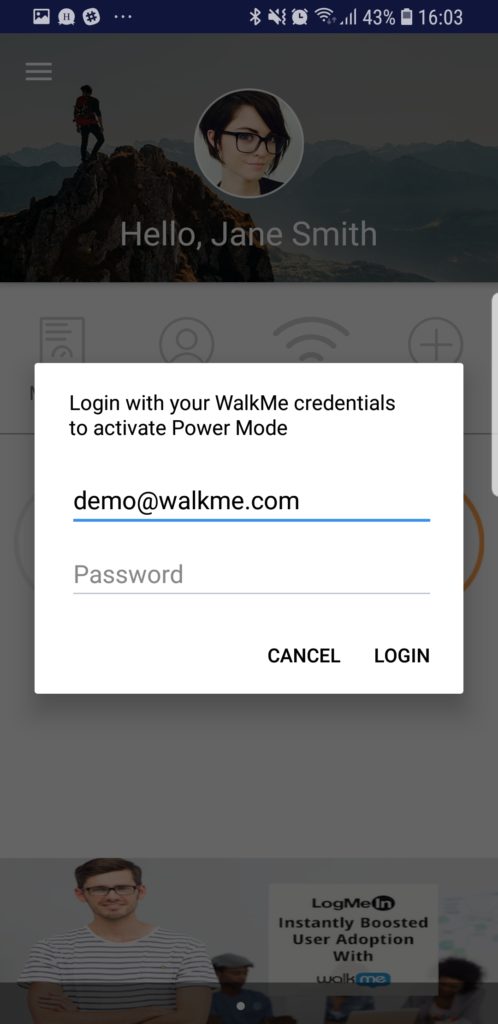
- Enter your WalkMe Mobile Console credentials to log into Power Mode.
- A popup will appear asking for your credentials:
Pro-Tip: The default five fingers for five seconds settings are configurable in the Mobile Console's APP SETTINGS screen; tap ADVANCED to the right of Power Mode.
On this same screen you can also enable and disable Power Mode completely if needed.
If you are unsuccessful using the default combination, check the Power Mode configuration in this screen.
Logging Out of Power Mode
WalkMe Mobile SDK Version 1.7.0 and Below
- In WalkMe Mobile SDK versions prior to 1.8.0, either close your app or select Exit Power Mode to log out of Power Mode.
WalkMe Mobile SDK Version 1.8.0 and Above
- Starting with WalkMe Mobile SDK version 1.8.0 and above, the Power Mode login persists until either you tap Exit Power Mode, or Power Mode has been idle for 24 hours, after which Power Mode will automatically log out.
Pro-Tip: Logging out of the Mobile Console while in Power Mode will also log you out of Power Mode.
Was this article helpful?
Yes
No
Thanks for your feedback!
