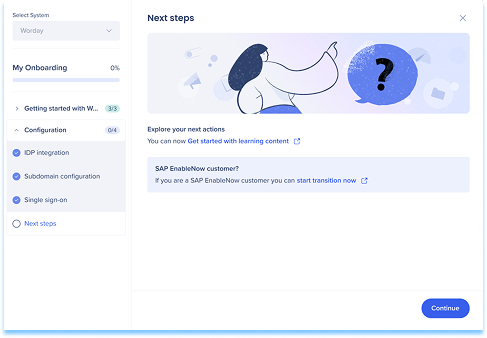Welcome to the
WalkMe Help Center
Please log in to continue

Please log in to continue

WalkMe Learning Arc Onboard is a guided setup that helps you quickly configure and launch your WalkMe Learning Arc environment. It walks you through the key steps to get started so you can begin creating and managing learning content right away.
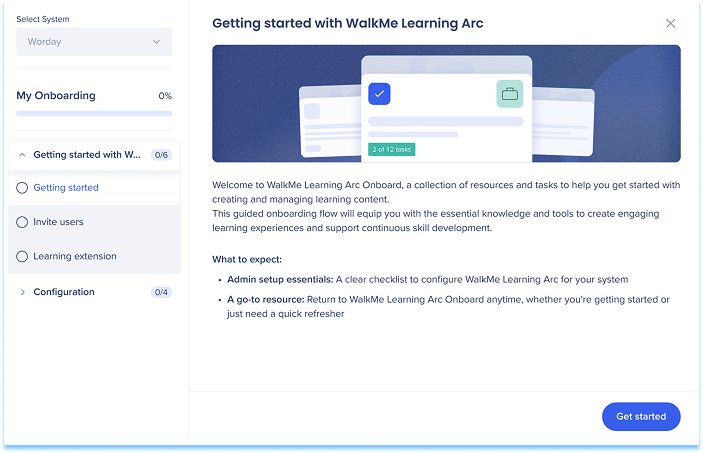
To access WalkMe Learning Arc, navigate to:
| Data center | Console | Portal |
|---|---|---|
| US | WalkMe Console | Default: https://portal.us.wmlearningarc.com/ Custom domain: customer1.us.wmlearningarc.com |
| EU | WalkMe Console | Default: https://portal.eu.wmlearningarc.com/ Custom domain: customer1.eu.wmlearningarc.com |
| Canada | WalkMe Console | Default: http://portal.wmlearningarc-ca1.walkmedap.com/ Custom domain: customer1.wmlearningarc-ca1.walkmedap.com |
| FedRAMP | WalkMe Console | Default: http://portal.wmlearningarc.walkmegov.com/ Custom domain: customer1.wmlearningarc.walkmegov.com |
| SAP US | WalkMe Console | Default: portal.us01.wmlearningarc.cloud.sap Custom domain: customer1.us01.wmlearningarc.cloud.sap |
| SAP EU | WalkMe Console | Default: portal.eu01.wmlearningarc.cloud.sap Custom domain: customer1.eu01.wmlearningarc.cloud.sap |
This guide introduces WalkMe Learning Arc and helps you prepare your environment for collaboration and content creation.
When you sign in for the first time, an introduction video highlights how WalkMe helps you maximize software value.
After the video, view an overview of the Learning Arc Onboard flow:
Select Get Started to start the onboarding flow

Add teammates to collaborate on your project.
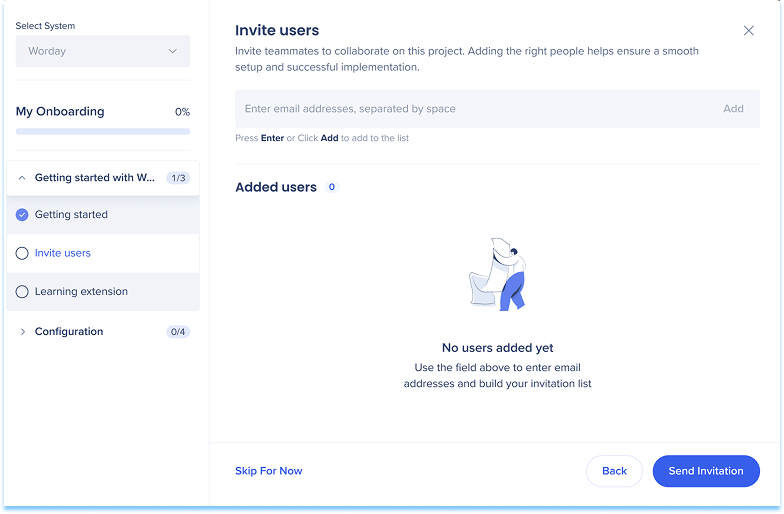
The extension allows you to enable recording and simulation features.
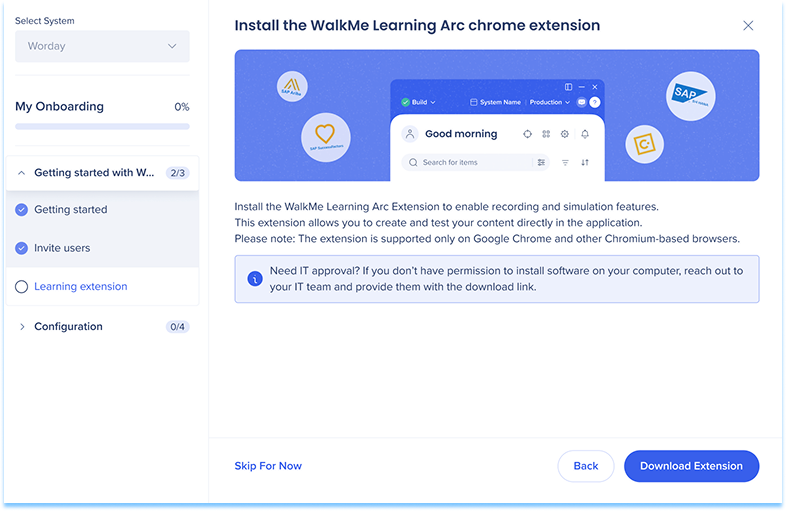
Configure your environment to support collaboration and learner access.
Connect an Identity Provider (IDP) to manage learner access securely. Each learner is uniquely identified for accurate progress and engagement tracking.
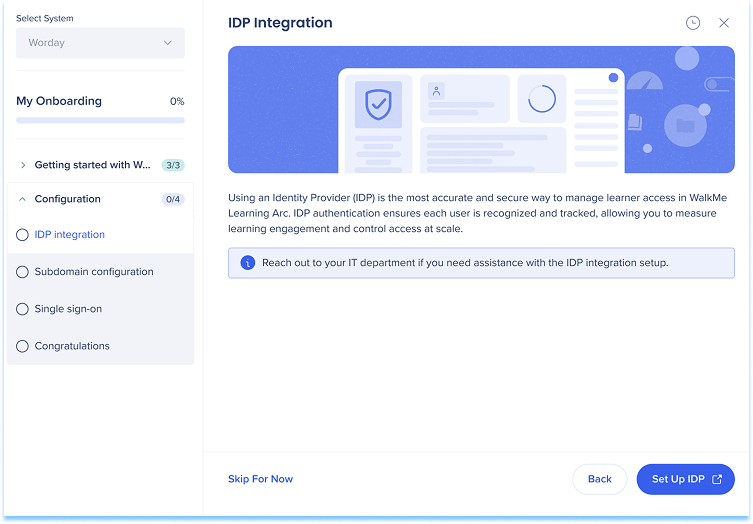
If no IDP exists:
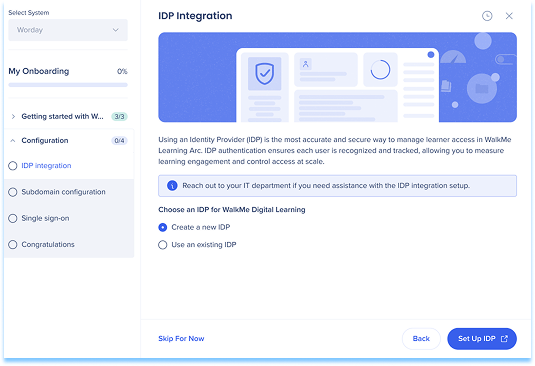
If an IDP already exists:
Choose one of the following options:
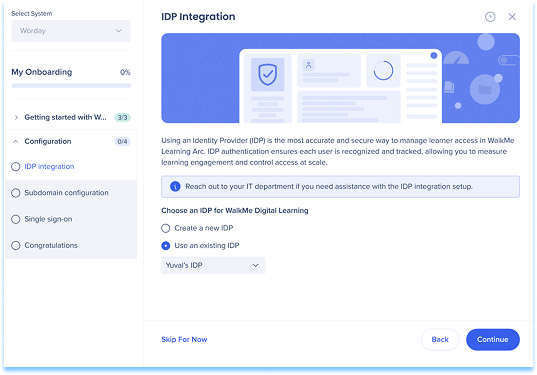
Choose a custom subdomain for your WalkMe Learning Arc portal. This defines the beginning of your portal URL (for example: yourname.learning.walkme.com) and provides a dedicated access point for learners.
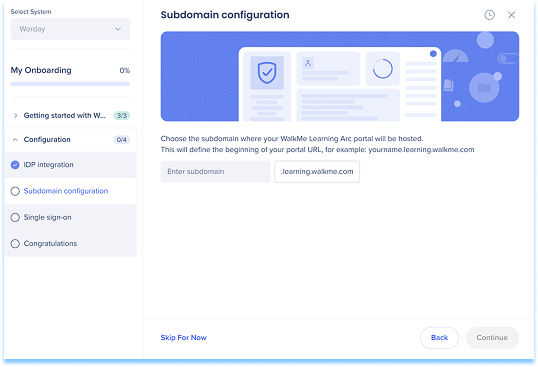
Enable SSO to let users log in with their existing company credentials. SSO provides secure, consistent access and simplifies user management across your organization.
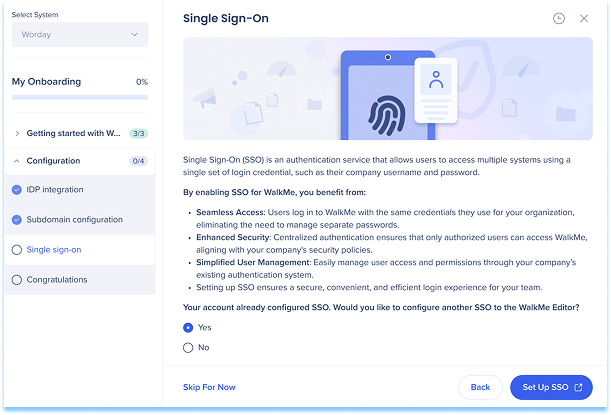
After configuration, a confirmation screen appears with next-step options: