Theming for Existing Systems
Brief Overview
WalkMe Theming lets you style every element of your WalkMe content to match your brand—across the account. It's now (Fall release'25) available for all existing systems, but activating it requires manual conversion of your content as we intentionally avoid altering it.
This article outlines how to enable Theming, what it affects, and how to manage your existing content after activation.
Use Cases
-
Rolling out a new brand style guide across all live WalkMe items
-
Centralizing visual control of WalkMe assets in multi-system deployments
-
Transitioning legacy content to modern, scalable templates
How to Enable
To enable Theming:
- In the Console, open Theming
- Select Enable Theming
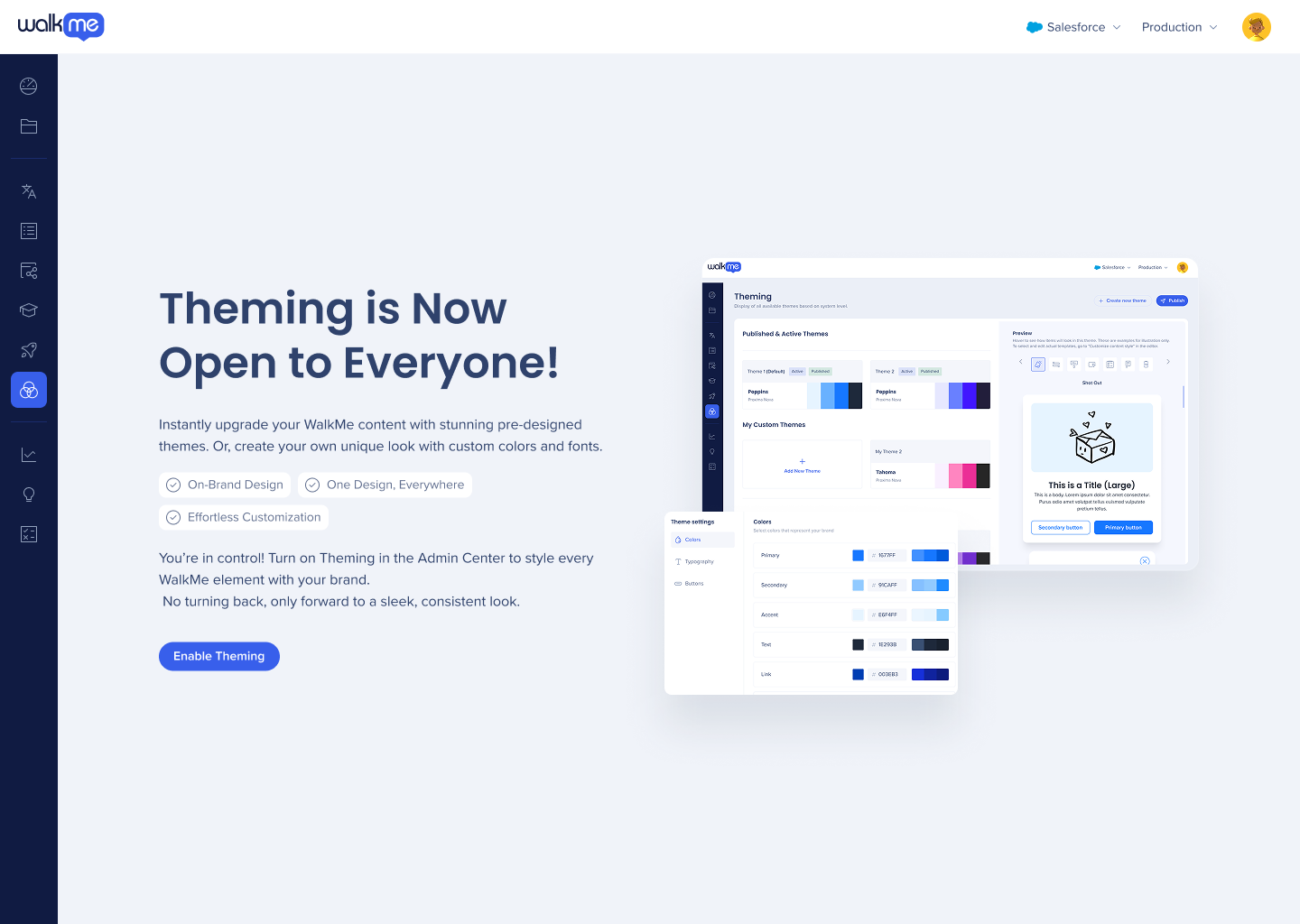
- In the Building Settings page, turn on Theming enablement
- Select Save
How to Use
Customize content style
To connect your existing content to Theming:
-
In the WalkMe Editor, go to Settings
-
Select Customize content style
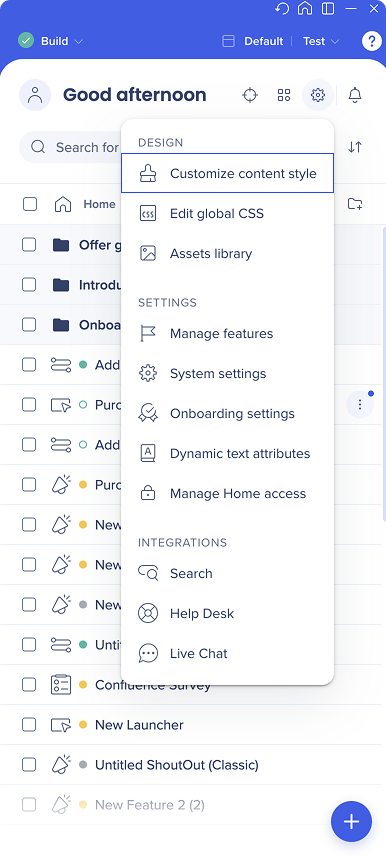
Menu
To connect your menu to Theming:
- In the Customize Player tab, select the California widget
- Click on Connect to a theme
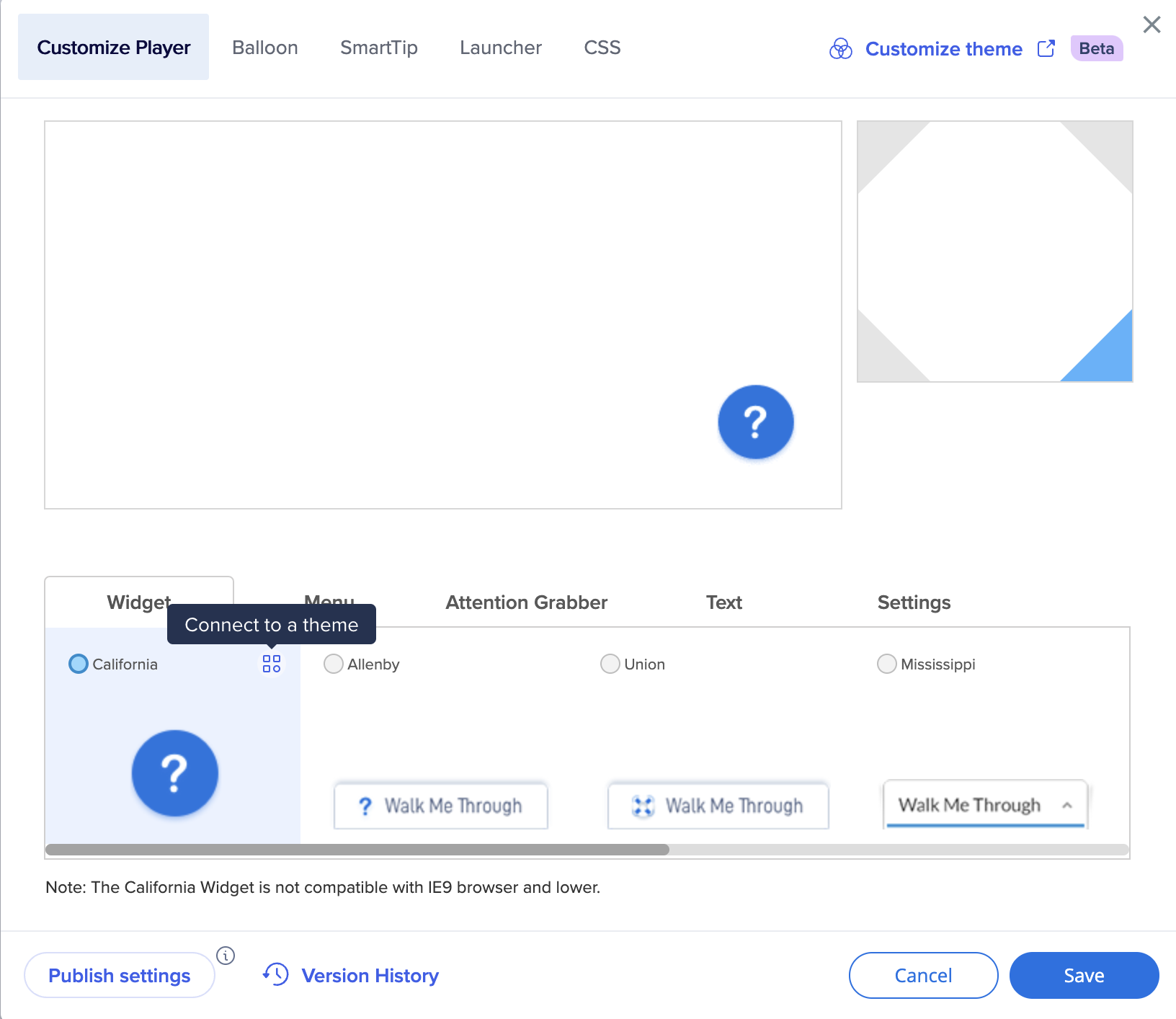
- Select the Menu tab
- Select Pro menu
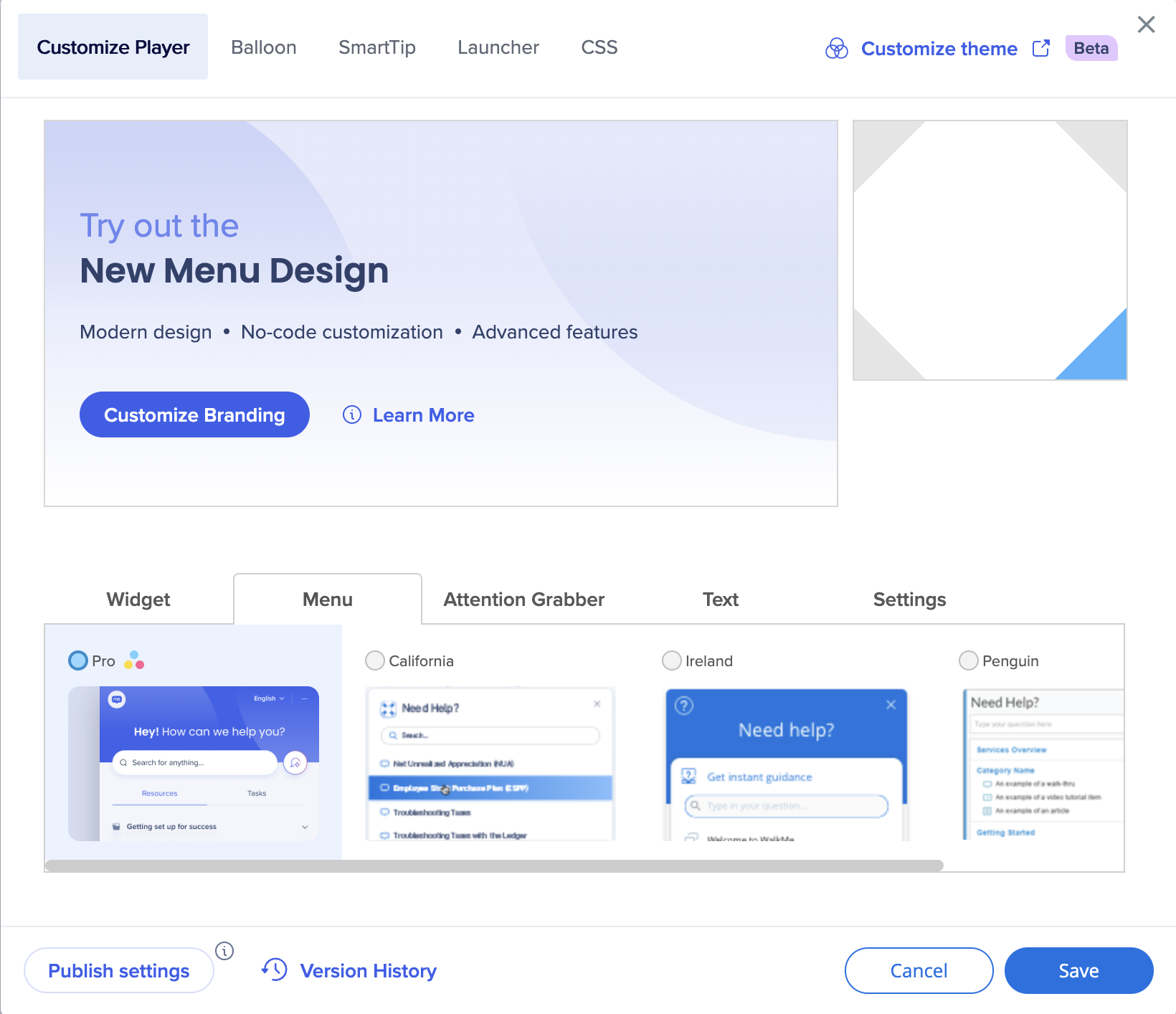
- Select Save
Balloon
To apply Theming to your balloons:
- In the Balloon tab, click Change template
- Select a WalkMe template that uses Theming
- Alternatively, you can select one of your custom templates and edit the CSS
- Connect the highlighter color to Theming
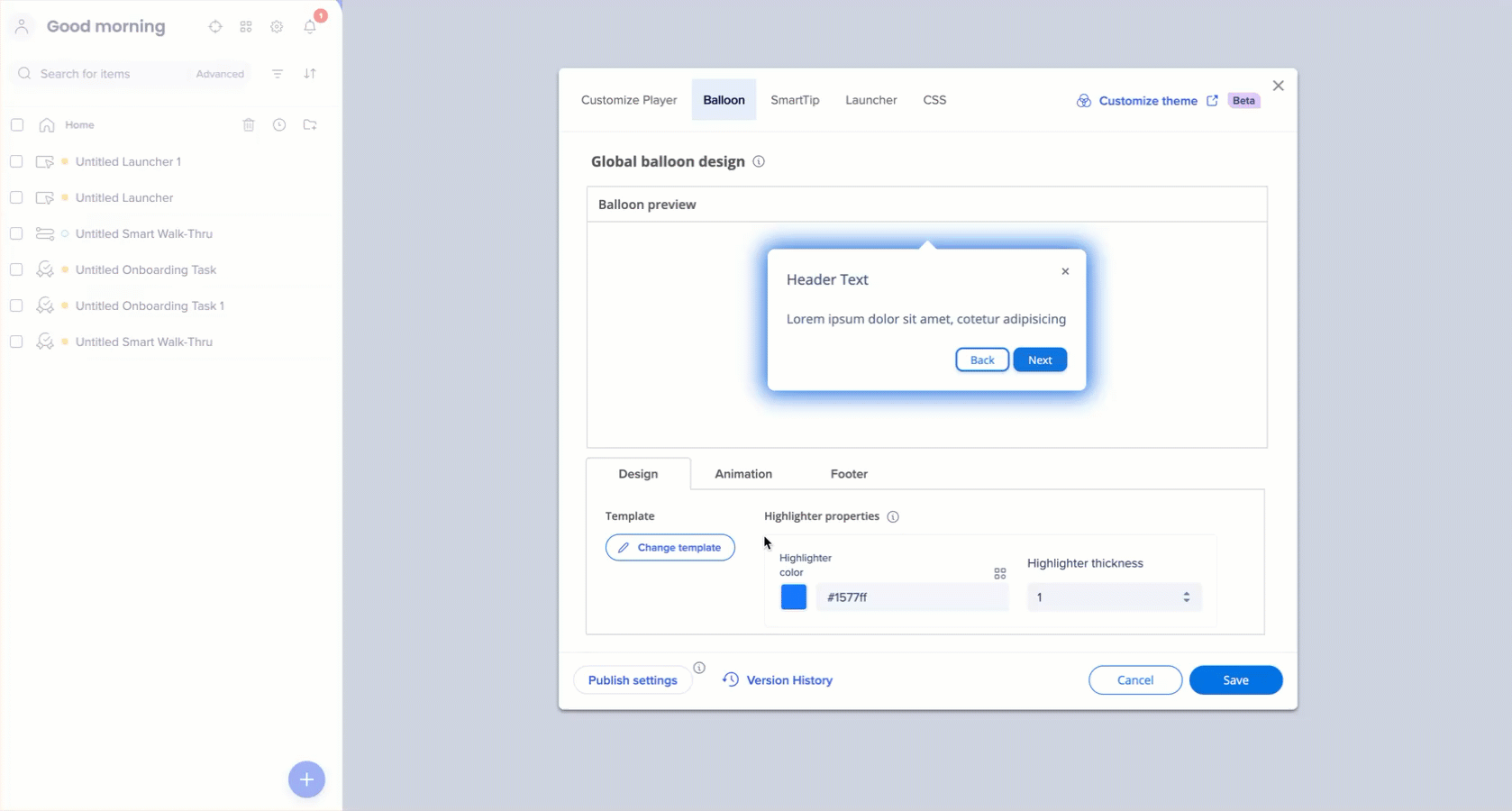

SmartTip
To connect SmartTips to Theming:
- In the SmartTip tab, connect all the values to Theming
- Click Change icon to select an icon connected to Theming
- Click Edit icon if you want to create a custom icon
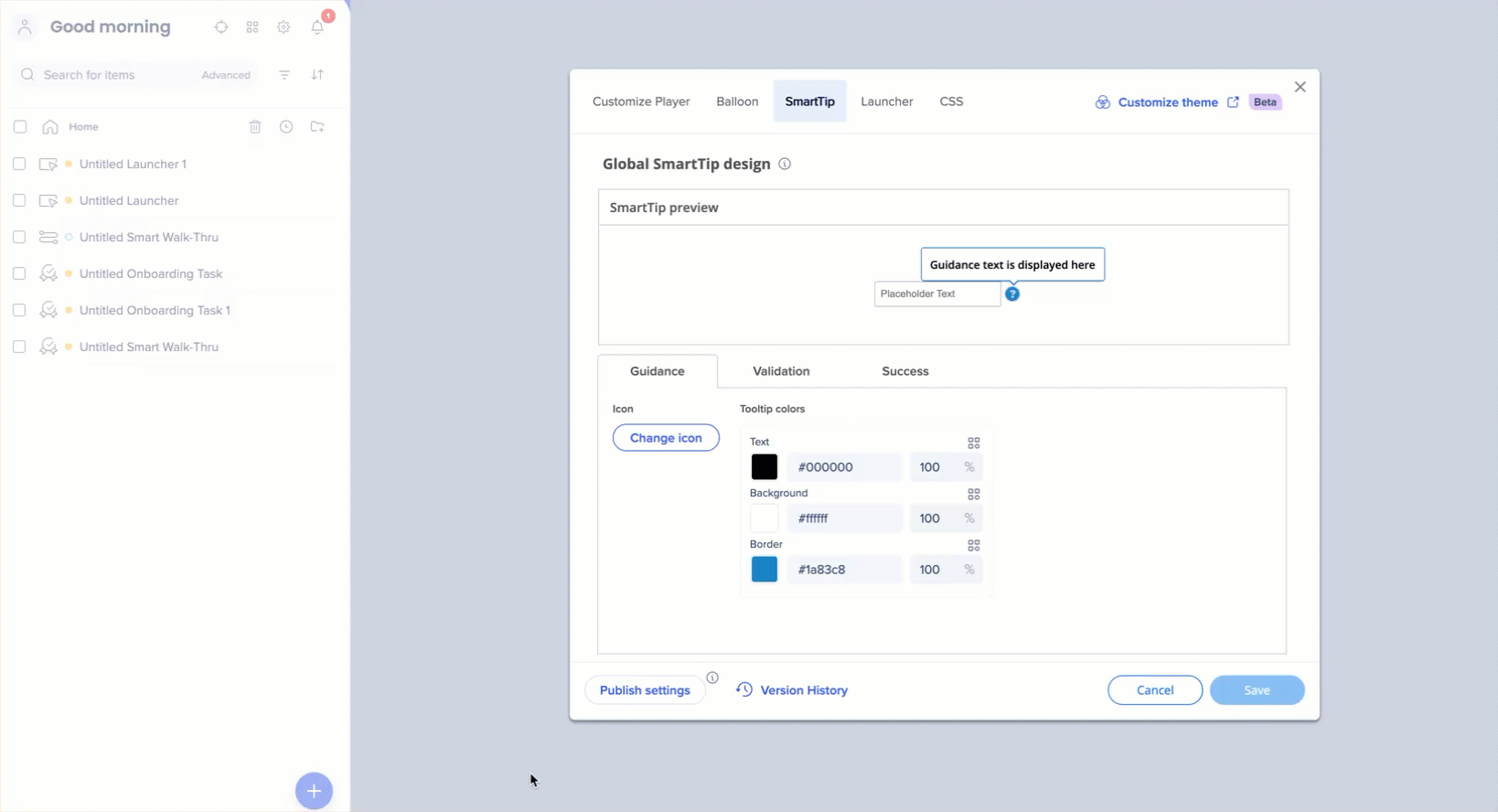
Launcher
Once Theming is enabled, all new launchers will automatically use the set Theming template.
To change or disconnect launchers using Theming:
- Open the Launcher tab
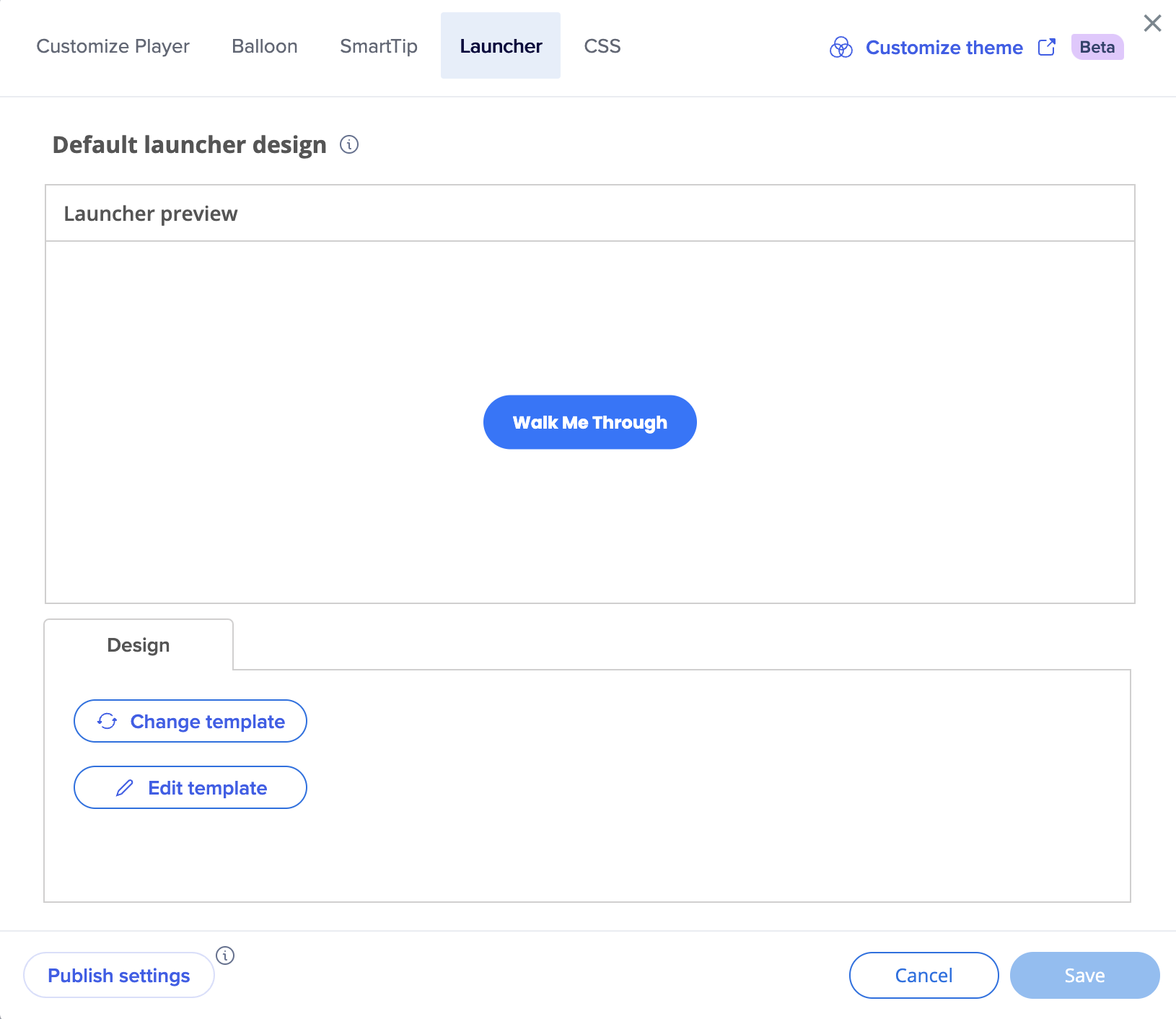
- Select Change template and choose a launcher design
- Select Save
To connect launchers to Theming:
- Open the launcher
- In the Design tab, click Change template
- You'll see how many launchers are using this template
- Click on the Options menu and select Edit
- Manually connect all the properties to Theming
- Select Save
- All the launchers using this template will change accordingly
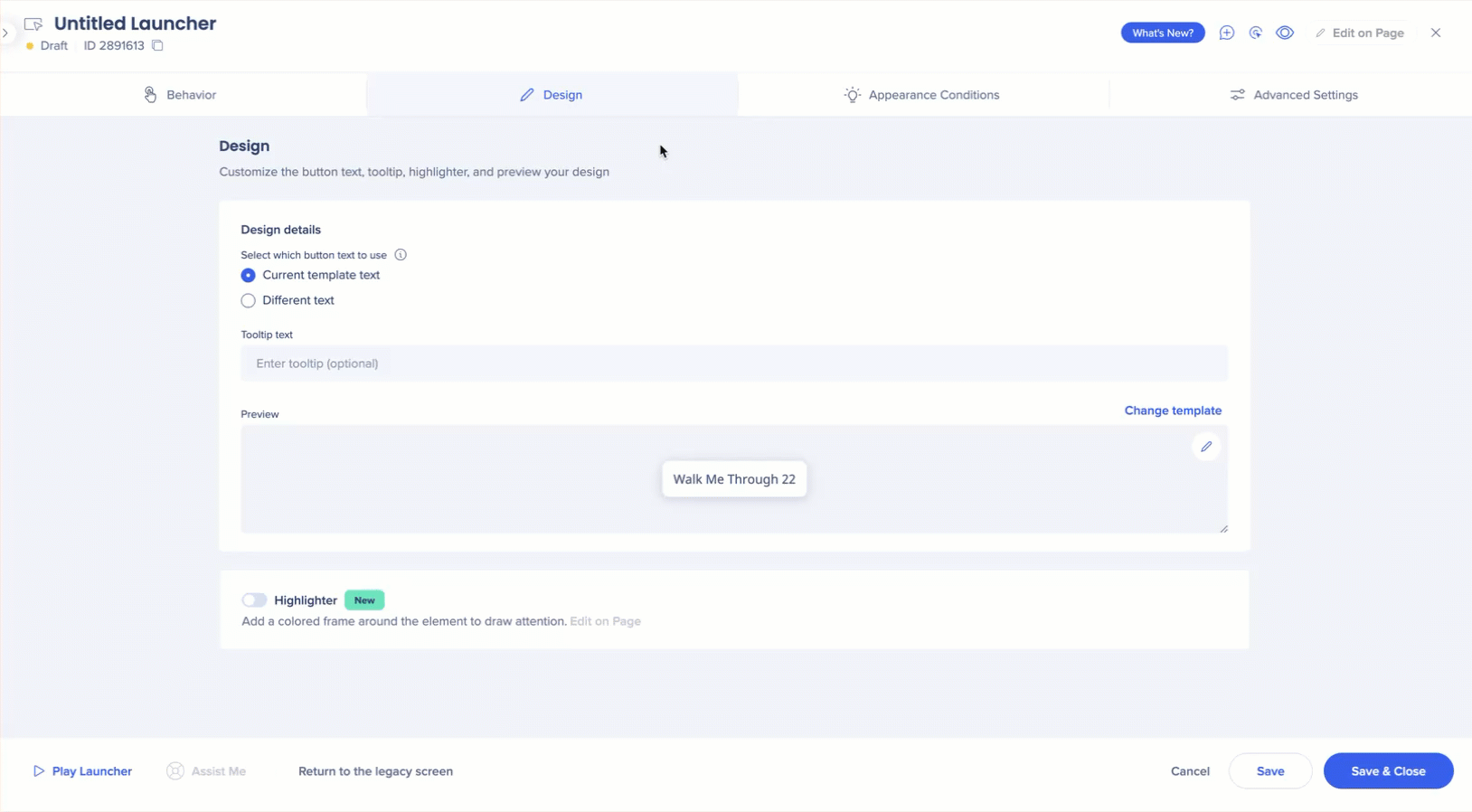
CSS
To connect custom CSS to Theming:
- Replace static color definitions (e.g., color red) with Theming variables (e.g., v primary main)
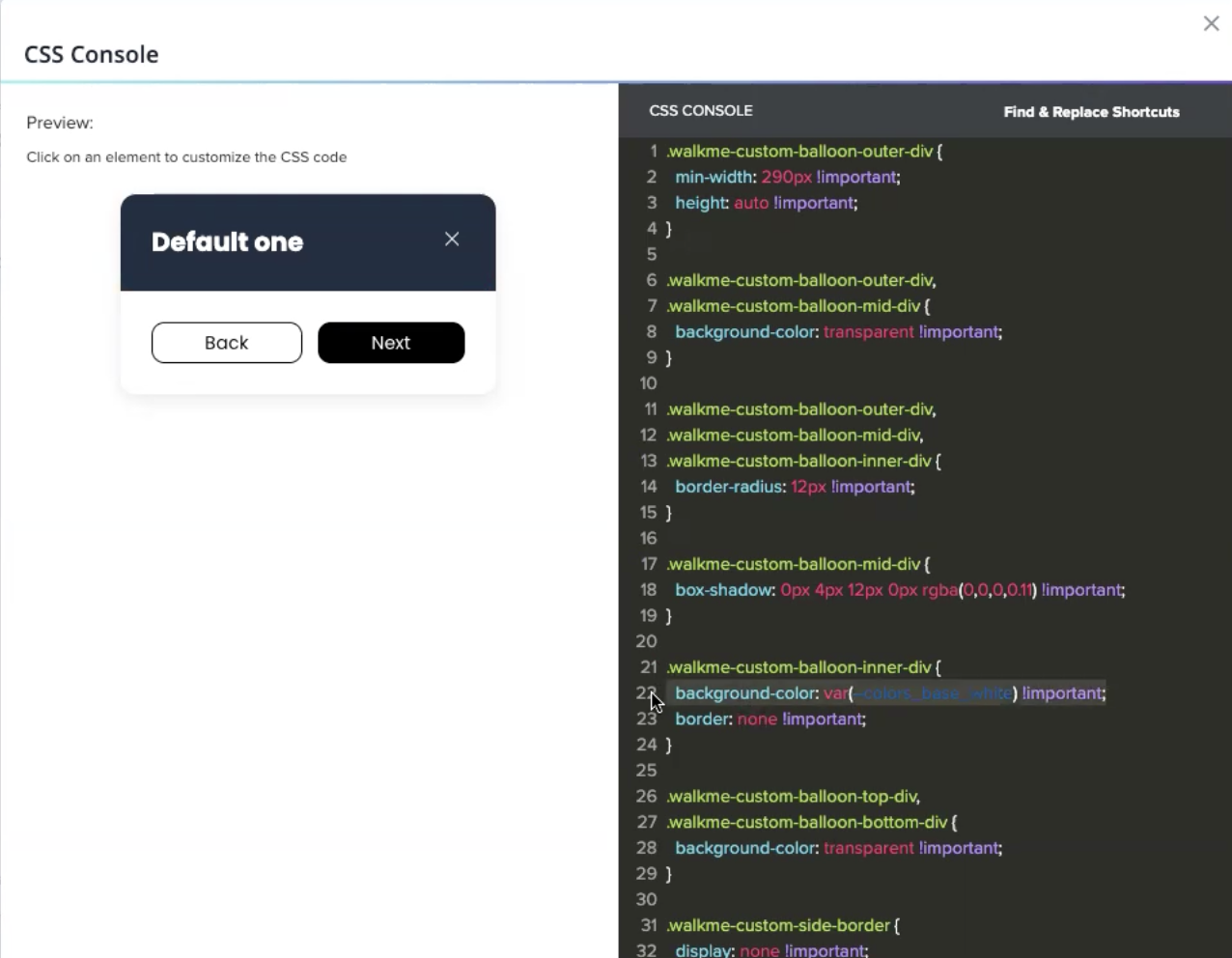
ShoutOuts
Once Theming is enabled, Theming templates will appear in the template gallery.
To connect existing ShoutOuts to Theming:
- Open the ShoutOut
- Manually connect all the properties to Theming

