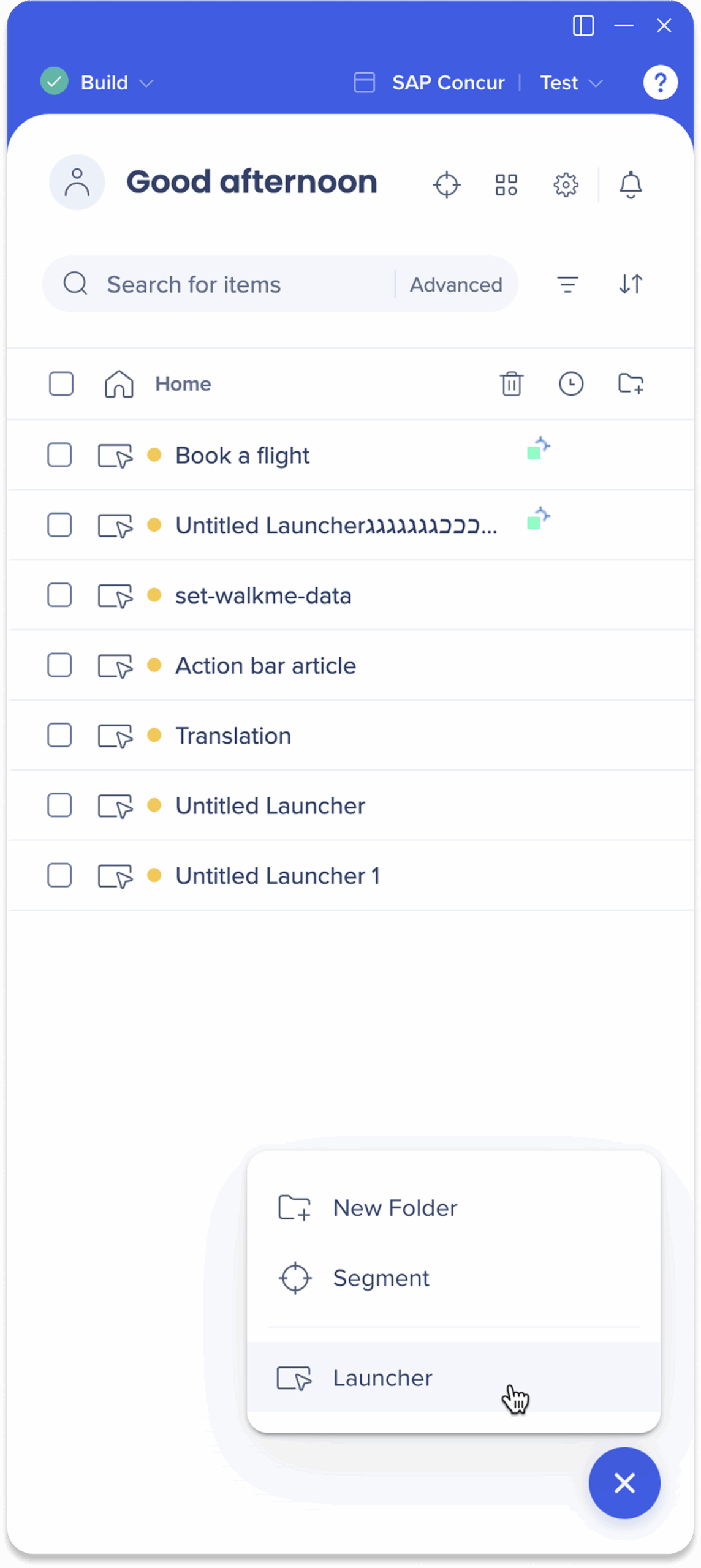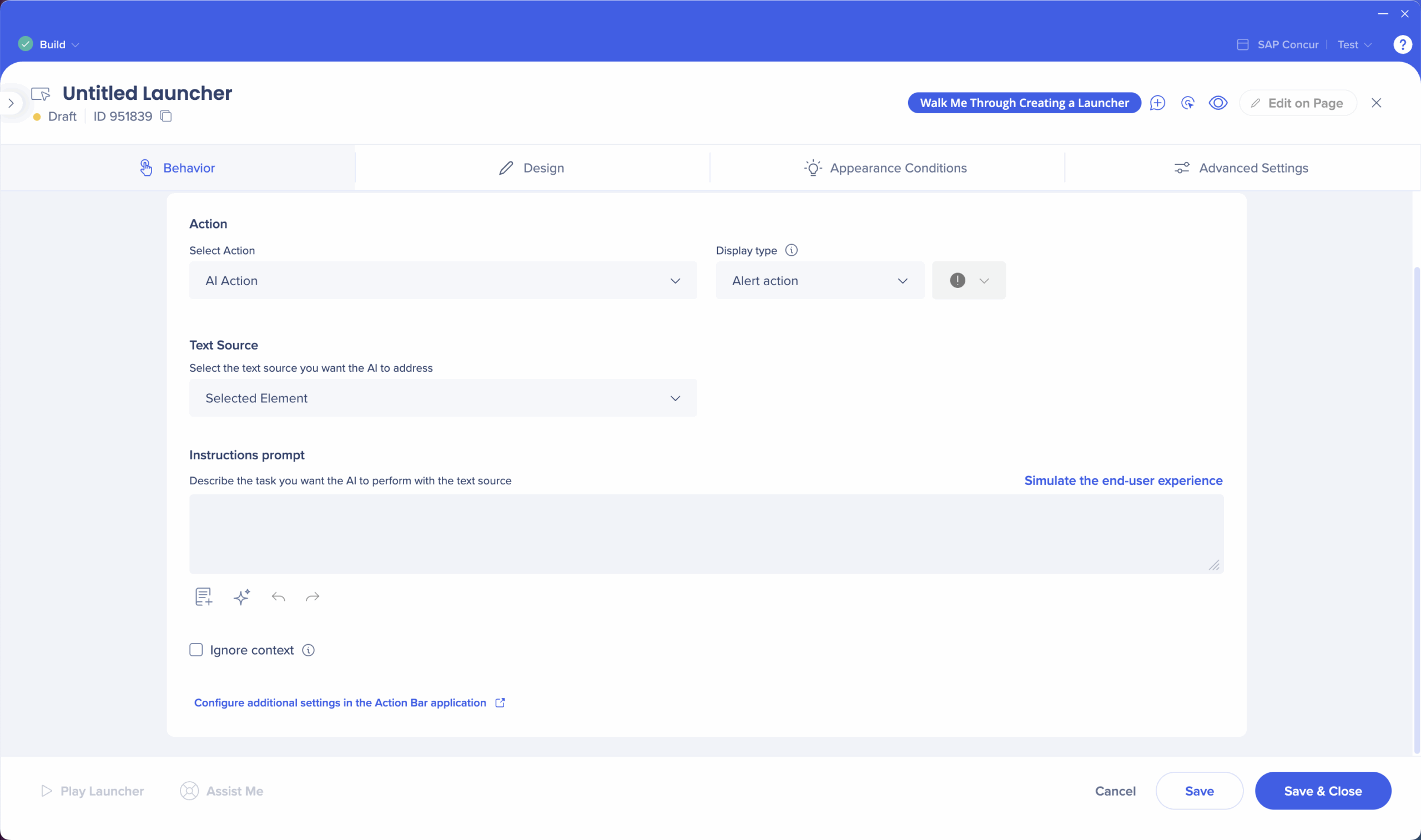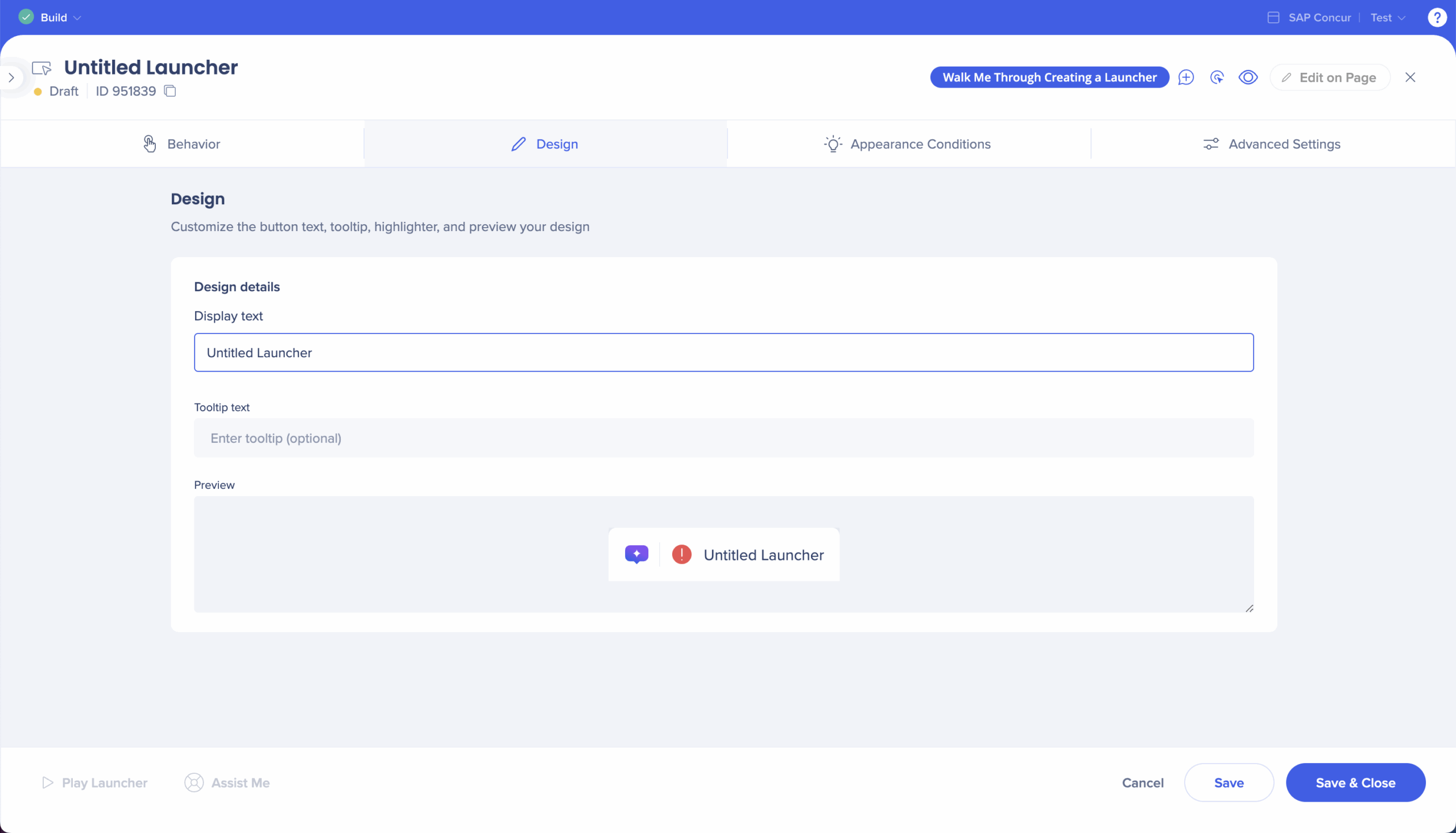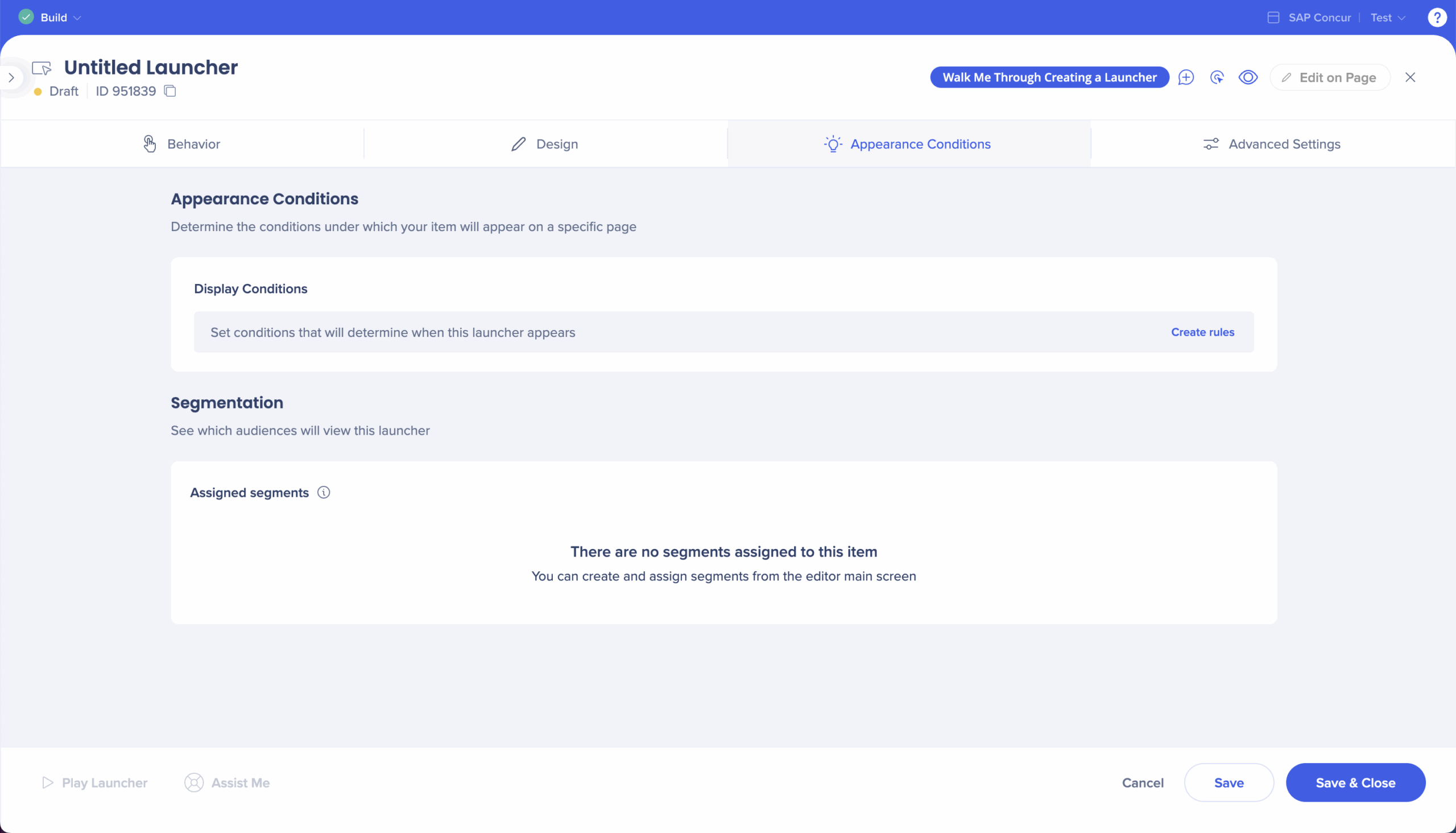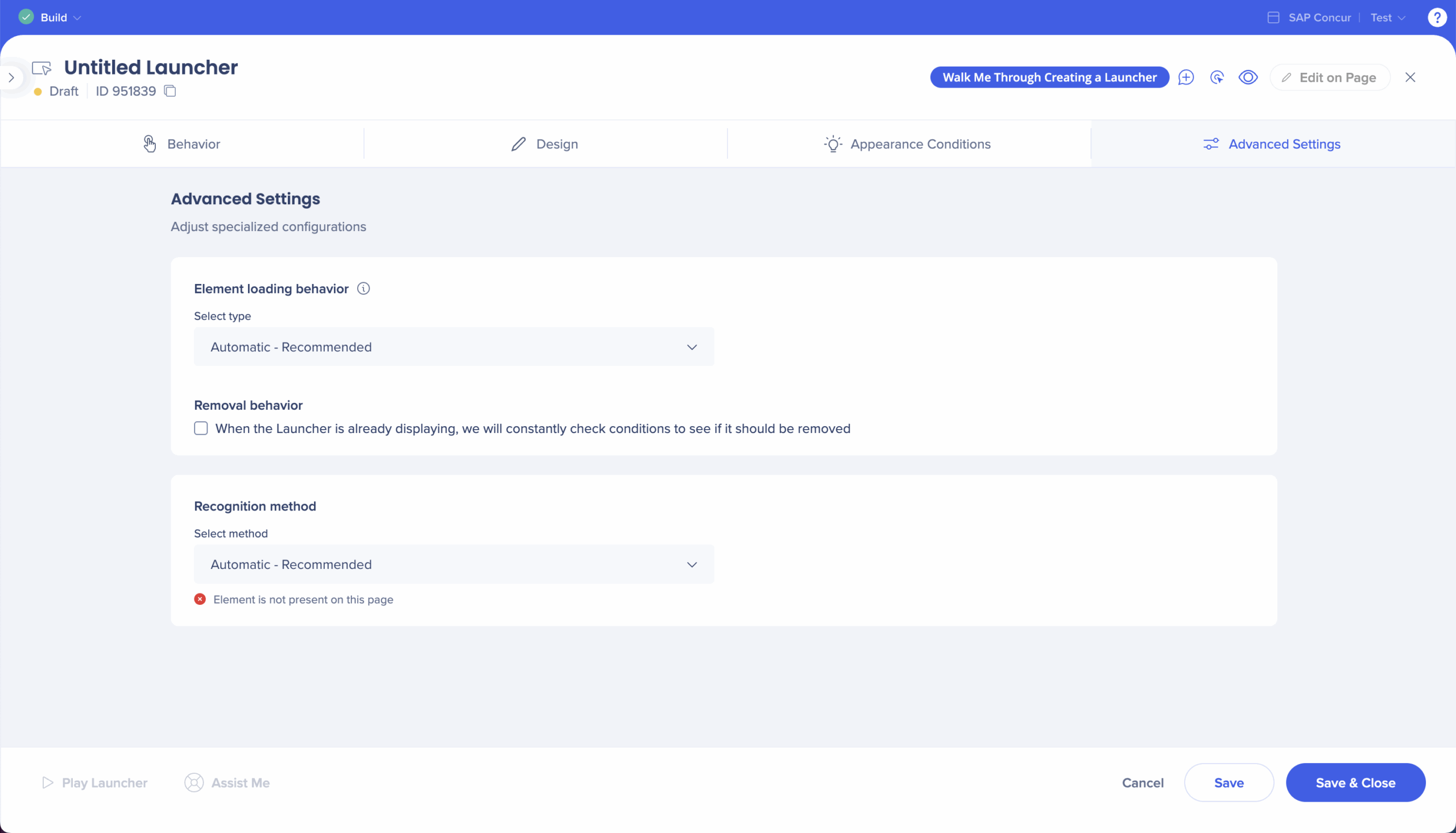Brief Overview
Use launchers in the WalkMe Editor for the Action Bar. You'll configure behavior, design, when/where it appears, and advanced recognition—then test and publish.
Create a Launcher
Step 1: Create a new Launcher
- Open the WalkMe Editor
- Click the Create icon
- Select Launcher
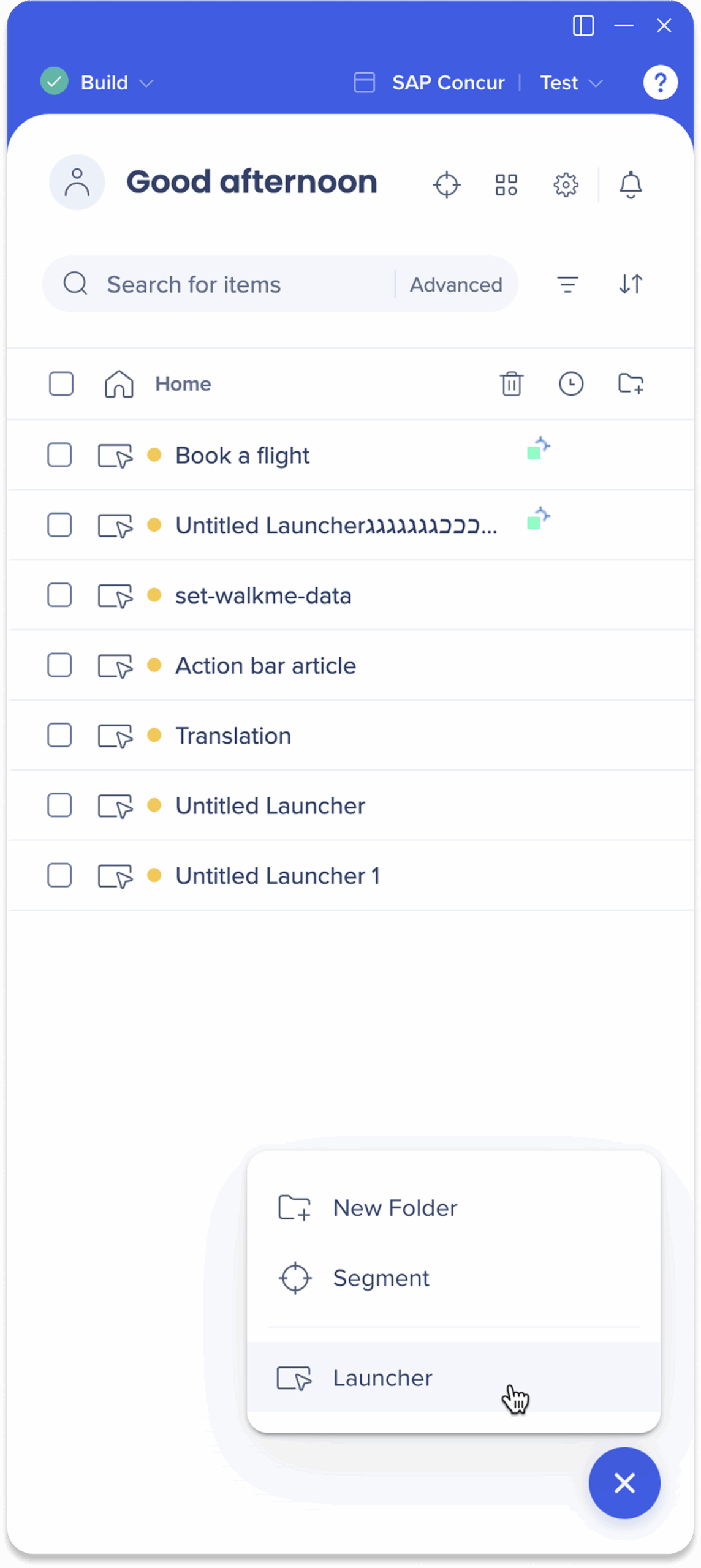
Step 2: Behavior
- Choose what your launcher will do
- In Select Action, choose the type of action you want to trigger
- In most cases, select AI Action to create a custom AI task. Other options are available for specialized functions like verification, summaries, or chat
Learn About Launcher Types
Discover the different launcher types and how to build in the console: Learn more
- Choose how to display the launcher
- Under Display type, choose how the launcher appears:
- Standard action: For everyday actions that stay visible
- Alert action: For important actions that appear only when triggered and display a red dot to grab attention
- Choose an icon
- Select an icon that matches your action
- Note: Icons are not available for Alert display types
- Choose what content the launcher will act on
- From Text Source, define what the launcher will use as input:
- All text on screen: Uses the entire page
- Selected element: Uses the element linked to the launcher, for whole page selection
- Element on screen: Activates when a selected element appears
- Highlighted text: Runs when users manually highlight text
- Write your instructions
- In Instructions prompt, describe what you want the action to do
- Click Simulate the end-user experience to open a popup that allows you to act like the end-user and see what response the AI launcher will return
- Add a knowledge source (optional)
- Click the Add knowledge source icon to connect internal sources
- Users can compare on-screen content with organizational data or documentation
- You can manage sources in the AI Center
- Use the prompt improver (optional)
- Click the Prompt improver icon to refine your prompt for better results
- Ignore context (optional)
- Tick Ignore context if you don't want the launcher to use saved memory, page-specific context, or personalization
- The AI responses will only be based on user input
Click the Configure additional settings in the Action Bar application button to be redirected to the console building experience for more settings.
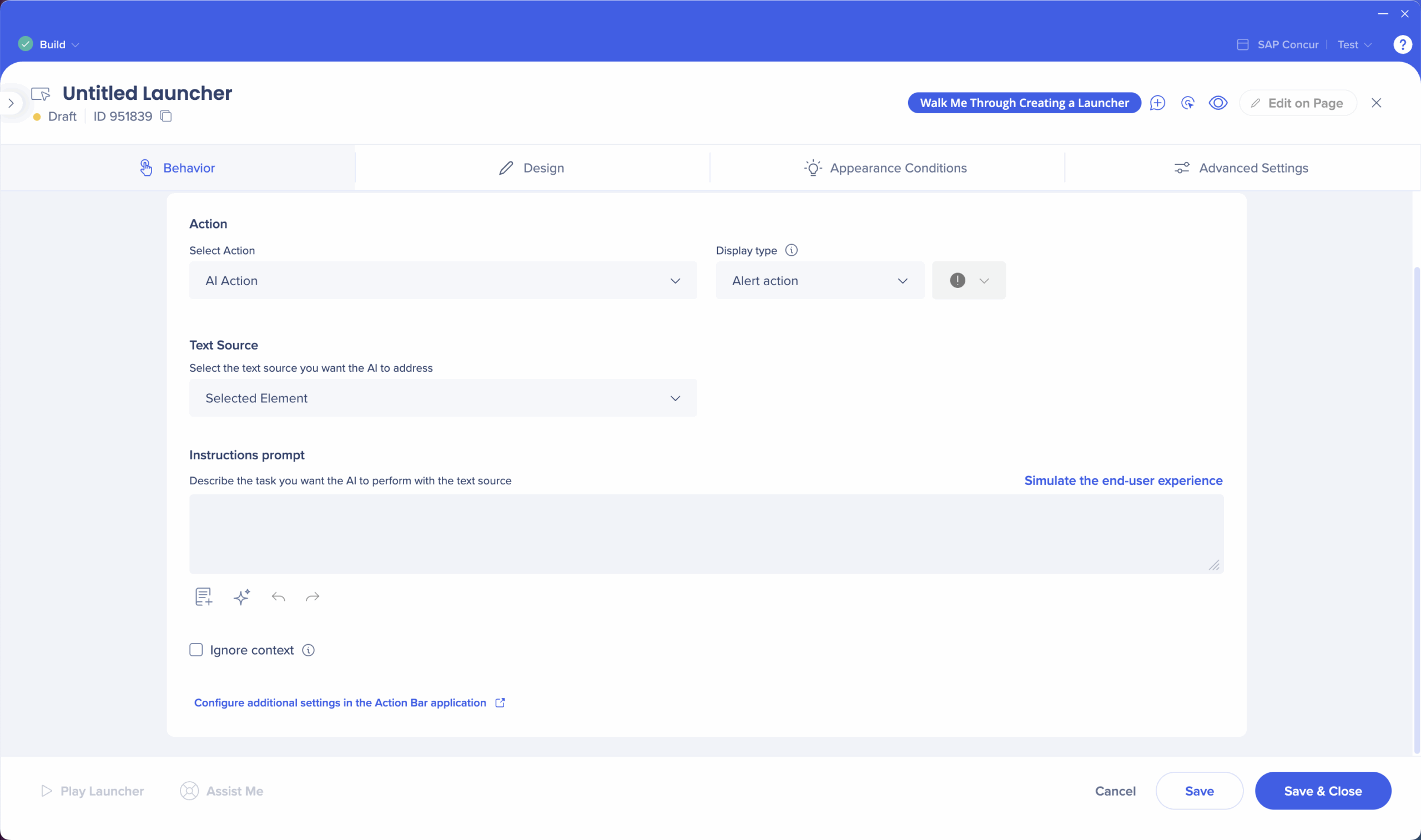
Step 3: Design
- Label your launcher
- Under Display text, type a short, action-focused name that appears in the action bar
- Add a tooltip (optional)
- Add a short tooltip (3–6 words) to display when users hover over the launcher in the bar
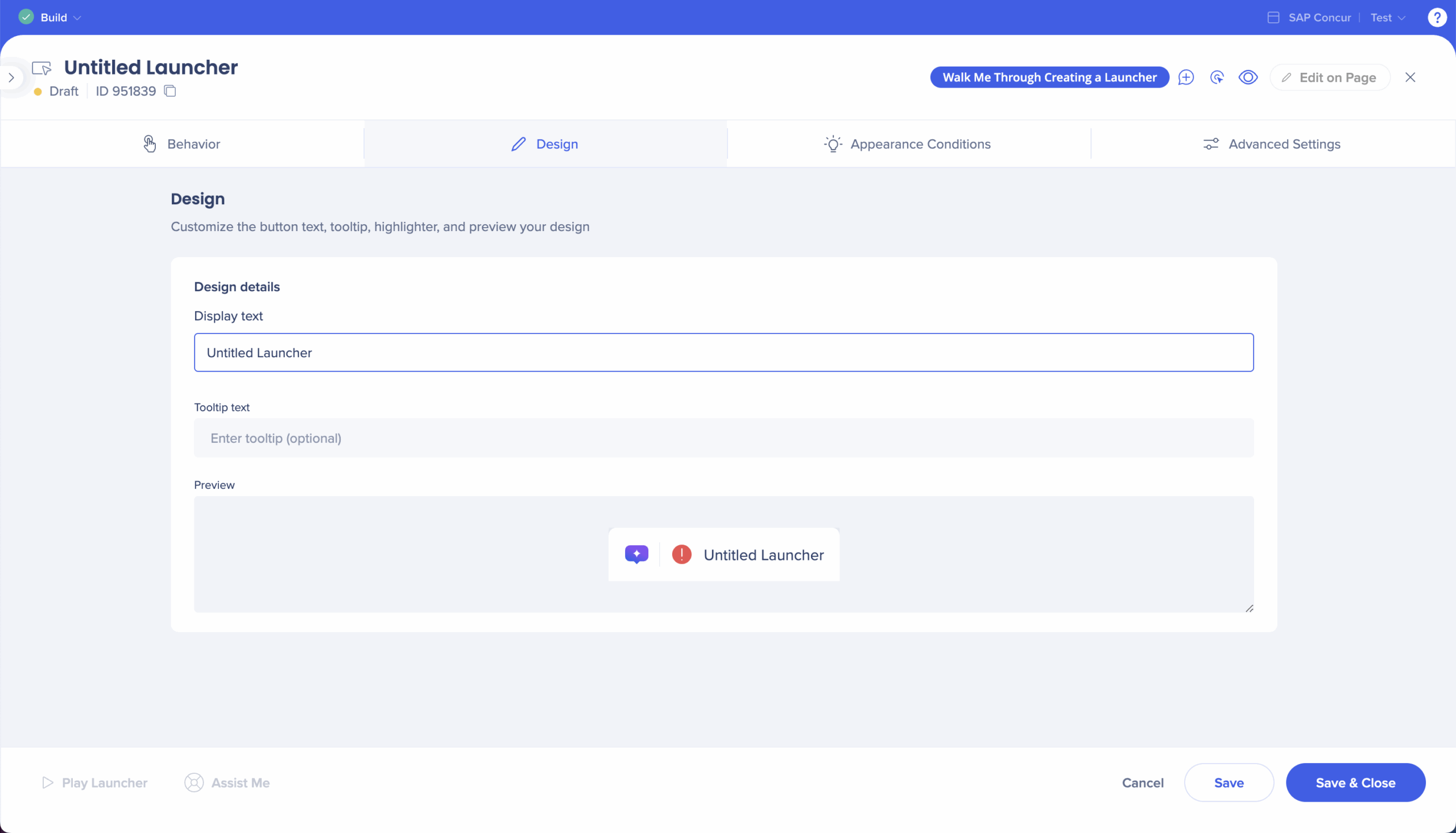
Step 4: Appearance Conditions
- Add display conditions
- Create rules to determine when the launcher appears
- For example, on a specific URL or when an element is present
- Assign segments
- Assign audience segments to display the launcher only to specific users
- For example, admins or beta tests
- Segments can be signed or created from the editor's main screen
- Click the Create icon from the main screen
- Select Segment
Learn more about display conditions and assigning segments:
Condition Builder
Editor Segments & Filters
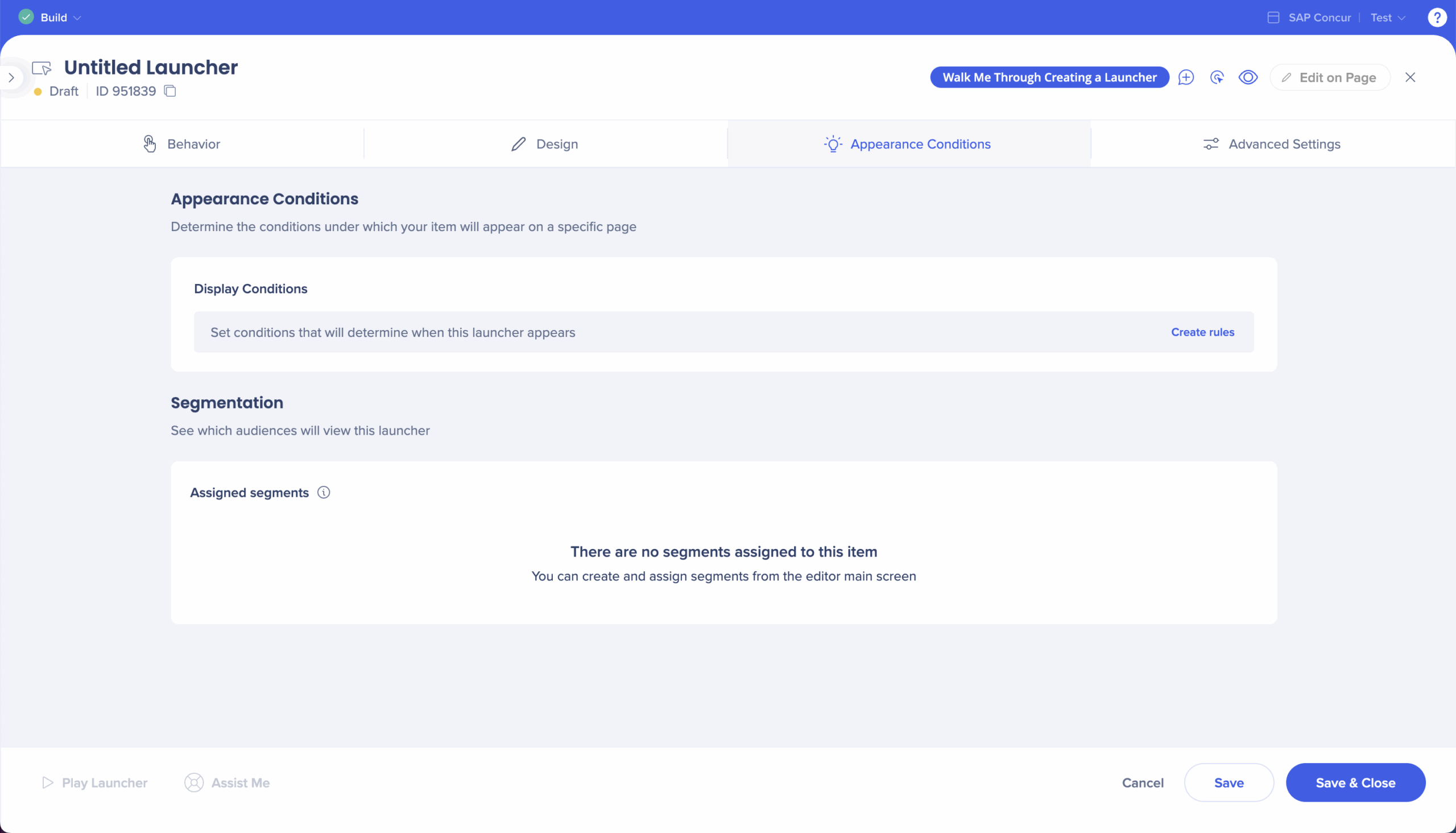
Step 5: Advanced Settings
Use the Advanced Settings tab to fine-tune how WalkMe identifies, loads, and removes your launcher on the page.
Element loading behavior
Controls how WalkMe loads and monitors the target element.
- Automatic (Recommended): WalkMe uses its latest detection technology to identify the element automatically
- Recommended for both Element loading behavior and Recognition method to ensure consistent display
- Manual options: For advanced cases, you can define how WalkMe searches for disappearing or dynamic elements
- Appears on page load: Searches for the element only once, on load.
- Appears after page load and stays visible: Keeps the launcher visible even if the element disappears temporarily.
- Appears and disappears as a result of user action: Continuously tracks the element and reappears when it returns.
Removal behavior
Check this box to have WalkMe constantly verify if display conditions are still met. If not, the launcher automatically hides itself.
Recognition method
Defines how WalkMe identifies the element on the page:
- Automatic (Recommended): Uses WalkMe's default identification algorithm
- By text: Finds the element by its HTML text value (only valid for elements with visible text)
- jQuery selector: Uses a specific selector to locate the element—helpful for multi-language or dynamic-ID environments
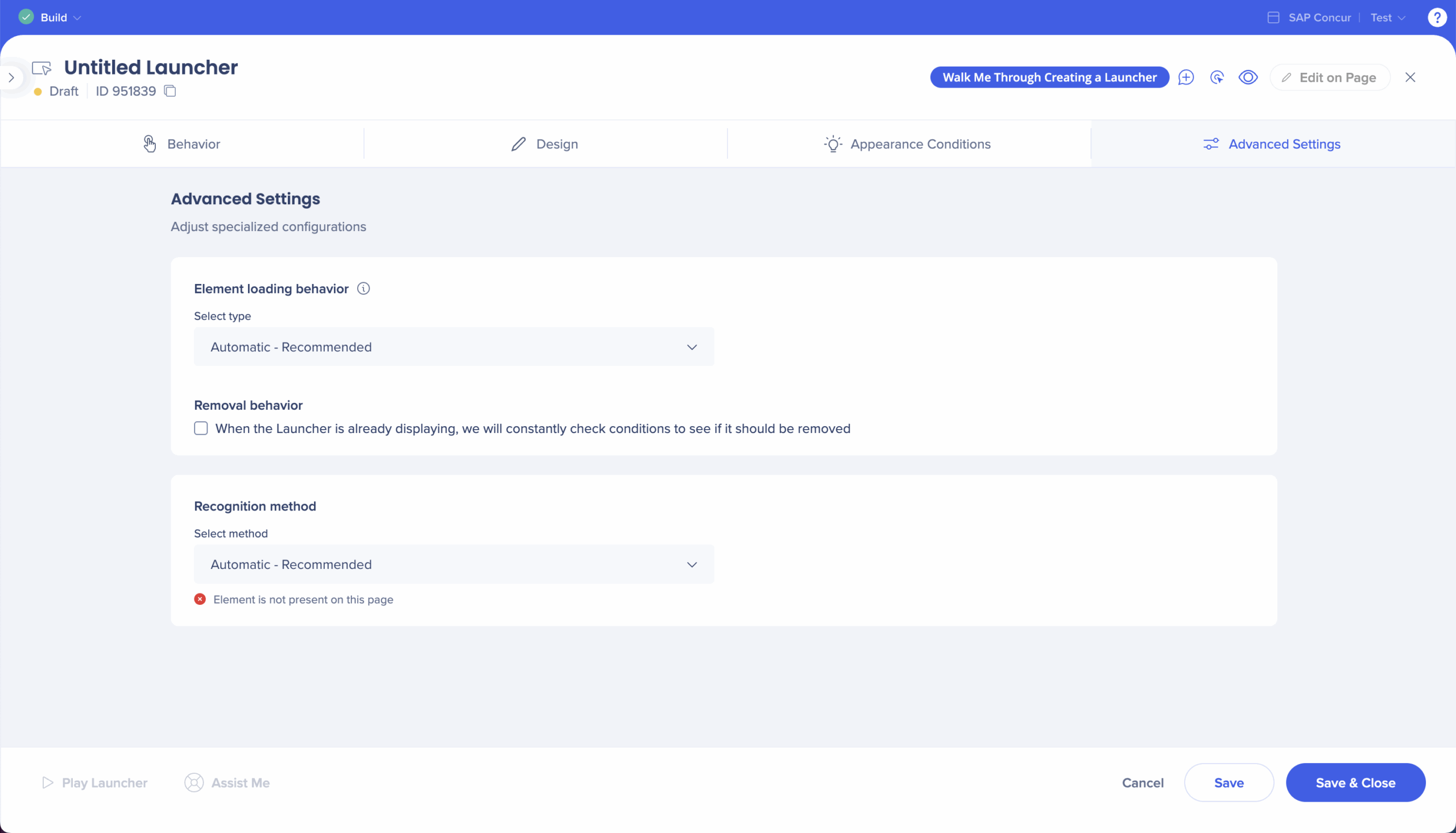
Step 6: Save and Publish
- Select Save & Close
- Tick the launcher from the editor main screen
- Select Publish