AI Validation SmartTips
Brief Overview
AI Validation SmartTips is a powerful tool that dramatically improves the data quality of open-text form fields by leveraging generative AI to evaluate responses in real-time and suggest text improvements.
Open-text fields can pose significant challenges for ensuring data quality. To avoid this, teams can use a validation rule to establish criteria for valid inputs, accessible via the WalkMe Editor and UI Intelligence in the console. This helps reduce human error, improve data quality, and increase productivity while reducing the costs associated with poor data quality.
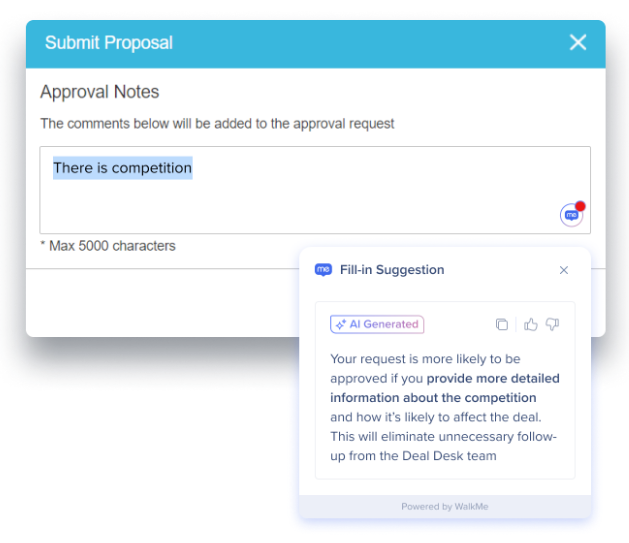
Powered by Generative AI
AI Validation SmartTips is powered by generative AI technology, specifically LLM models (such as Azure OpenAI), to analyze user behavior and deliver personalized suggestions that streamline goal attainment. The tool maintains WalkMe's high-security standards, safeguarding user data and maintaining privacy.
Use Cases
- When organizations are looking to expand the use of AI within their digital transformation strategy
- Increase employee efficiency and productivity by streamlining form completion
- Improve data quality and productivity while reducing costs associated with poor data quality
Get to Know & Use
Easily create AI SmartTip Validations by setting up a validation rule. A validation rule is a set of requirements for data entered into an open text form field. AI SmartTip Validations can be created from either the WalkMe Editor or UI Intelligence in the Console.
In this section, we'll go over how to create AI SmartTip validations and other capabilities.
Create from the WalkMe Editor
-
Navigate to the URL where the form is located
-
Create a SmartTips Set in the WalkMe Editor (if you have not already done so)
-
Click the + button to add a SmartTip
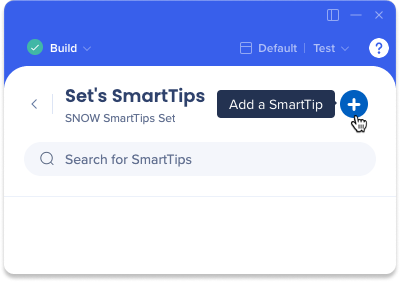
-
Capture the text field where you would like to add AI SmartTip validation
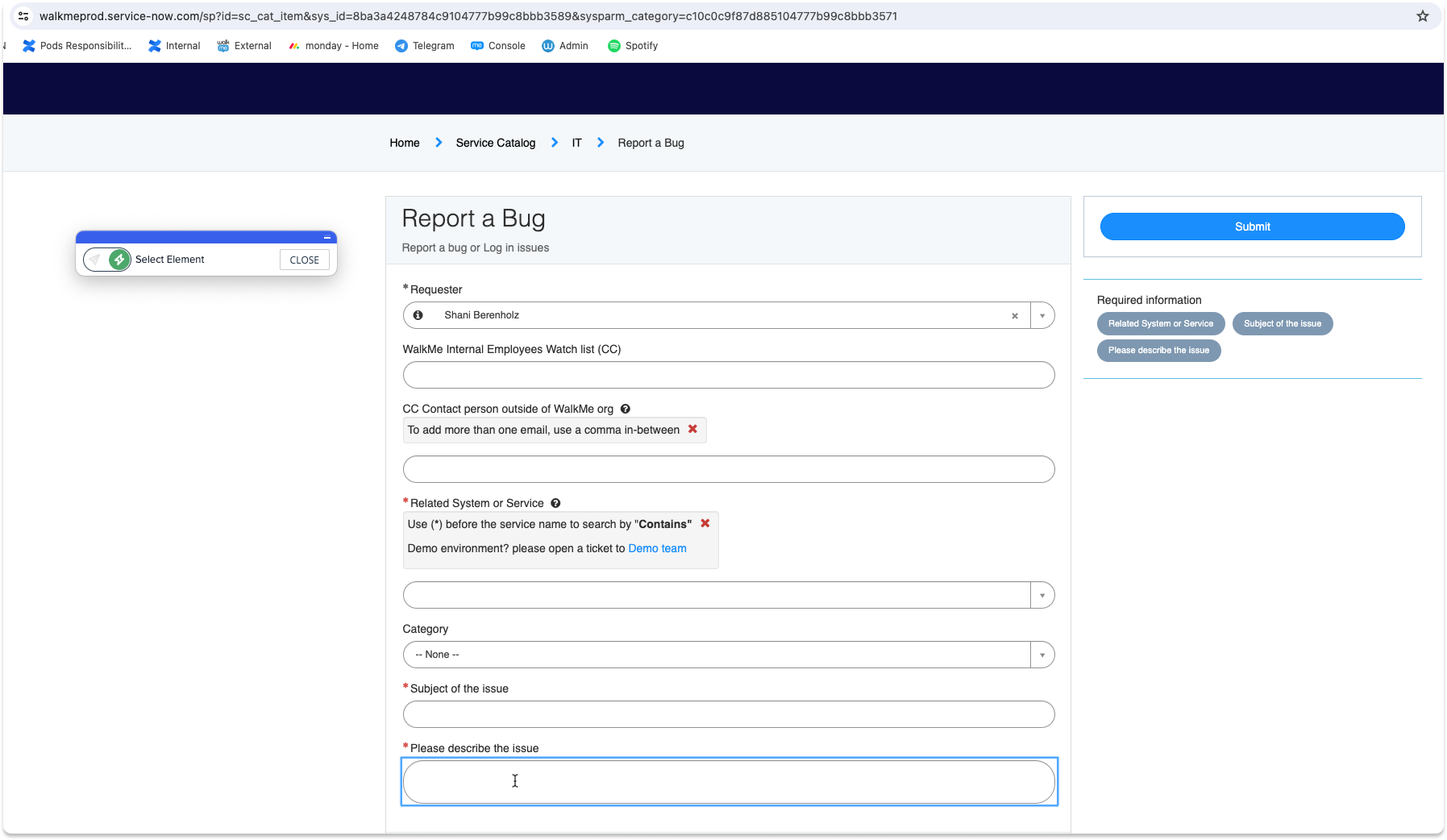
5. Select the Validation SmartTip type
6. Click Done
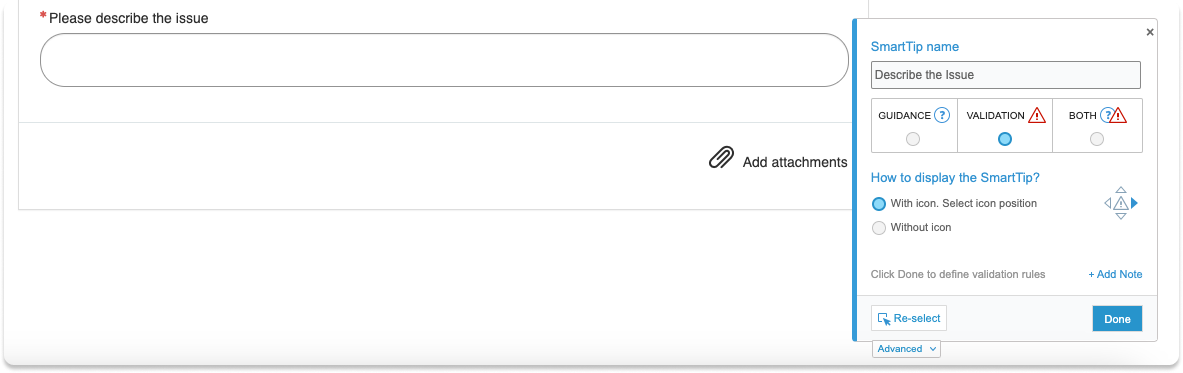
7. The validation rules screen will appear
8. Select AI validation (custom) from the Validation Rules dropdown
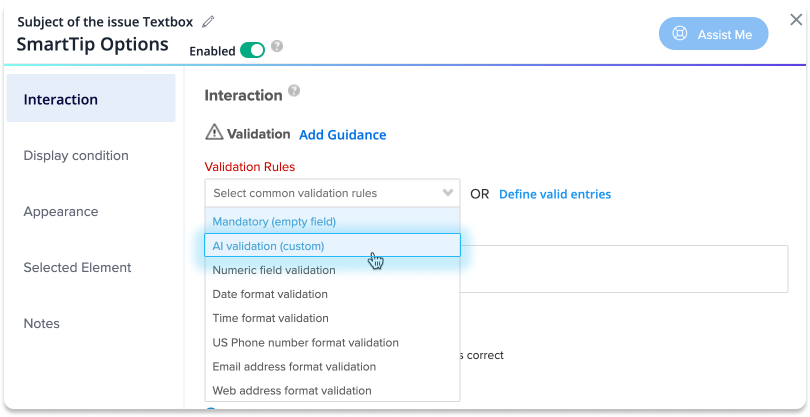
9. Optional: Edit the Guidance SmartTip text for the guidance tooltip
-
The guidance tooltip appears when users hover over the AI Validation SmartTip icon
10. Enter the validation logic
-
The validation logic should explain to the AI what should be a valid entry description and constraints for the field
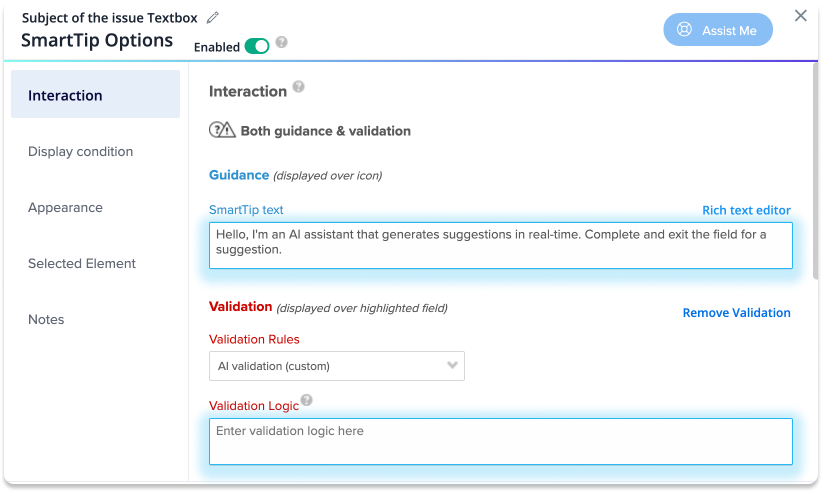
-
Tick the Generate suggestion with AI
-
*Optional: Edit the Success Indication
-
Click Done
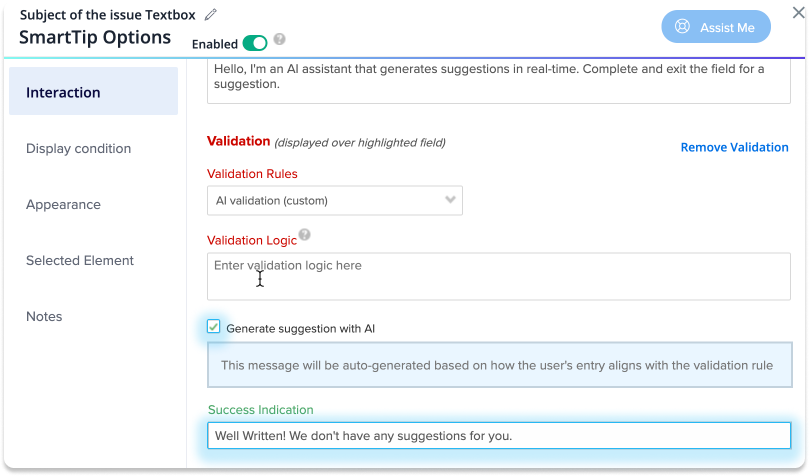
Preview
The Preview feature allows users to experience the end-user perspective. The validation preview has two mode:
-
Preview Mode: Users can view how Invalid, Success, and Guidance messages will be displayed to end-users
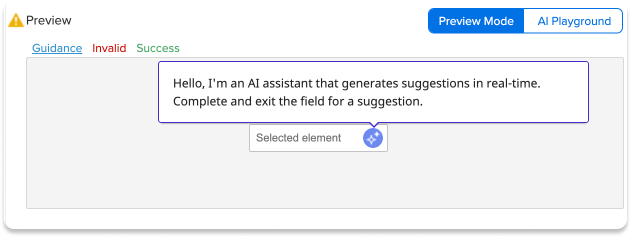
-
AI Playground: By entering text into the input field, users can test their AI Validation SmartTip and observe how the AI responds. How to use:
-
First you must enter the Validation logic to activate the AI Playground
-
Enter your input in the AI Playground text field
-
Click Validate
-
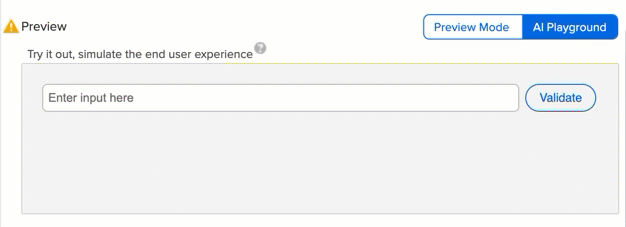
Create from UI Intelligence in the Console
Create a Validation Rule
-
Select the form you'd like to add an SmartTip
-
Click Add SmartTip
-
Select AI Validation from the dropdown
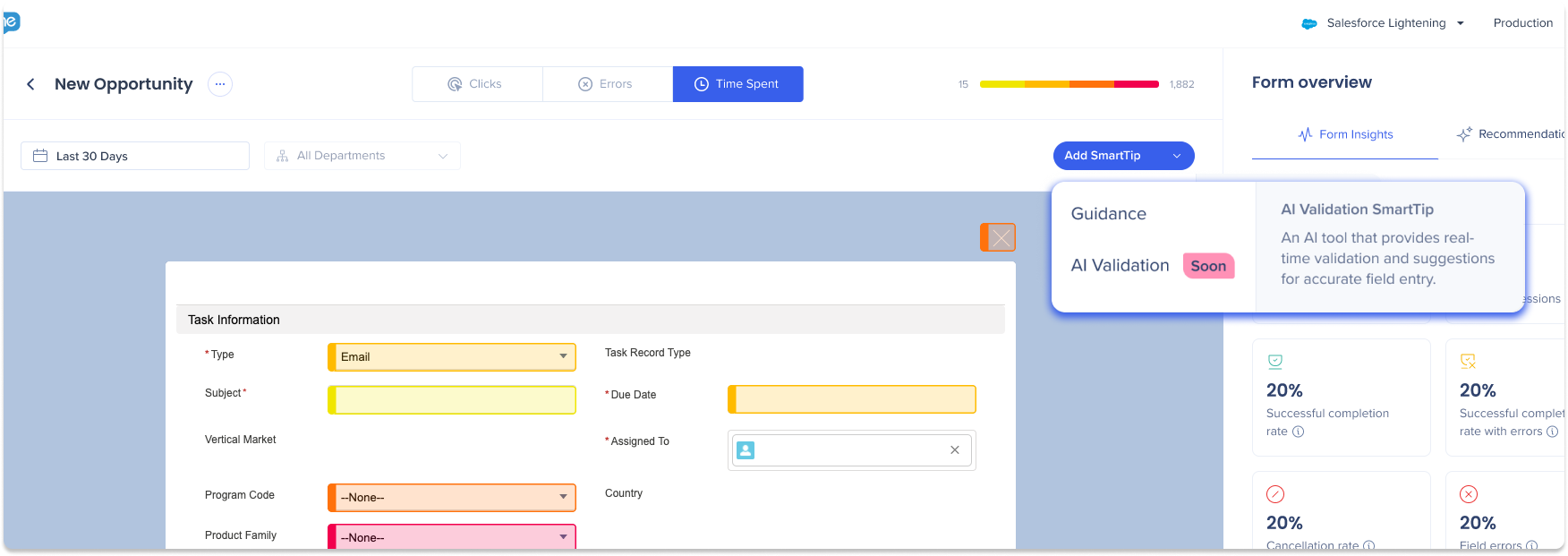
-
Capture the text field where you would like to add AI SmartTip validation
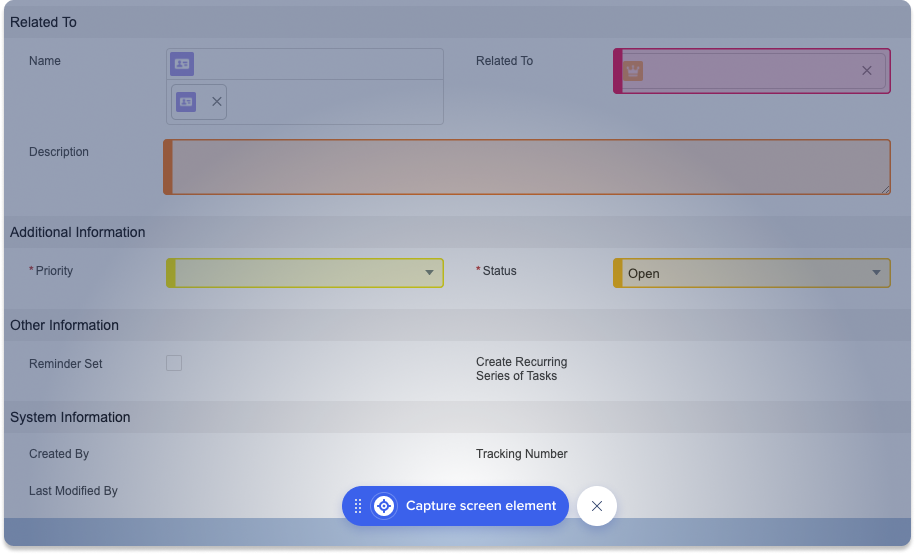
-
The Create AI SmartTip validation sidebar will appear
-
Type a name for your SmartTip
-
Type a validation rule
-
*Optional: Customize AI SmartTip messages (see in next section)
-
Click Create
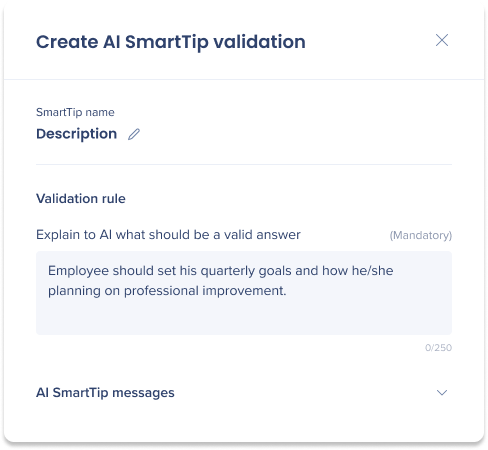
Customize the AI SmartTip messages
AI SmartTip messages are displayed as pop-up text boxes to provide guidance, validation, and success feedback to end-users for data entry. To customize messages, click the AI SmartTip messages dropdown in the Create AI SmartTip validation sidebar.
Users can customize the following texts of messages:
-
Guidance text: This message will display when the user hovers on the AI SmartTip icon
-
Validation message: This message will be AI-generated by the based on how the user's entry aligns with the validation rule, or can be a custom message that will display for insufficient user input
-
Success message: This message will display when the user enters a valid entry
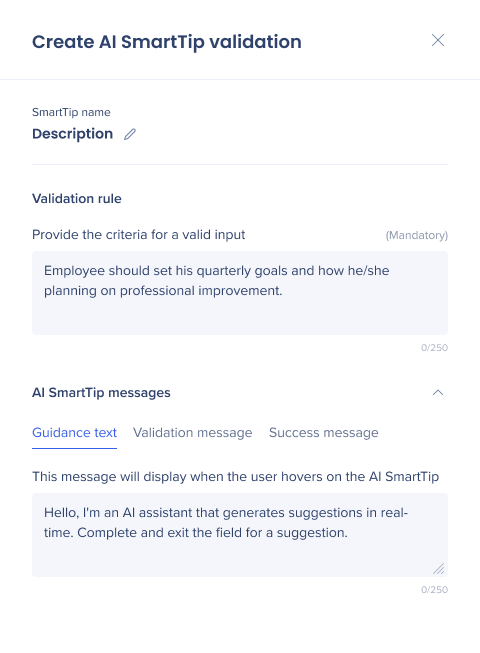
AI Playground
The AI Playground feature allows users to experience the end-user perspective. By entering text into the input field, users can test their AI SmartTip Validation and observe how the AI responds.
How to use:
-
First you must enter a Validation rule to activate the AI Playground
-
Enter your input in the AI Playground text field
-
Click Validate
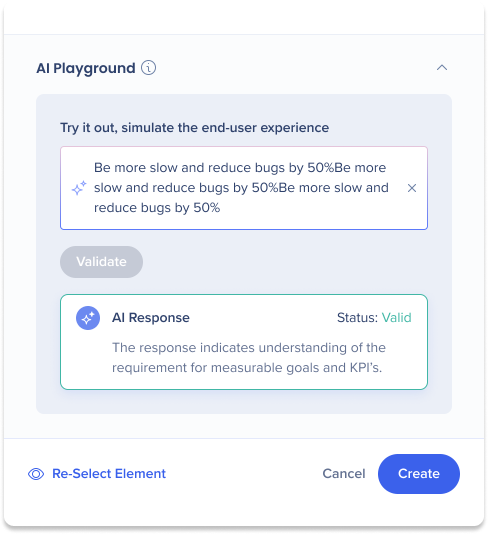
Technical Notes
Prerequisites
-
Access to UII if creating in the Console
Limitations
-
Generates up to 5 suggestions
-
Supports only English (Currently, our capabilities are limited to English content)

