Welcome to the
WalkMe Help Center
Please log in to continue

Please log in to continue

The instructions below are not a linear flow for investigating rules related behavior, but they offer potential options to consider based on your use case.
Look for the closest situation description and see if it applies to your issue.
When creating a personalized user experience, custom conditions and triggers may be necessary to accommodate multiple entry points of user interaction. However, this can lead to complicated conditions that can be difficult to read over time.
To increase visibility on each individual rule status, there are several useful tools available.
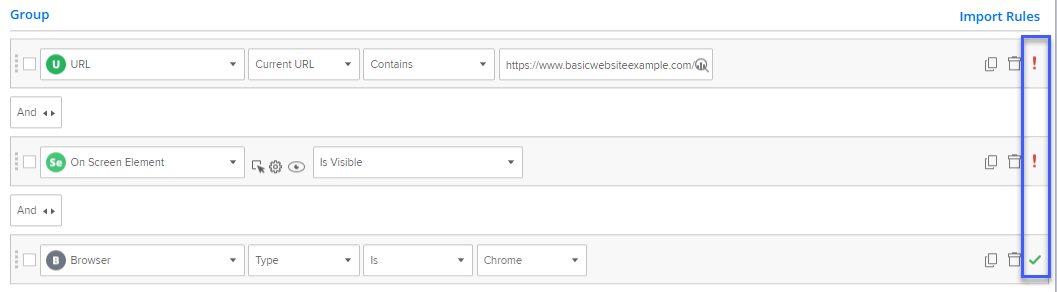
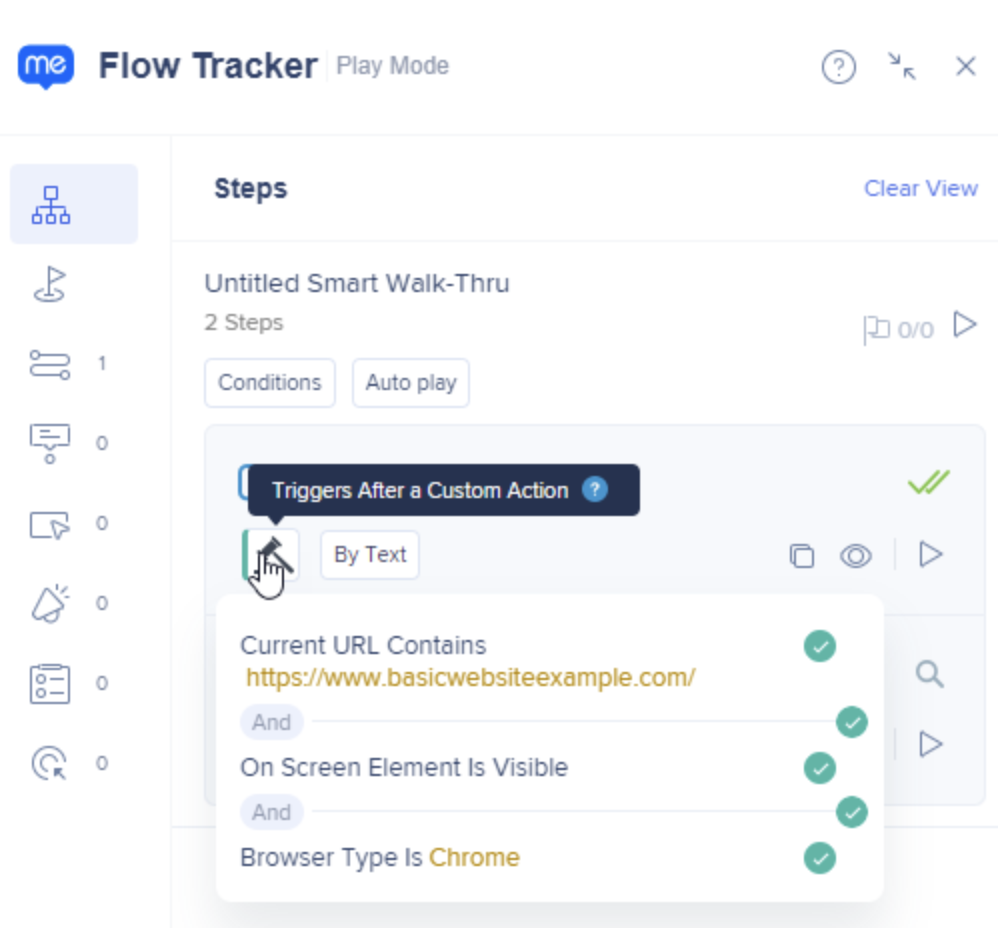
Using these tools can help you identify faulty rules and make adjustments as needed. If a rule is found to be redundant, it can be removed.
Keep in mind that rules need to be verified simultaneously. If a condition includes multiple rules, there should be a point in time where each individual rule returns true (with a green checkmark).
If the first rule was validated but later became false, and another rule became valid later, the combination will not work and needs to be revised and adjusted.