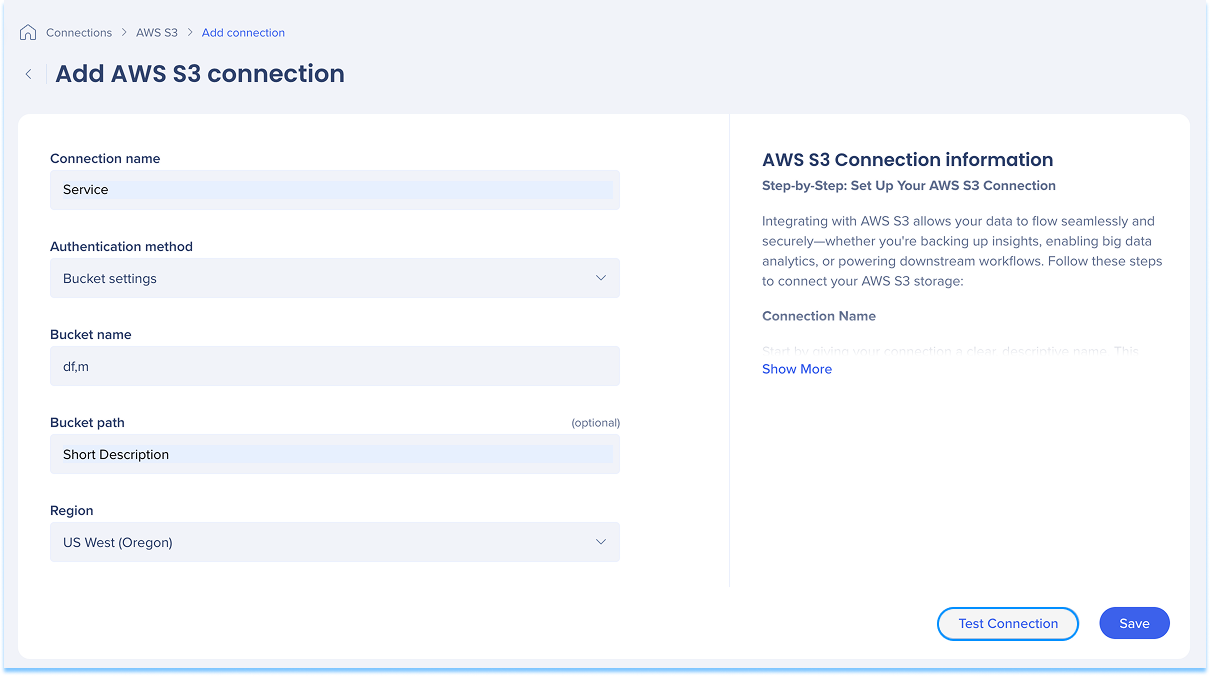Welcome to the
WalkMe Help Center
Please log in to continue

Please log in to continue

Integrate with AWS S3 to securely transfer data for analytics, Insights backups, or automated workflows. Follow the steps in this article to connect your AWS S3 storage connection.
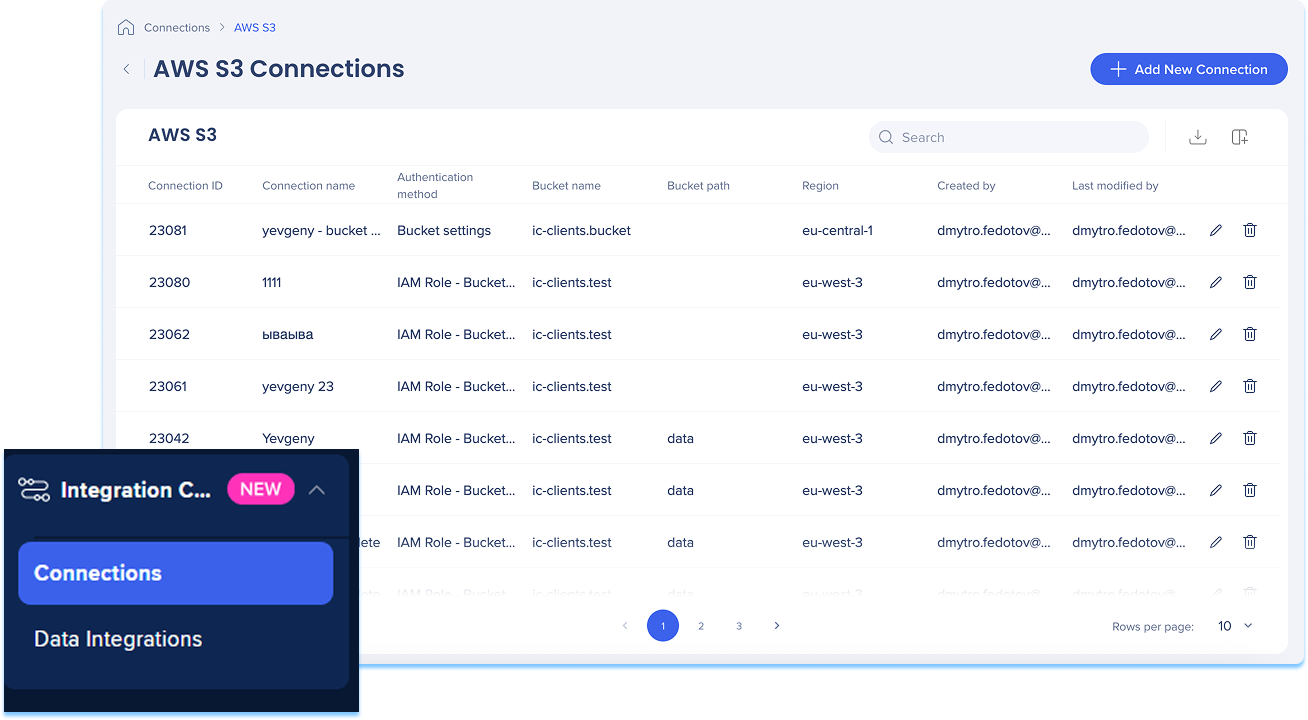
The AWS S3 Connections page is a central hub for viewing and managing all of your configured S3 connections.
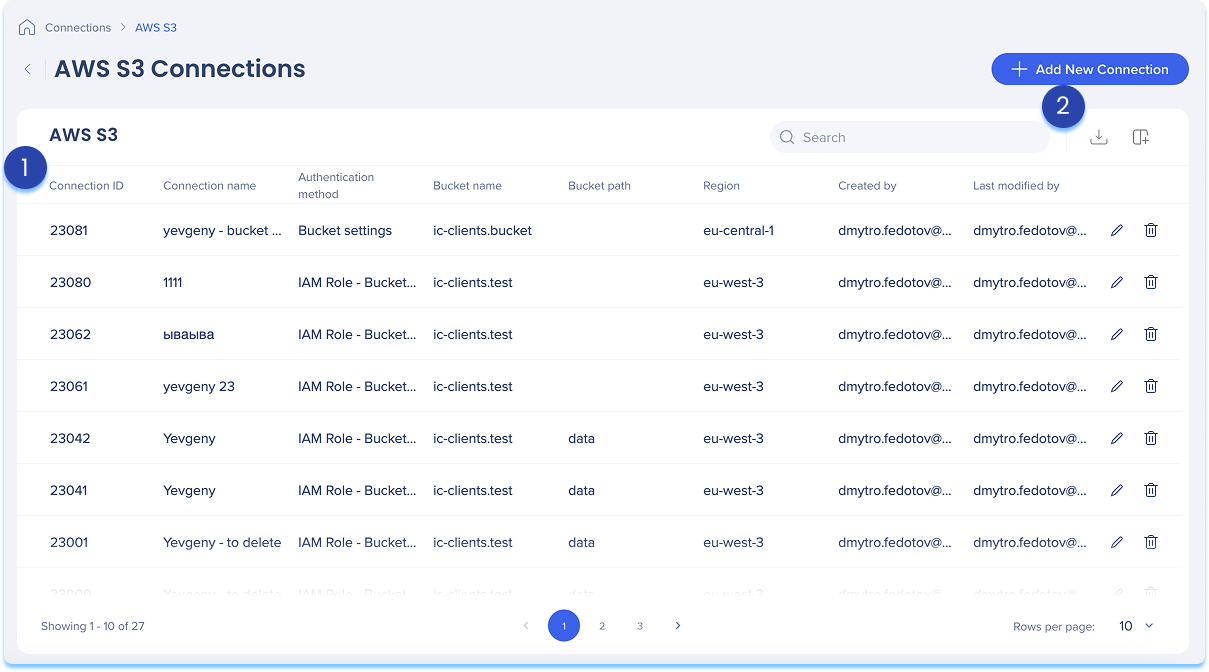
The AWS S3 connections table lists all configured connections.
Table columns:
Connection ID: Unique identifier for the connection
Connection name: Custom name given to the connection
Authentication method: Type of authentication used
Bucket name: Name of the S3 bucket connected
Bucket path: Folder path within the bucket (if defined)
Region: AWS region where the bucket is hosted
Created by: User who created the connection
Last modified by: User who last updated the connection
Manage columns
Remove or add columns from the table
Click the Manage columns icon
Select which columns you'd like to have in the table
Click Apply
Add new connection
Click the + Add New Connection button to add a new AWS S3 connection
Export connections
Click the Export Connections icon to download a csv or xlsx file containing all configured connection details
Use the Search bar to quickly find specific connections
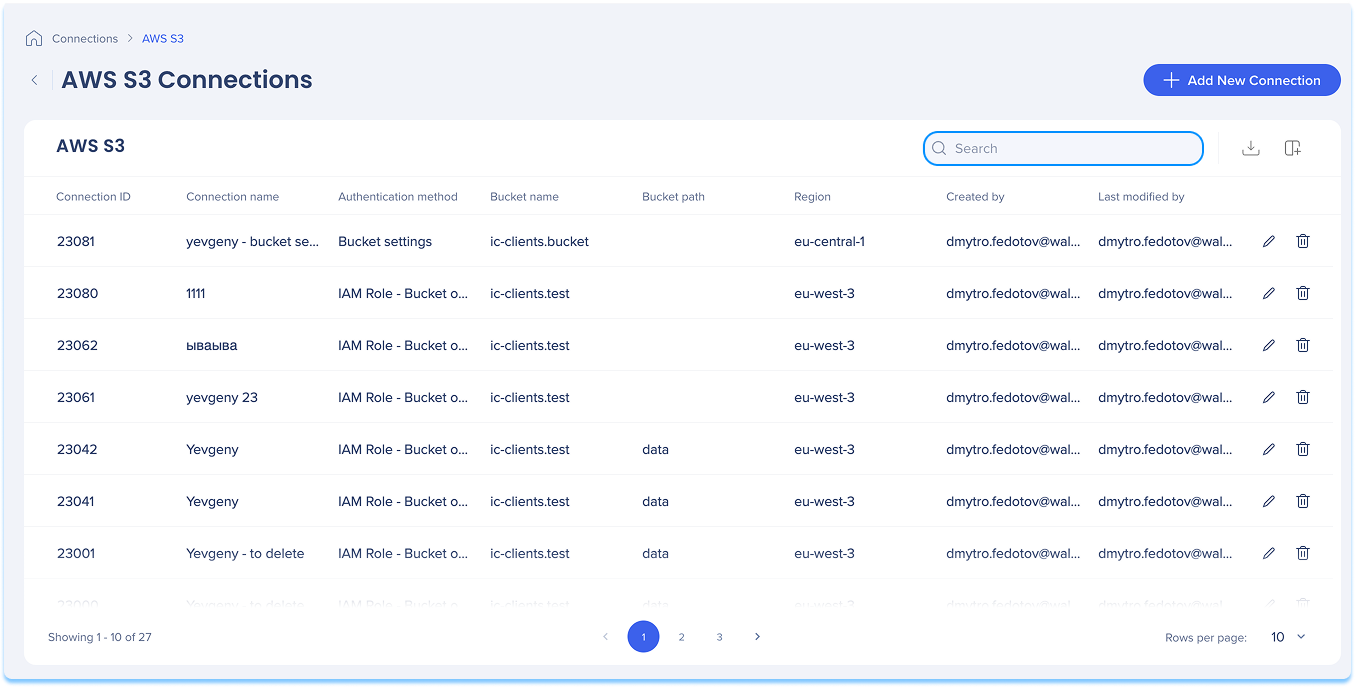
Available actions:
Click the Edit icon to update the connection
Click the Delete icon to remove the connection
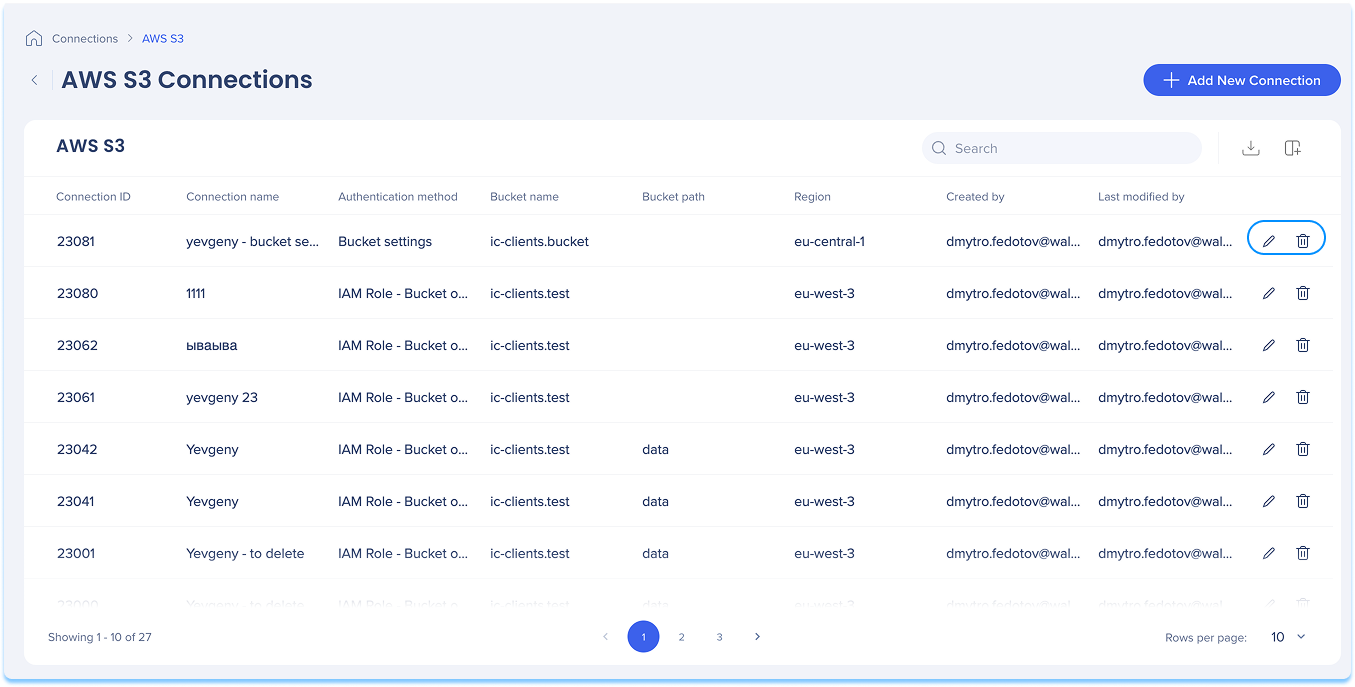
You can add a new connection whether it's your first or you're adding to existing ones.
Choose how to start:
If this is your first connection:
Go to the Available connections tab
Hover over the AWS S3 tile
Click Setup
If you already have connections:
Go to the Active connections tab
Hover over the AWS S3 tile
Click Manage Connections
A table will open showing all configured connections for that integration
Click Add new connection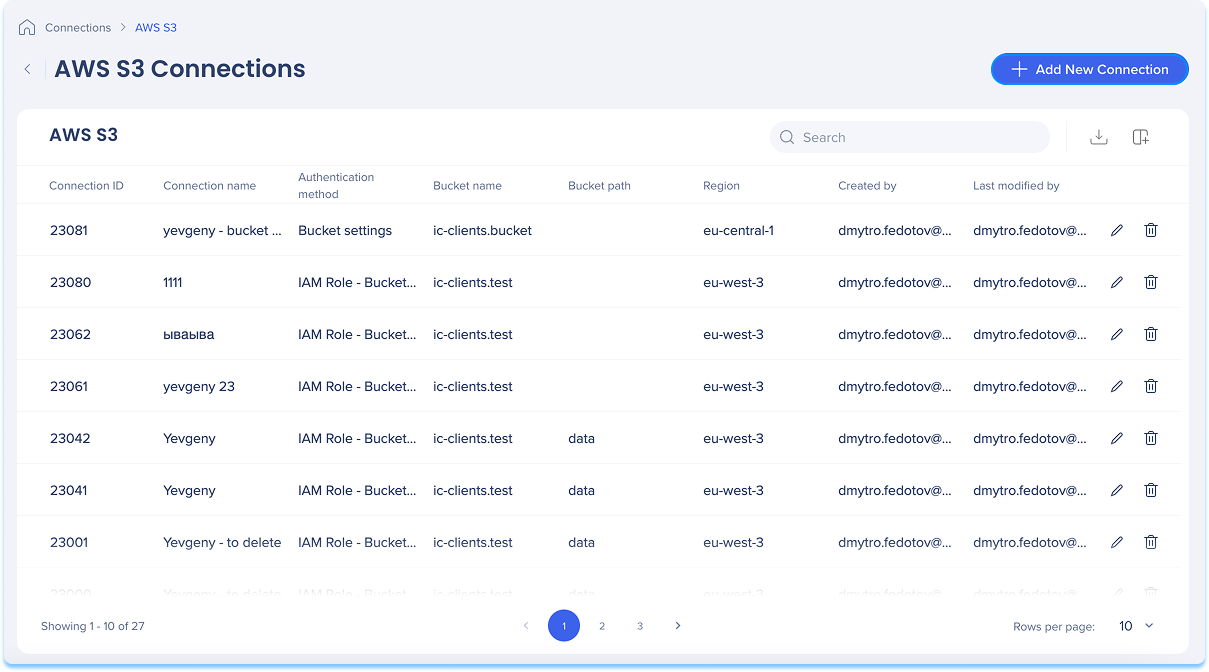
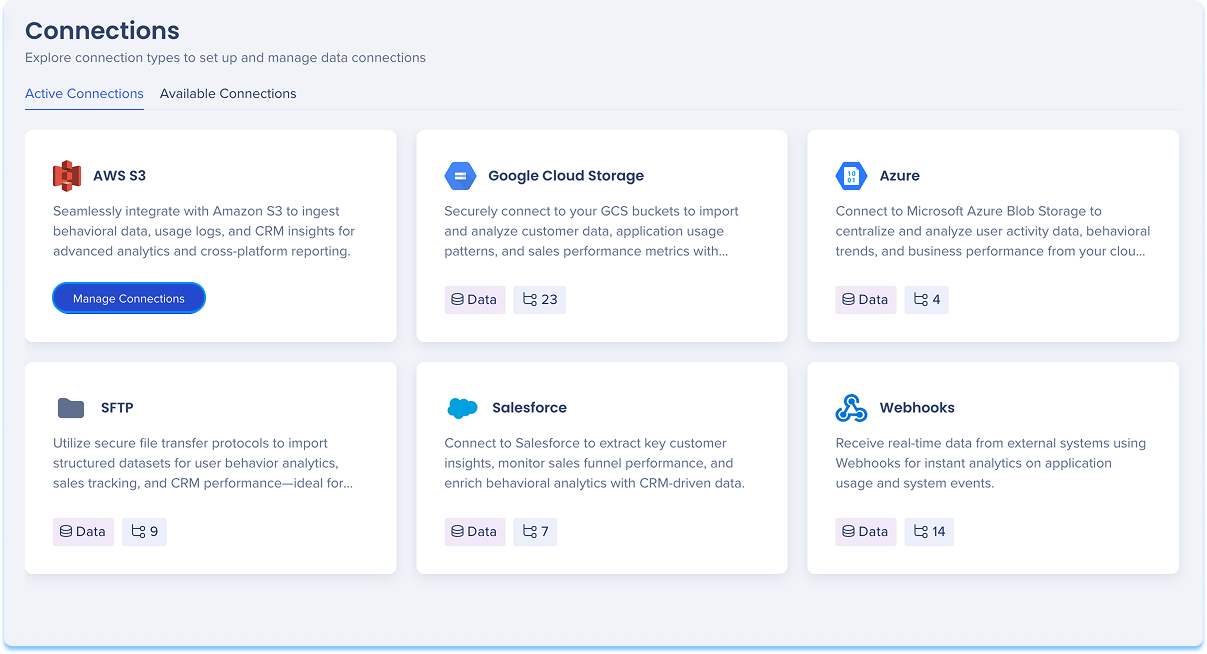
You'll be taken to the Add AWS S3 Connection page
Give your connection a clear, descriptive name so you can easily recognize it later
For example: MarketingReports_S3_EU
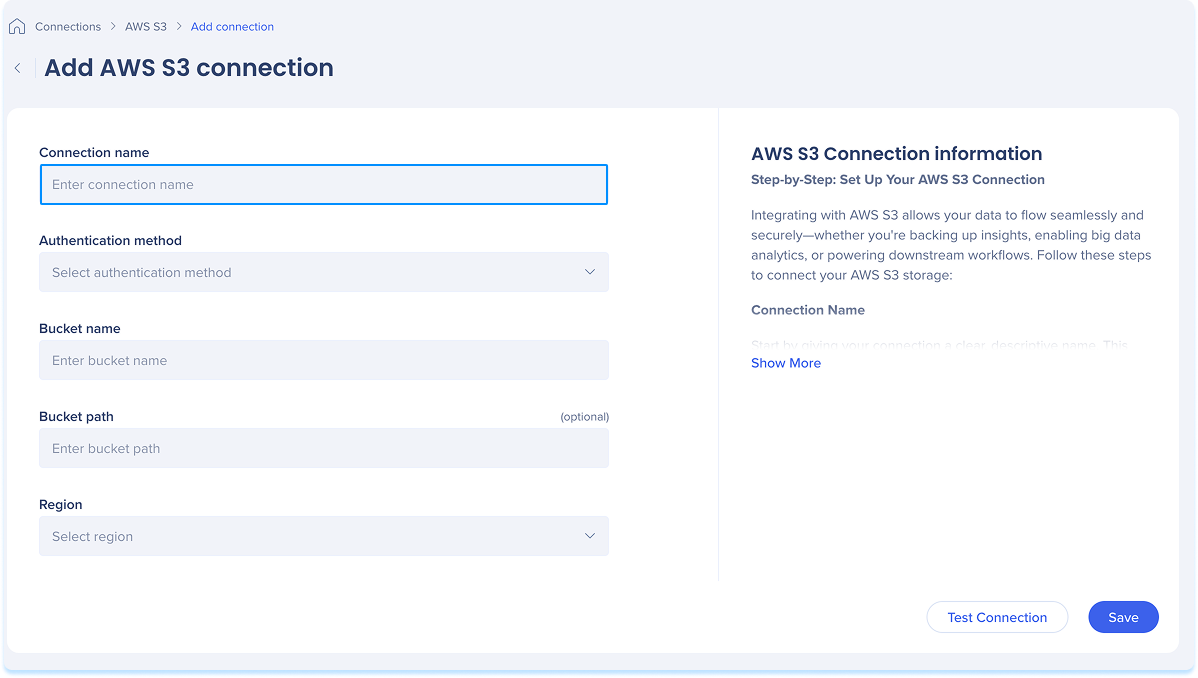
Select an authentication method from the dropdown that matches your security and access setup:
Bucket settings:
Enter the name of your S3 bucket
Optional: Specify a folder or sub-folder within the bucket
Select the region where your bucket is hosted
IAM Role - Bucket on customer's side:
Enter the name of your S3 bucket
Optional: Specify a folder or sub-folder within the bucket
Enter the IAM role ARN (Amazon Resource Name) that WalkMe uses to access the bucket
Select the region where your bucket is hosted
Access key & secret key:
Enter the name of your S3 bucket
Optional: Specify a folder or sub-folder within the bucket
Enter the AWS access key
Identifies the AWS user making the request
Enter the AWS secret key
Authenticates the request and works with the access key to securely sign it
Select the region where your bucket is hosted
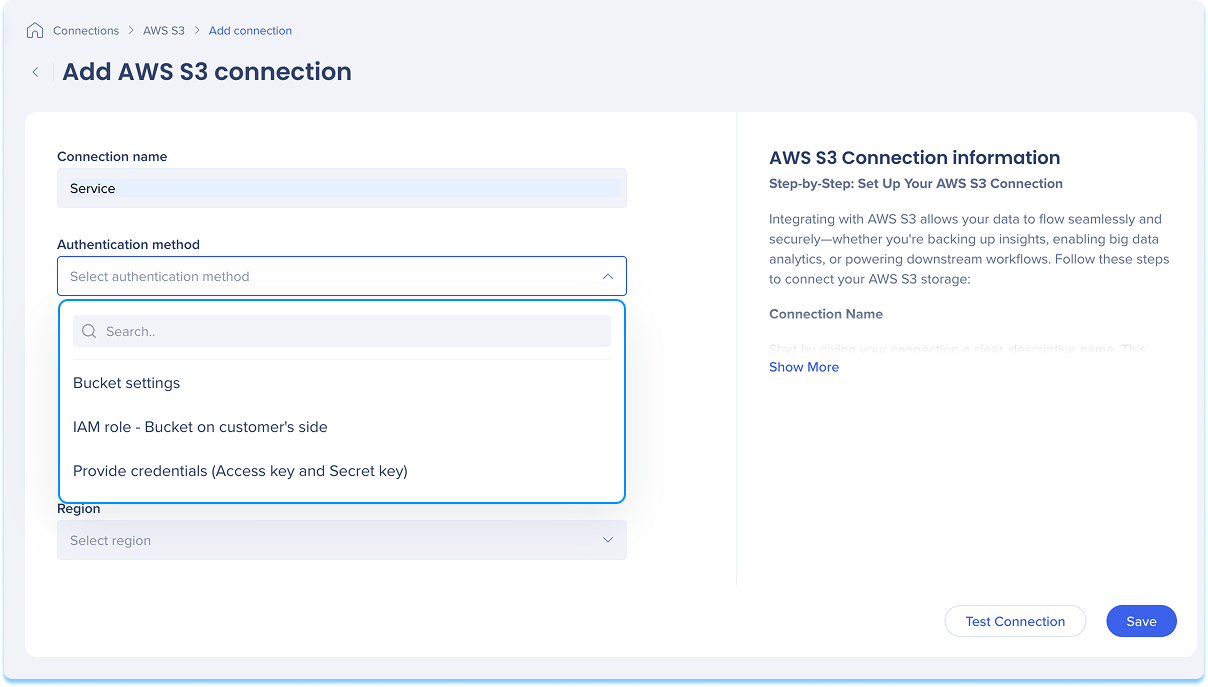
Click Test Connection to validate that your connection works
If the test is successful, you'll see a confirmation message
If there's an issue, you'll get an error message with steps to fix it
Click Save