Welcome to the
WalkMe Help Center
Please log in to continue

Please log in to continue

The WalkMe Data Integration Center in the Console lets customers sync data collected in WalkMe Insights with external systems like Azure Blob, AWS S3, and Salesforce. Every application in an organization holds valuable information, but its full potential is lost when data is siloed. By connecting WalkMe to core business tools, teams can surface insights, spot issues, and take action faster. The Data Integration Center in the console offers a unified, modern interface with improved visibility across systems. It centralizes integration management, encourages greater adoption, and simplifies the process of configuring and monitoring data flows.
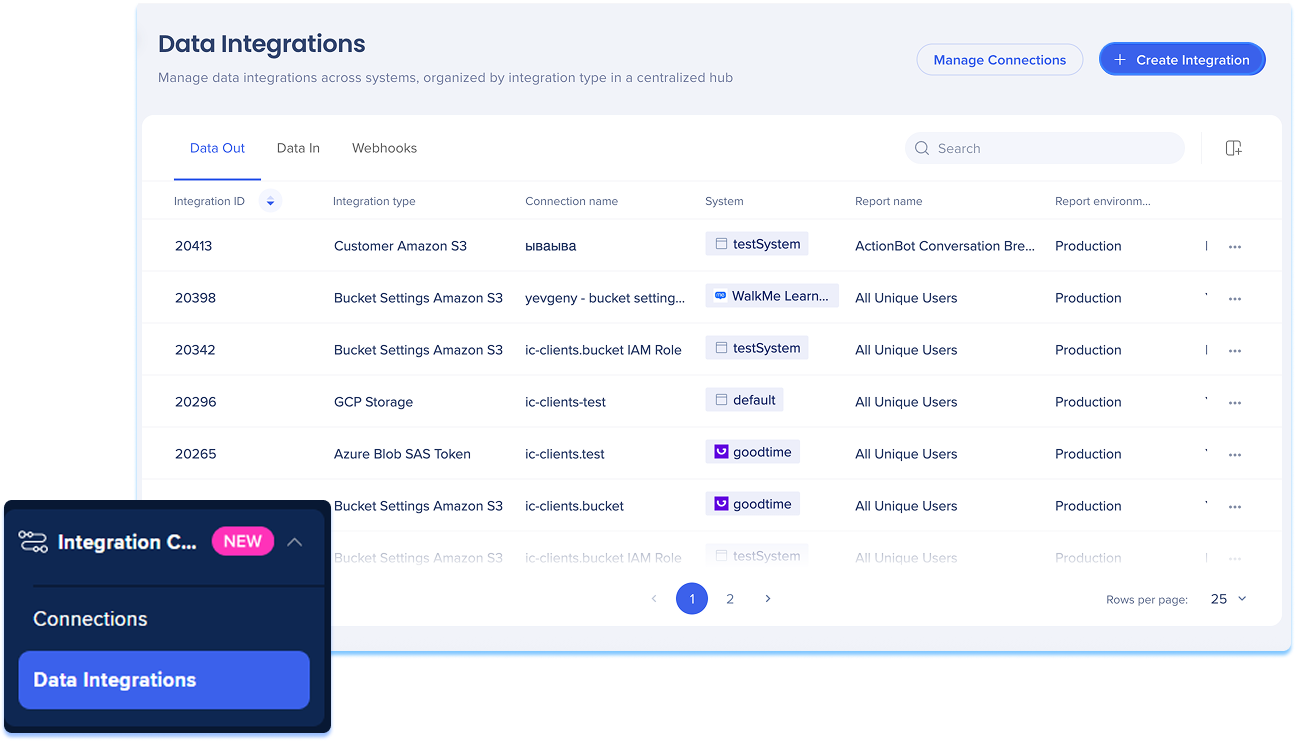
To access the Data Integrations page, navigate to the Data Integrations Center in WalkMe console:
Connect WalkMe to external data sources and services to drive personalized, data-rich experiences. The Data Integrations Center includes two pages:
Data Integrations: Direct access to external systems that provide contextual data for WalkMe experiences
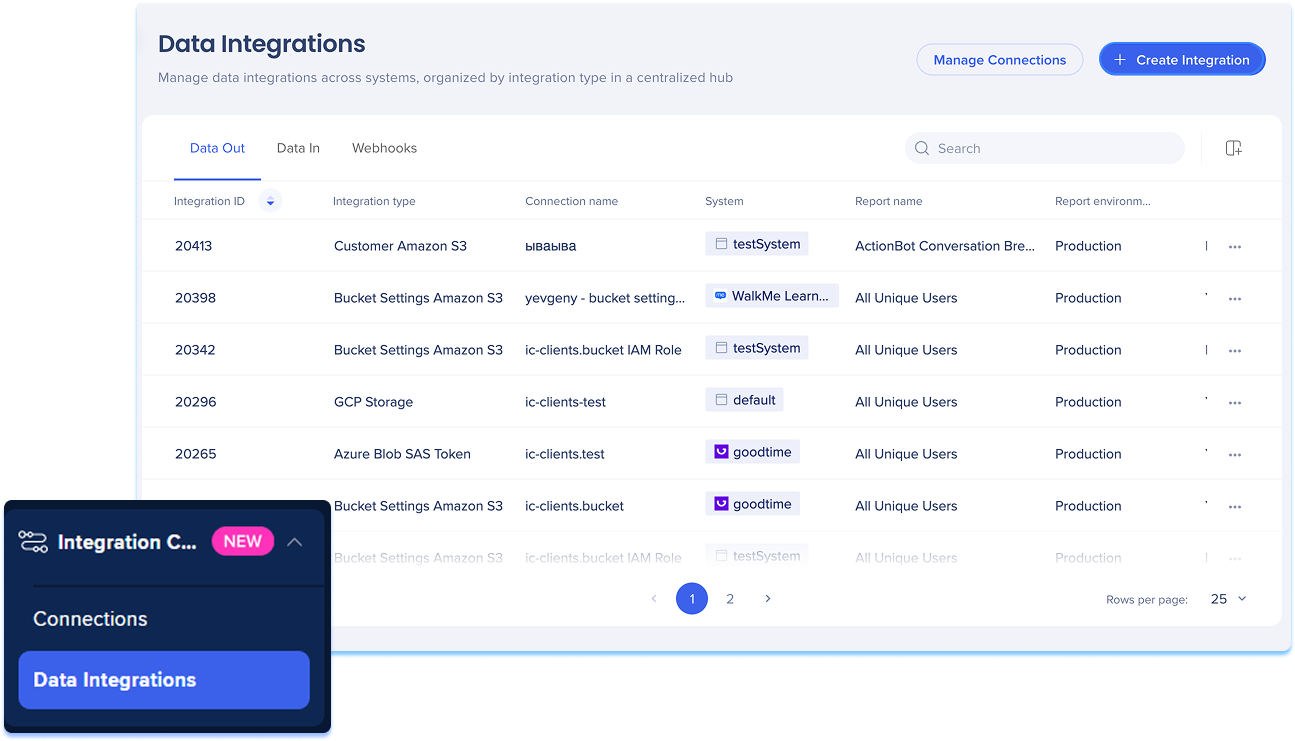
Connections: API-based links to third-party platforms, enabling data flow and synchronization across systems
Learn more: Connections Page
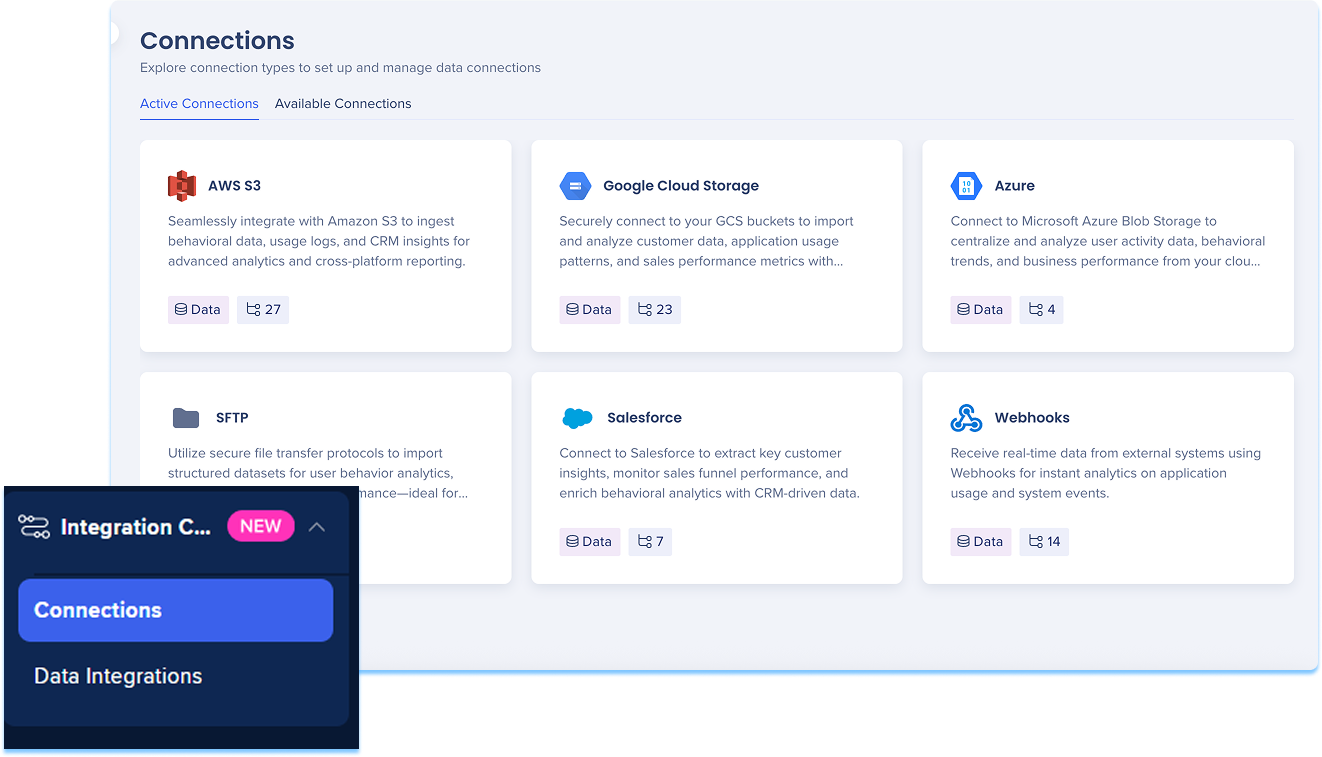
Connections
Connections created in classic appear in the console
Connections created in the console do not appear in classic
You can update connections in either interface; updates made in one remain compatible with the other
Integrations
Integrations created in classic are visible in the console
Integrations created in the console are not visible in classic
Integrations created in classic can be edited in the console, but the connection can't be changed
If an Insights classic report is used in the integration and replaced in the console, the original report can't be recovered
Updates to integrations in either interface remain compatible across both
Incoming integrations
All incoming integrations work the same way when it comes to removing users:
Users are not removed automatically
After a user is imported into WalkMe through an incoming integration, the user remains in WalkMe even if they are deleted from the source file. Integrations do not sync removals.
How to manage removals:
Instead of deleting and recreating the integration, add a column in your source file
For example: active = true/false.
Mark active users as true
Set the value to false for users you want to deactivate
In WalkMe, update your segmentation rules to include only users with active = true.
This method keeps your integration stable and lets you control who appears in your segments