Invite Coworkers to External Workflows
Brief Overview
Introducing Share Workflows - the perfect way for your team to collaborate and share information! This feature promotes efficient communication and ensures that all relevant stakeholders are involved in the workflow process. It's easy to use - just invite your coworkers to specific workflows on the external console site by sending a link via email. This way, you can work together more effectively, saving time and increasing productivity.
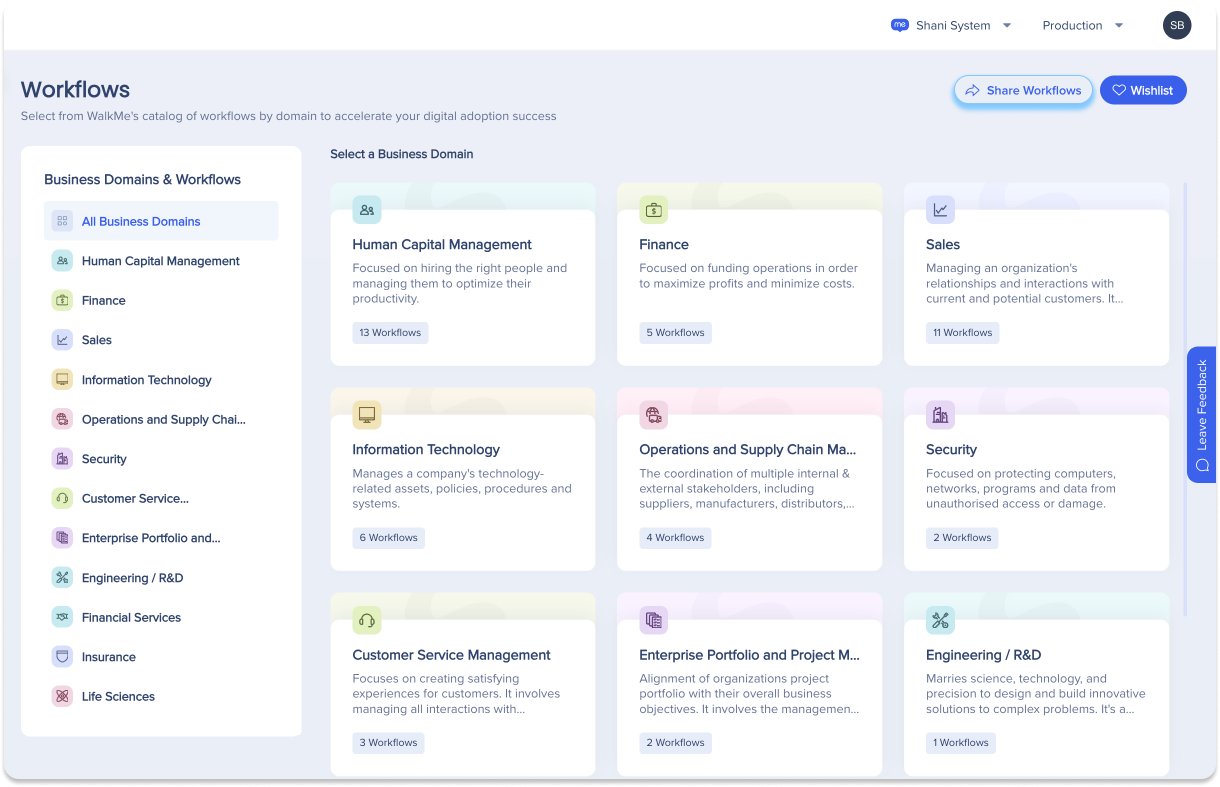
Key Benefits
-
Selective sharing: Users can selectively share workflows with specific individuals or groups ensuring that only relevant stakeholders have access to the pertinent information
-
Streamlined communication: The feature facilitates efficient communication by providing a convenient platform for inviting recipients and including contextual messages within the invitation
-
Enhanced control: WalkMe users maintain control over the dissemination of information, ensuring that sensitive workflows are shared only with authorized users
How to Send Invitations
Customers can easily configure workflow accelerators using the Workflows app. If you have WalkMe credentials, you can access the app through the internal console.
Alternatively, customers without credentials can still use the app by receiving an invitation from someone who does. The external console is used for this purpose. In this section, we'll go over how to send invitations to customers.
Accessing the external site
Upon logging into the WalkMe internal console and navigating to the Workflows application in the sidebar, you will be greeted with the home page displaying WalkMe's selection of business domains.
A new Share Workflows button is located in the header, guiding you to initiate the sharing process.
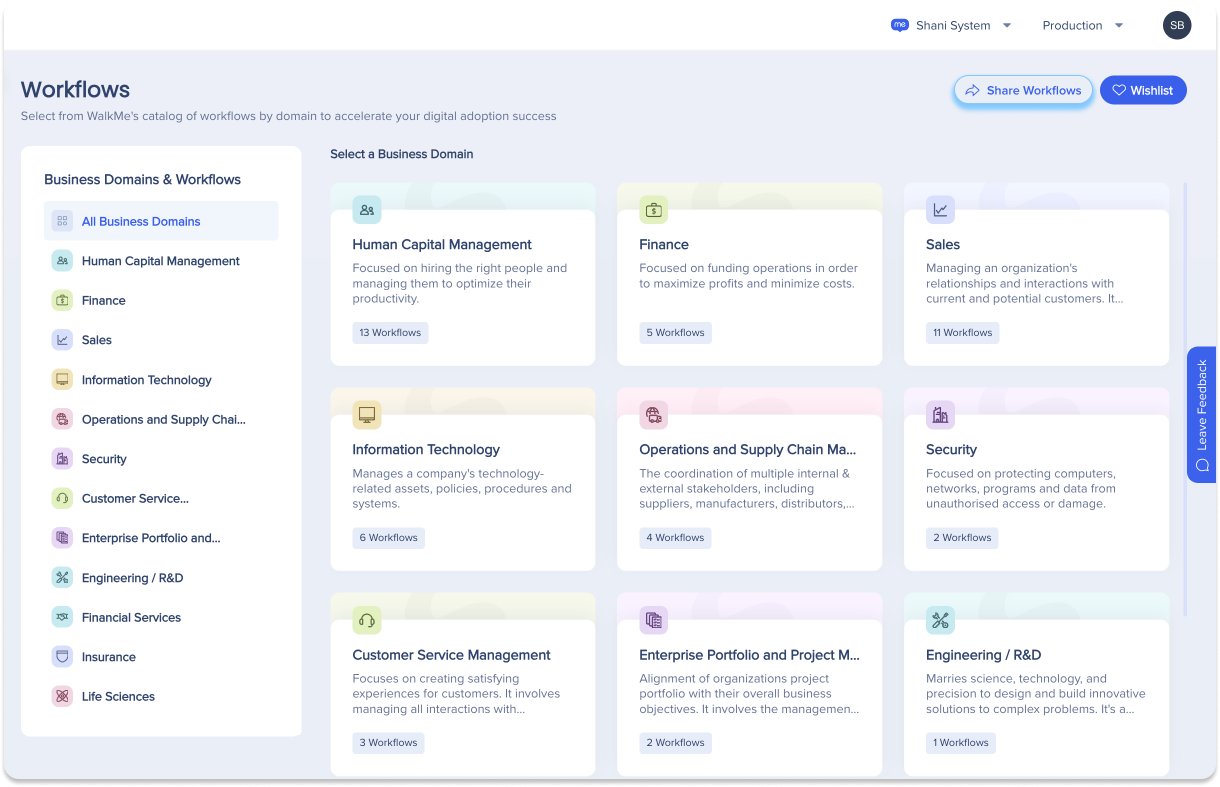
Inviting Recipients
Click on the Share Workflows button to trigger a popup where you can input one or more recipients' email addresses. Additionally, you have the option to include a personalized message for the recipients, providing context or instructions regarding the shared workflows.
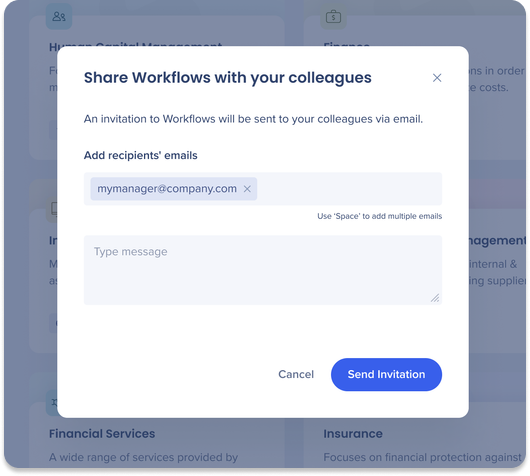
Click the Send Invitation once you've finished inputting the necessary recipient information and crafting a message.
At this point, the backend system processes the request and generates customized email invitations for each specified recipient.
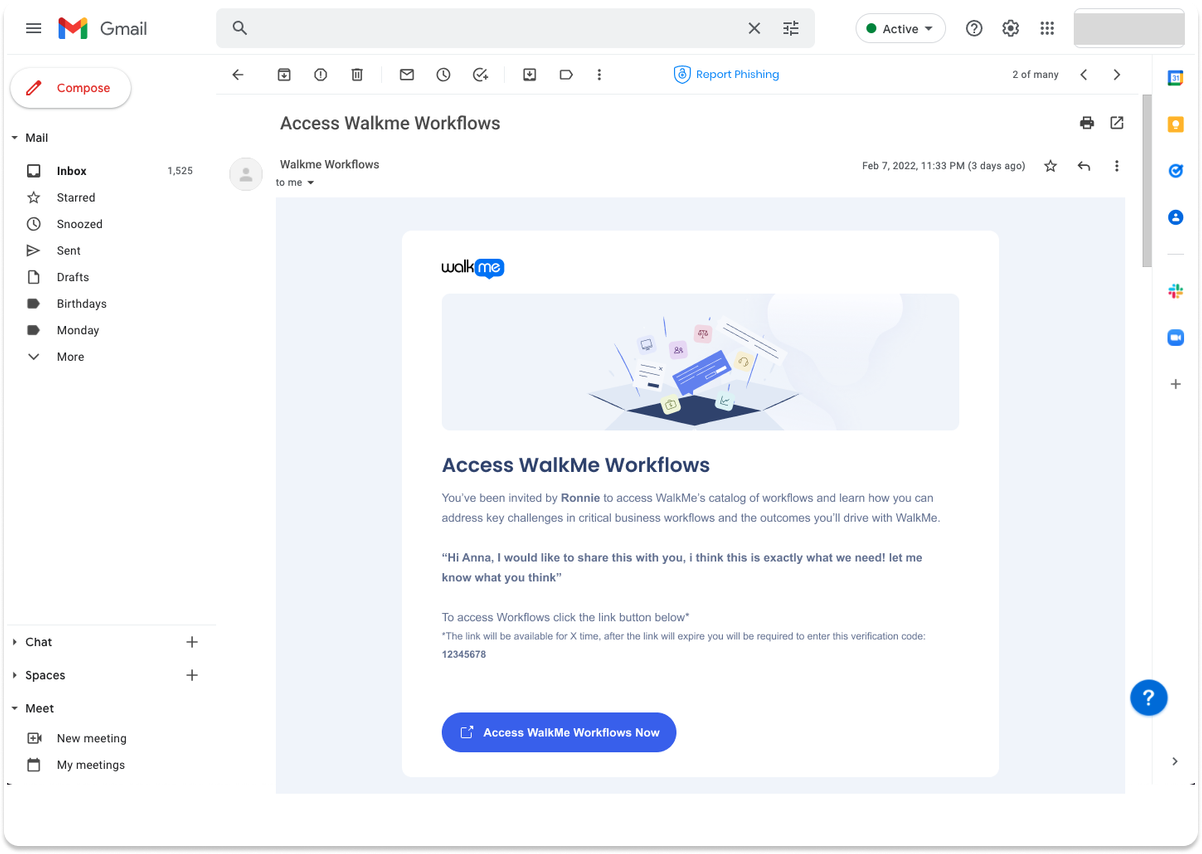
Recipient Interaction
Recipients receive the email invitations containing the Access WalkMe Workflows Now button. Upon clicking this within the email, recipients are directed to a new browser tab, instantly accessing the Workflows external site.
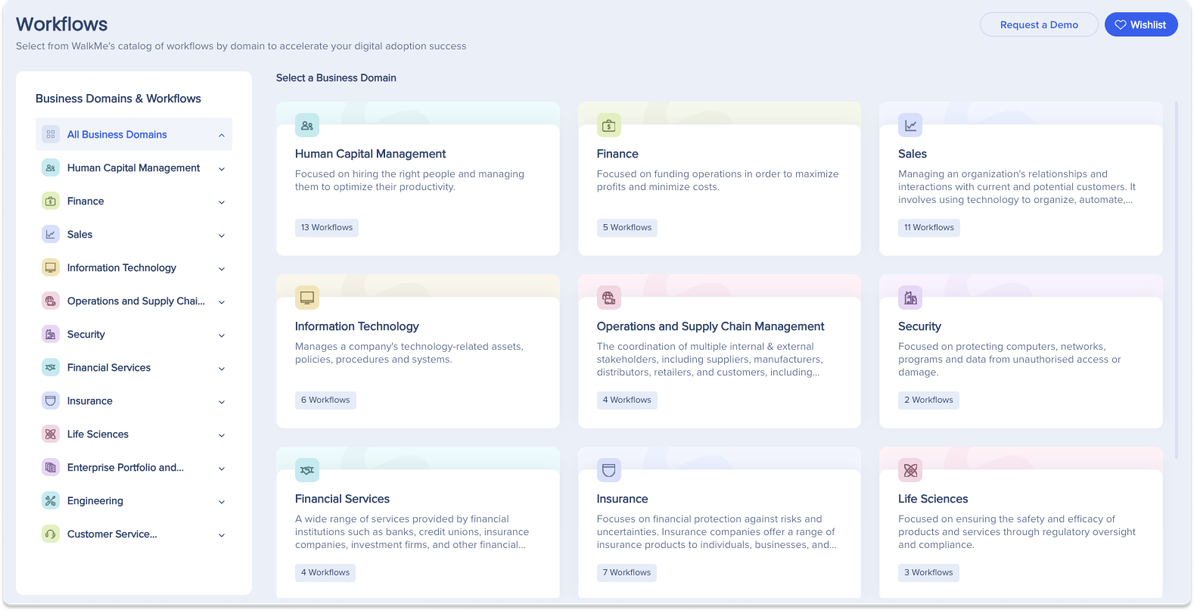
Verification Code
Users navigating to the Workflow's external site who have not gained access from an invite email will be required to enter a verification code to access the site.
Verification codes are located in the recipient's invite email.
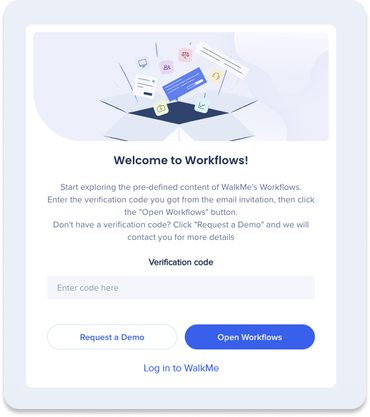
Technical Notes
-
External task sharing not supported: If a user shares their wishlist, the email will include links to the workflows. However, tasks cannot be shared externally, so we won't provide links to them in the email
- Invitation Validity: When a user is invited to access the Workflow Accelerator's external site via email, the invitation remains valid for a duration of 14 days from the time of issuance
-
Verification Code Validity: The verification code provided in the original invitation email remains valid for a period of 14 days from the time of issuance
-
Security Measures: The validation code requirement enhances security by ensuring that only authorized recipients with valid invitations or verification codes can access the Workflow Accelerator's external site
- Time Sensitivity: Users are advised to utilize their invitations and verification codes within the stipulated 14-day validity period to avoid any access issues. After the 6-day validation period, a WalkMe employee or WalkMe user will be required to re-share access with the user
