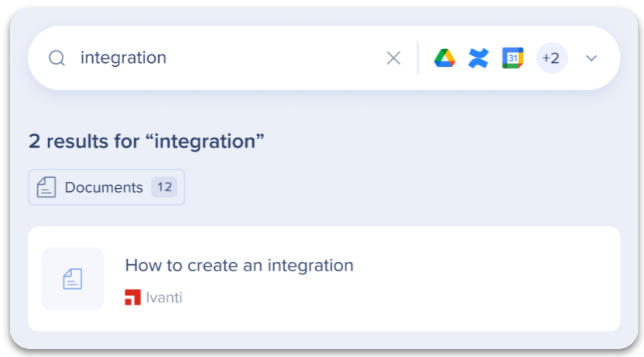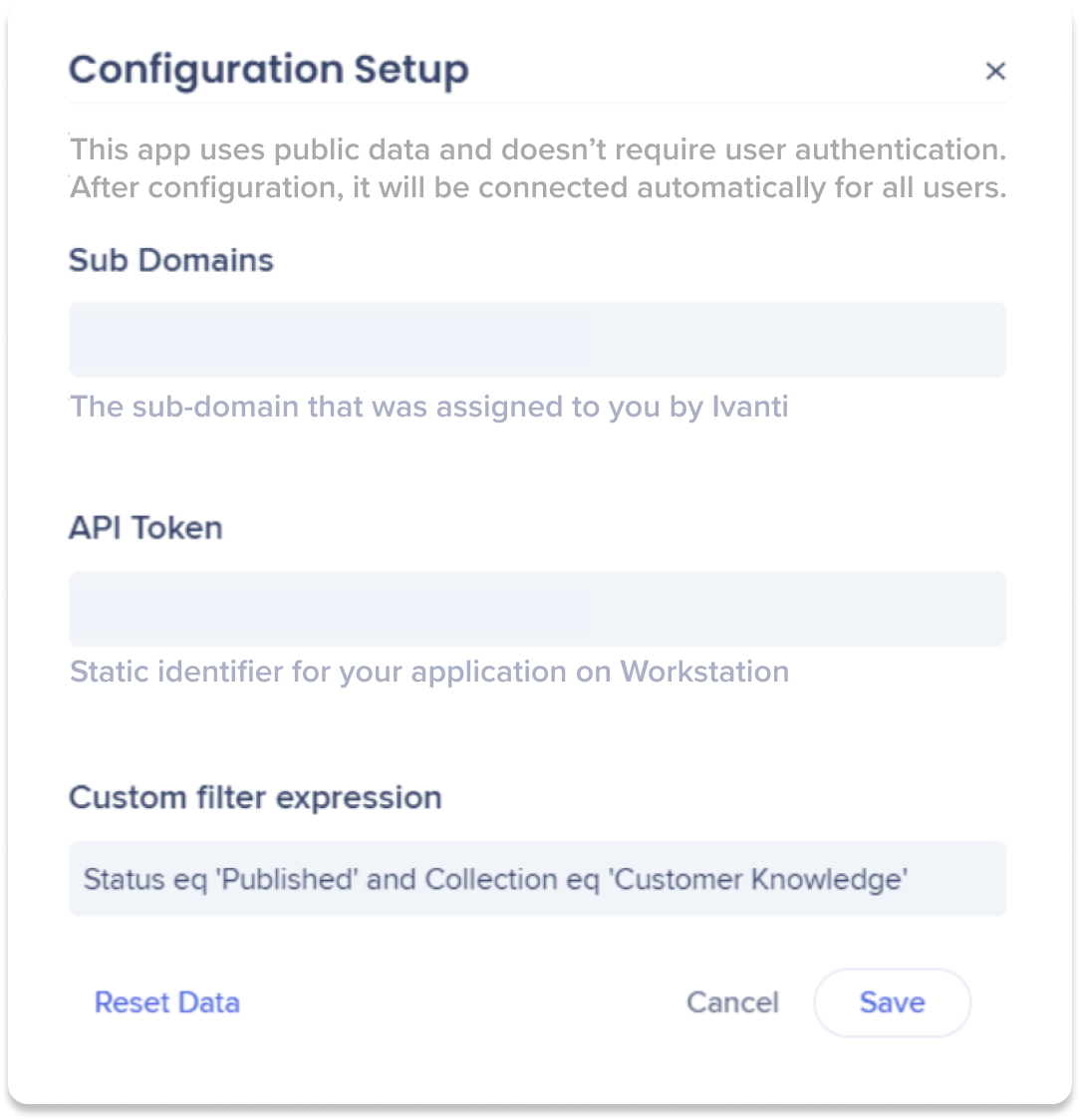Upcoming End of Life (EOL)
The WalkMe Menu for Desktop Ivanti Integration will reach EOL and be removed in the Winter '26 release in Q1 2026.
Brief Overview
Ivanti produces software for IT security, IT service management, IT asset management, unified endpoint management, identity management and supply chain management.
It is often used as an internal knowledge base.
You can integrate Ivanti to your enterprise search to easily find your documentation across platforms.
Requires admin configuration
Ivanti requires admin configuration on the WalkMe Console before it can be added to your desktop menu. If you don't see Ivanti as an option in your desktop menu, speak to your organization's WalkMe admin.
Use Case
Search for Ivanti knowledge base articles directly from the menu.
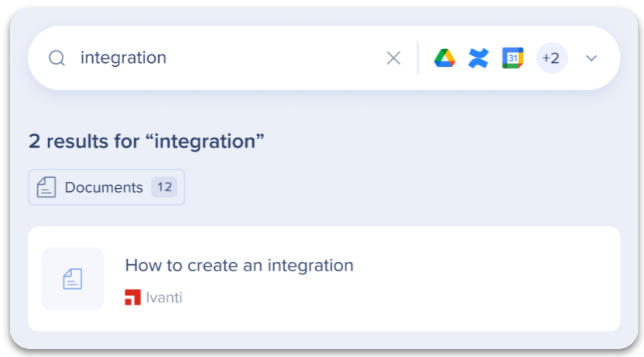
Security Overview
Read more about the menu's integration security and Enterprise Search.
Admin Configuration
The Ivanti integration is configured by an API key by the organization's admin on the Console. Once it's been configured and enabled, it will automatically be added to the menus on that system.
Requirements for configuration
Here are the requirements for configuring OpenAI via the WalkMe Console:
- Sub domains
- API token
- Custom filter expression
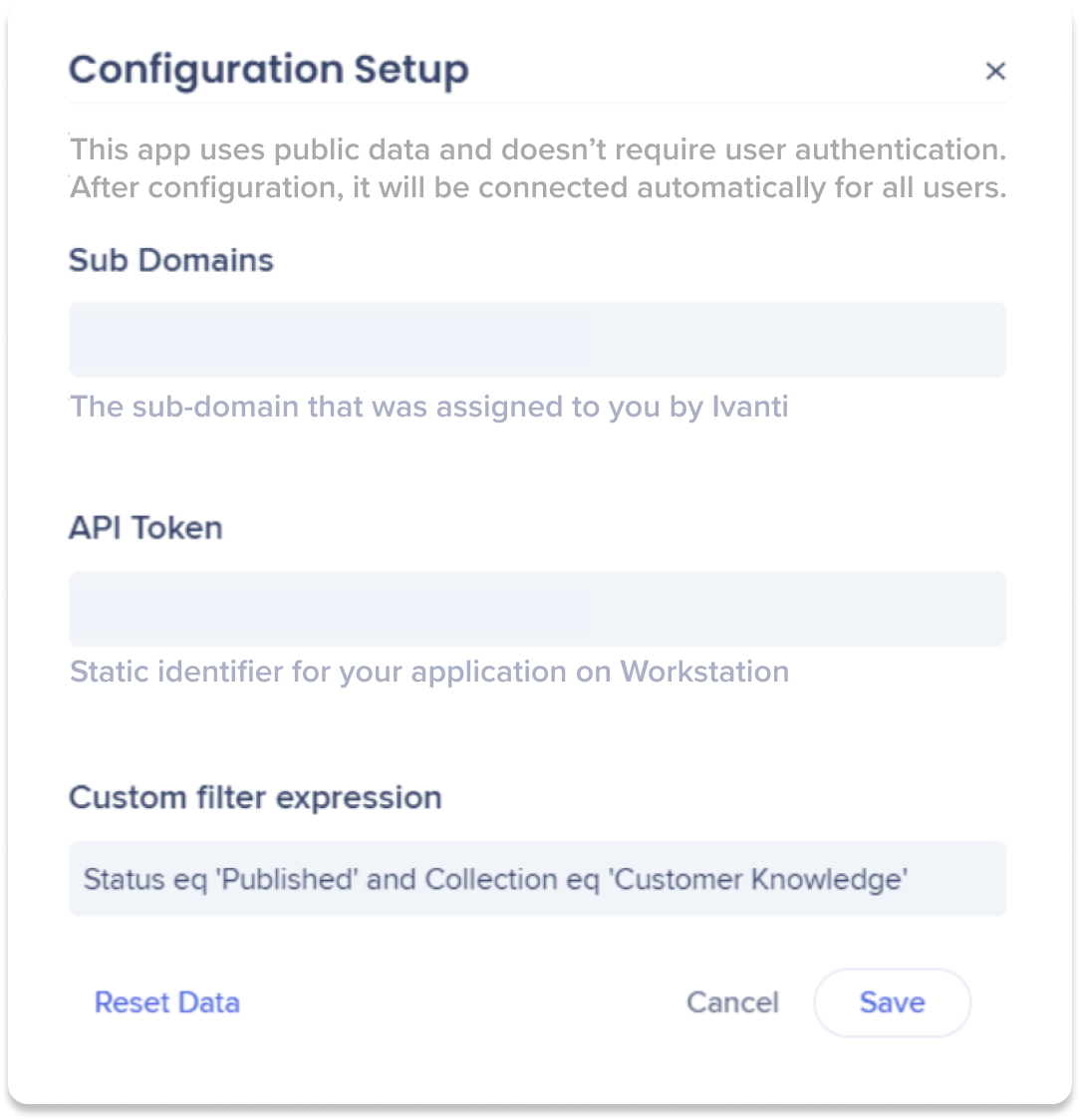
Continue reading for finding each field's information.
Step 1: Generate Ivanti API key
To configure the menu to Ivanti, you'll need to generate an Ivanti key:
- On the Ivanti platform, click More and search search for Role in search objects
- Create a role with the name 'WalkMe'
- In the Admin platform, go to Users and Permissions → Roles and verify the new role is in the list
- For the WalkMe role, Go to Users and Permissions → Roles and Permissions for the WalkMe role
- Mark the checkboxes under Object Permissions to enable permissions to the API
- Go to Security Controls -> API Keys
- Click on the WalkMe Key Group
- Create a WalkMe key group on the role that was created
- Go to the menu Integrations page on WalkMe Console:
- Search for Ivanti
- Click Set Up
- In the Sub Domain field, add your Ivanti platform URL
- In the API token field, paste the API key from step 1 into the API token field
- In the Custom filter expression field, add our default value that will display published articles out of the customer knowledge collection:
Status eq 'Published' and Collection eq 'Customer Knowledge'
- Click Save and Enable
- Ivanti is now enabled for the menu