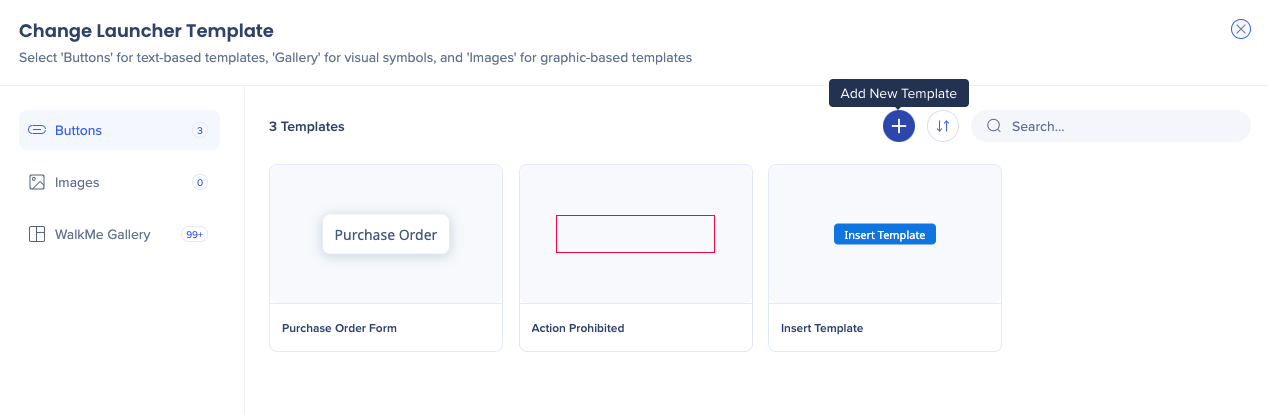Welcome to the
WalkMe Help Center
Please log in to continue

Please log in to continue

The gallery screens, available for launchers and SmartTips, allow you to manage and customize your content templates. They were designed as part of a larger initiative of redesigning the editor screens for more seamless and visually cohesive experience across all WalkMe applications.
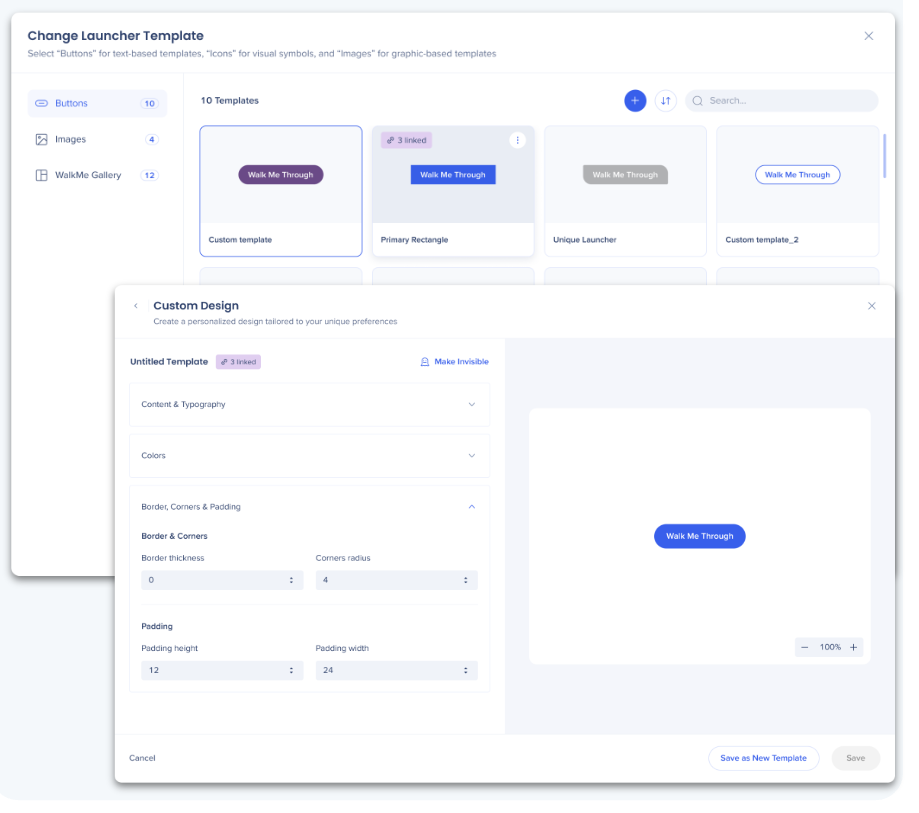
Select a launcher you'd like to customize
In the Design tab, click Change template
The gallery will open
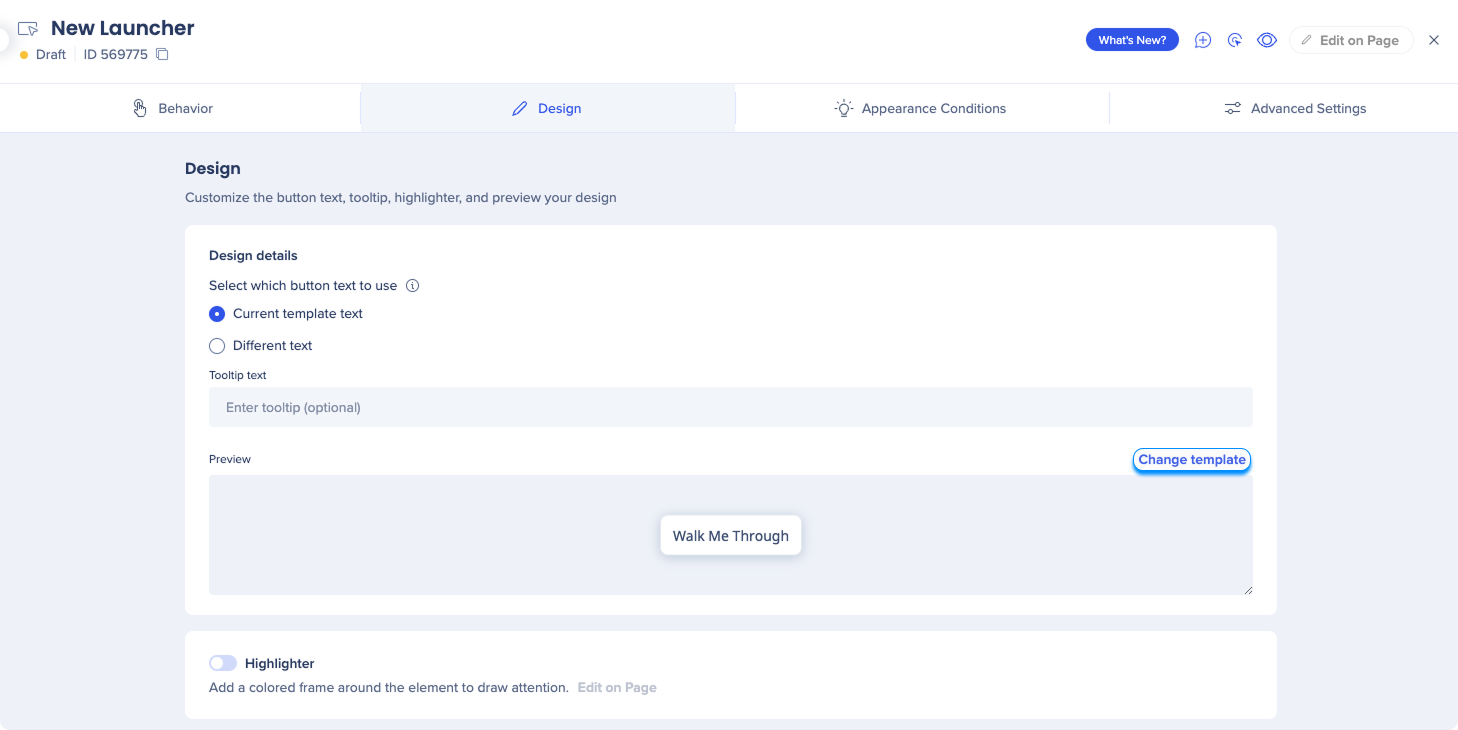
There are three tabs you can navigate to via the side bar:
Buttons - For customizable text-based templates
Images - For image templates using your own graphics
WalkMe Gallery - For preset icons provided by WalkMe
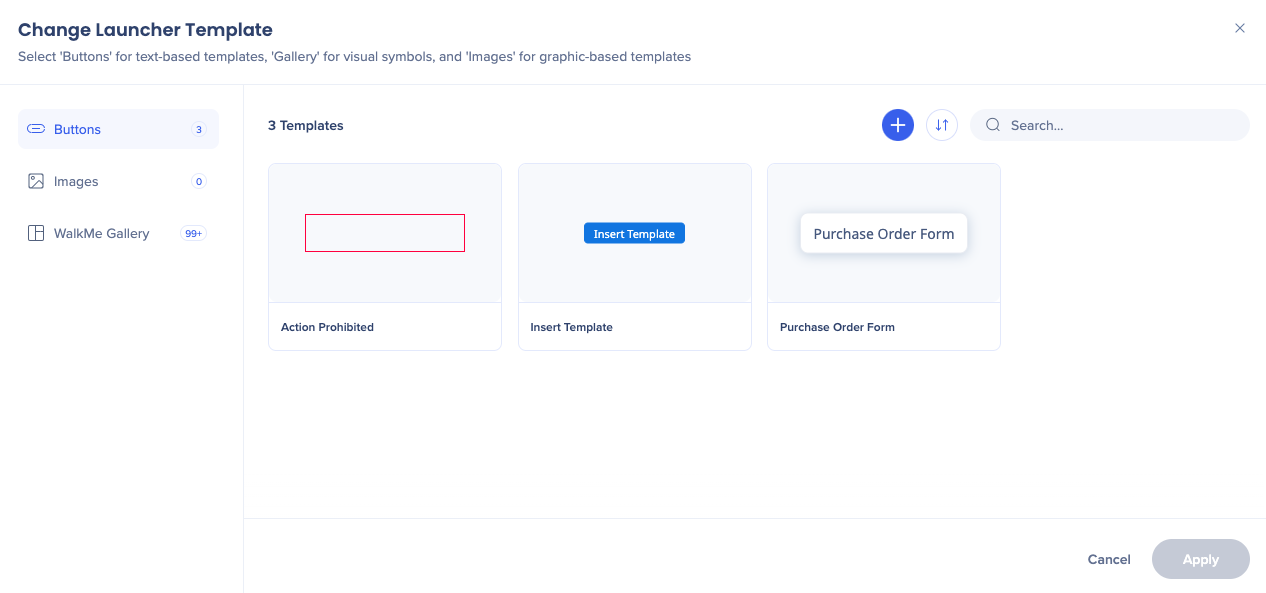
Click on the Options menu icon next to the template to:
Edit
Duplicate
Delete
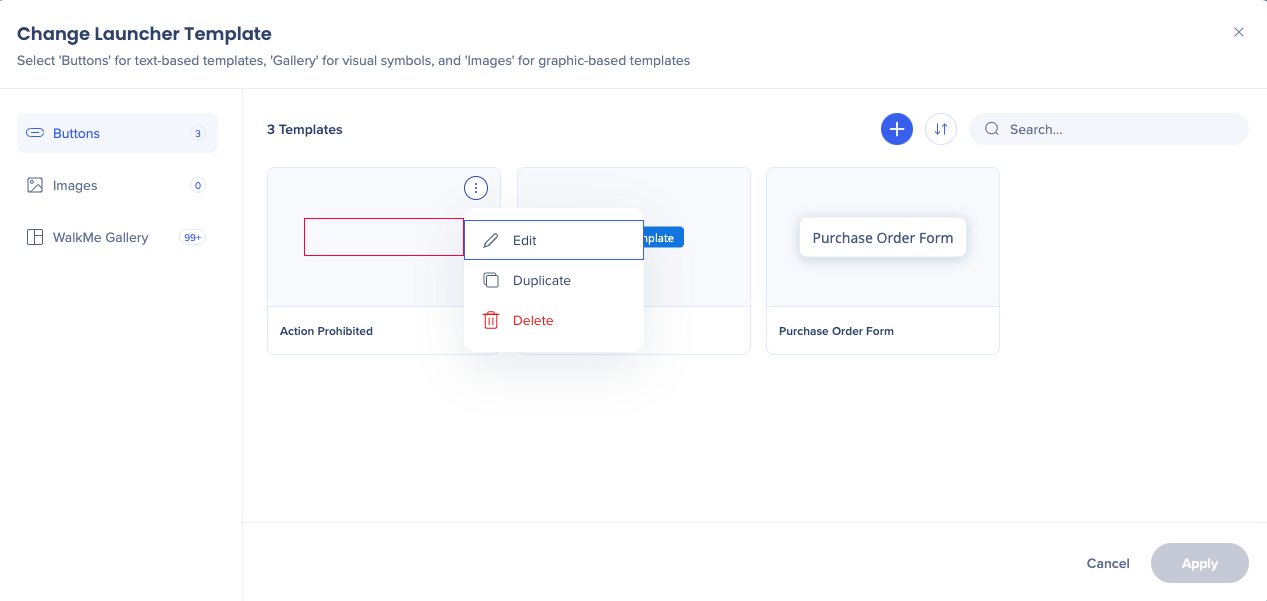
You can sort your templates by:
Newest first
Oldest first
Last updated
By name - A to Z
By name - Z to A

To rename your template:
Click Edit
Change the name in the name field
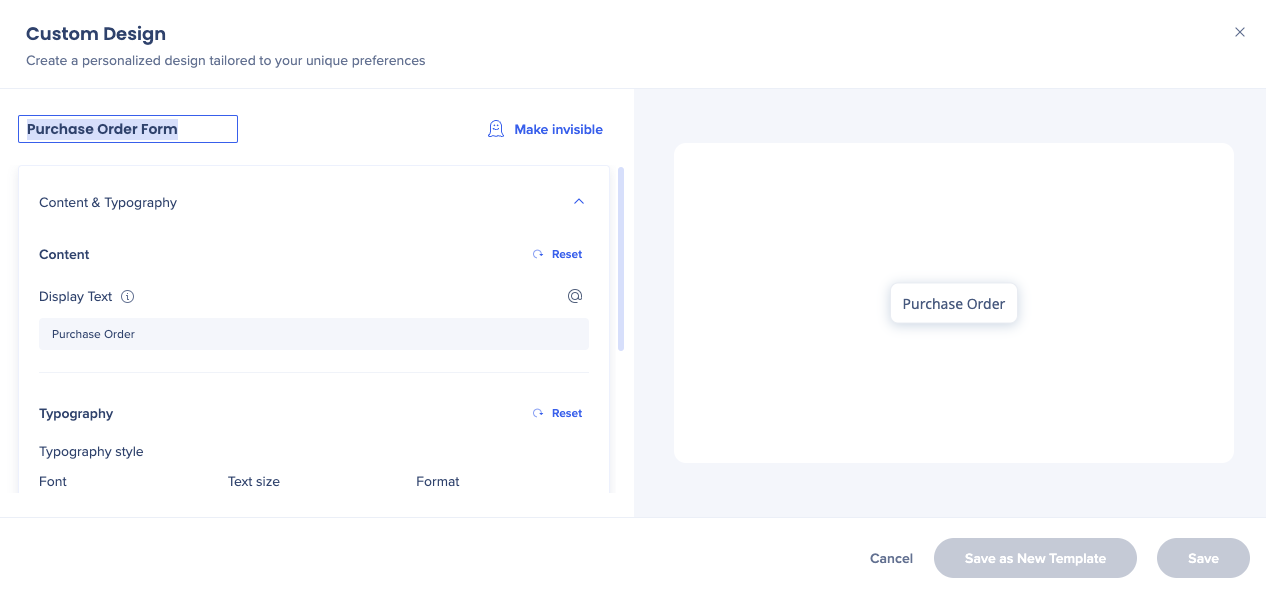
The display text applies to the global launcher / SmartTip
If you change it here, it'll change for all the launchers or SmartTips using this template
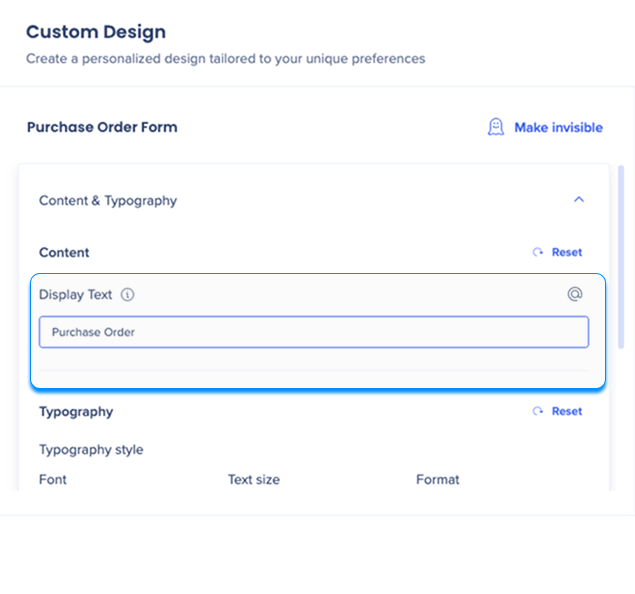
In the Edit screen, you can
Change the font and the text size of this template
Select colors for each of the states - Default, Hover, Click
Adjust borders, corners, and padding

You can make your launcher invisible by clicking on the Make invisible icon
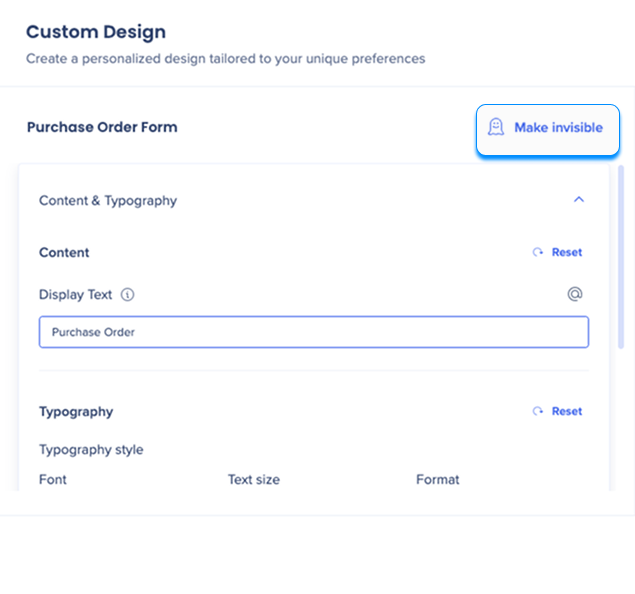
To add a new template, click on the Add + icon on the main screen.