Mobile: Troubleshooting Captured Elements and Screens
Last Updated July 19, 2022
From WalkMe Mobile SDK version 1.8.0+, you can troubleshoot your captured elements and screens from within Power Mode.
Steps For Opening the Captured Items Screen in Power Mode
To navigate to the Power Mode screen from which you can do so, follow these steps:
- Tap the Power Mode bubble (the blue circle) to open the Power Mode menu;
- Tap on Captured Items;
- Select the ELEMENTS or SCREENS tab to view the current status of each previously captured Element or screen:
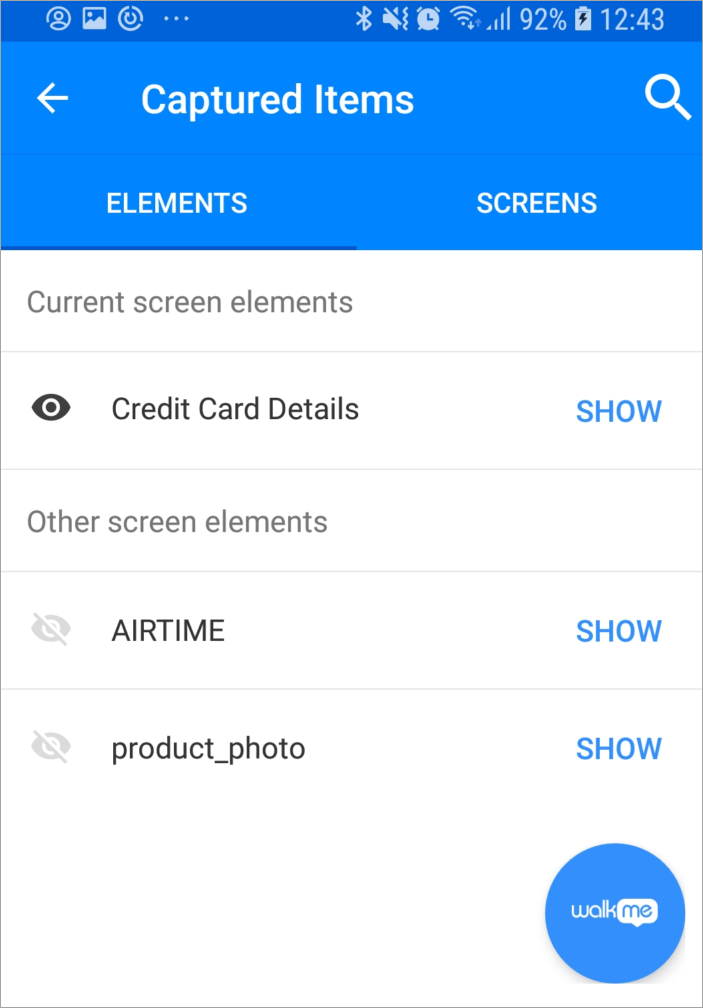
Currently visible screens / elements have the black open-eye icon, while those not visible from your current location in the app have a grayed-out eye with a slash through it.
Pro-Tip: Screens can be recaptured if needed directly from the Captured Items menu.
How Does the Captured Items Screen Work?
- Tapping on an element in the Captured Items list will bring you into Element View Mode, indicated by the Power Mode bubble (the blue circle) changing to a green circle that says "Element;"
- Tapping on an element that is visible from your current location in the app will highlight it on the screen.
- Tapping on an element that is not visible from your current location in the app will result in the WalkMe Mobile SDK seeking the element (for example, by scrolling to it if possible);
- If the attempt fails, a small black circle with an exclamation point will appear the green circle, indicating you must manually locate the element to view it in Capture Element.
- Element View Mode has the following options:
- Re-Capture Element: brings you into Capture Mode to re-select the element;
- Refresh Element: allows you to retry viewing the element. This is useful if you are making edits to the element's precision settings in the Mobile Console and want to immediately view their implications in the app;
- Stop Element View: will bring you back into idle Power Mode.
Was this article helpful?
Yes
No
Thanks for your feedback!
