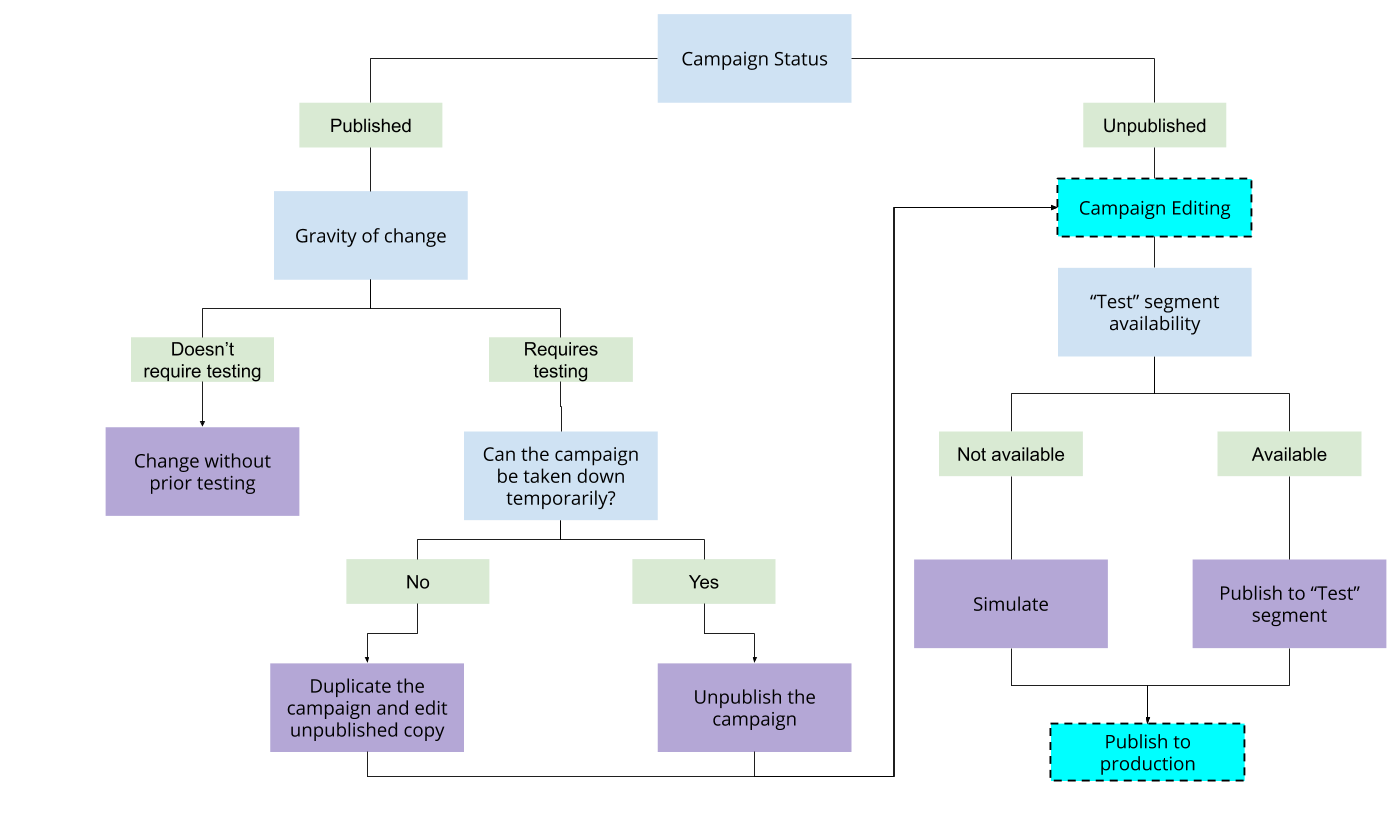Welcome to the
WalkMe Help Center
Please log in to continue

Please log in to continue

One of WalkMe Mobile's largest value-adding components is the ability for customers to push new content to their apps independently of the app's release cycle.
The SDK's widespread influence within the app means attention and planning are required when testing campaigns before publishing to production and when making changes to content already live in production.
For apps that have a QA or staging copy available to content builders, the recommended flow is to first create new content and make any updates to existing content on the QA instance.
Since the QA instance is only available internally, content can be freely published without any concerns of affecting end users.
After content is validated, it can be duplicated to the production app instance and published to end users.
Campaigns are not accessible to the end users until they have been published to production (a best practice is to always publish campaigns that are currently available to end users, even if they are not supposed to be auto-played).
To test campaigns before they are published for the first time, use Simulate Mode. When simulating an unpublished campaign, it behaves as if it's published, which allows testing before publishing.
Alternatively, it's possible to use any of these methods to segment a campaign so that it's only available to a limited group of users (such as a QA team):
Once the campaign content has been validated, the portion of the segment that limits its access should be removed so it can become available to all users.
Once a campaign is published, every change saved to it will automatically be deployed to end users.
When making production updates, it is important to understand the nature of the update:
Whether the changes are made to the original campaign after it is unpublished, or if the changes are made to an unpublished duplicate, the changes validation process is the same as described above for unpublished campaigns.