ShoutOuts to Notifications Converter
Last Updated August 24, 2025
Brief Overview
With the ShoutOut to Notification Converter, WalkMe Editor users can toggle a Visual Editor ShoutOut between ShoutOut and a desktop and mobile menu notification in the Engagement settings or Notification audience-engagement settings.
Use Case
- If you have downloaded a Solutions Gallery ShoutOut Template for the desktop and mobile menu, but want to use this ShoutOut as a Notification.
How it Works
- Create/edit a ShoutOut or Notification, which has been created using the Visual Editor.
- Enter the Visual Editor
- Click the Settings (gear icon) to launch the ShoutOut/Notifications Engagement settings.
- From the Engagement tab, click the dropdown labeled ShoutOut or Notification.
- Select ShoutOut or Notification from the dropdown list to set the ShoutOut or Notification type.
- Selecting ShoutOut or Notification will change the Engagement settings depending on the selected type
- Configure the selected type's engagement settings
- Click “Done”
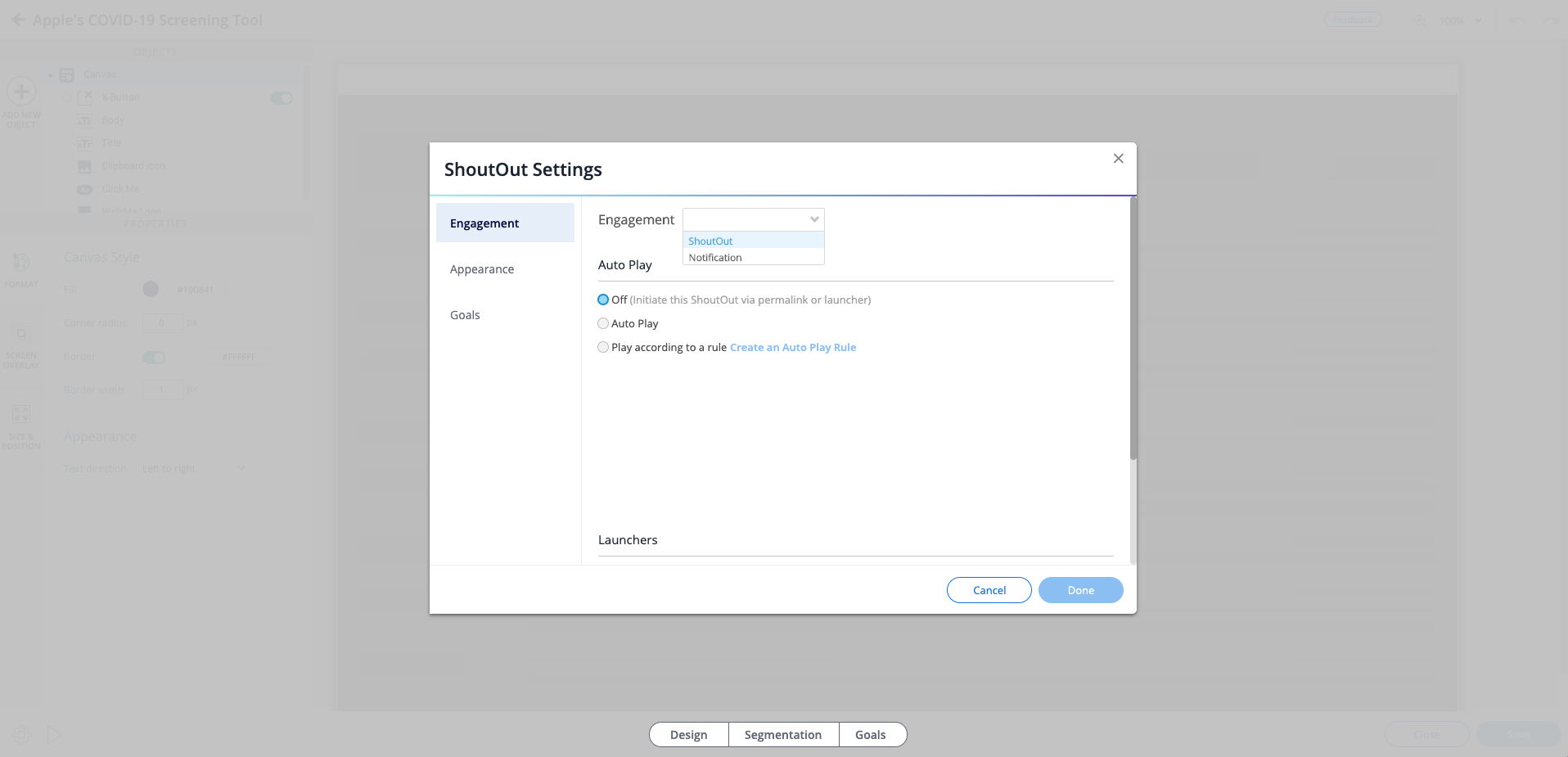
Was this article helpful?
Yes
No
Thanks for your feedback!
