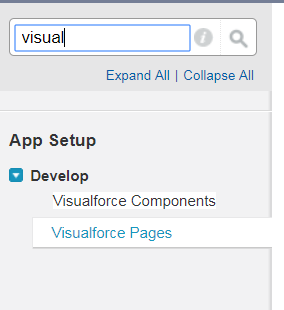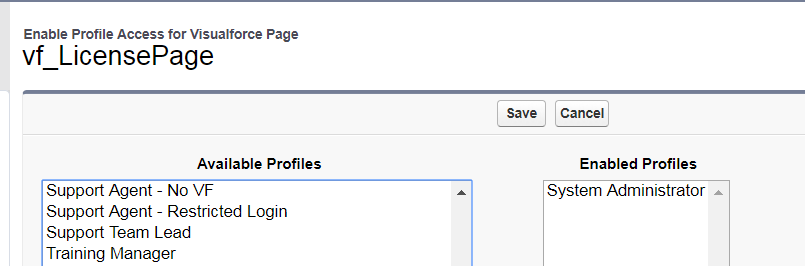WalkMe Salesforce Package: How to Remove Permissions on WalkMe Tabs & Visualforce Pages
Last Updated September 30, 2024
Brief Overview
After installation of the Salesforce package, it could be that some pages that are part of the package are visible to users and the Salesforce Admin would like to remove them. This article will guide you through that process.
Some common tabs/pages that the Salesforce Admin may like to hide are: “WalkMe Setup” and “WalkMe Extension Configuration”.
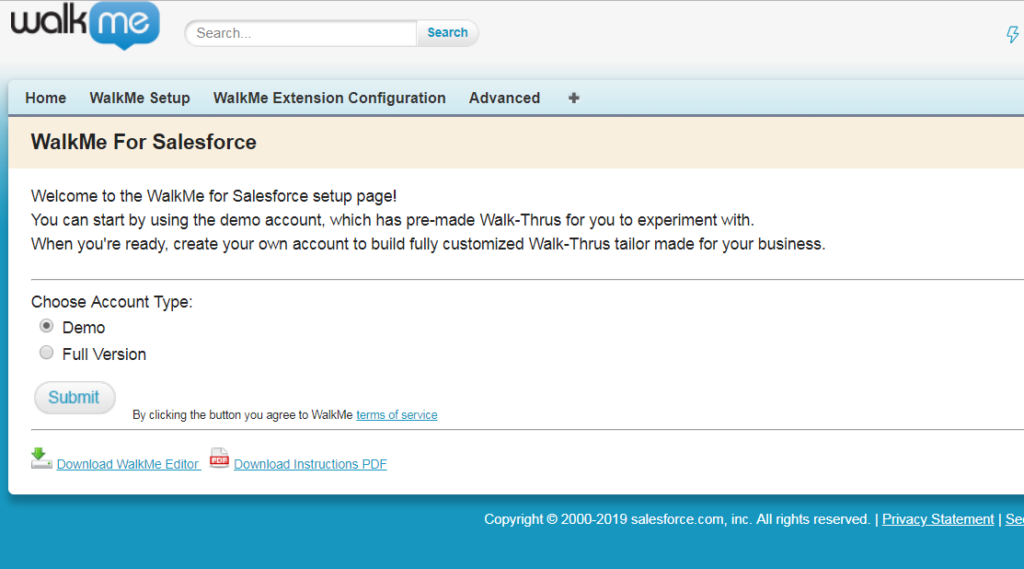
Steps for Hiding the WalkMe App
- Complete "WalkMe Setup"
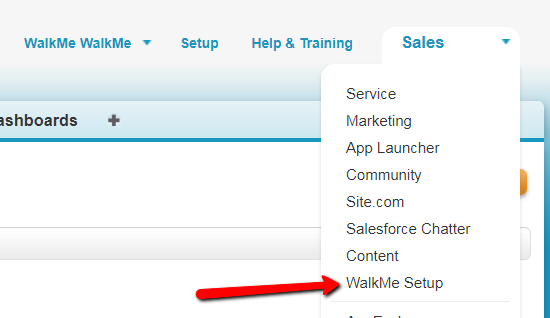
- After installation of the package, click on “Setup”
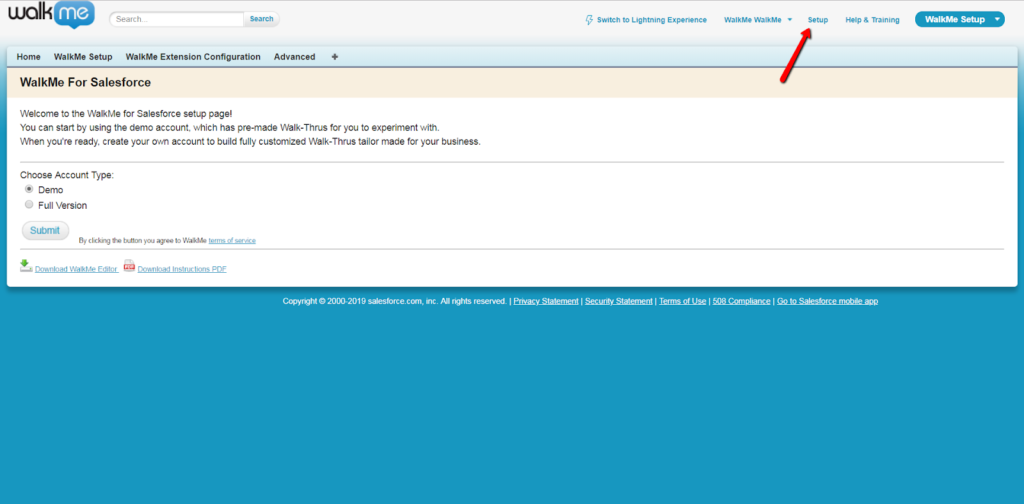
- Click on “Apps”
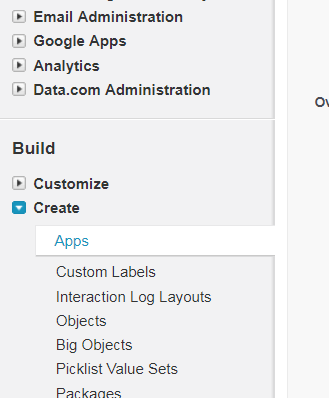
- Click on "Edit" next to “WalkMe Setup”
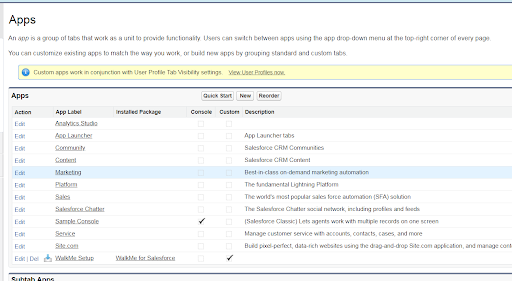
- Uncheck the “Visible” category box on all Profiles, except the System Administrator

- Click “Save”
How to Remove WalkMe Tabs for Specific Profiles
- Click Setup
- Click “Profiles”

- Click “Edit” next to the desired profile
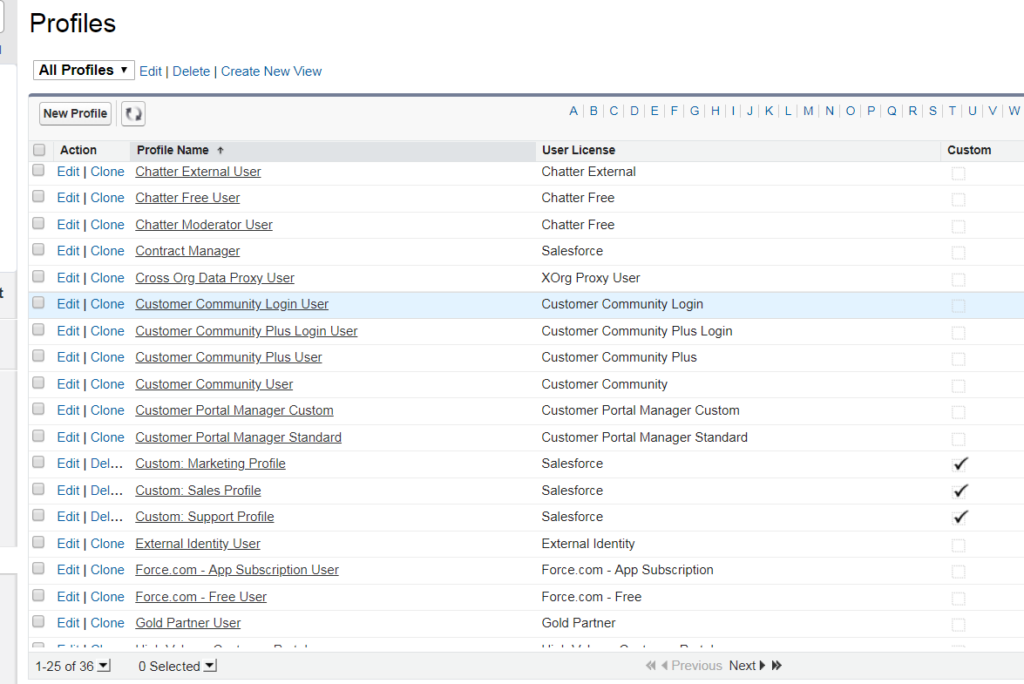
- Change visibility to “Tab Hidden”
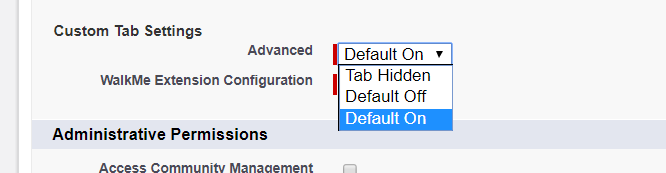
Visualforce Page Guide
Was this article helpful?
Yes
No
Thanks for your feedback!