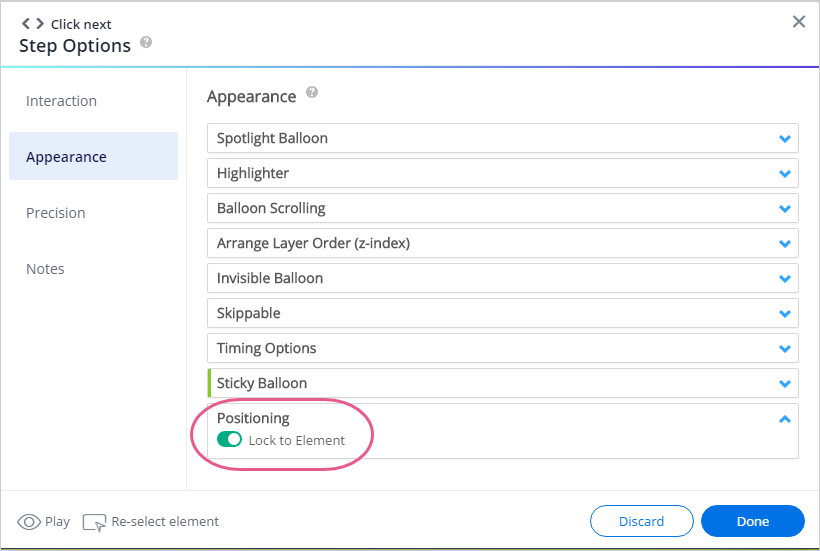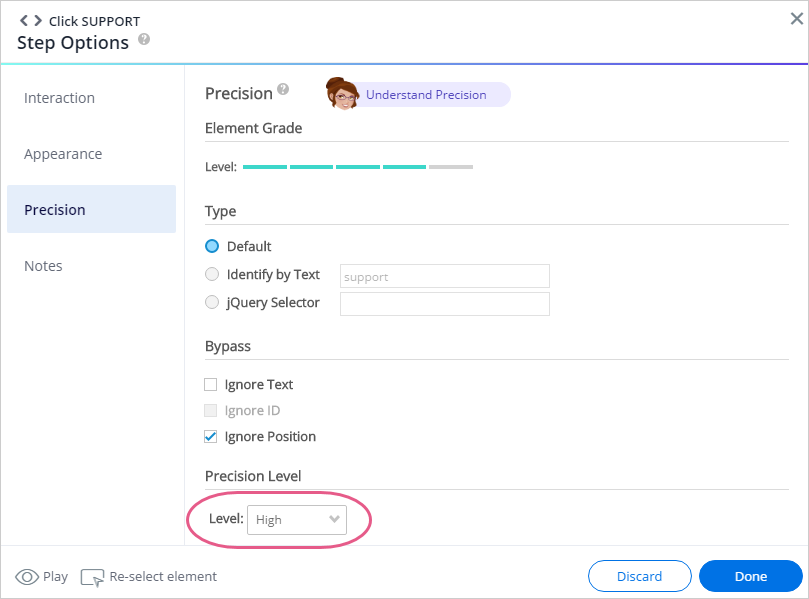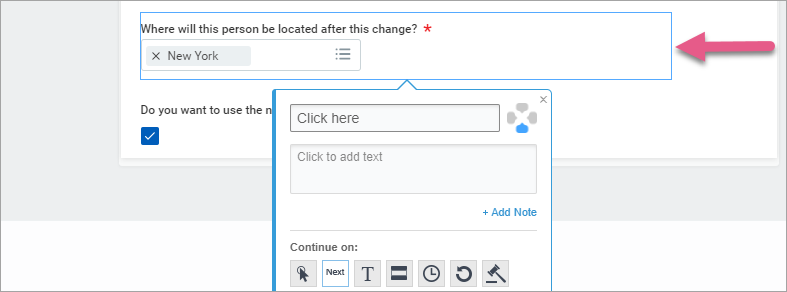Welcome to the
WalkMe Help Center
Please log in to continue

Please log in to continue

There are three primary ways that users start processes in Workday®:
Pro-Tip: We recommend starting processes from the Search Box when possible.
Workday® has great error handling, so you do not need to add complex logic to handle errors. Instead, you can use a Wait For condition to assess when the user reaches the next page.
Note: in rare cases it might make the balloon to disappear. In that case we do use an Error Handling Group.
Forms in Workday® have two modes:
You can identify their mode according to a page identifier - walkMeWorkday.segmentation.flow.edit
This is a variable we use to identify whether a form is in Edit mode or View mode. This is how we use it:
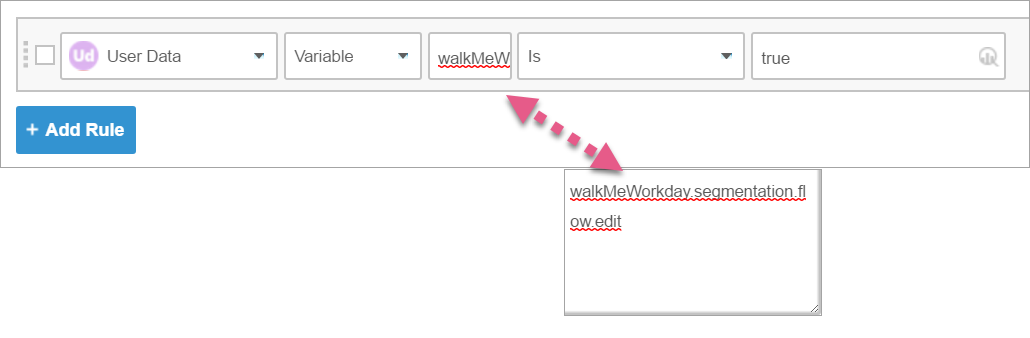
Pro-Tip: Elements in a form change according to the forms' mode. For this reason, we usually try to avoid building balloons in a form, and opt to use SmartTips instead.
If you have to build inside a form, please use the following best practice, dubbed by WalkMe as the "Twins Method:"