Workday®: Best Practices for Building WalkMe Apps the Smart Way
Last Updated July 12, 2023
Smart Walk-Thru Best Practices
- Create short navigational Smart Walk-Thrus to get your users to the correct place
- Read more here
- Create simple flows - We recommend keeping flow below 20 steps (ideally, with 8-10 contextual balloons)
- Use one balloon per page
- Build modular flows (i.e., "mini" Smart Walk-Thrus that are initiated from a Launcher or a SmartTip)
- Use the Workday® error validations; no need to add WalkMe validations on top of it. (Such as Error loops)
- Avoid adding balloons in forms, use SmartTips instead
- Make use of GIFs and inline images to explain complex processes
- for example, use GIFs to highlight the three dots that the user must hover over on a user profile and for things that are not intuitive
SmartTip Best Practices
- SmartTip Best Practices
- Use SmartTips in place of long Smart Walk-Thrus for contextual guidance
- Use SmartTips to guide users through forms
- Make sure you capture the entire field area (input and name together) and always locate your SmartTip on the same side for each field areas (either next to the name -- on the left -- every time or next to the input -- on the right -- every time)
- Use a SmartTip icon so users have the option to view additional information
- This way users will always find guidance when interacting with the element:
- Use Hover SmartTips for very important information
- In the WalkMe Editor, organize SmartTip Sets per page, not per process
- Use a consistent naming convention to better identify Sets
- For example: “Job Requisition- Compensation Form”
- You can use the red asterisk icon from the Editor to mark mandatory fields:
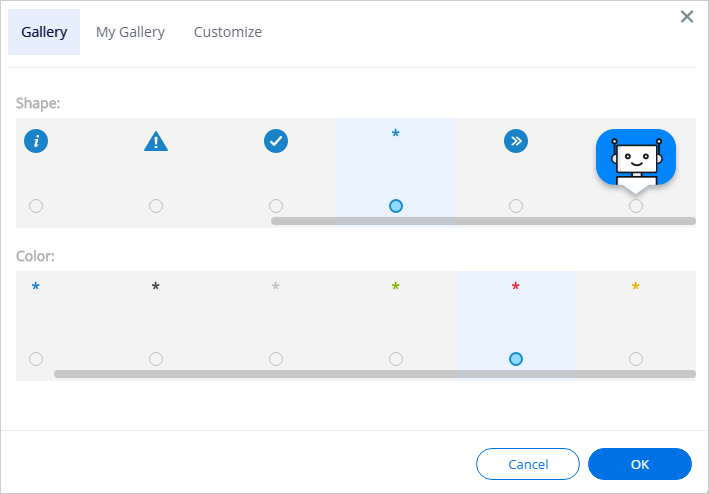
Launcher Best Practices
- Place Launchers in strategic places in your website, and use them to initiate Smart Walk-Thrus
- Focus on places from where a user might want to start a process
- Use invisible Launchers to block fields users shouldn't interact with
ShoutOut Best Practices
- A well-timed ShoutOut at the beginning or end of a quarter can help push staff to complete performance review processes right from the home page:
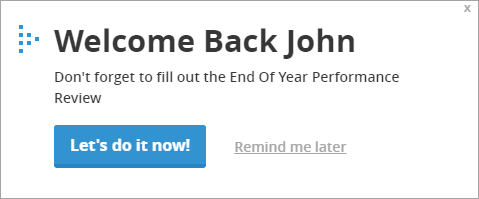
- Use a ShoutOut to launch frequent processes from strategic locations in your site
- ShoutOuts and Smart Walk-Thrus should never be set to Auto Play “Always"
Was this article helpful?
Yes
No
Thanks for your feedback!
