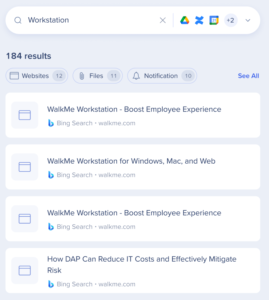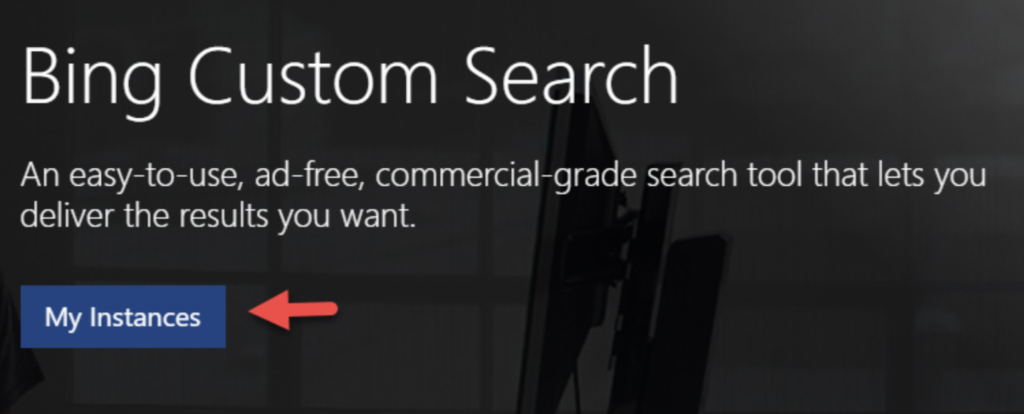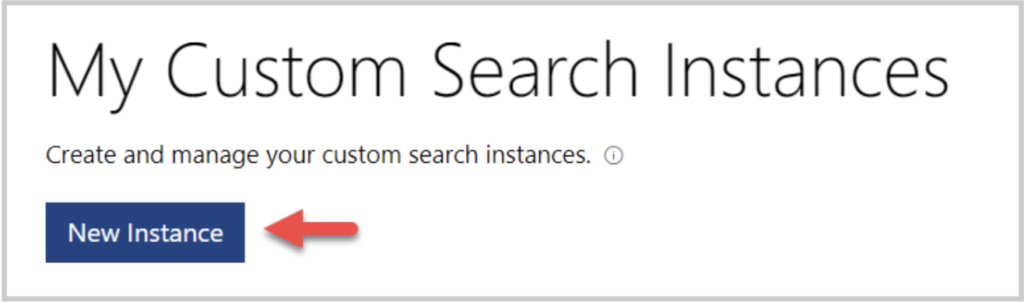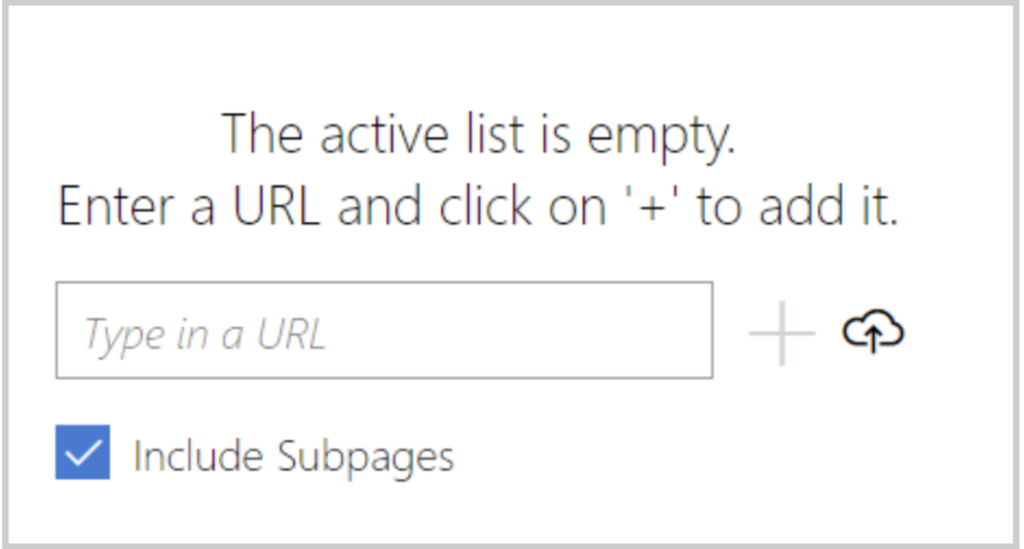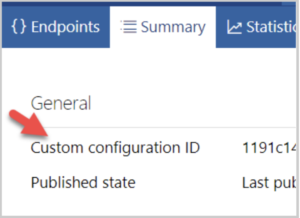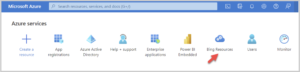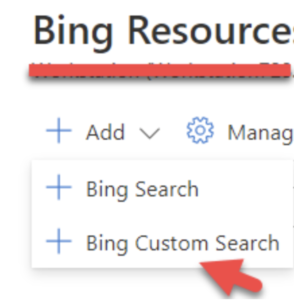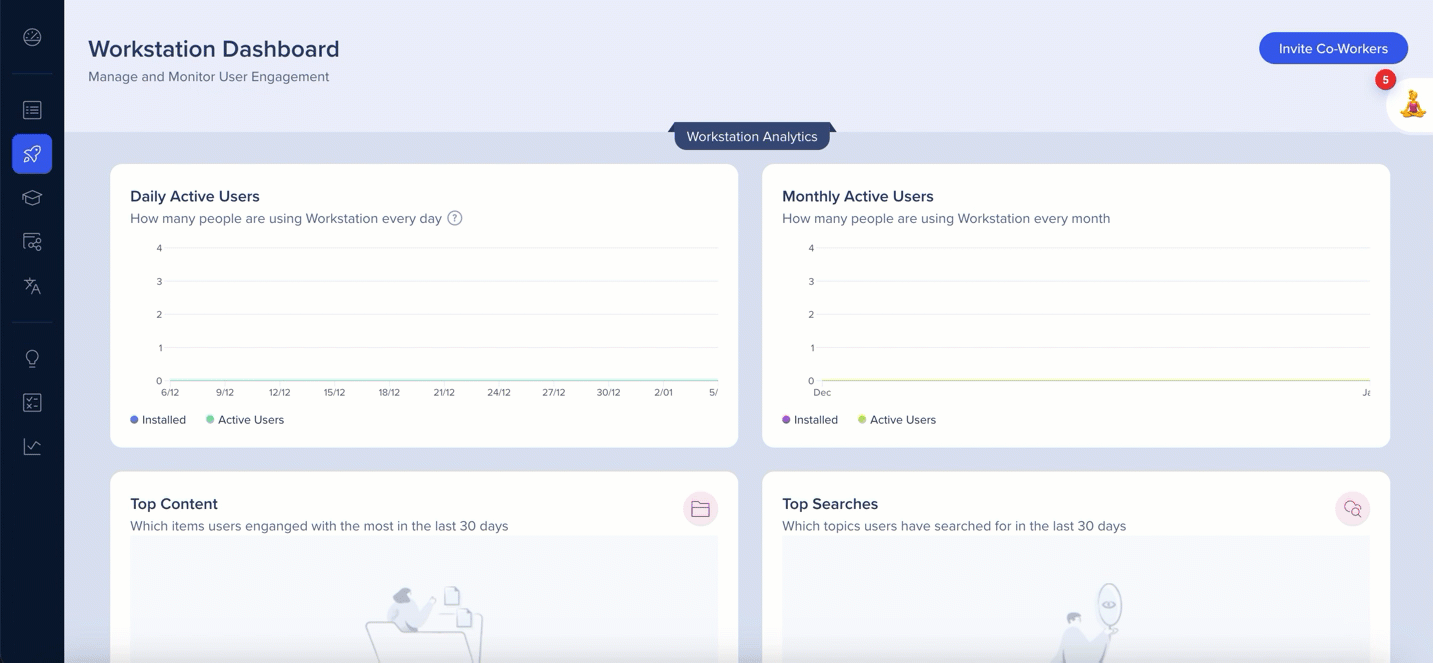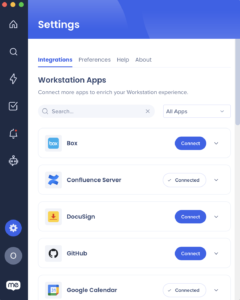Last Updated August 4, 2025
Brief Overview
Bing Custom Search allows to build a customized search that fits users' needs.
This integrations connects Workstation with the Bing Custom Search, to enable users to search for public web pages directly from Workstation's enterprise search.
Capabilities
Search from Workstation for web pages according to your Bing's custom search configuration.
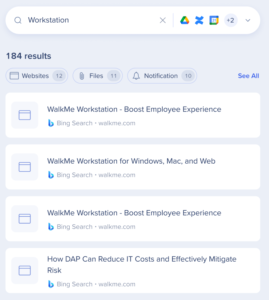
Security Overview
Read more about Workstation's integration security and Workstation's Enterprise Search.
Create a Bing Custom Search instance for Workstation Search
- Go into Bing's website for creating a Custom Search instance
- Go to My Instances
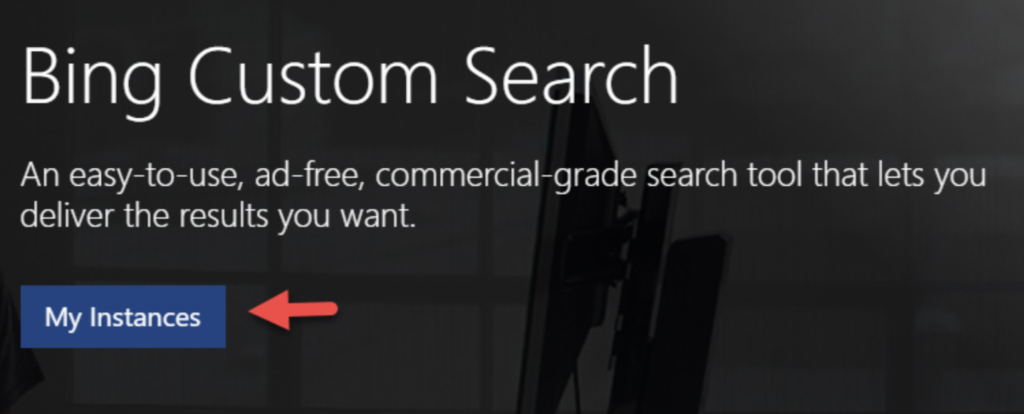
- Create a new instance-
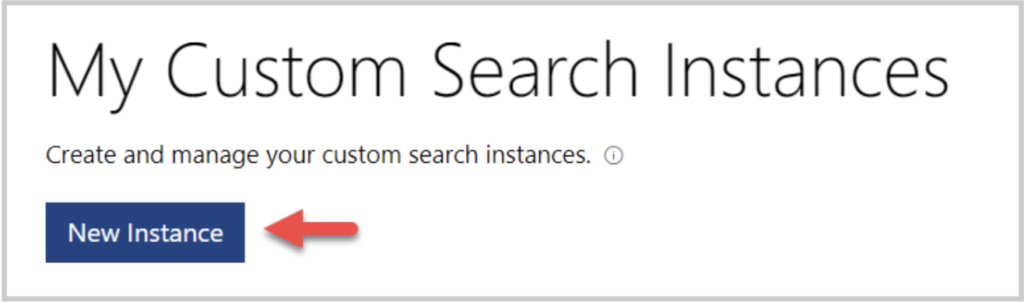
- Add the websites you would like to be part of the search to the active list.
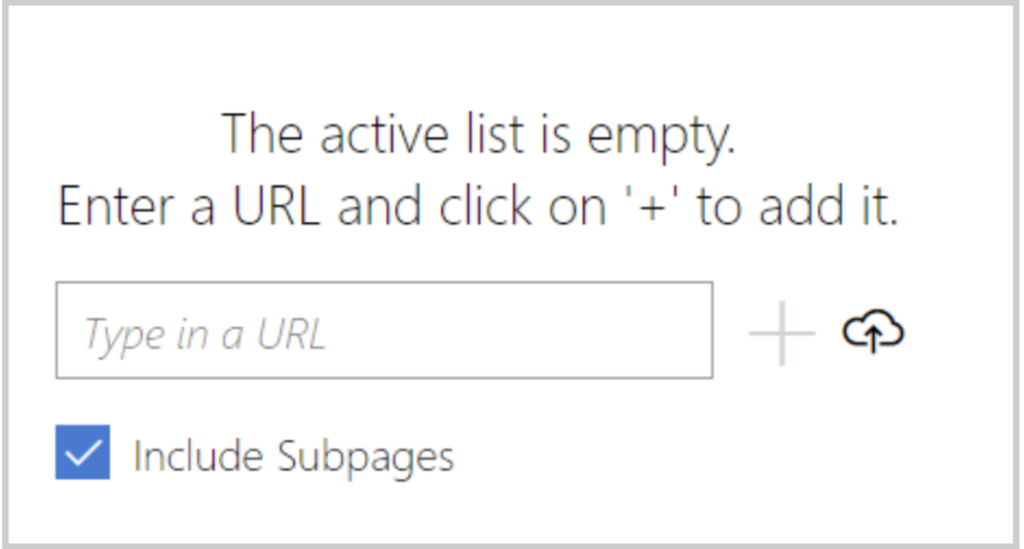
- Go to Summary and copy the Custom configuration ID.
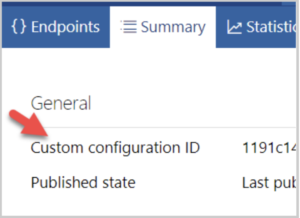
- Login to your Azure instance, and go to Bing Resources-
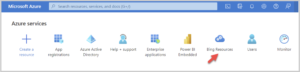
- Add a new Bing Custom Search-
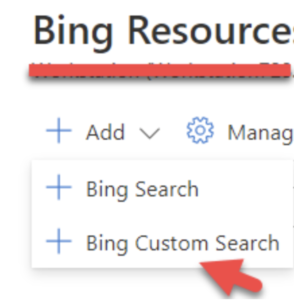
- Enter the resource, go to Keys and Endpoints.
- Generate a key and copy it.
- Now it's time to configure the parameters in the Console to complete the setup: Go go the WalkMe Console -> Workstation -> Integrations->
- Click the Setup button on the Bing integration.
- Fill out the form with the information you just collected.
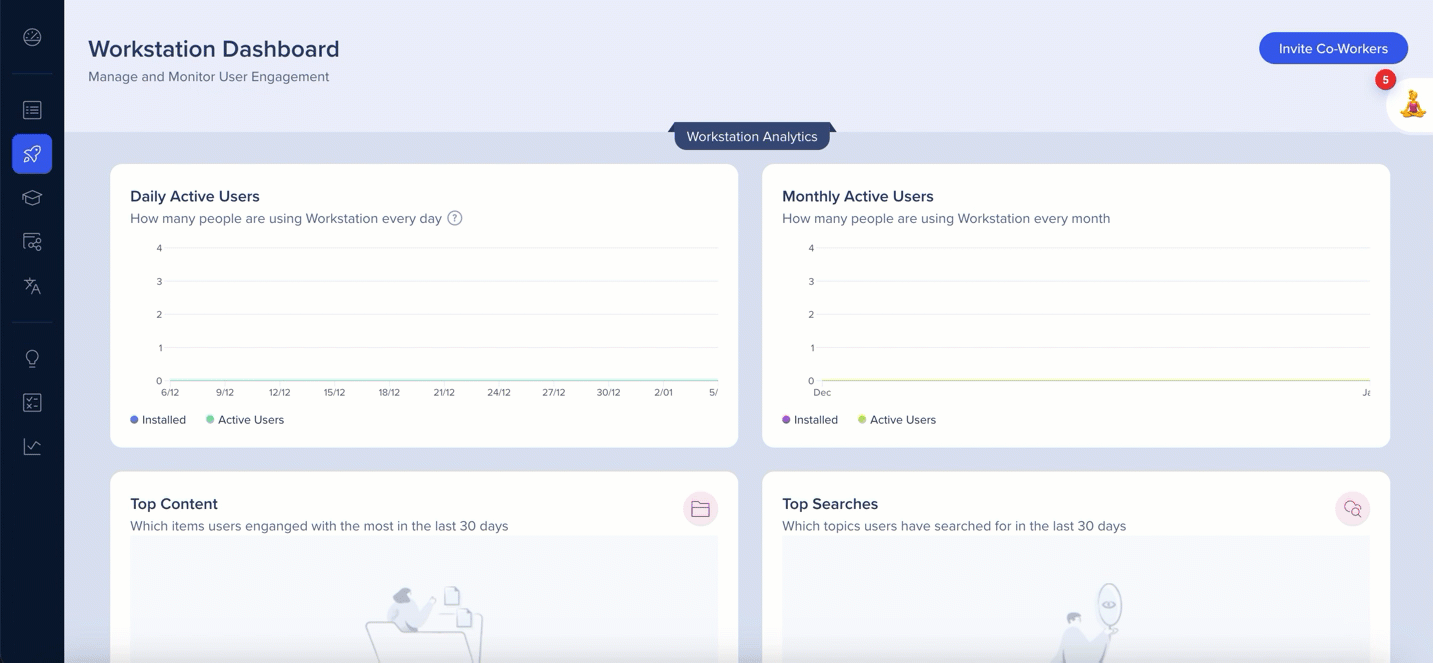
- The integration will appear in the Integrations tab of the app's Settings
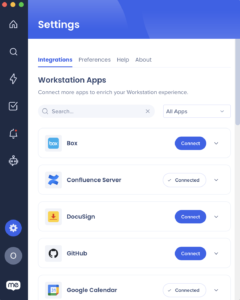
Segmentation
Integrations can be segmented to a sub-set of users and audiences, rather than being enabled for all end-users. This feature streamlines the integration process and helps to ensure that users are only using the integrations that are relevant to their work.
To segment a Workstation integration:
- Navigate to the Workstation Integrations page in the console
- Click the All button on the integration you would like to segment

- Click Select specific recipients in the Manage Access popup
- Select the audiences or individual users from the dropdowns to handpick who can use the integration
- Click Apply