Welcome to the
WalkMe Help Center
Please log in to continue

Please log in to continue

Workday is an American on‑demand (cloud-based) financial management, human capital management, and Student information system software vendor.
Access your open Workday tasks directly from the desktop/mobile menu, using the My Workday Tasks homepage widget.
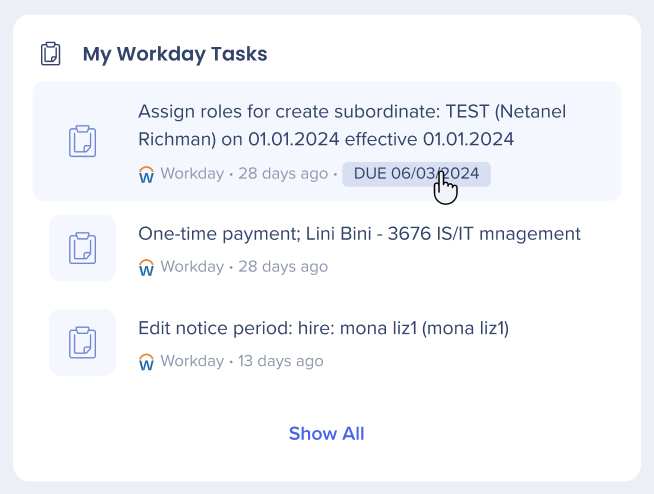
Search for colleagues and access their Workday profile from the desktop/mobile menu.
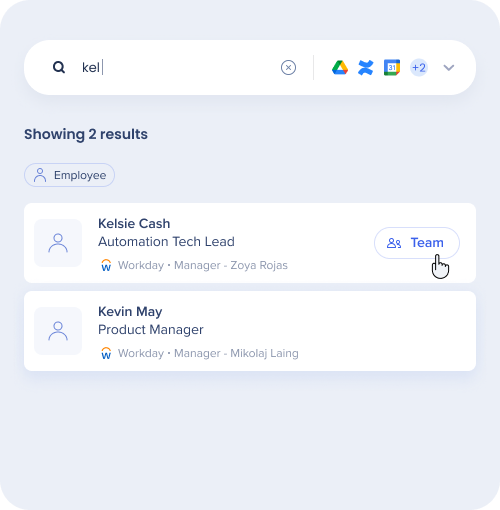
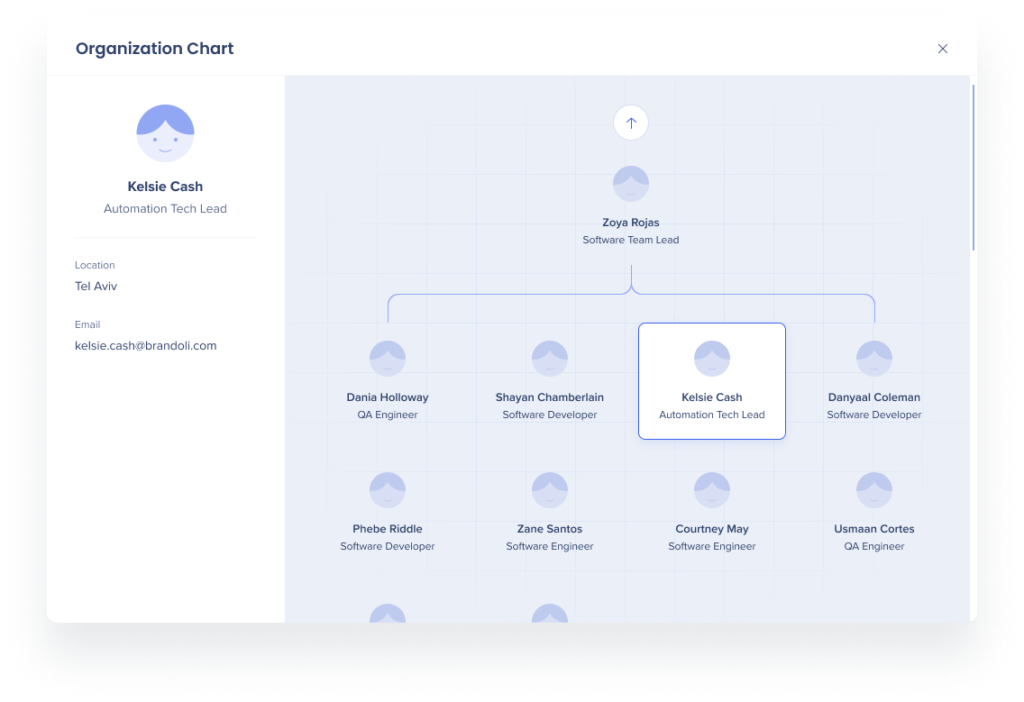
All desktop/mobile menu requests are protected by a JWT validation.
Read more about the desktop/mobile menu's integration security and WalkMe Menu's Enterprise Search.
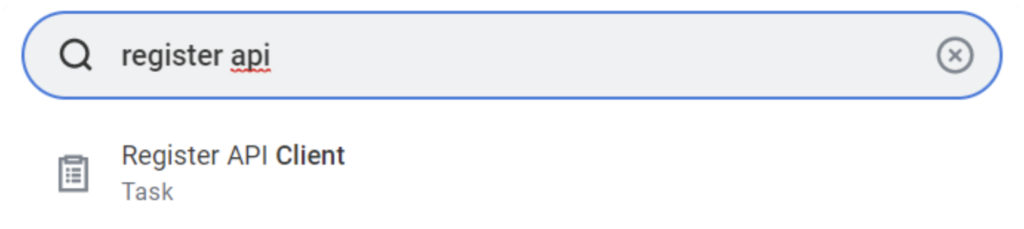
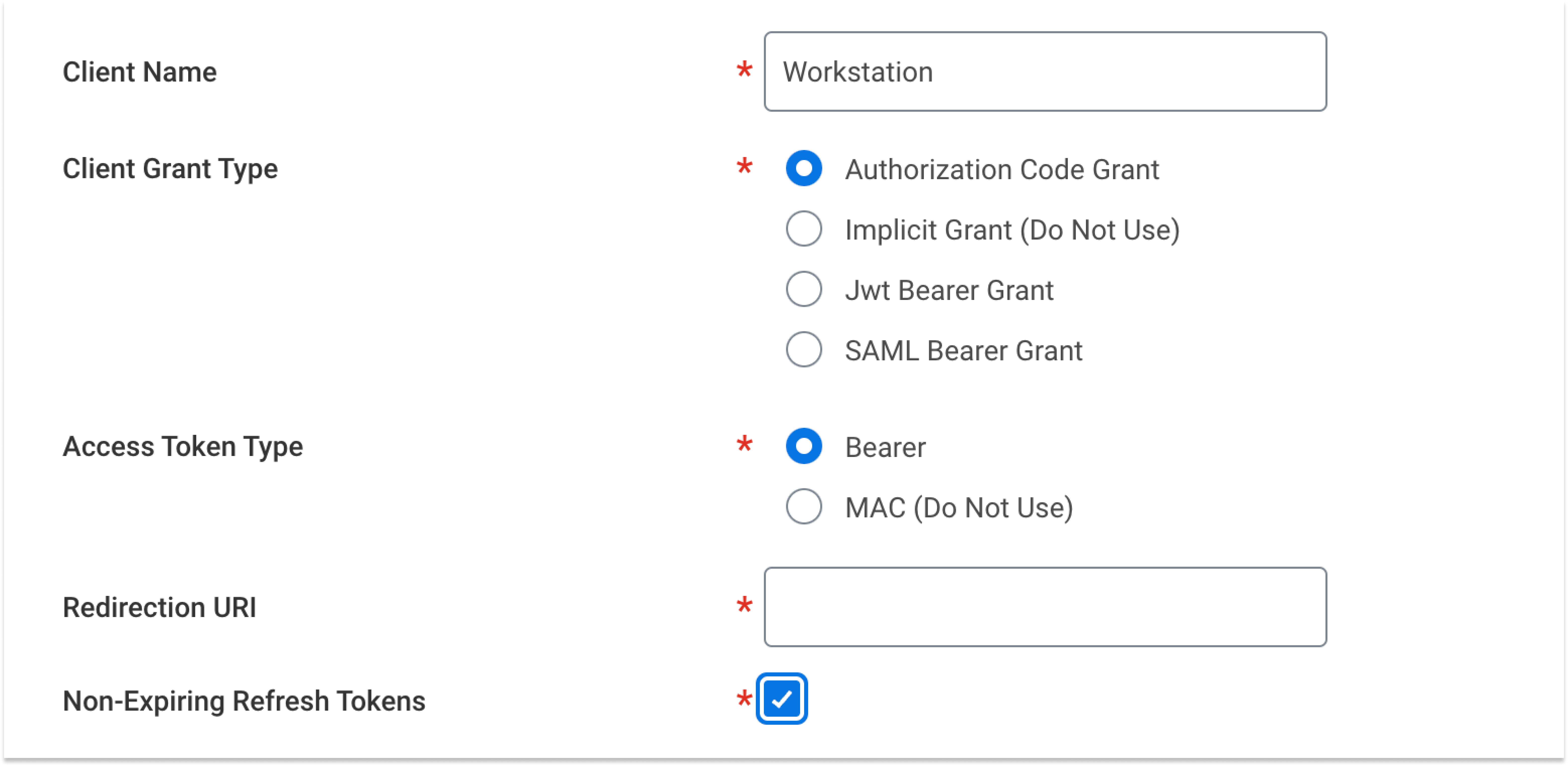
| Field | Value |
| Client Name | Workstation |
| Client Grant Type | Authorization Code Grant |
| Access Token Type | Bearer |
| Allow Access to All System Users | Yes |
| Redirection URI | https://workstation.walkme.com/workday/connected |
| Non-Expiring Refresh Tokens | Yes |
| Scope (Functional Areas) |
Organizations and Roles Staffing Tenant Non-Configurable Time Off and Leave |
| Include Workday Owned Scope | Yes |
3. Click OK to register the API client
4. Copy 5 parameters from this screen -
5. Click Done
6. Login to the WalkMe Console to configure the parameters copied from Workday
7. To view this API client in the future, search for 'View API Clients' and access that report-
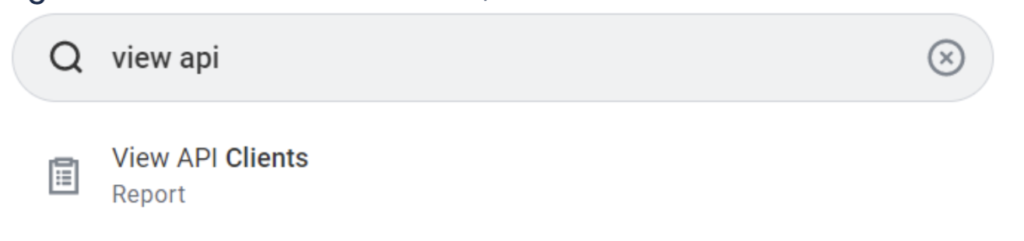
Navigate to the menu Integrations page in the WalkMe Console:
US Database: WalkMe Console
EU Database: WalkMe Console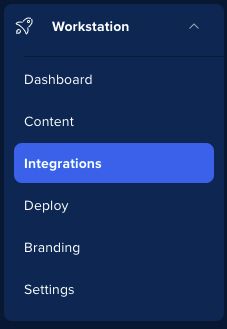
Find Workday and click Setup
Populate the fields:
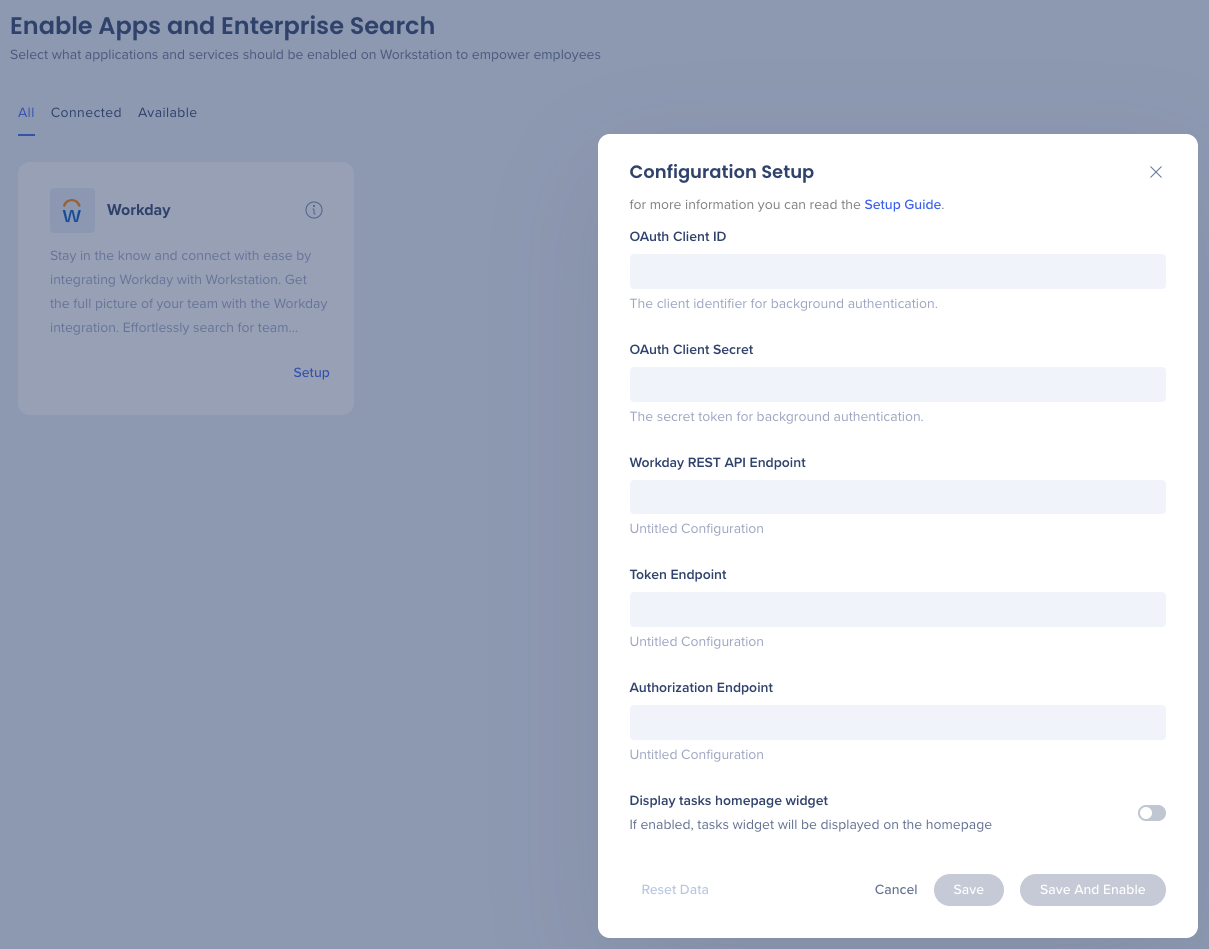
Click Save and Enable
Open the desktop menu by clicking the widget (on Windows) / the WalkMe icon (on the Mac Menu bar), or by hitting ctrl/cmd+shift+E
Click the Settings icon on the bottom-left corner
On the Integrations tab, click Connect on the Workday card
