Welcome to the
WalkMe Help Center
Please log in to continue

Please log in to continue

Theming brings your design settings from the Console into the WalkMe Editor and WalkMe Apps. You can view and adjust how the theme applies to each item, detach individual elements when needed, and design WalkMe Apps like Surveys and the Action Bar directly from the Theming app.
Theming is applied to all of your editor content. Go to Customize content style to see how it affects your balloons and SmartTips.

In the Balloon tab, you can see the active theme applied to your balloons.
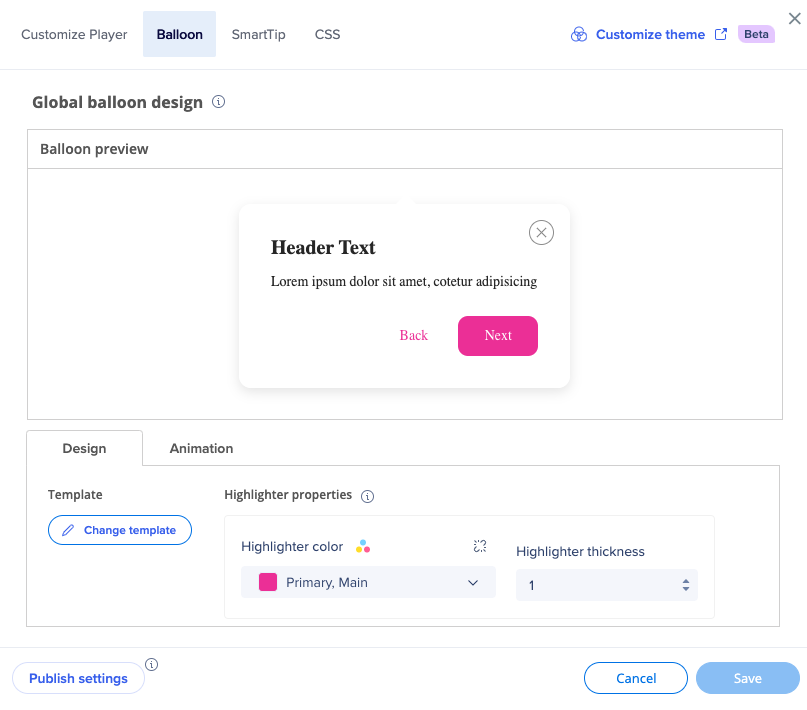
You can change the highlighter color to be any of the theme colors.
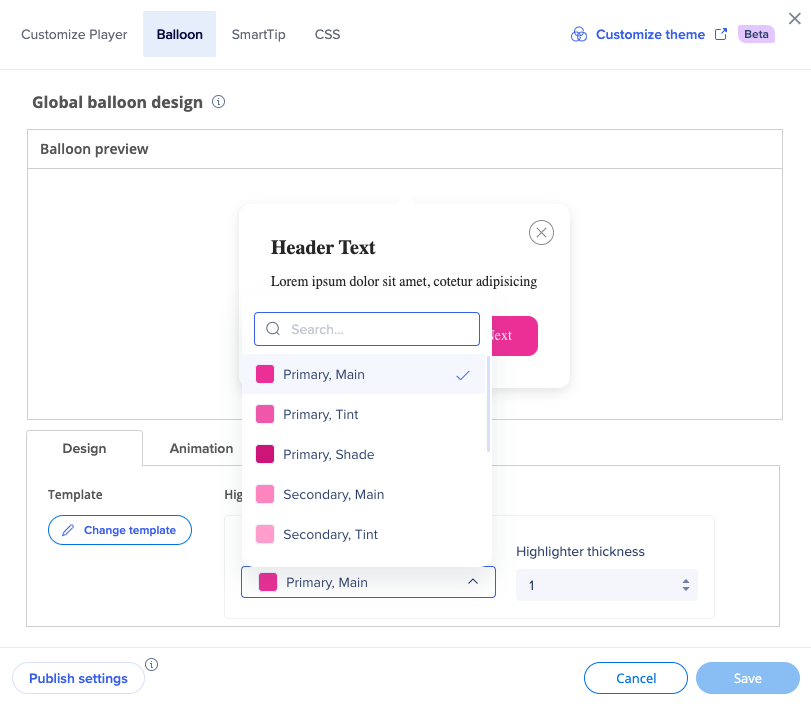
You can also detach from the theme if you want your content not be affected by the theme.
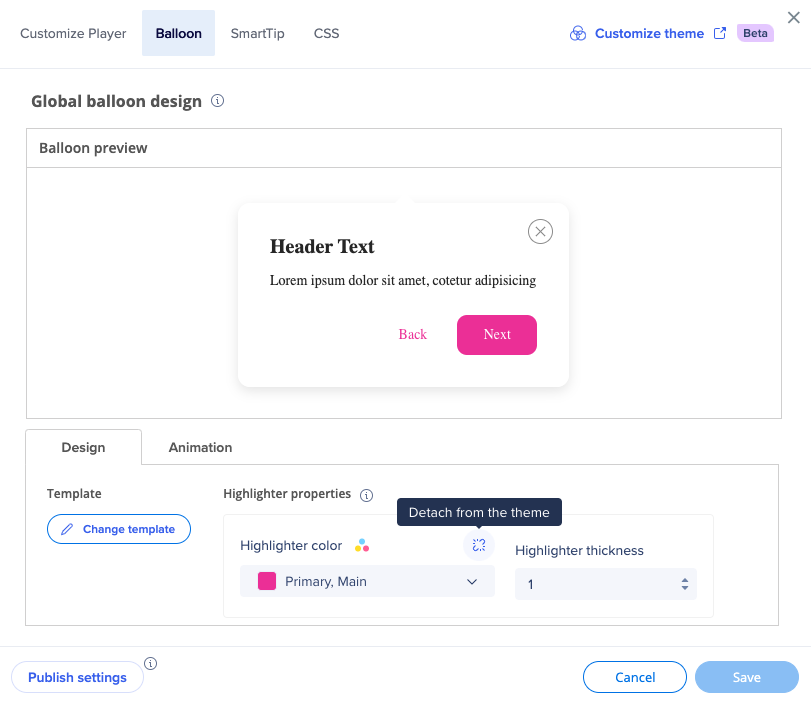
For example, if you detach the highlighter color from the theme, it'll stay to be this color (in this case - pink Primary, Main) even if you change the theme in console.
Click Change template to see all the templates available.
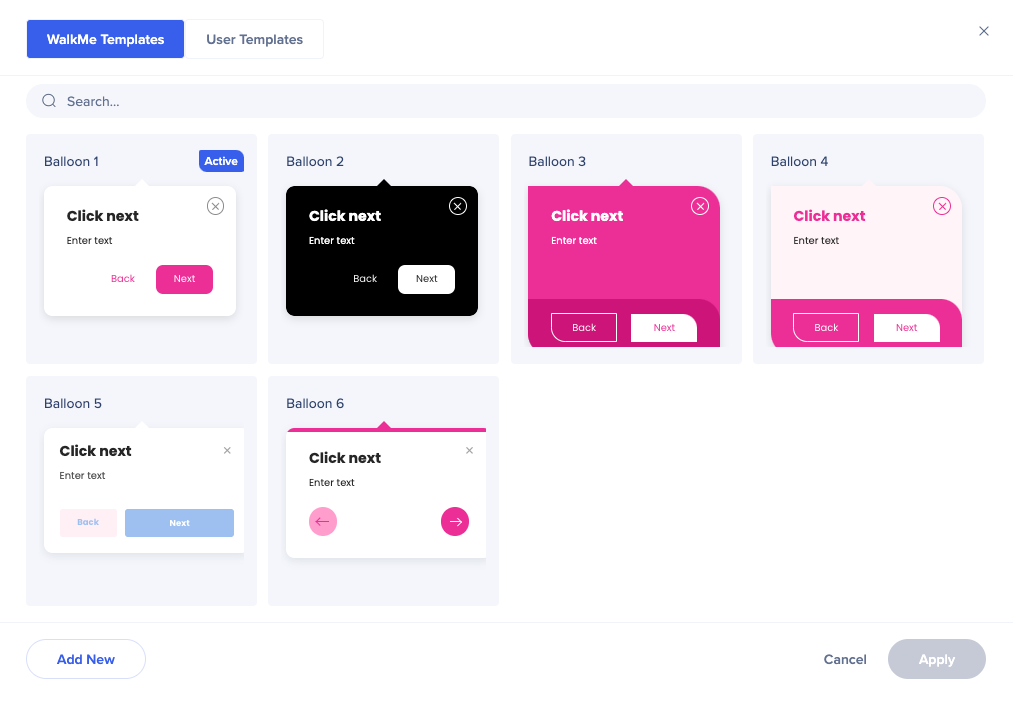
To better understand how different text and color types from the theme are connected to different templates, see the Mapping: Theme-Template Relationship section below.
If you want to make changes to a specific template of the theme, click on the Edit icon.
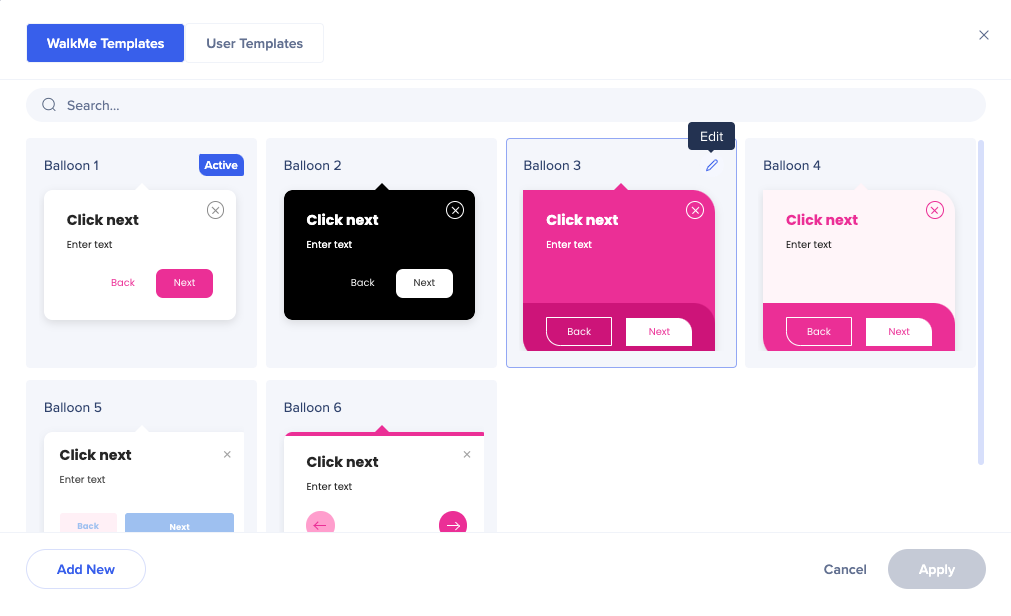
The CSS console will open. Here you can adjust any of the balloon's properties.
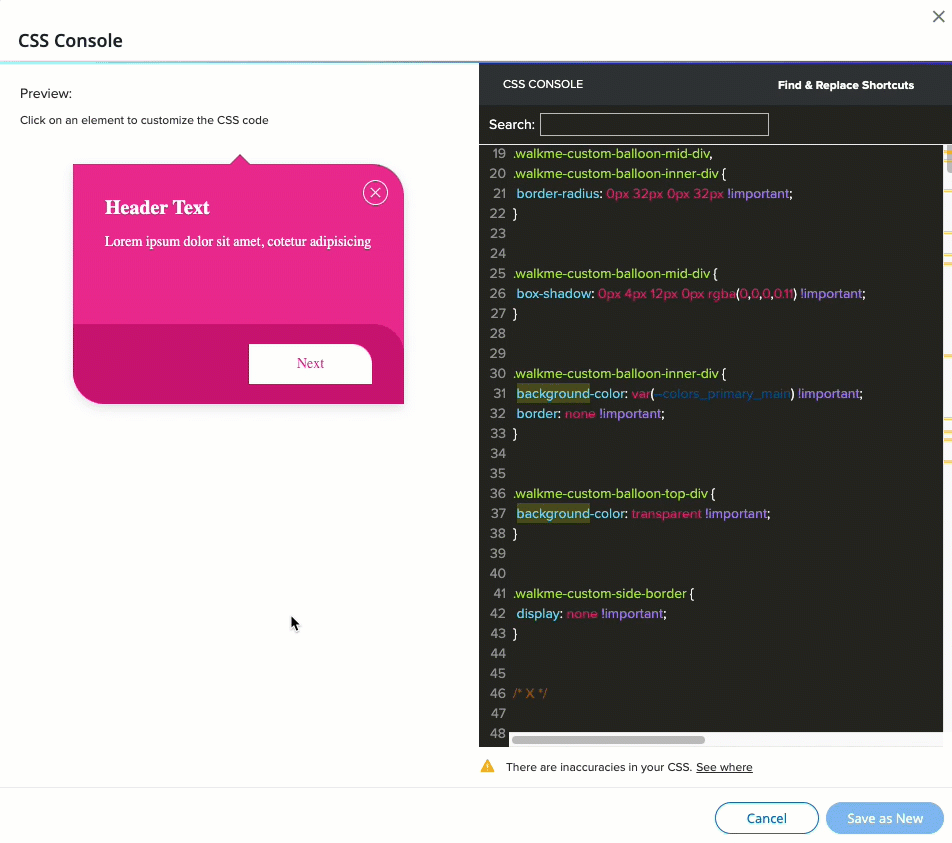
You can replace the primary color with the secondary, or change it completely - for example, to black or white.
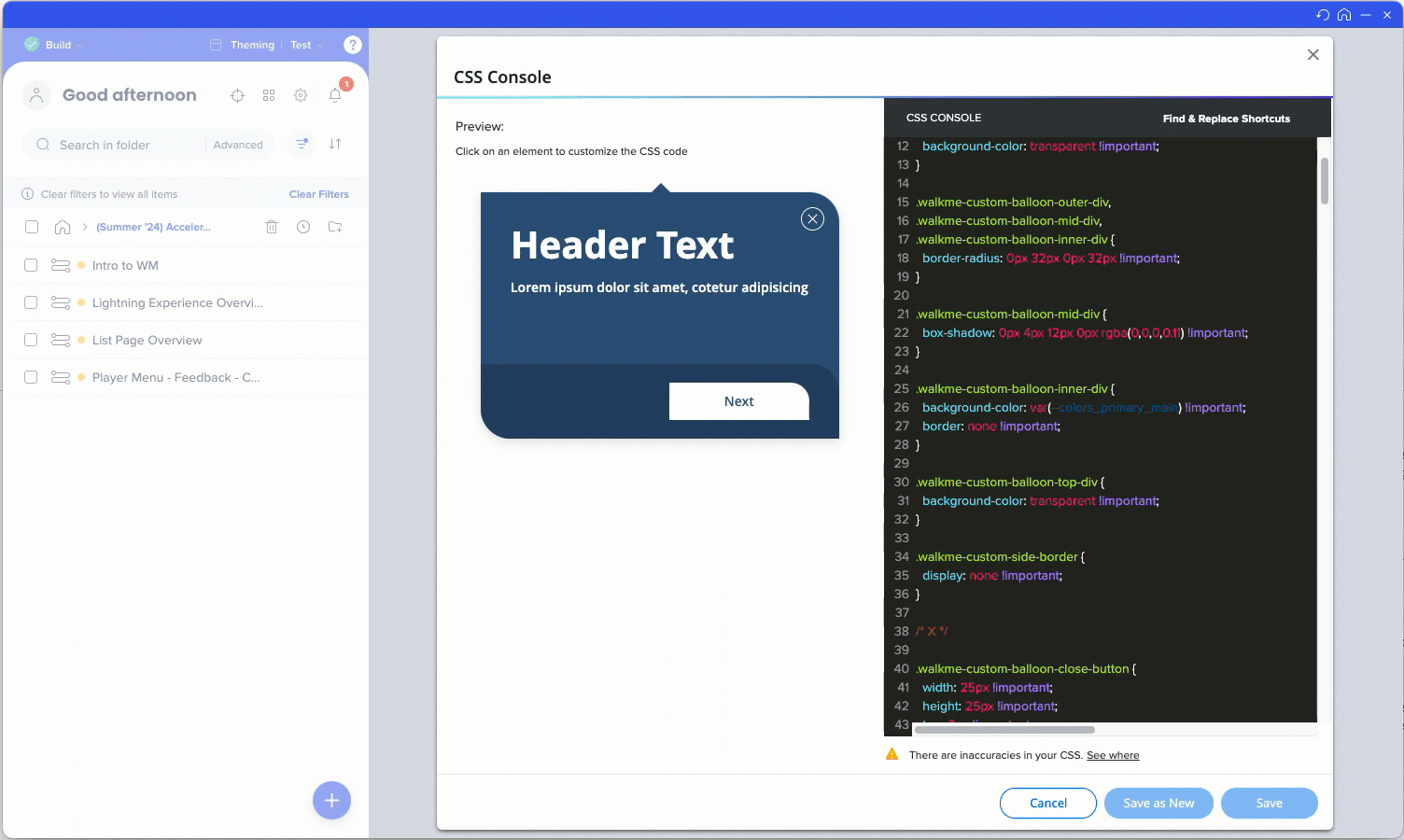
You can find the CSS variables coming from the theme in the CSS in Theming article.
You can save the edited template as new, and it'll appear in the User Templates tab.
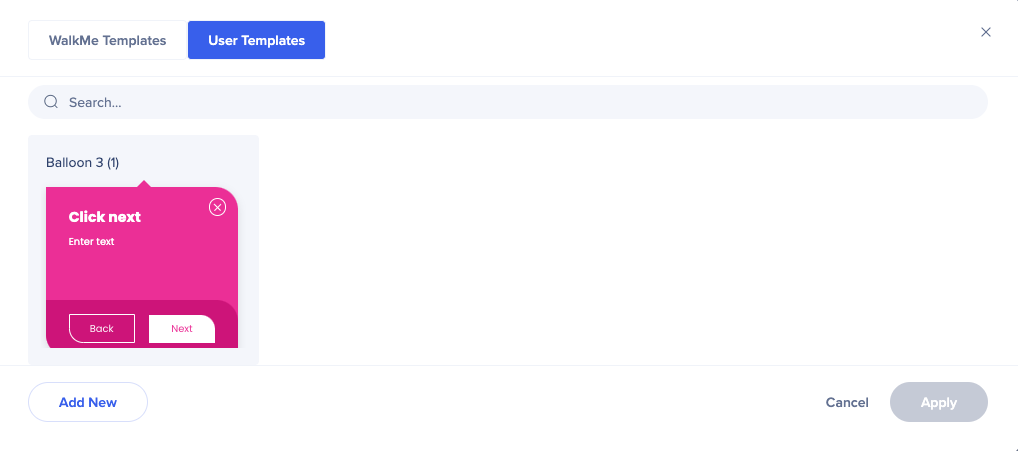
In the Smart Walk-Thru step screen, you can select the color of the text parts from the theme colors. The typography style cannot be changed from here, since it's inherited from the theme.
You can also change a different template.
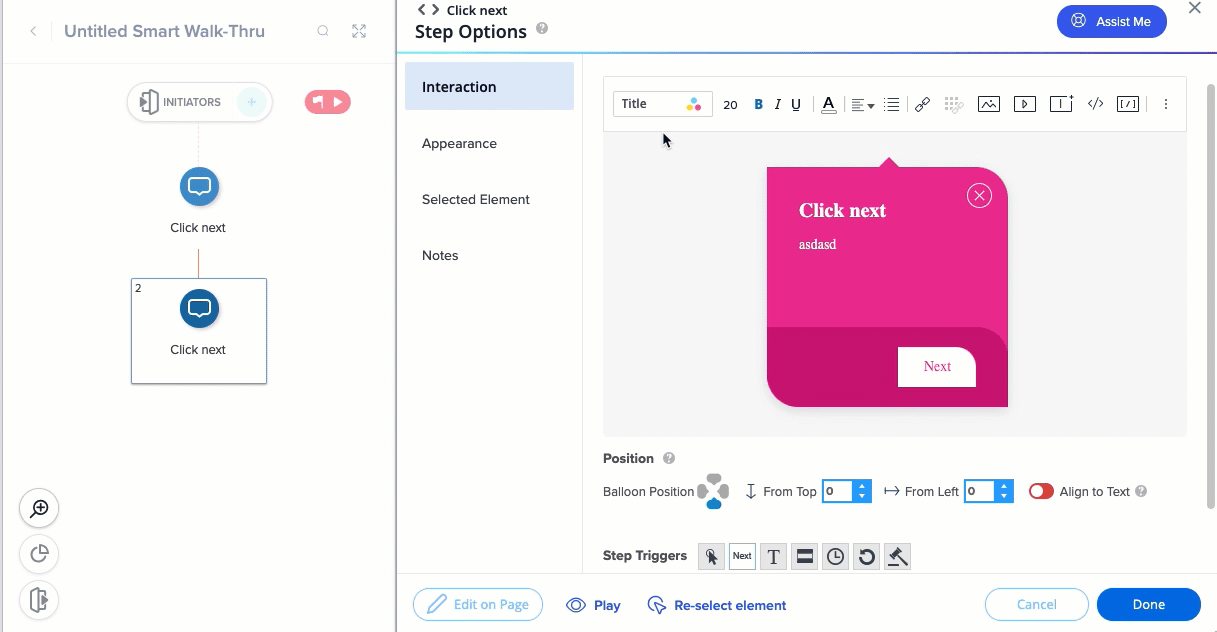
In the SmartTip tab, you can see the active theme applied to your SmartTips.
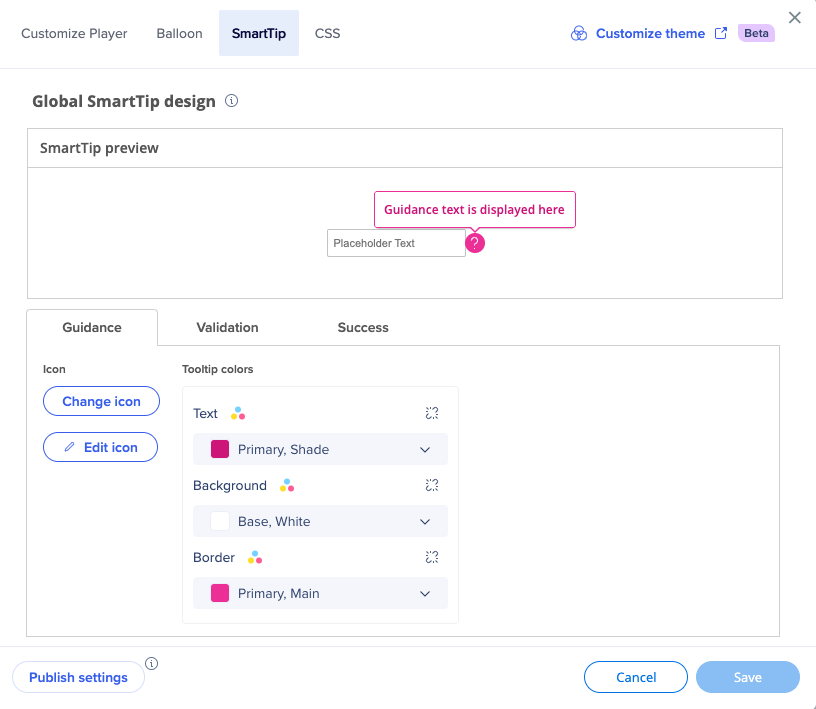
Click Change icon to select the icon you want your SmartTip to have.
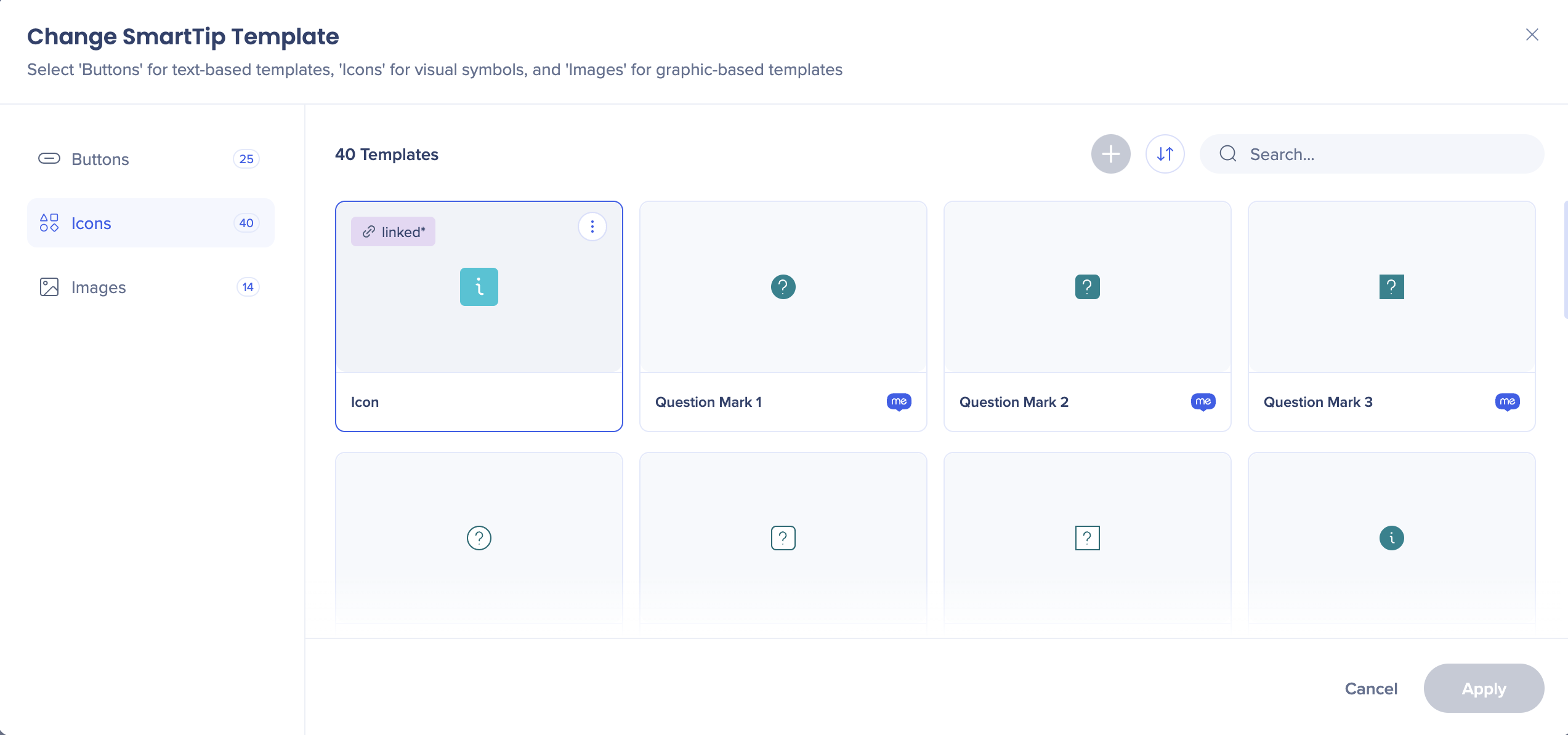
Click Edit icon of you want to change the color and the size of the icon. You can select any color from the theme.
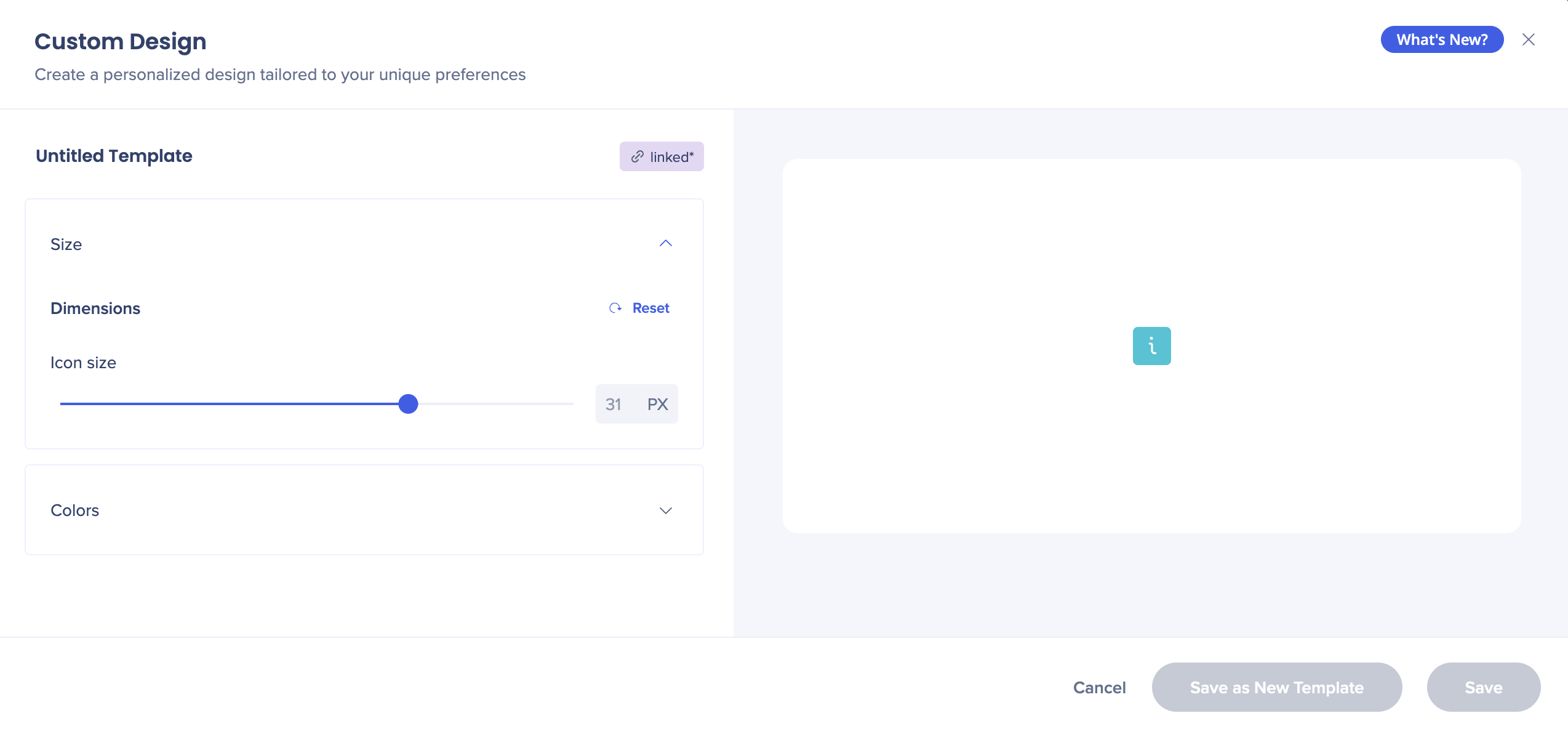
You can also change the color of the tip itself.
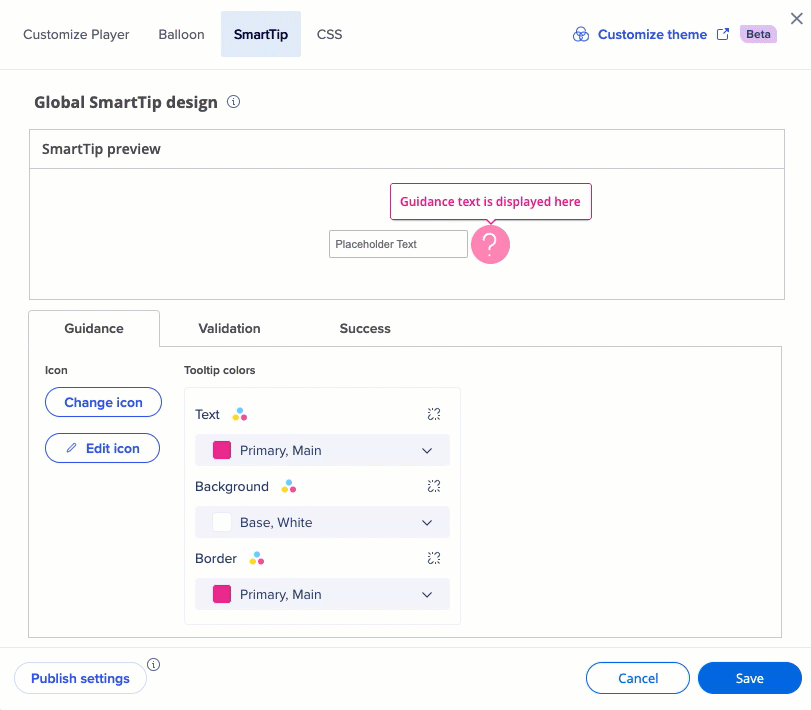
You can also detach any of the values from the theme if you want this design element not be affected by the theme.
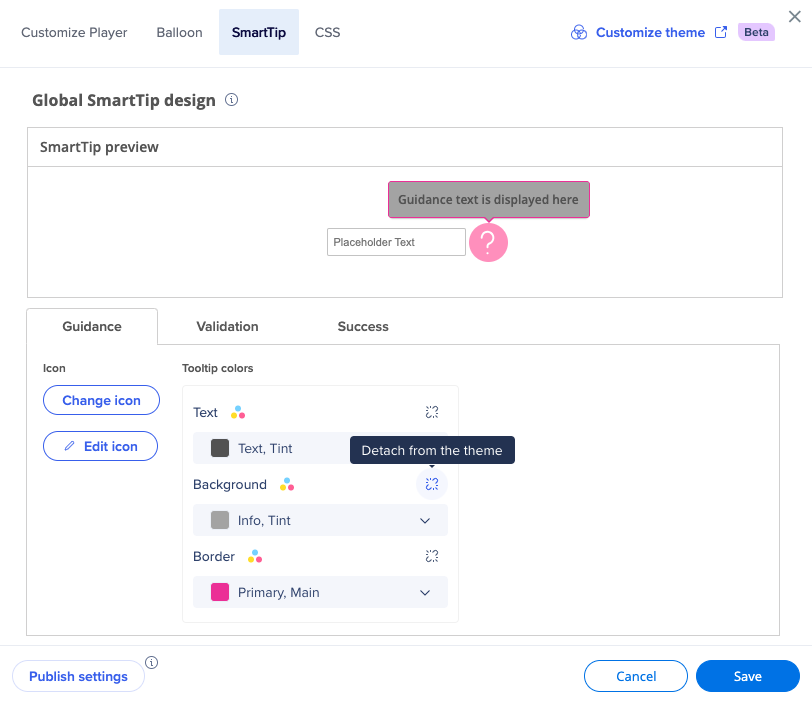
When you create a launcher, you can choose between all the templates available in this theme.
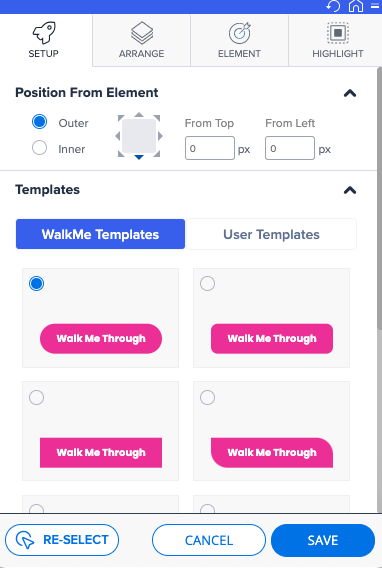
In the Design dropdown you can set the preferred colors from theme.
You can also detach from the theme, and set a color unrelated to it.
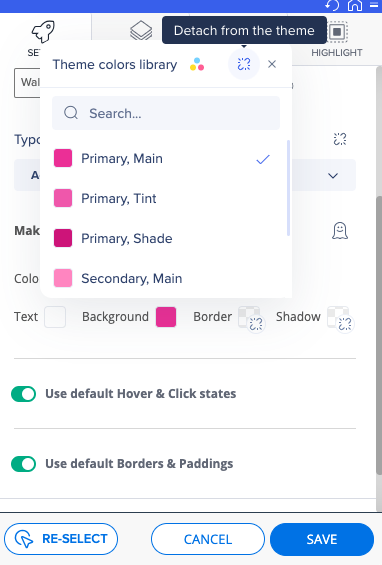
When you detach the color from the theme, you'll see a dedicated icon illustrating it.
![]()
You can always connect back to the theme.
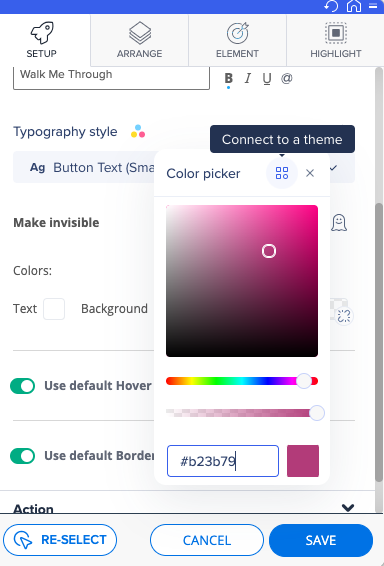
After you created the launcher, you can change the template in the Launcher Options screen.
Click Edit design to change the typography style or select different colors from the theme.
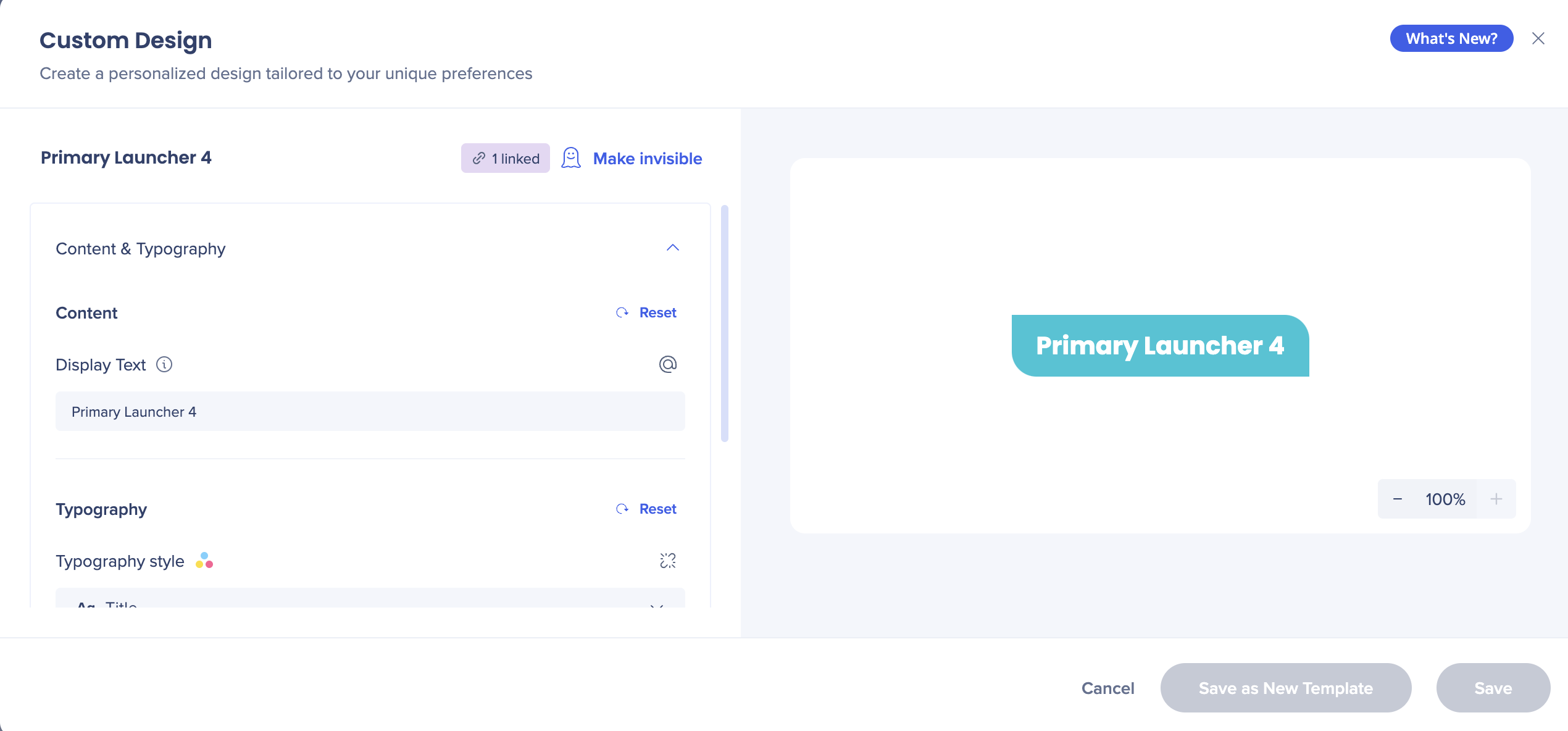
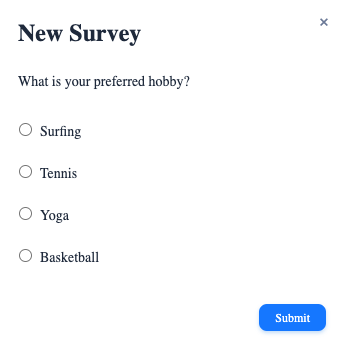
Before
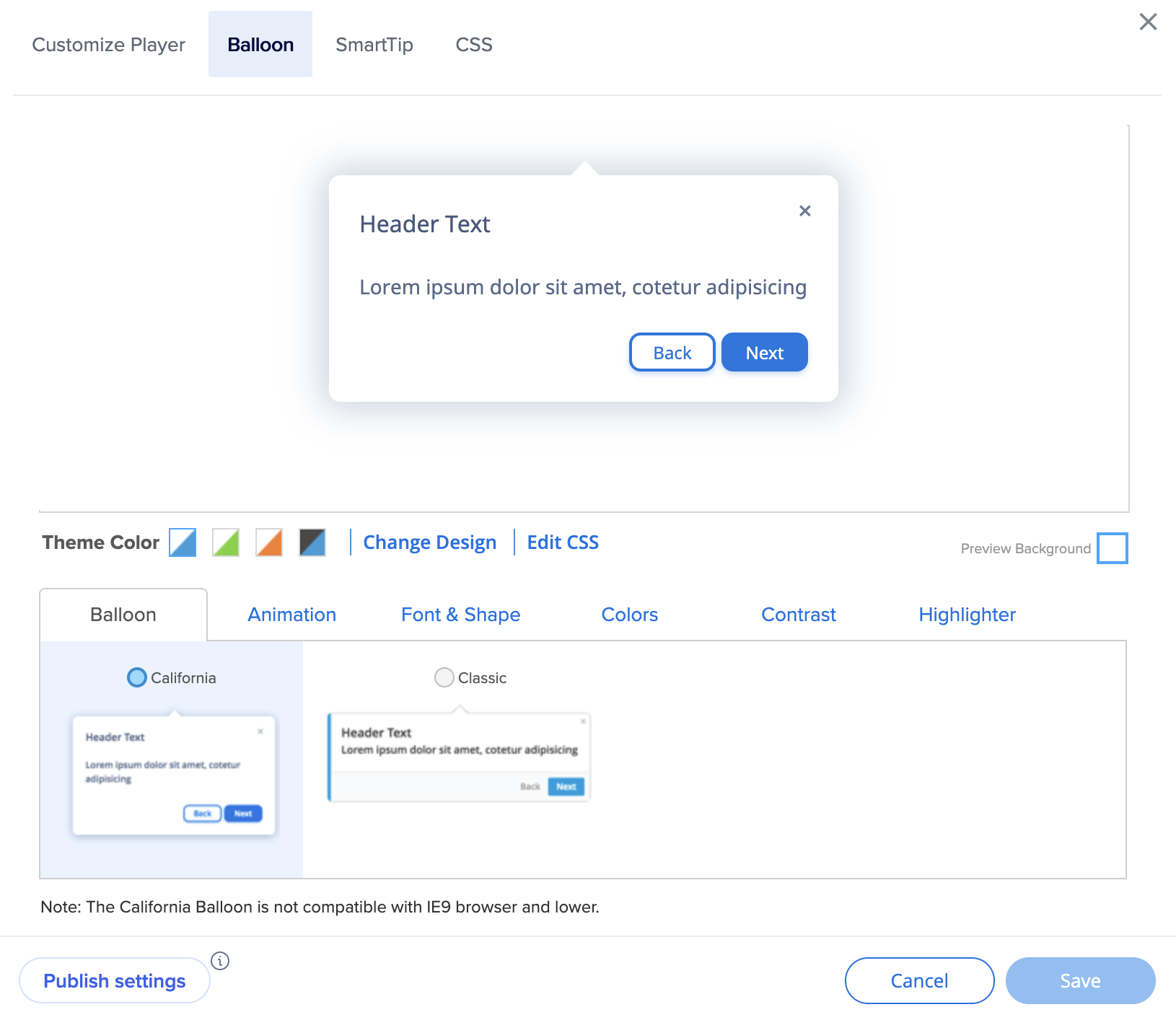
After
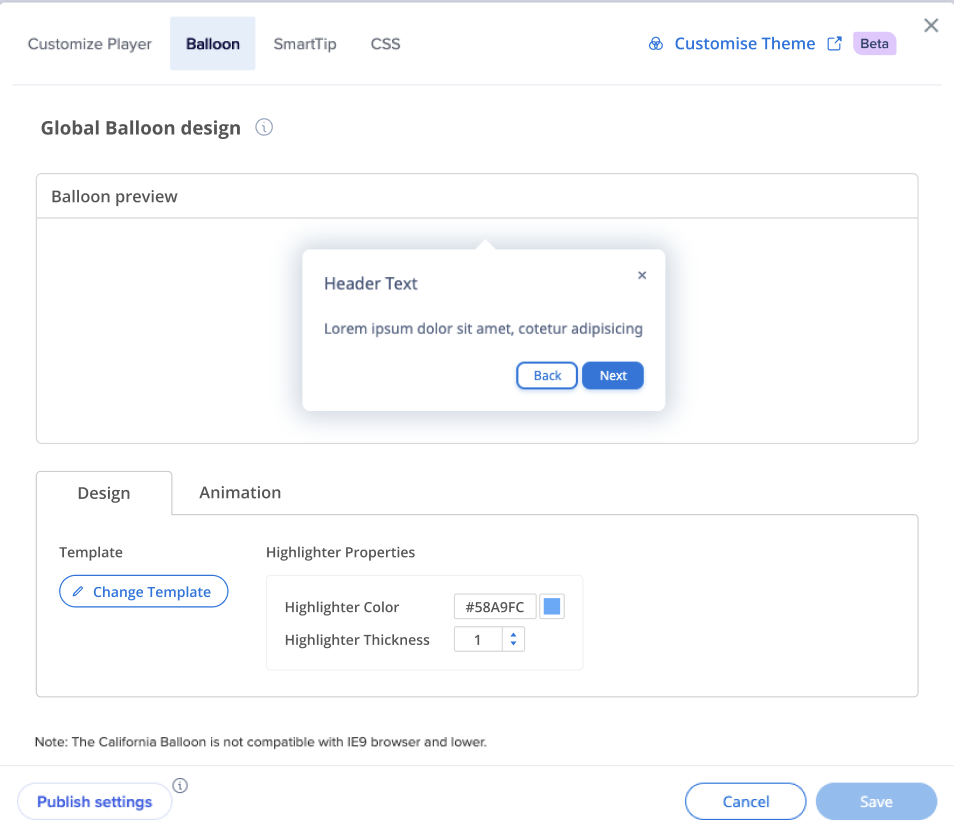
Before
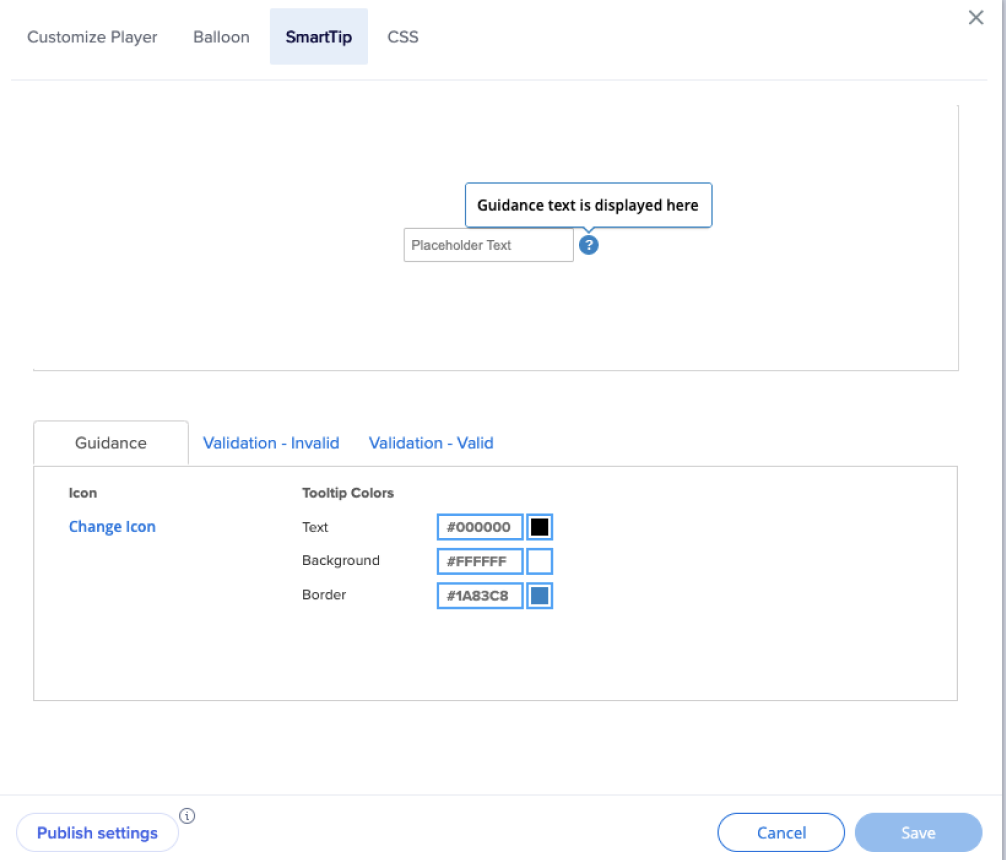
After
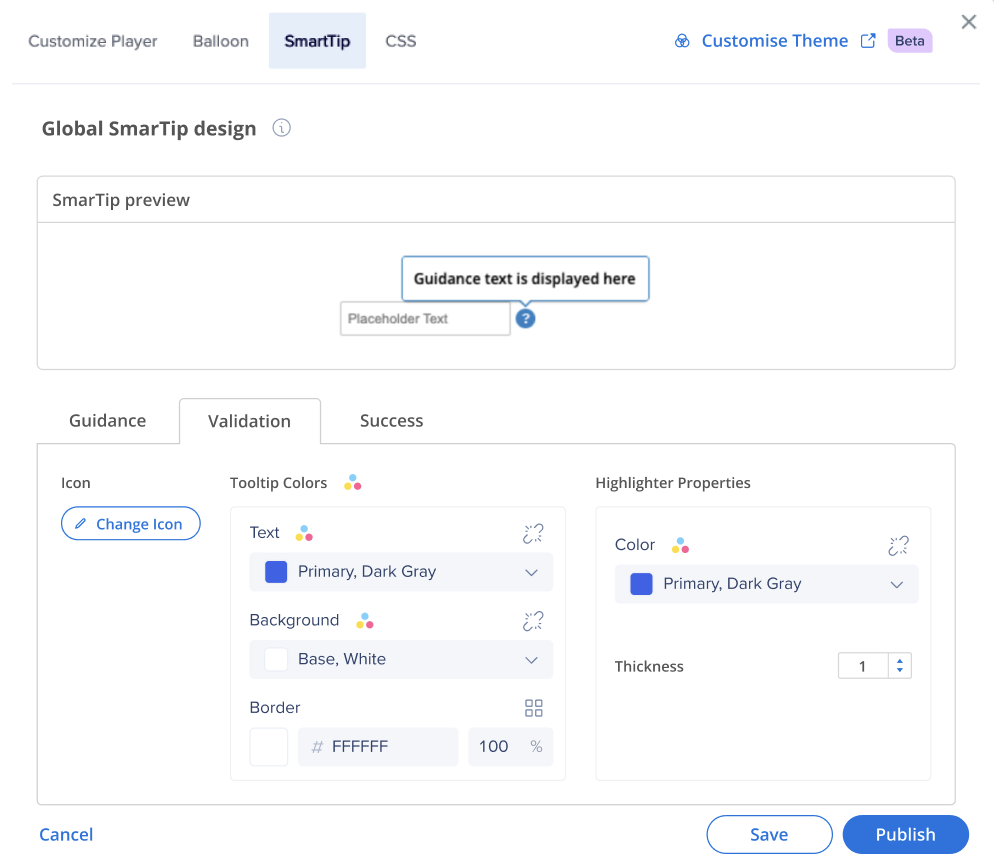
Before
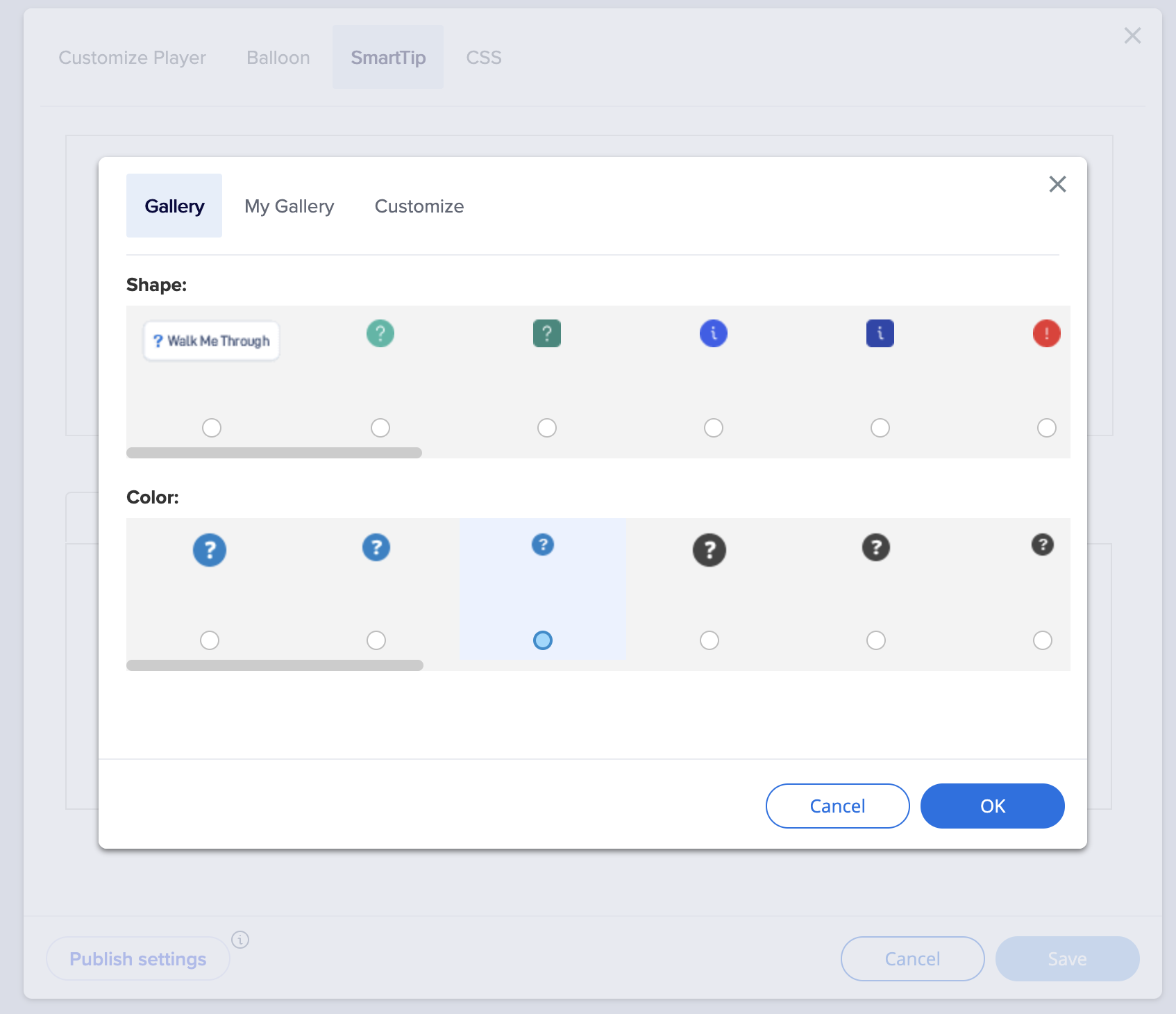
After
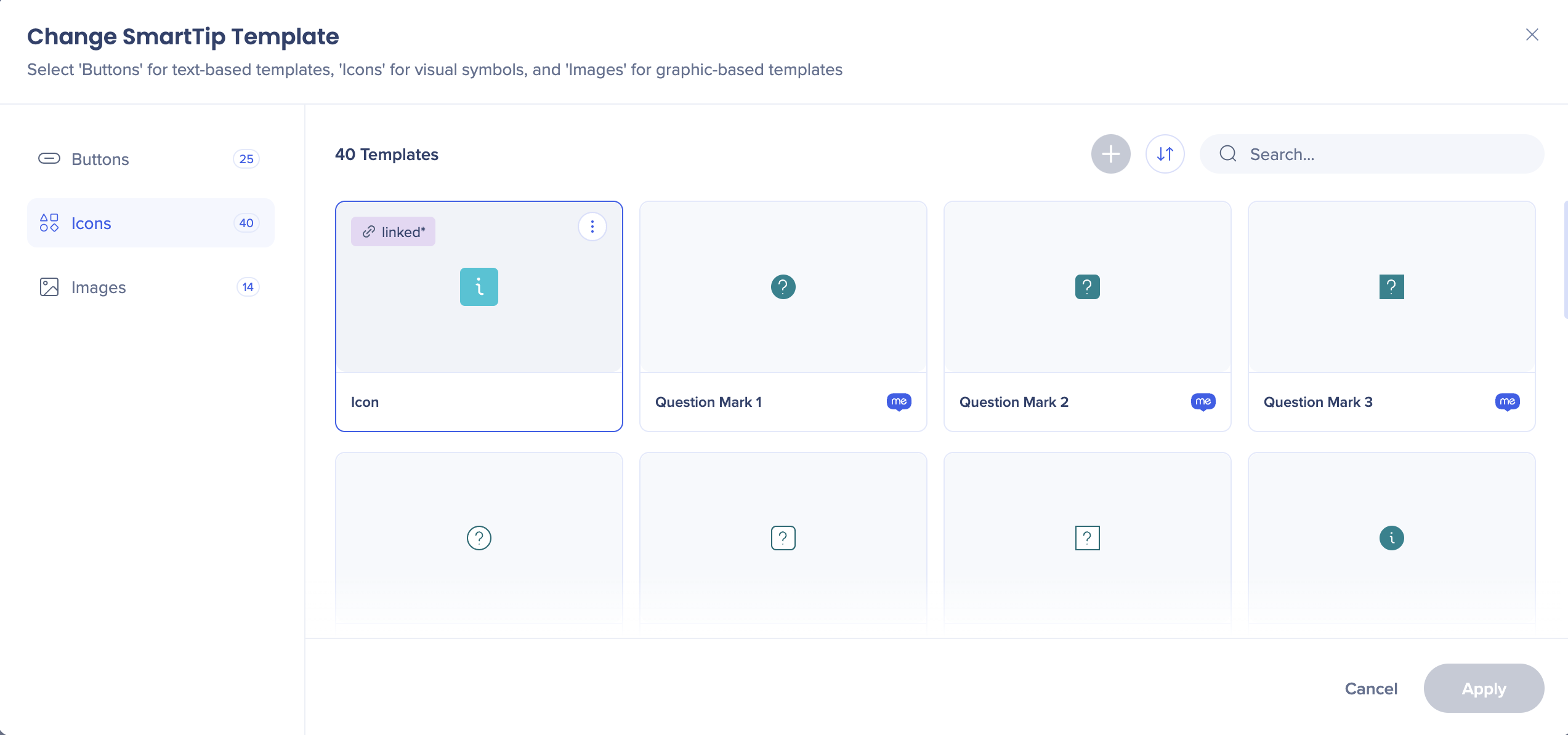
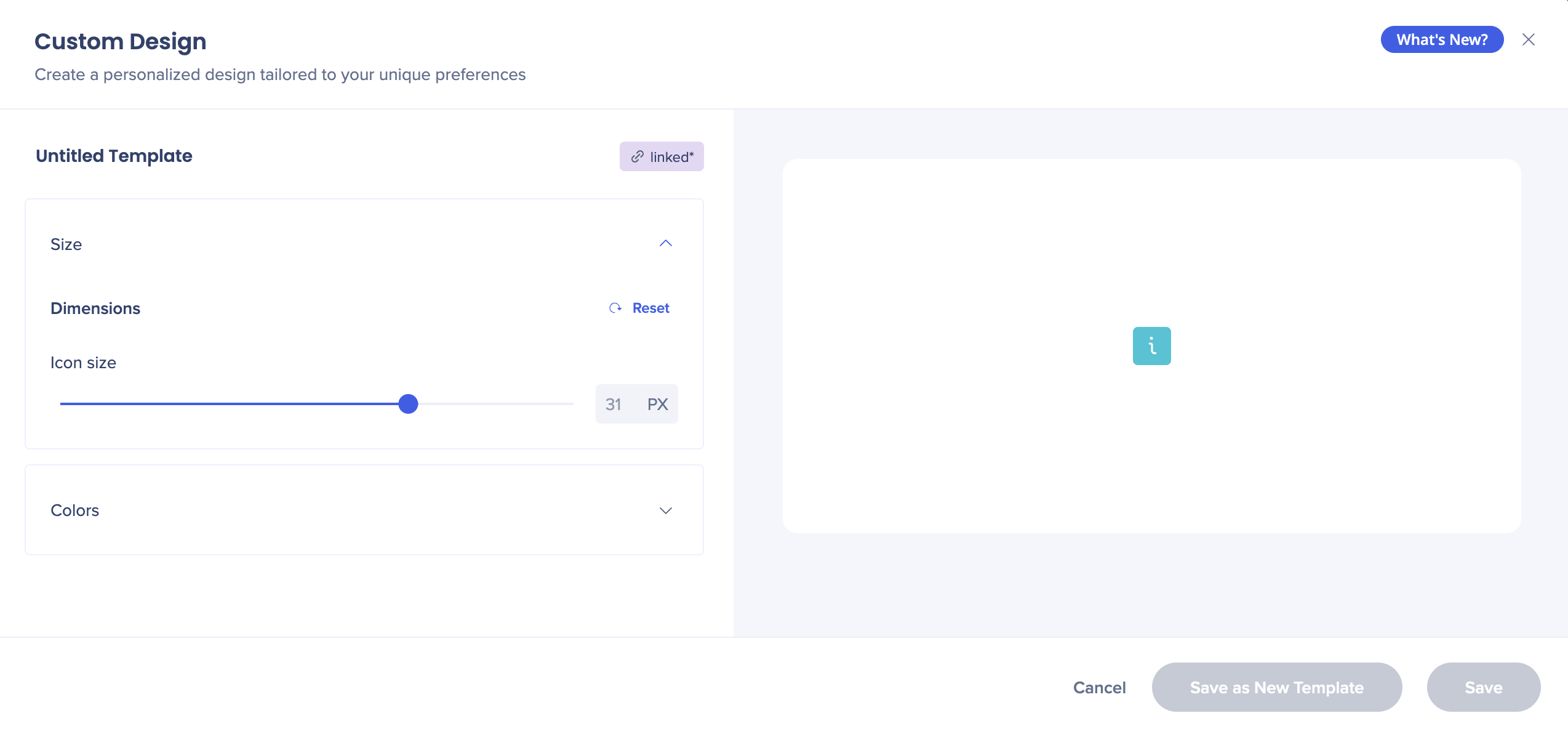
Before
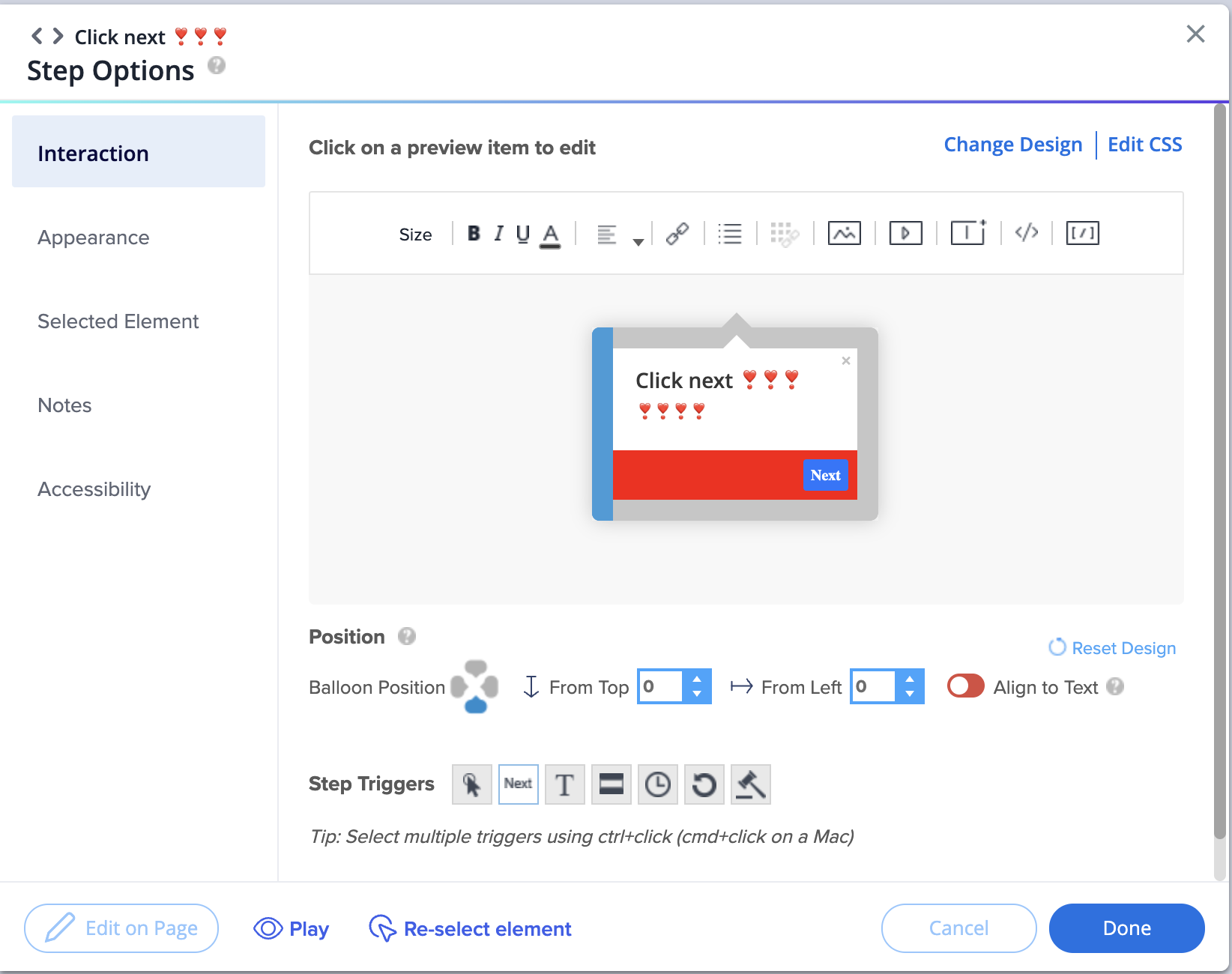
After
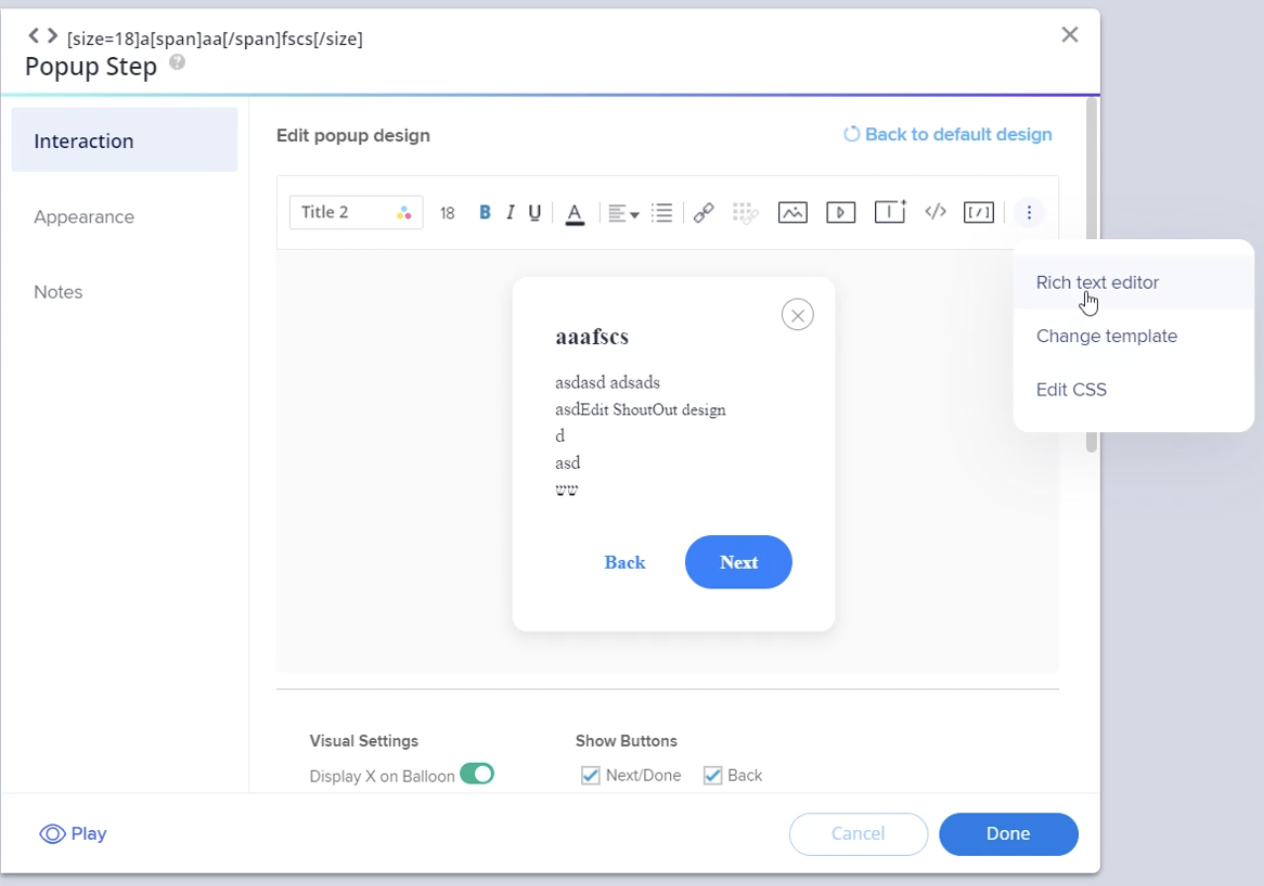
Before
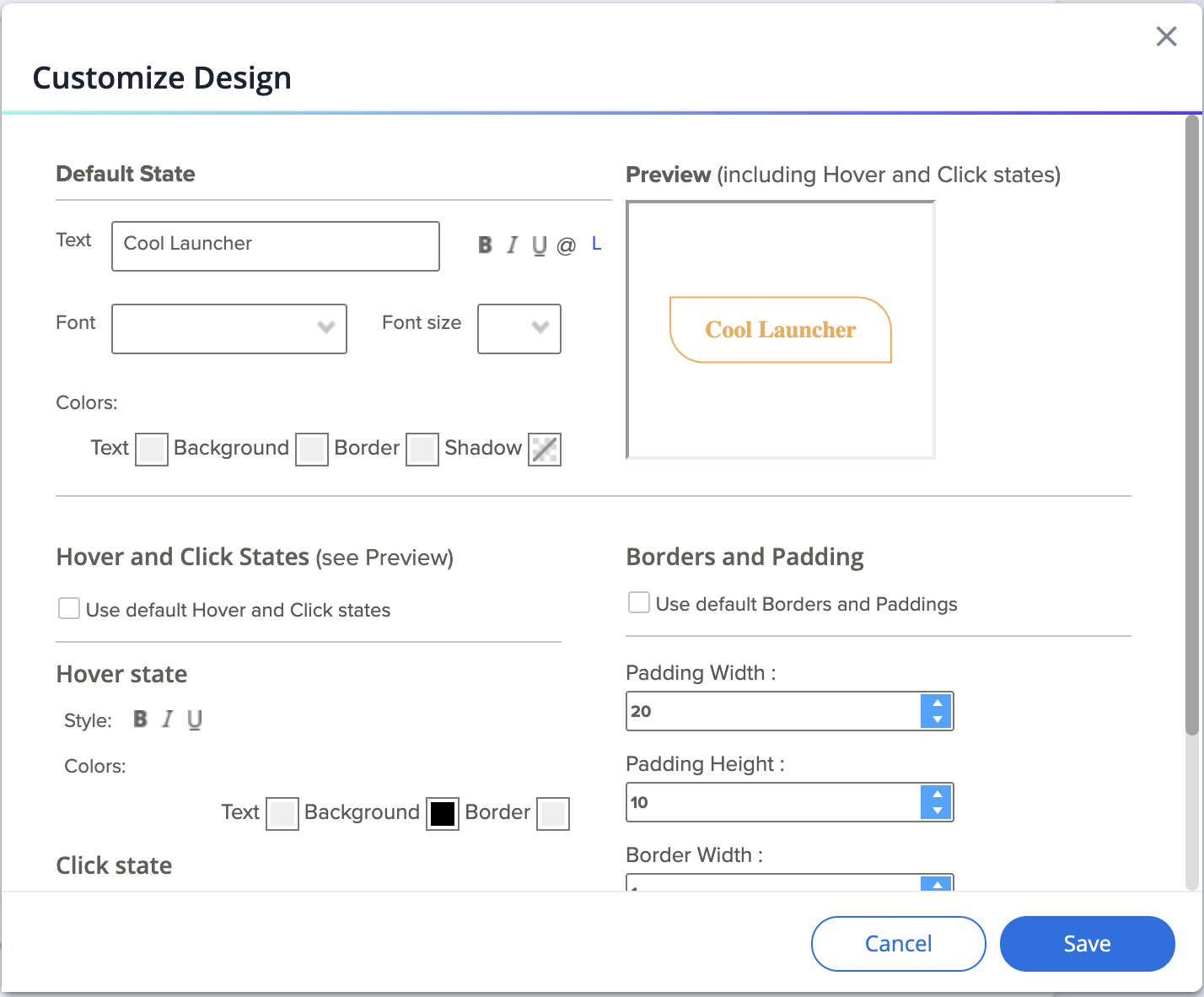
After
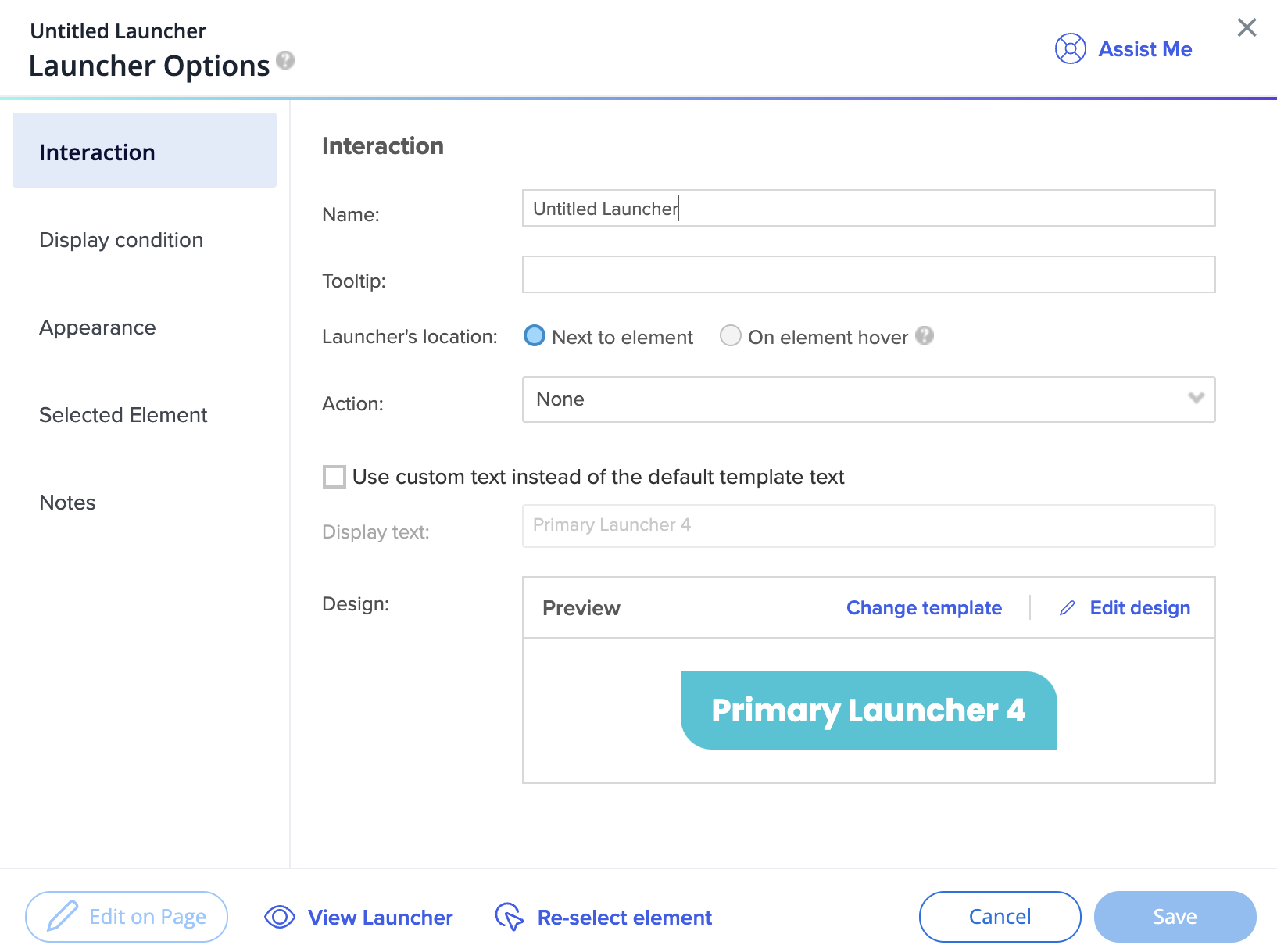
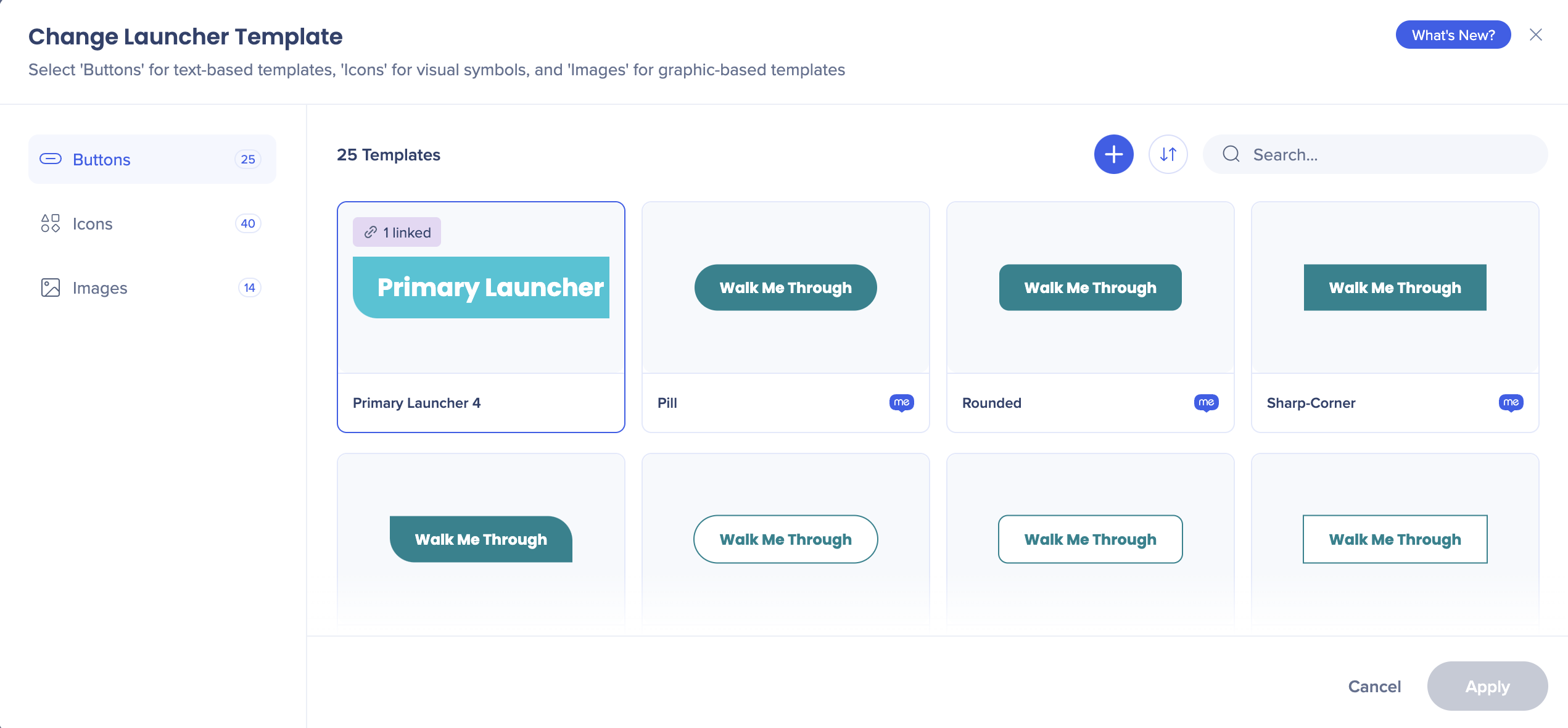
When you create a new ShoutOut, you'll see the new templates, all of them presented in the theme that you now have set as active.

When you hove over the Theming icon next to the color, you can see which theme is currently used.
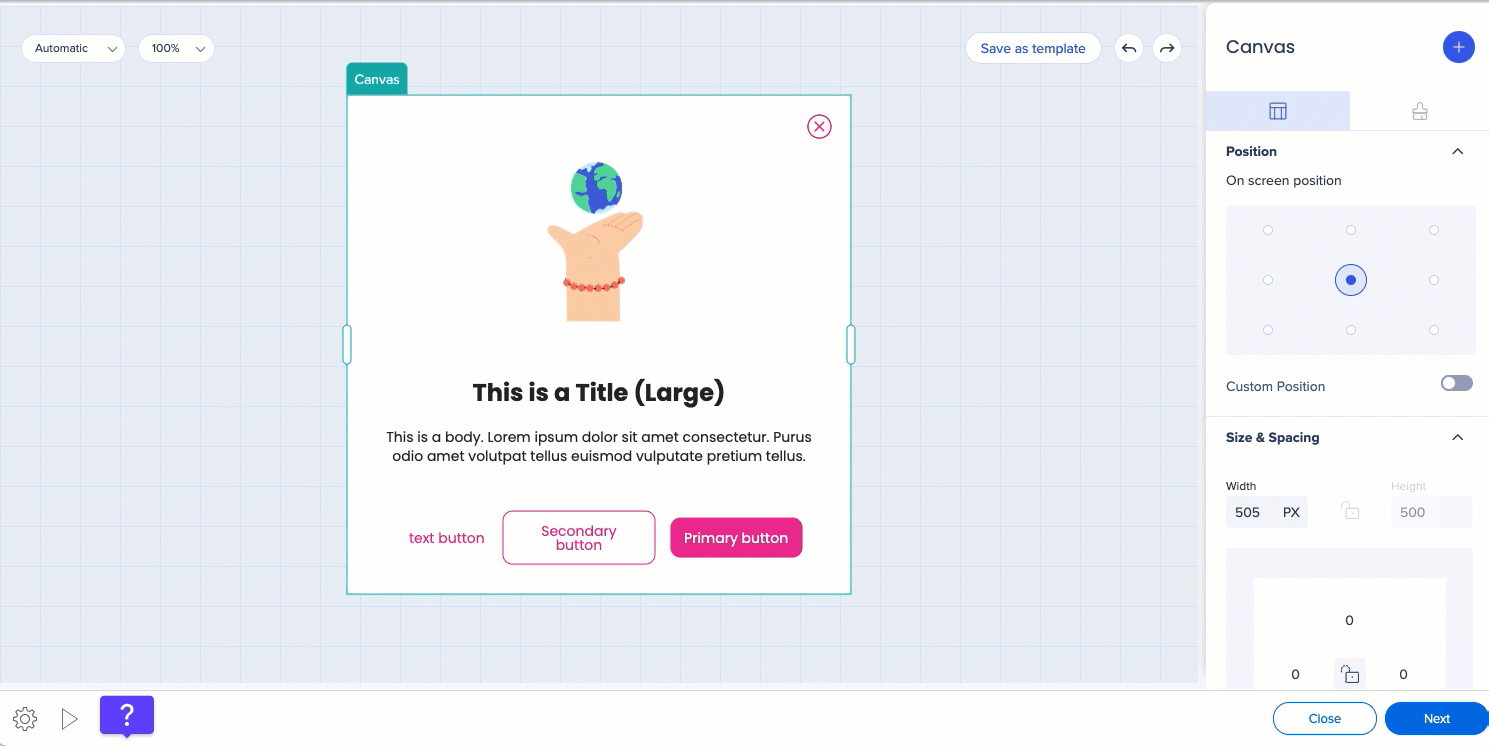
You can choose between the theme colors and typography styles, or detach from the theme and set a color or font properties of your own.
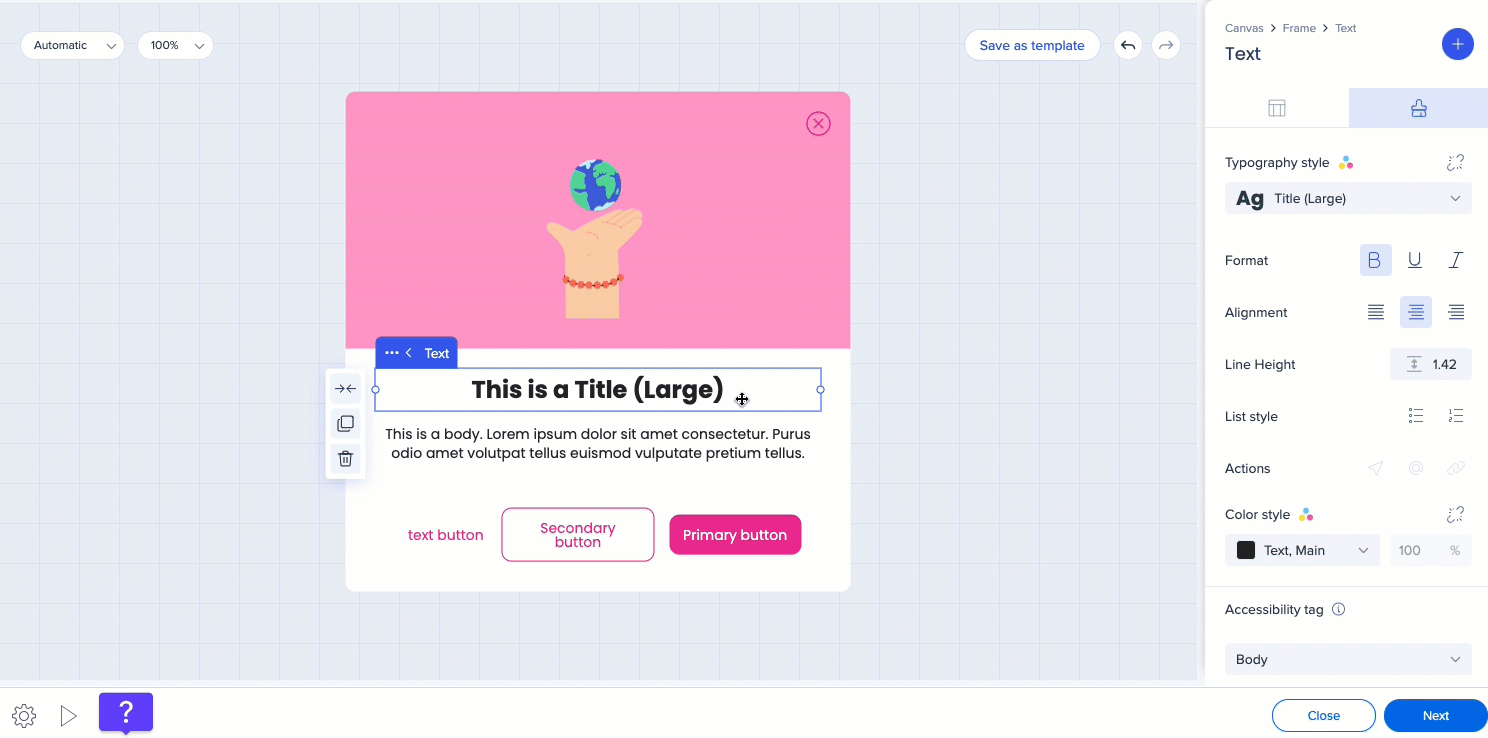
You can decide which properties of the button you want to be connected to or detached from the theme. For example, you can detach font and choose a font of your own, and keep the text color and fill color connected to the theme.
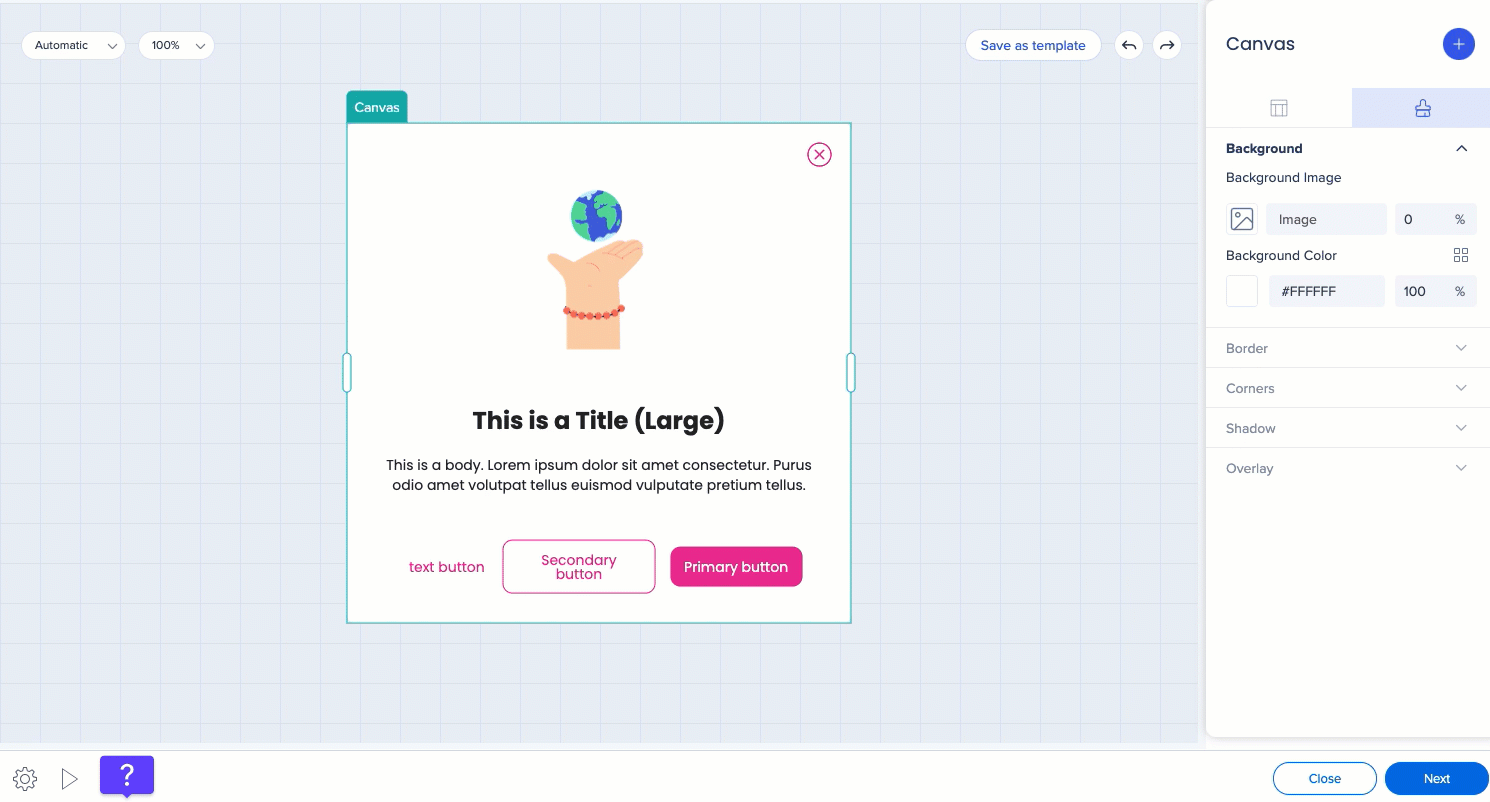
To design your Action Bar from the Theming app:
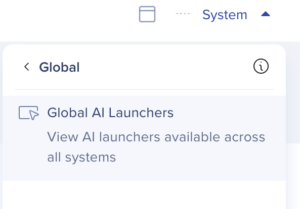
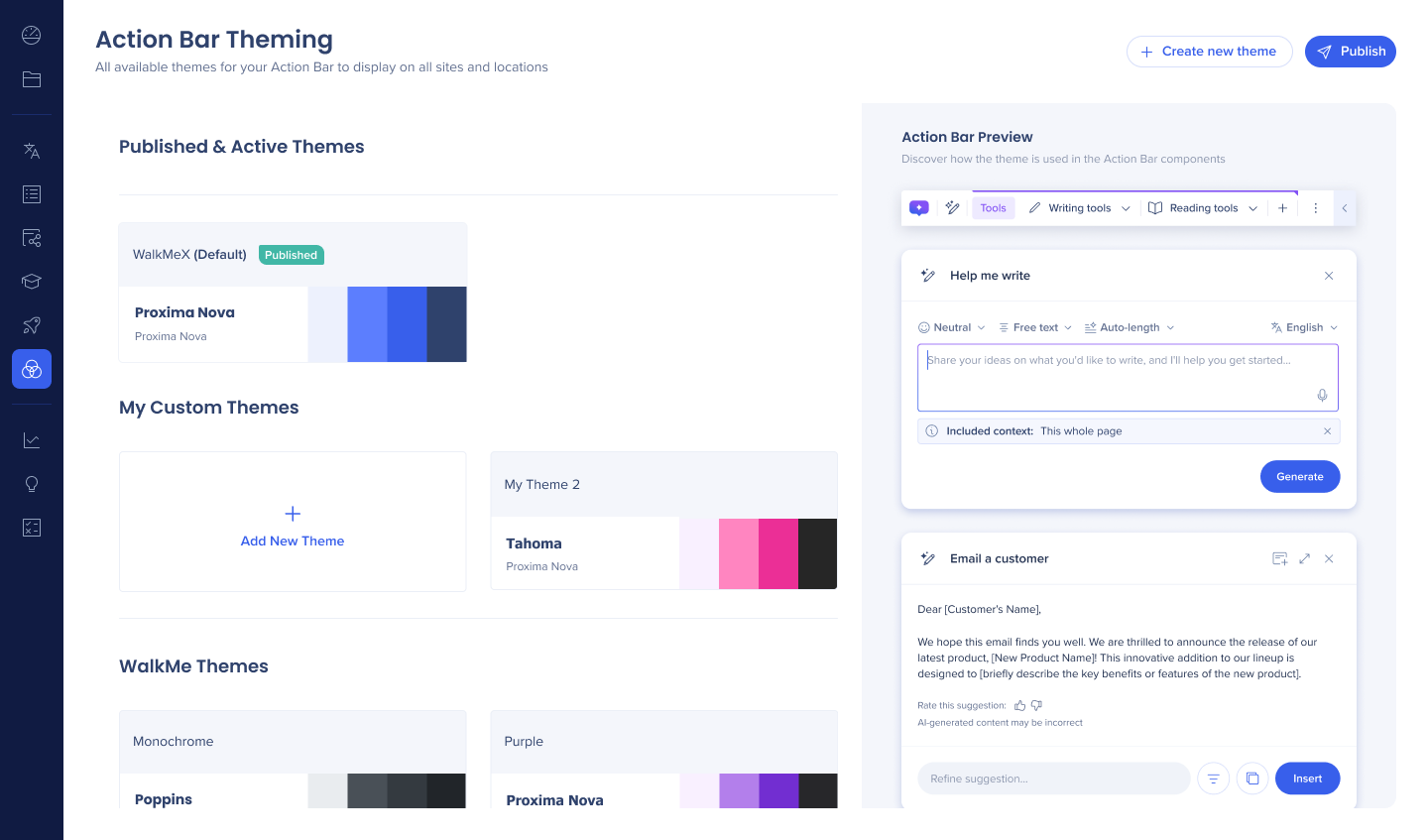
You can use any of the WalkMe or customized themes for your Action Bar.
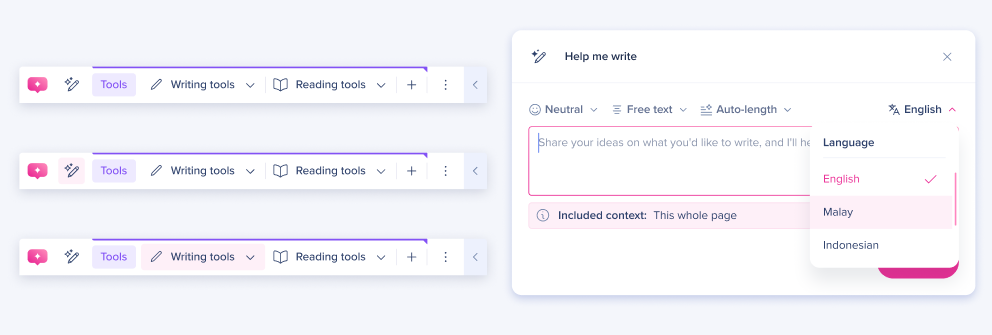
You can design your Action Bar icon using the gradient color feature.
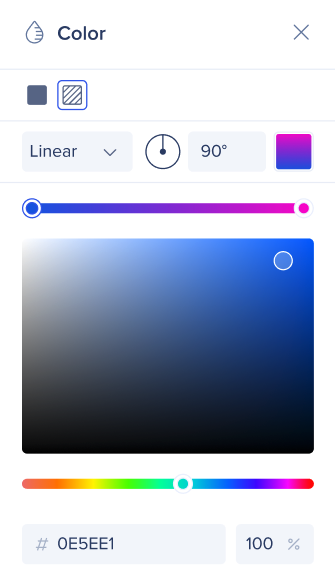
Popup surveys will inherit your system theme. Full-page surveys can be designed individually from the Theming app.
To design your full-page survey:
Open Theming
In the systems dropdown, select Global → Global Surveys
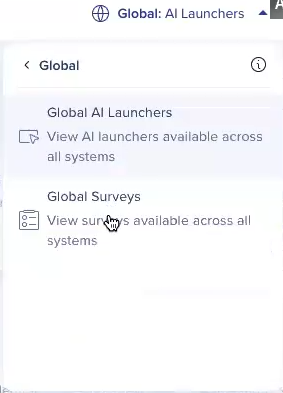
You'll see a default theme and the preview of the full-page survey on the right side of the screen
You can set colors, typography, and buttons style
