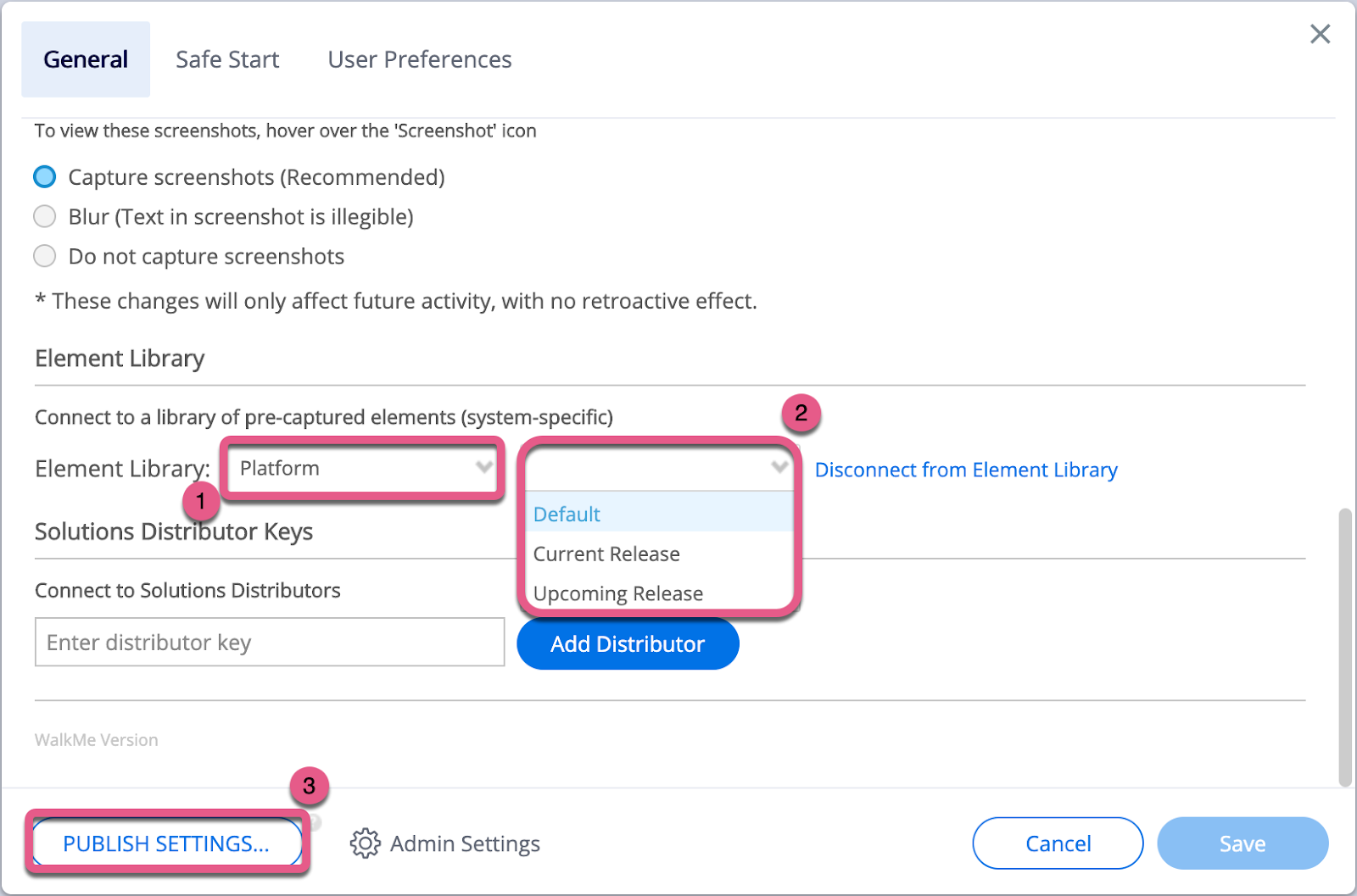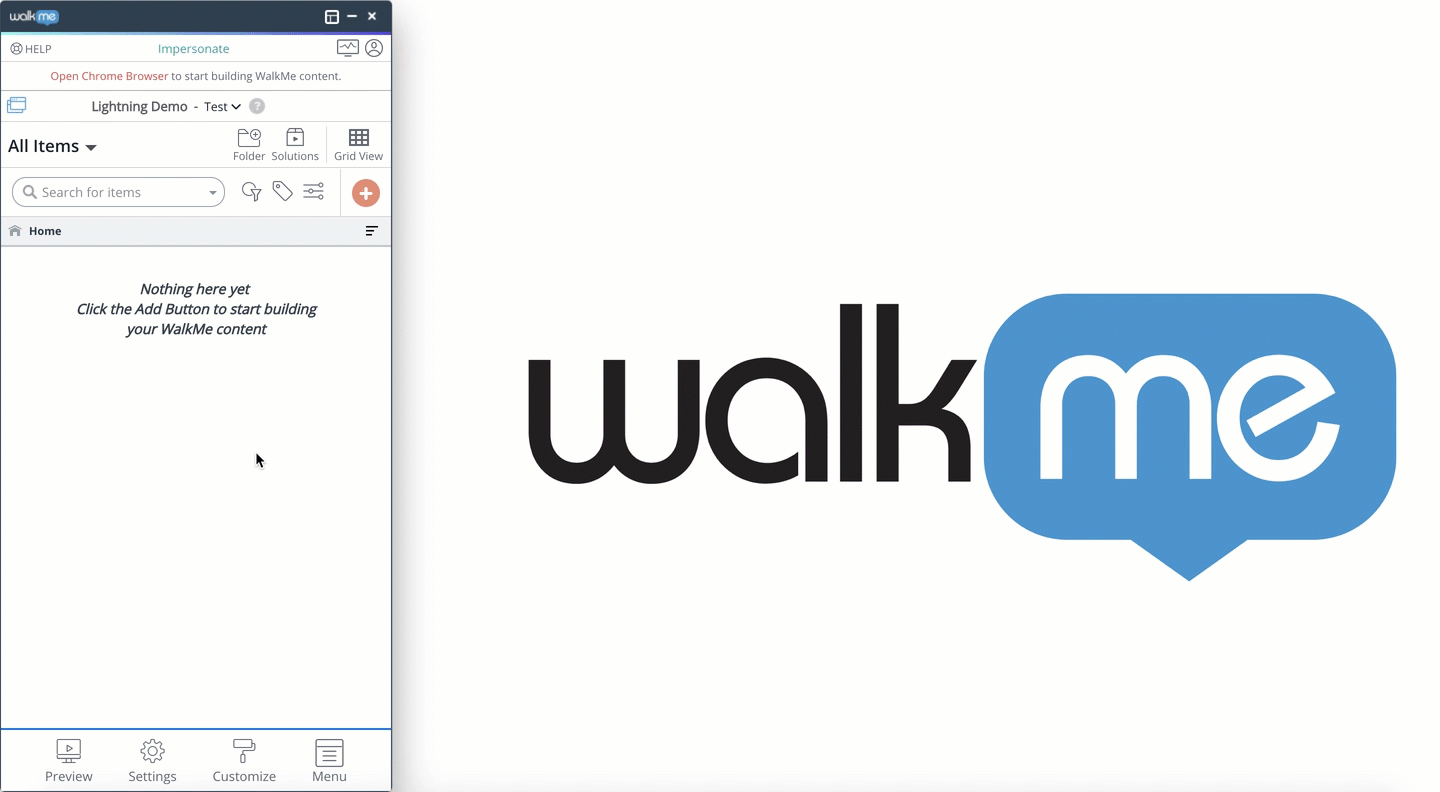Brief Overview
With or without the Element Library, WalkMe builders need to be very careful during transitional periods when the platform sandbox is a different version than the production version. At these times, builders need to be cognizant of what environment they're building content on and what environment they're publishing that content to. Otherwise, there may be content defects due to differences in user interfaces (and HTML) between platform versions.
We aim to use the Element Library to help reduce the maintenance burden for our customers by updating some of the selected elements for them. Within the first week of a platform's major release to the majority of customer sandboxes, WalkMe will test the platform's Element Library and recapture any affected elements. Use this link with your WalkMe Editor open to have a Smart Walk-Thru take you step by step through this process.
Software Application Release Best Practices
Editor's Solutions Gallery Retirement
The console Solutions Gallery is replacing the editor's Solutions Gallery, which was retired on February 18th 2025. This feature has moved from the editor to the console.
Terminology
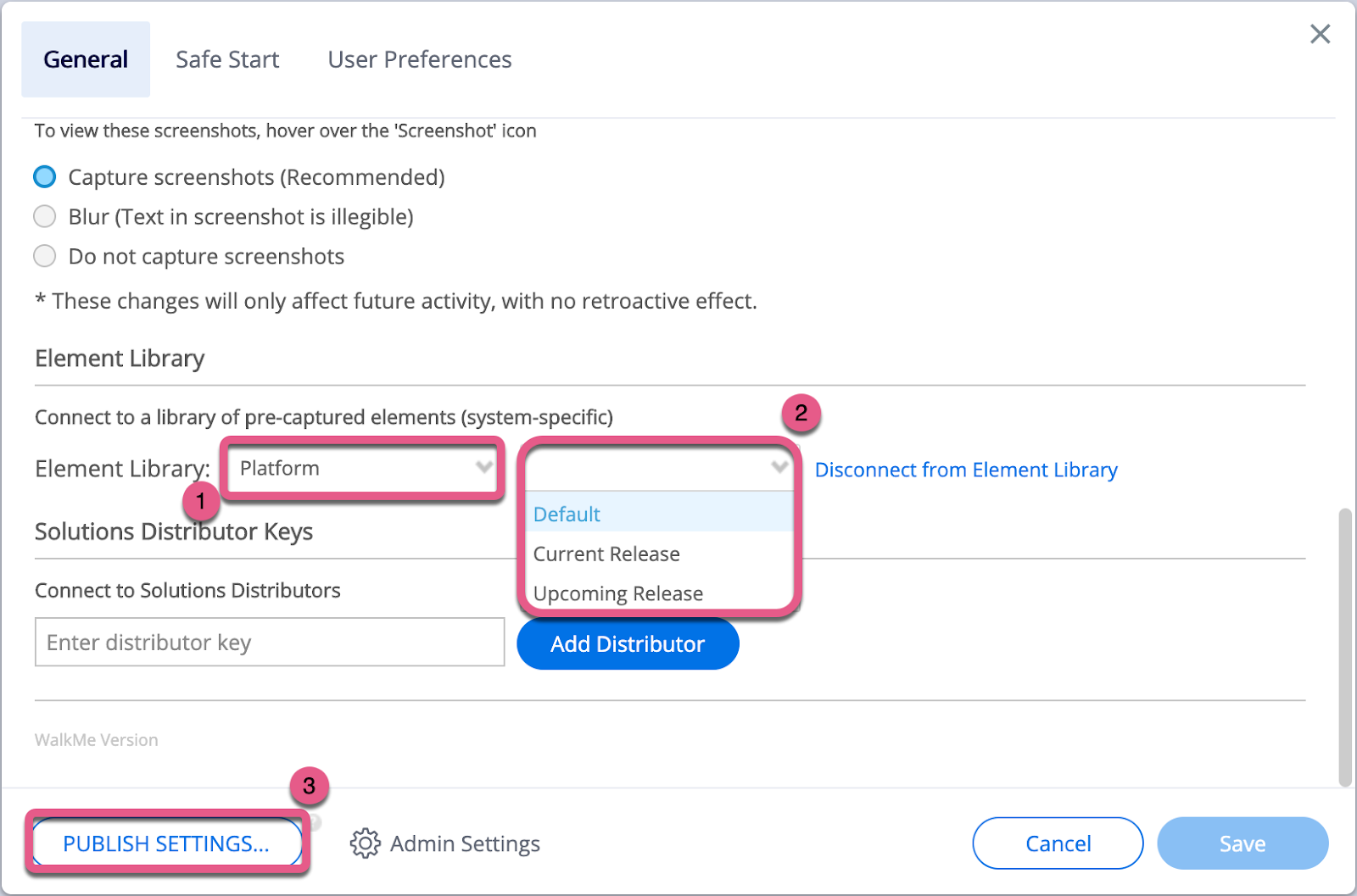
- This dropdown shows which Element Library your account is connected to
2. Element Library Version
- This can be found in your WalkMe Editor's Settings menu under a section titled “Element Library”
- The dropdown shows the version for your platform's Element Library
- The version names will correspond to the platform release name
- Being able to toggle between versions gives you the flexibility of when and where to publish the newest Element Library version, allowing you to simultaneously build content for the current release (via your production environment) and audit your content for the newest release (via your sandbox environment)
- Feel free to adjust this setting according to your maintenance needs
3. Global Settings Publish
- This button allows you to publish global settings to a specified environment without publishing any specific content
Major Release
Each Solution Accelerator-supported platform has several main software releases per year designed to provide clients the most advanced versions of the platform
-
- They can have numerous small releases that can be manually adopted throughout the year, but some clients choose to only adopt these in large batches (major releases)
Examples:
-
- Salesforce Lightning – Spring '21, Summer 21′, & Winter '22
- Workday® – 2021 Release 1 & 2021 Release 2
- Oracle HCM – 21A, 21B, 21C, & 21D
- Microsoft Dynamics CRM – Release Wave 1 & Release Wave 2
Major Release Process
- The platform's manufacturer will announce to customers when a major release is added to sandboxes.
- Within the first week of a platform's major release to the majority of customer sandboxes, the Solution Accelerator team will post an update on the Accelerator Group on the WalkMe World Community. You can also follow specific platform topics on the Community (ex. Workday, Salesforce, etc.)
- Select the Element Library version that corresponds to the platform environment.
- This will be available within the Element Library Version dropdown after the Solution Accelerator team completes their testing
- For assistance with this process, click this link with your WalkMe Editor open to have a Smart Walk-Thru take you through this process
- Publish the new Element Library version by completing a Settings Publish
- Proceed with normal quality assurance testing and adjust the content as needed
Technical Overview
- Global Settings
- The Element Library is categorized as a . When you make any publish action to a WalkMe environment, the Element Library version will be passed to the content within that environment.
- Example: The publishing process is similar to a CSS setting publish.
- Version Toggling
- During the release, you can select from two available versions of the Element Library: the current platform version (used for Production environments) and the upcoming platform version (for sandbox environments).
- We've denoted the most advanced version with the word 'Latest' at the end.
- This allows you to align the new Element Library version with your Production instance's promotion to the newest major release.
- Version Compatibility
- Element Library Versions are not designed to be backward/forward compatible with the previous/upcoming versions.
- If the platform's user interface has not changed, the new Version may still work with the platform's previous platform release, but it is advised to stay on the most recent version.
- Platform Release Schedule
- The WalkMe Element Library only follows a platform's major release schedule.
FAQ
What do you mean by current or upcoming release?
- Releases are defined by what is currently in a platform's production environment.
- These terms will be a little difficult during a platform's major release transitional period (the time before a major release is moved to the platform's production environments)
- Upcoming/New will refer to the release that is will be replacing the version that is currently in the platform's production environment
- The current will refer to the release that is currently in the platform's production environment.
How will content be affected when I update the Editor to the newest Element Library version?
- Upon publishing to a WalkMe environment, any content (Smart Walk-Thru step, logic, Launcher, SmartTip, etc.) that is currently using an element from the Element Library (repository) will be updated to a captured element from the newest/upcoming platform release.
- The elements in the newest Element Library version are tested against the newest platform release version and are only updated if they change from the previous platform release to the newest platform release.
How do I update the Element Library so I can test my content against the newest release?
- Click this link with your WalkMe Editor open to have a Smart Walk-Thru take you through this process. Otherwise, follow the step by step guidance below.
- Toggle the Version (#2) to the version name that corresponds with the newest platform release.
- Publish your content to the WalkMe environment that's attached to the sandbox with the platform's newest release (as you would normally).
- Test your content and adjust as needed!
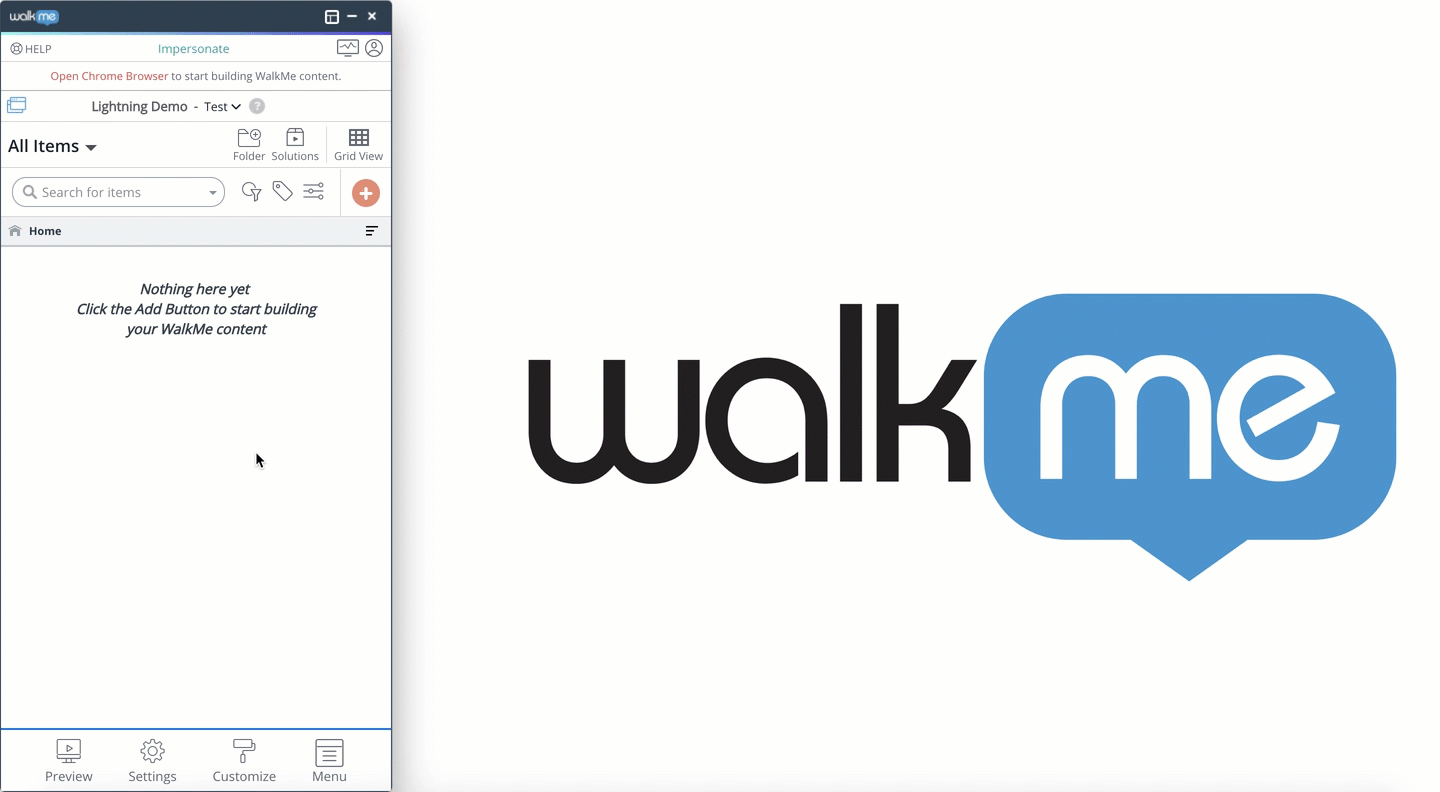
Note
If you need to publish to Production, make sure to adjust your Version so that it mirrors the release currently in your production environment.
How do I build and publish content for my Production environment which is on the current release while my sandbox is already on the upcoming release?
- It's advised to pause WalkMe content releases to your platform's production environment until your production and sandbox environments are both on the same release (once your Production environment transitions to the new release). This is a great time to build new content to release in conjunction with your platform's release.
- If you need to publish content during this transitional period, please follow these steps!
-
- Toggle the Version (#2) within the WalkMe Editor to the release in your platform's production environment.
- Build your content via the platform's production environment.
- Test via WalkMe Preview on the platform's production environment.
- Publish to your WalkMe production environment when ready for the content to be released to users in the platform's production environment.
Note
Make sure to switch your Version to the upcoming release and click save once you are finished making Production changes. Do not publish the newest Element Library version to the WalkMe production environment until your platform's production environment switches to the newest release.
Can I leave the Element Library Version set to a specific version?
- Yes, but this may mean that you don't get the version updates before they're released to Production instances.
- For platforms with multiple release dates, we push on the final release date. This means that you may not get your updates at the right time if you do not control your version toggle.
What if I accidentally publish the wrong Element Library version to the wrong WalkMe environment?
- Don't panic! It's very easy to correct this mistake. Follow these steps:
-
- Toggle the Version (#2) to the version name that corresponds with the platform release currently in the platform environment that needs adjustment.
- Make a global settings publish and choose the WalkMe environment that's attached to the target platform environment in need of adjustment.