Welcome to the
WalkMe Help Center
Please log in to continue
Select your data center


Please log in to continue

When creating content in the Editor, you can add images or GIFs via the Visual Designer.
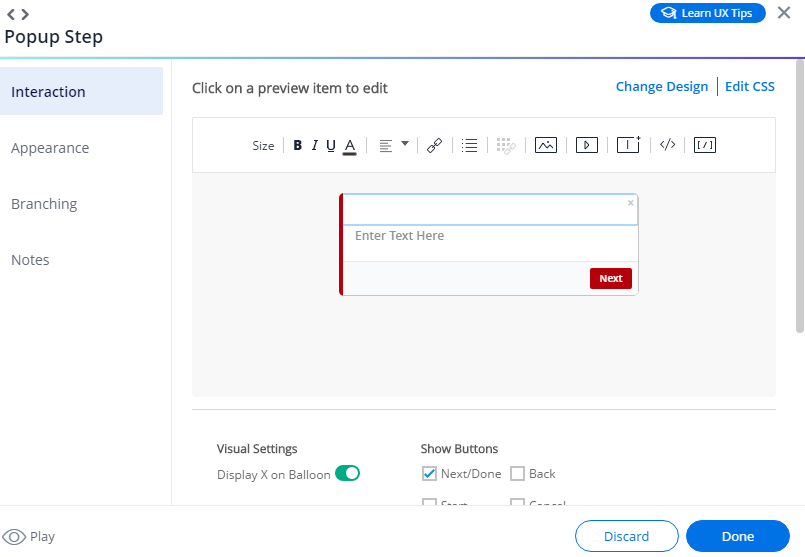
2. Click on the Image icon.
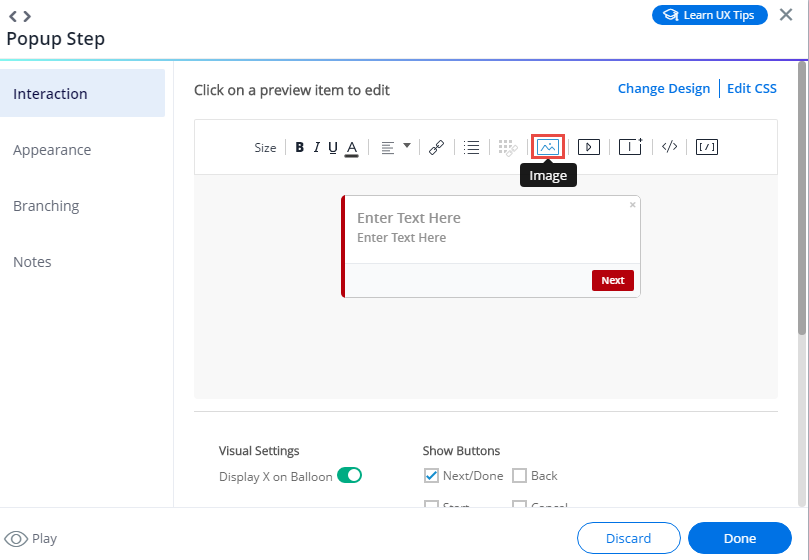
3. Add the desired image or GIF from the Assets Library.
Once added, adjust the image scale if you need to and click Apply.
Please note: there is a 500 KB image size limit.
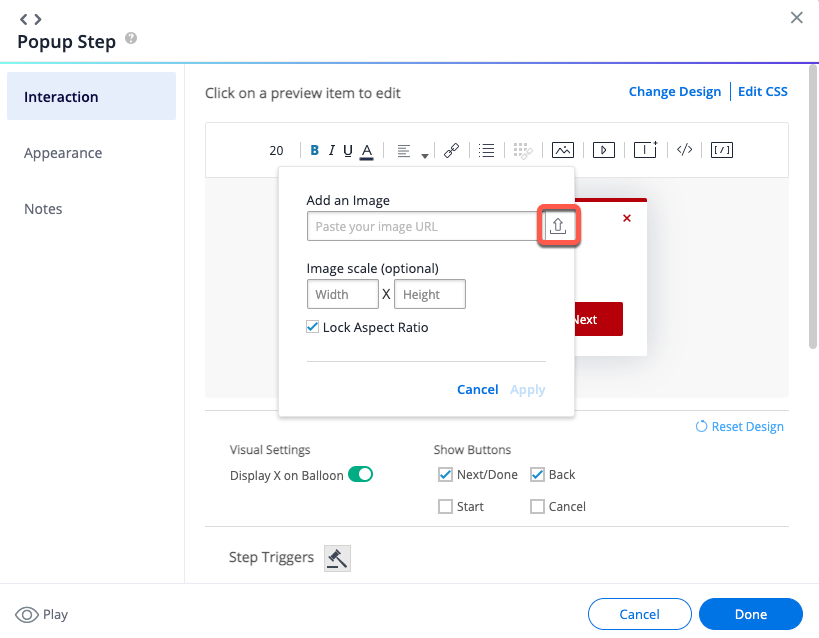
4. Done, your image was added! Feel free to adjust the size using BBCode.