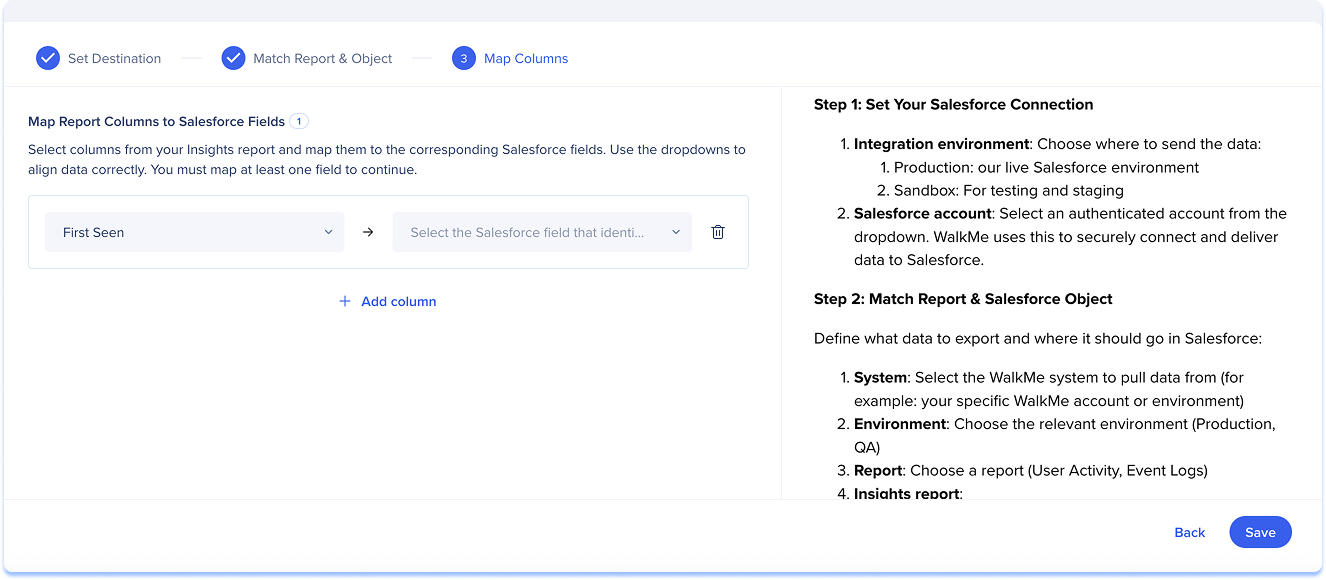Welcome to the
WalkMe Help Center
Please log in to continue

Please log in to continue

Use the Data Integration Center in the Console to export WalkMe data from Insights into Salesforce. Once synced, the data is available for use in Salesforce workflows, reports, and activities. It can also be accessed by other tools that connect to your Salesforce environment
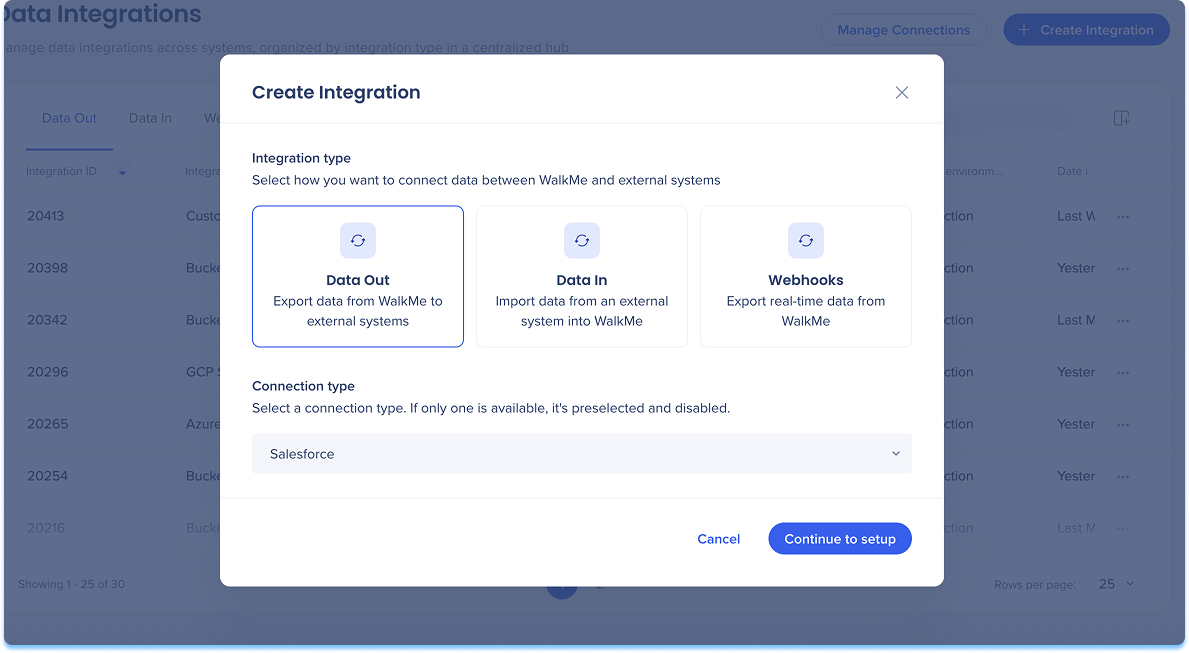
Navigate to the Data Integrations page in the console
Click Create Integration in the top-right corner
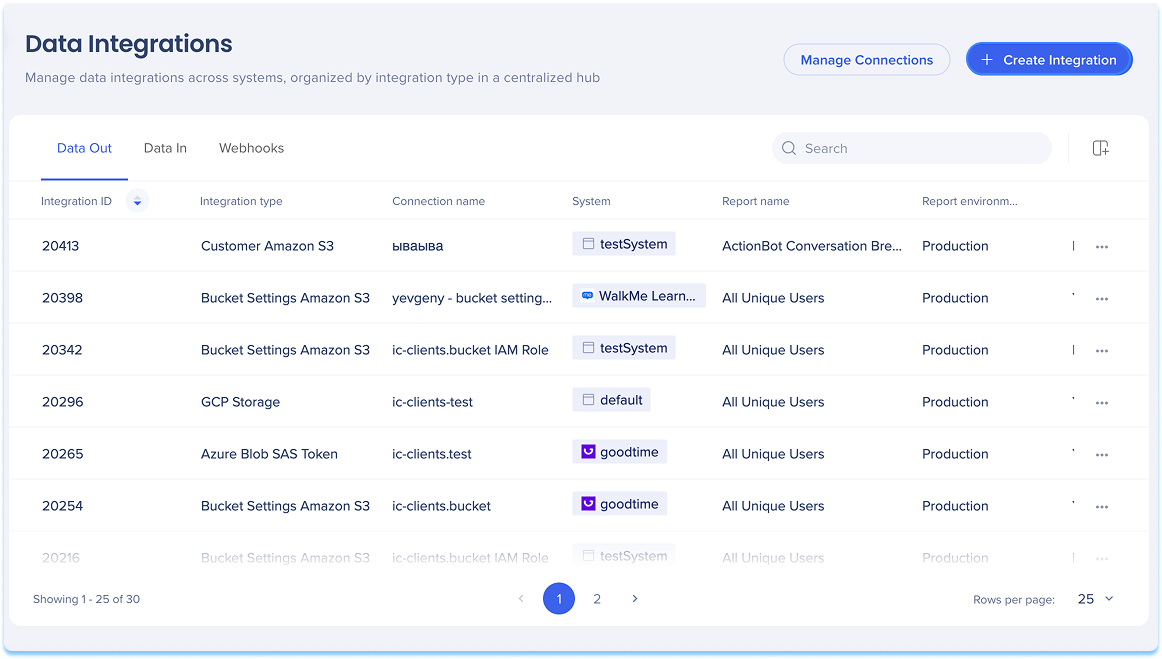
A modal will open with the option to choose the integration type
Click the Data Out tile
Select Salesforce from the Connection type from the dropdown menu
Click Continue to Setup
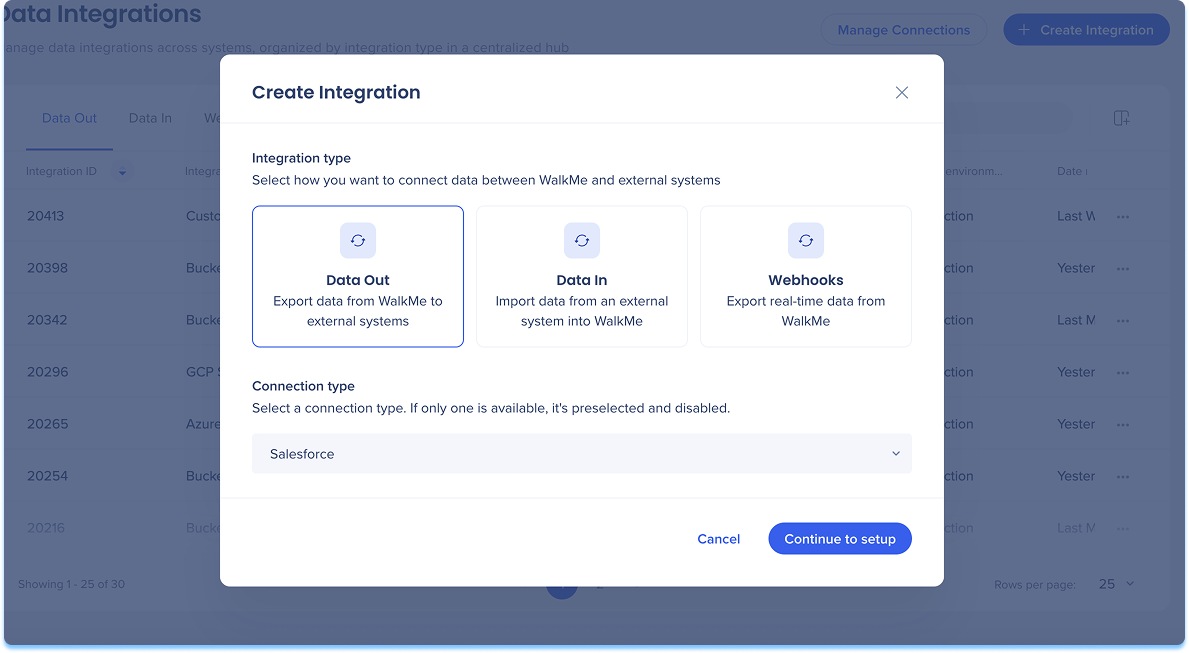
You'll be taken to the Create Outgoing Salesforce Integration page, which includes three steps:
Set Destination
Match Report & Object
Map Columns
Set Destination
Select the integration environment:
Production: Live Salesforce environment
Sandbox: Testing and staging
Select the Salesforce account you want to use to securely connect and deliver data to Salesforce
Click Next
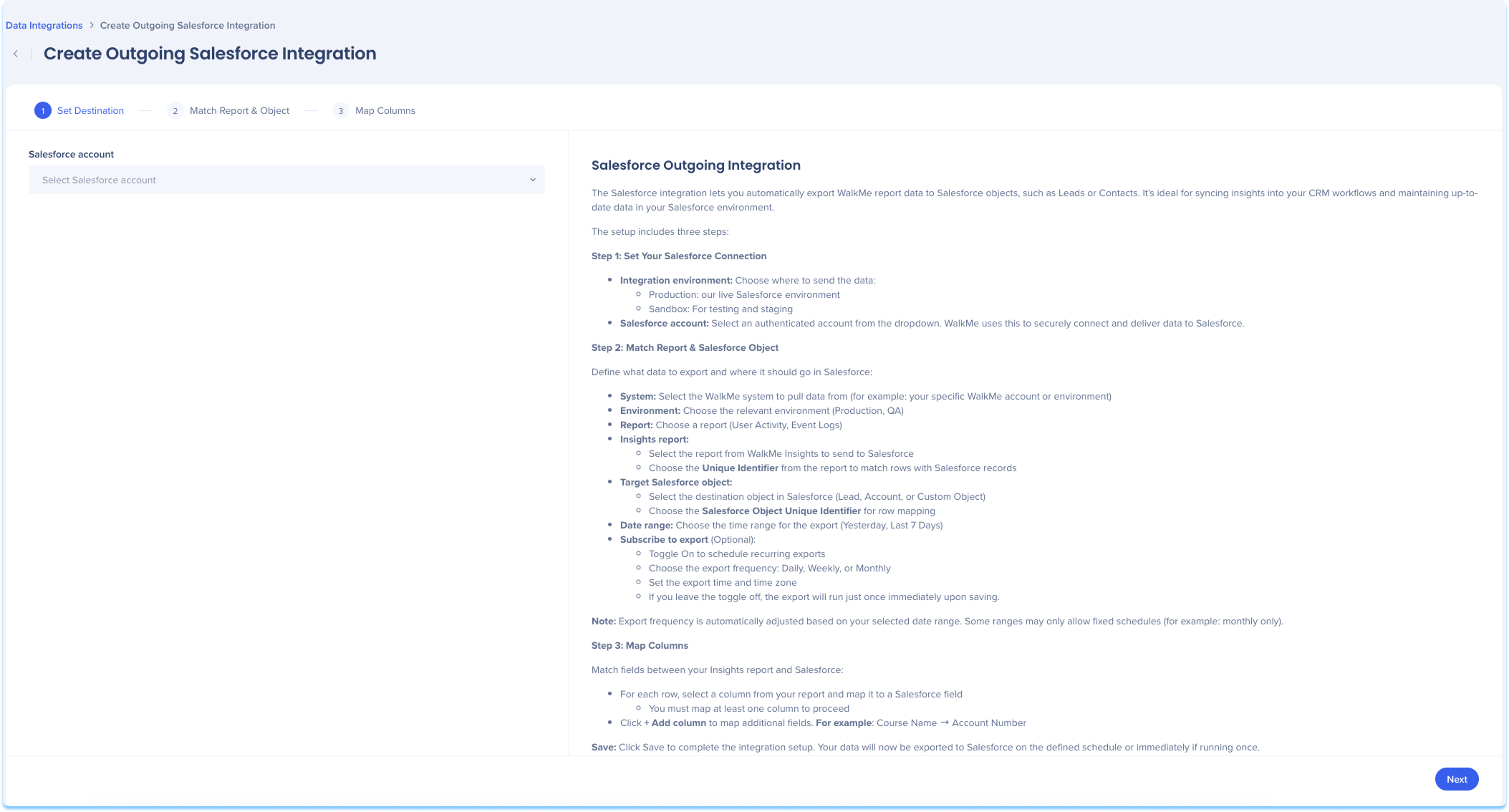
Match Report & Object
Use this step to define what data to export and where it should go in Salesforce:
Select the WalkMe system to pull data from
For example: Your specific WalkMe account or environment
Select the relevant environment (Production, Test)
Select the Insights report to send to Salesforce
Choose the WalkMe unique identifier from the report to match rows with Salesforce records
Select the Salesforce object to receive the data
Choose the Salesforce unique identifier for row mapping
Set the date range for data export
Optional: Toggle on Subscribe to Export to choose a frequency for automatic reports
Click Next
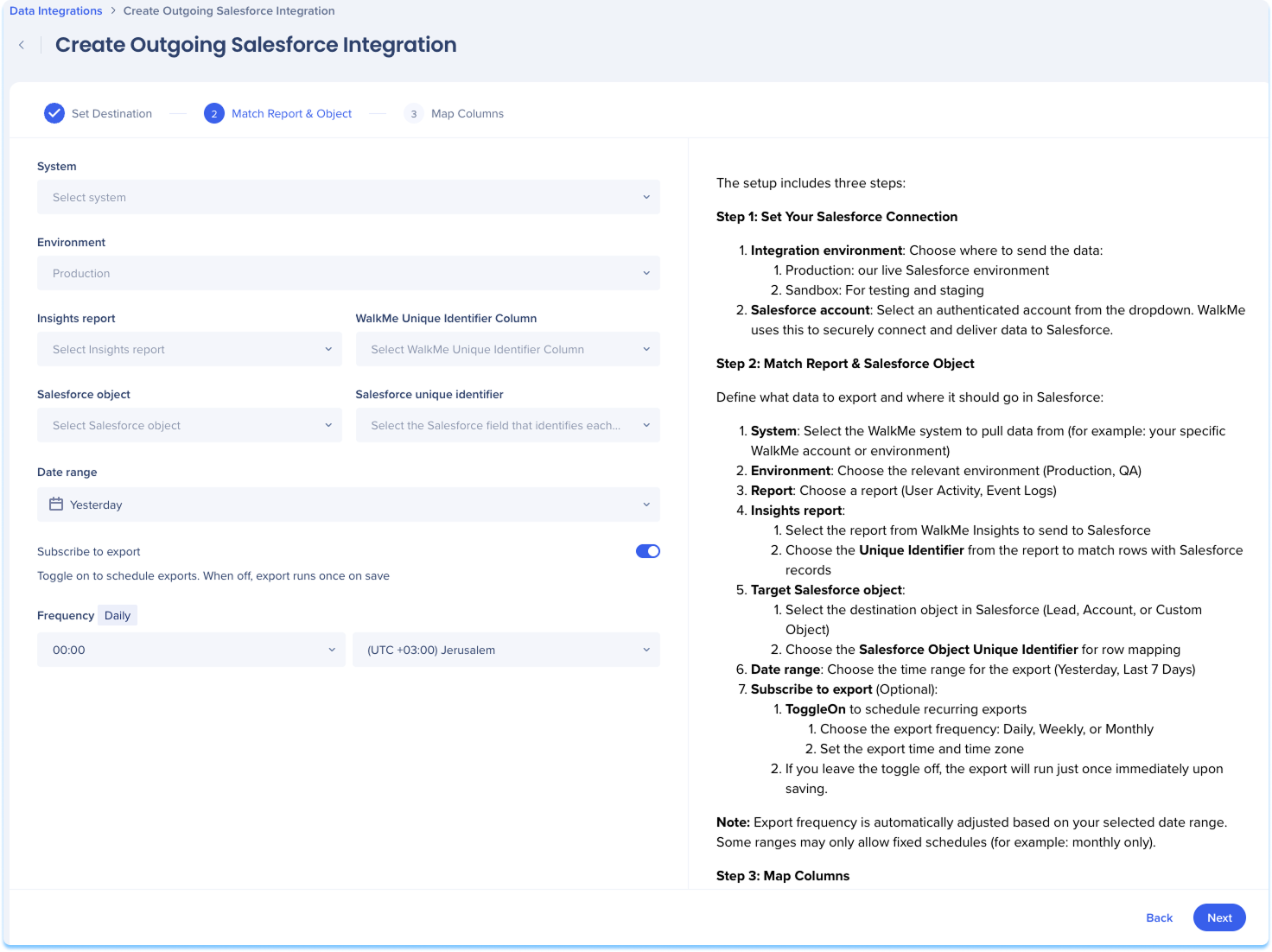
Map Columns
Select columns for your Insights report and map them to the corresponding Salesforce fields
Click Save