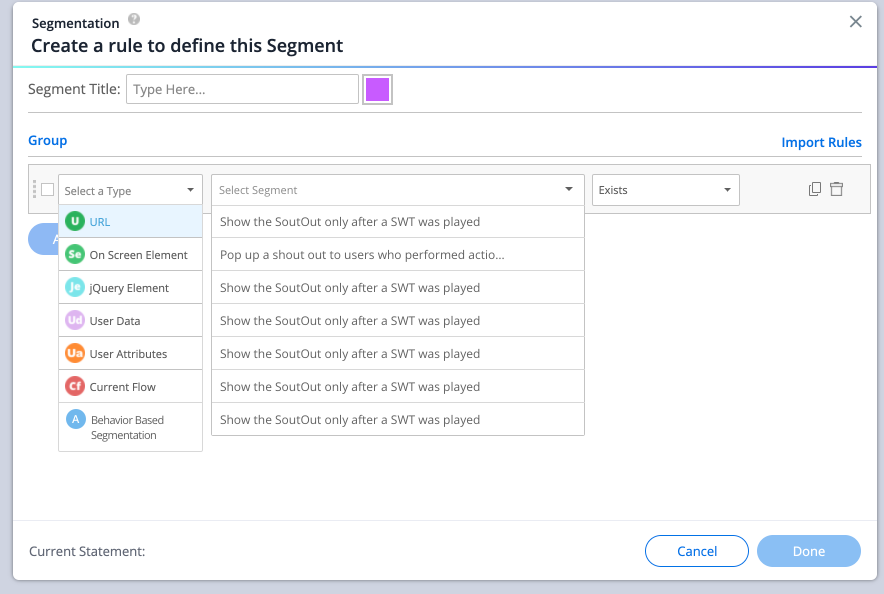Behavior Based Segmentation
Brief Overview
With WalkMe Behavior Based Segmentation, you can leverage all of your WalkMe analytics data to accurately target your WalkMe content to users and display the right content at the right time.
WalkMe Behavior Based Segmentation allows you to use all the data that WalkMe collects and then define a group of users with certain characteristics, users that performed certain actions or users that have certain attributes, and use it as a segment when building your content.
With this new feature you can easily create a Behavior Based Segment in Insights and use it in the Rule Engine in the Editor.
Use Cases
- Remind users who have not completed their onboarding tasks in the last 30 days to complete onboarding
- Play Smart Walk-Thru guidance to users who have attempted to use a feature but did not complete the entire process
- Show a ShoutOut only to users who have not used a new feature yet
- Play WalkMe content only to new employees or those within a certain department
Terminology
Behavior Based Segments
- A group of users that match the set of rules that define the Segment, in the chosen date range
- Note: Date range is part of the Segment definition
- Example: Users who clicked on ShoutOut A in the last week. This Segment is defined in Insights Classic and later can be used in the Rule Engine in the WalkMe Editor. See "Use a Segment" below
Segments
- Segments are defined and managed in the WalkMe Editor
- Once defined, Behavior Based Segments are available as a rule type in the Rule Engine in the Editor
Segment Run / Calculation
- Behavior Based Segments are calculated every day at 2:00 AM UTC during an offline "Run" that determines the group of users that match the Segment definition
- From the moment the process has completed the Segment will not be updated until the next job run
- Segments are limited to 10,000 users - The Segment calculation might fail if the Segment surpasses that
- Note: Since the Insights Users page shows real time data and Behavior Based Segments are calculated once a day, there may be differences between the Segment size and a similar list of users in the Users page
Behavior Based Segmentation Management
- The Behavior Based Segmentation page in Insights allows viewing the current status of all existing Segments and creating a new one
- Note: Only 5 Segments are allowed per system
How It Works
How to Create a Segment
- Navigate to Insights, at insights.walkme.com
- Select the system you would like to a segment to from the Monitored Systems widget
- Click the Behavior Based Segmentation tab from the sidebar
- Click the + Create Segment button
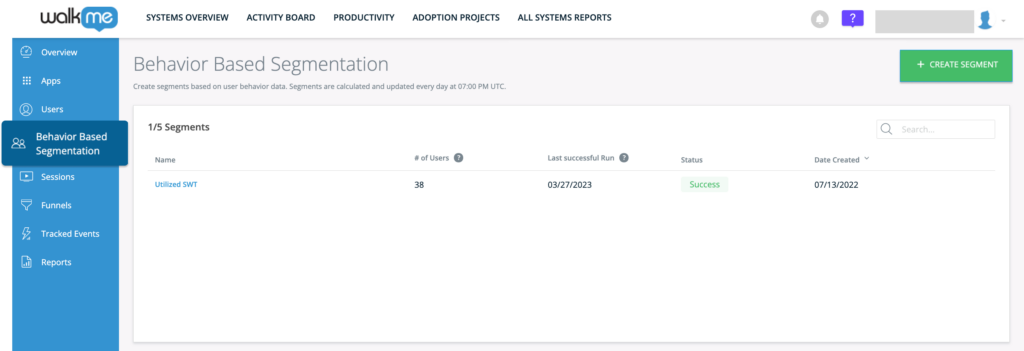
- Give your new segment a name and choose the date range that will be used for calculation
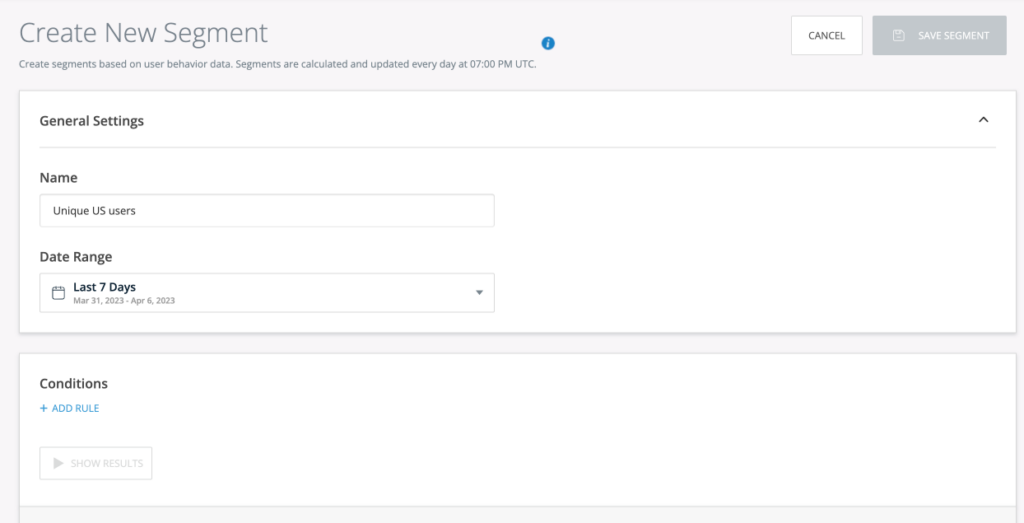
- Add Conditions to the segment
- Click + Add Rule to define the rules that will determine group of users that make up the Segment
- When adding multiple rules to a condition, the rules are evaluated together. These rules are grouped and connected by an AND relationship
- AND means that both rules must be true for the overall condition to be true
- OR relationships are not supported
- Choose from a variety of rule condition types:
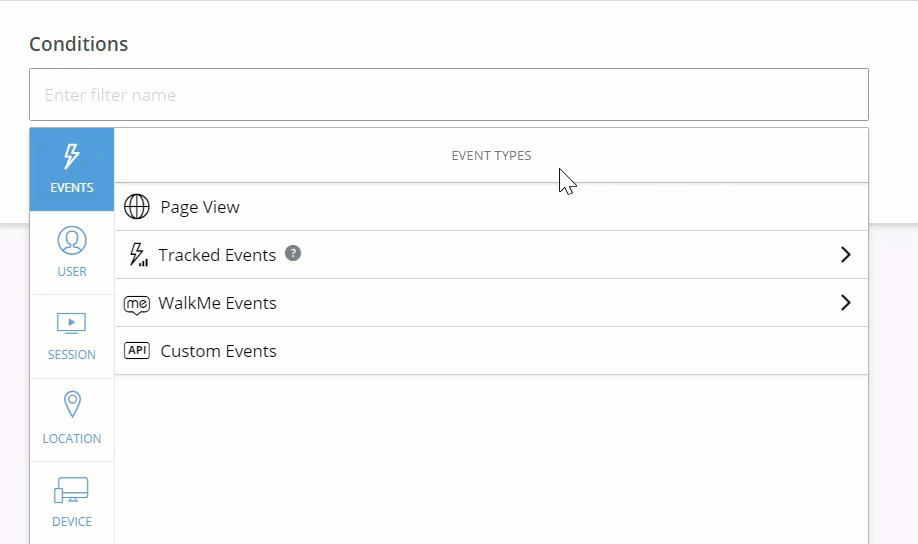
- Click + Add Rule to define the rules that will determine group of users that make up the Segment
- After adding rules, you can view the initial segment results in real time by clicking the Show Results button
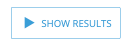
- In the upper right corner you will find several options to sort your results:
- By Users / By Accounts toggles
- Search bar
- Filter dropdown
- Export button
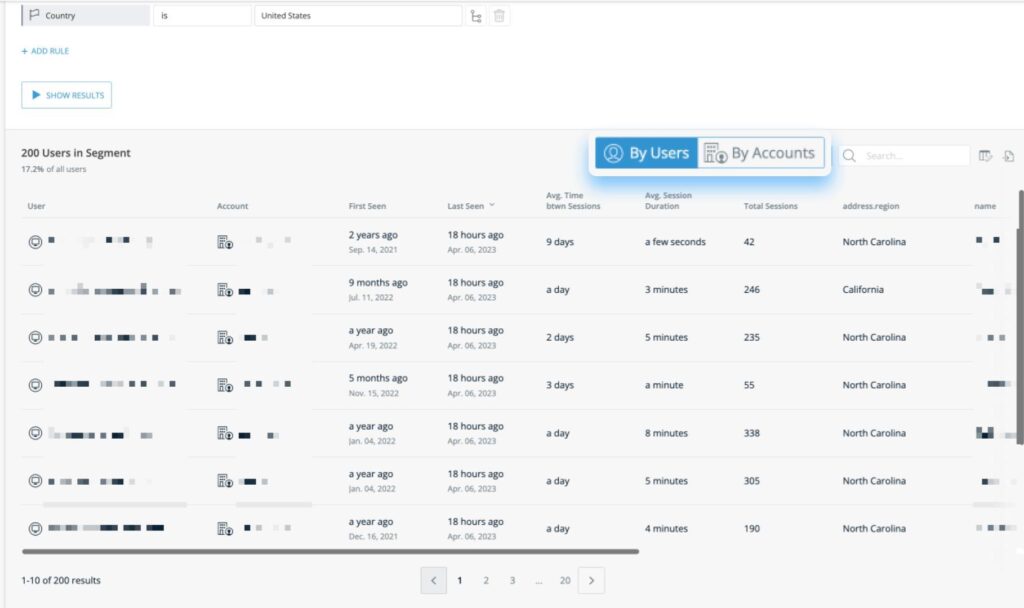
- Click Save Segment
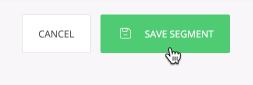
- Once you save the segment you will be able to see it on the Behavior Based Segmentation page with the following details:
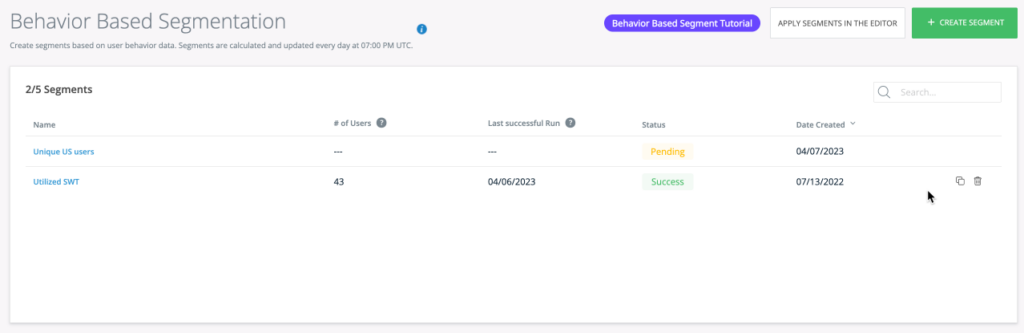
- Name: The segment name defined during creation
- Number of Users: The number of users that matched the segment definition in the last successful calculation
- Note: This number is not real time
- Last successful run: The date when the segment was last successfully calculated
- Status
- Pending first run: The segment calculation has not run since the segment was created
- Success: Indicates the segment run was successful
- Failed: Indicates the segment run failed
- Date Created: The date the segment was created
- Copy icon: Duplicate an existing segment and make changes to quickly create a new, similar segment
- Trash icon: Delete a segment that is not currently in use
Using a Segment in the Rule Engine
Once you have successfully created your Behavior Based Segment, you are ready to use it in the WalkMe Editor.
You can use it to create a rule in the Rule Engine, or assign a segment with the Segmentation Engine.
By Segmentation:
- Navigate to the WalkMe Editor
- Click the WalkMe item that you would like to assign a segment to
- Or hover over the WalkMe item and click the checkbox to assign a segment
- Click Assign segments
- Select your Behavior Based Segment
By Rule Engine
- Navigate to the WalkMe Editor
- Click the WalkMe item that you would like to assign a segment to
- Click Create a rule
- Choose type Behavior Based Segmentation
- Select your Behavior Based Segment
- Select an operator, either True or False
Example:
- Now you can use this rule in a combination with any other Segmentation rule in the Rule Engine
- You can use this segment with any of the WalkMe content in your Account
Tip Tuesday
Segment's Attributes in Insights
Once a segment is created it will be available for viewing and filtering in Insights.
You can then check whether a user belongs or does not belong to the segment from the Insights Users page.
- Click on the Group by Column icon in the Users page in Insights
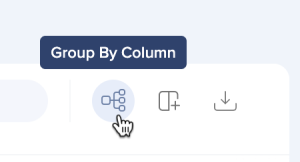
- Select the name of your segment to add to the table
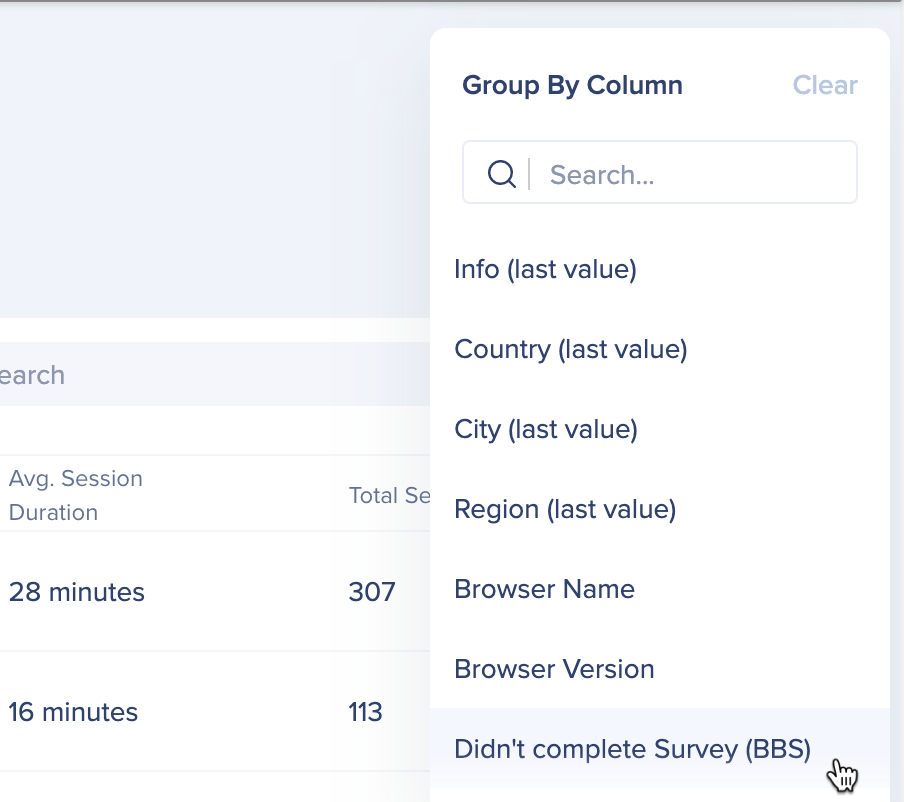
- You will be able to see whether each user belongs or does not belong to the segment at the time of last calculation by expanding True and False
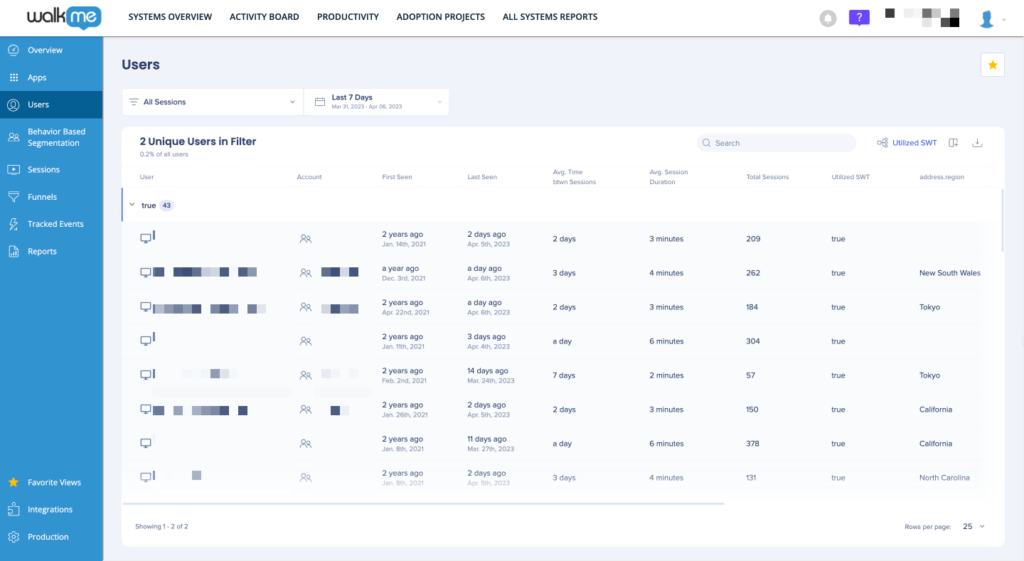
Technical Notes
- If you multiple systems, note that the number of Segments is limited to 5 per system
- Segment size is limited to 10,000 users
- This feature is only available on Production environment
- Behavior Based Segments are based on Production environment data, and are not compatible with Test environments
- The Segment definition will be calculated during an offline process every day at 7:00 PM UTC
- Once the process has completed the Segment will not be updated again until the next day
- No history is available for Segments data
- Mobile Web is not supported
- Mobile web users will not be returned as part of the Segment calculation
- The Segments user list will not display mobile web users
- Filtering by the "Segment" attribute is not supported
- The attribute will not be displayed in the "USER" filter category
- There may be cases where users will match a certain segment definition as well as the opposite definition (for example, users who interacted with SWT X and users who did not interact with SWT X), this is due to Insights supporting only session scope filters
- OR relationships are not supported when adding multiple rules to a condition