Coveo Integration
Brief Overview
Coveo is a software-as-a-service search engine which integrates to different application. It is often used by IT, support, sales, marketing, finance, and HR teams.
Get to Know
You can integrate Coveo to your Workstation enterprise search to easily find items across platforms.
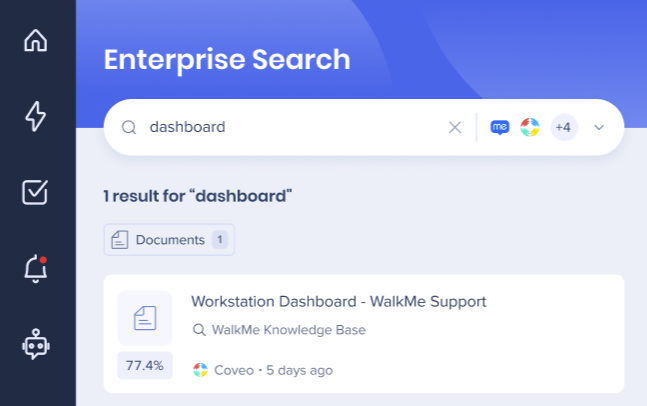
Configuration details
This integration requires an API configuration so it can be added to the integrations list on Workstation. To configure this app, you'll need:
- Admin permissions to Coveo
- Access to the Workstation Integrations page on WalkMe Console
Step 1: Get Organization ID
- Login to your Coveo Administration Console
- Click the environment dropdown on the top right
- Click the Copy Org ID of the org you want to connect to Workstation
- Paste it somewhere accessible, you'll need it later
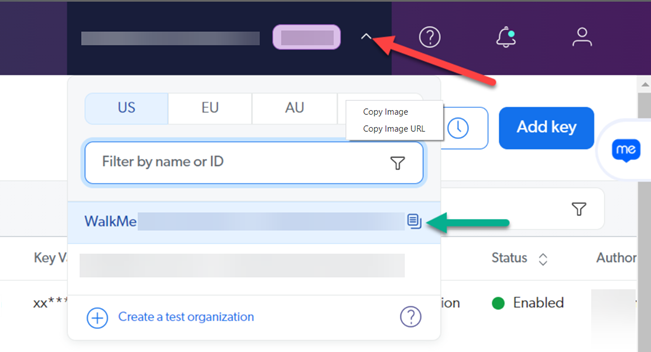
Step 2: Add API Key
- Open the left hamburger menu, go to Organization -> API Keys
- Click Add Key
Step 3: Edit API Key
- Go to the Configuration tab
- Type Workstation in the Key Name
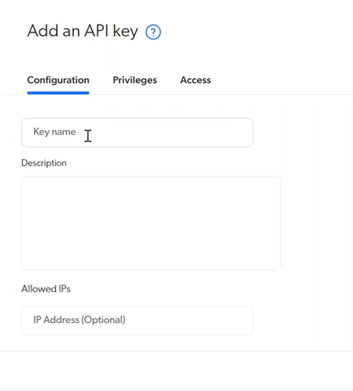
- Go to the Privileges tab -> Analytics section
- Change the Access Level of the following fields:
- Analytics data: select Push
- Impersonate: select Allow
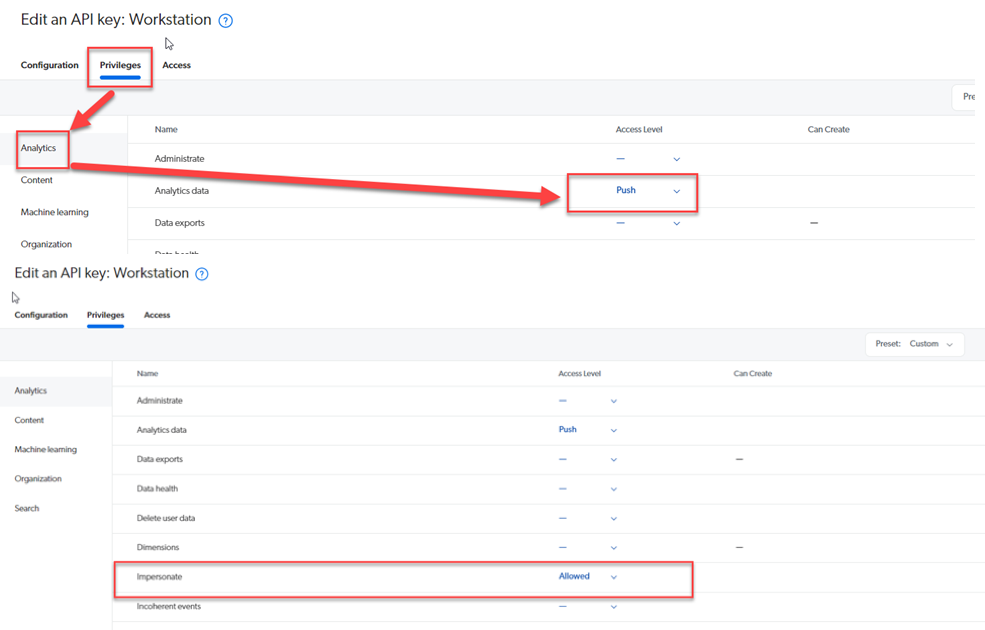
- Still in the Privileges tab, go to the Search section
- Change the Access Level of Impersonate to Allowed
- After selecting 'Allowed' a popup will appear, select the API Key Scopes that you want Workstation to pull search results
Step 4: Create API Key
- Click Create API Key
- On the Your API key popup, click Copy to clipboard
- Paste it somewhere else, you'll need it later
Step 5: Set up Coveo in WalkMe Console
- From the Console NavBar, go to Workstation -> Integrations page
- Find Coveo in the list of integrations and click Setup
- Paste the information you copied from Coveo into the form:
- In Organization ID: Paste the Org ID that you previously copied
- In API Key: Paste API Key that you previously copied
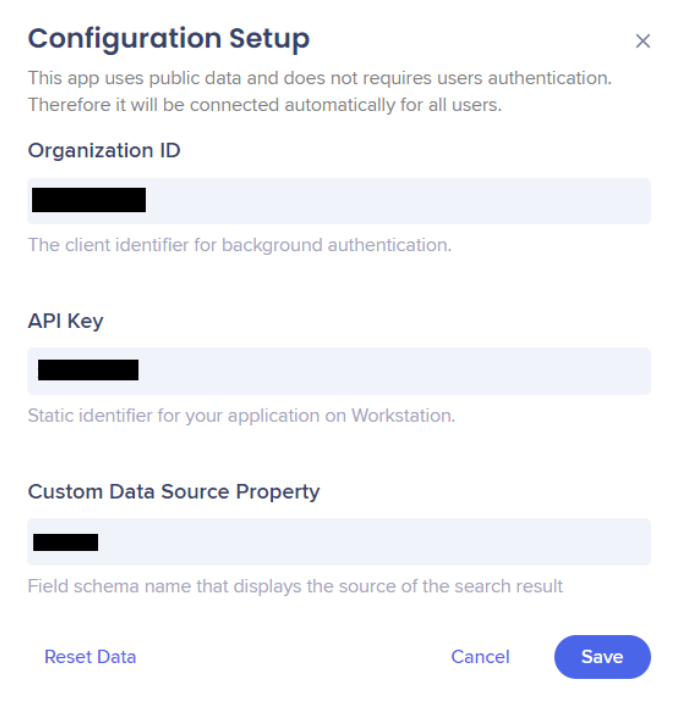
Step 6: (Optional) Create Data Source Property
Since Coveo can integrate with other 3rd parties, Workstation can display the source of search results next to the magnifying glass.
If this is not populated, a default field called objecttype is used.
If the objecttype field is empty, there isn't a source data to display so the magnifying glass won't display either.
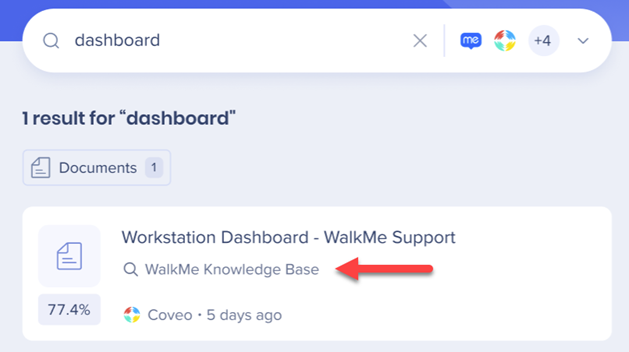
Limitations
- Search results without a title won't be displayed
