Workstation Homepage Widgets and Management
Brief Overview
Workstation hompage widgets boost employee productivity by initiating processes directly within Workstation and by streamlining access to commonly used tools and resources.
The widgets provide:
- Frequently used apps and files
- Open tasks and other info from integrated apps
- Customizable workspace with an easy drag-and-drop menu
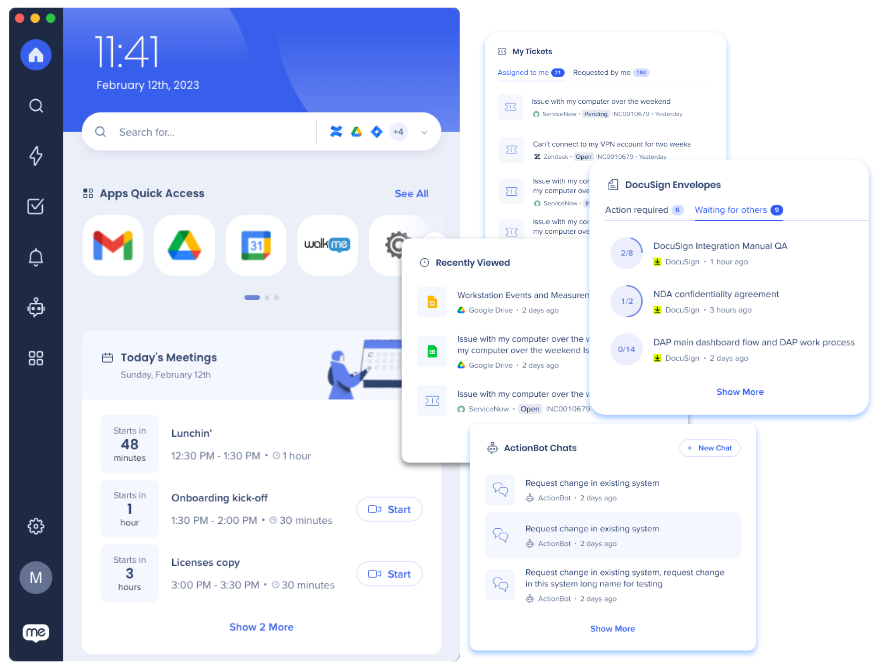
Available Widgets
The following apps have widgets that can be added to the Workstation Desktop homepage.
Recent Resources
The Recent Resources widget is automatically added to the Workstation homepage when resources are added to the Resources page. It will display the three WalkMe resources you most recently interacted with. This way you can quickly find the WalkMe resources you use most!
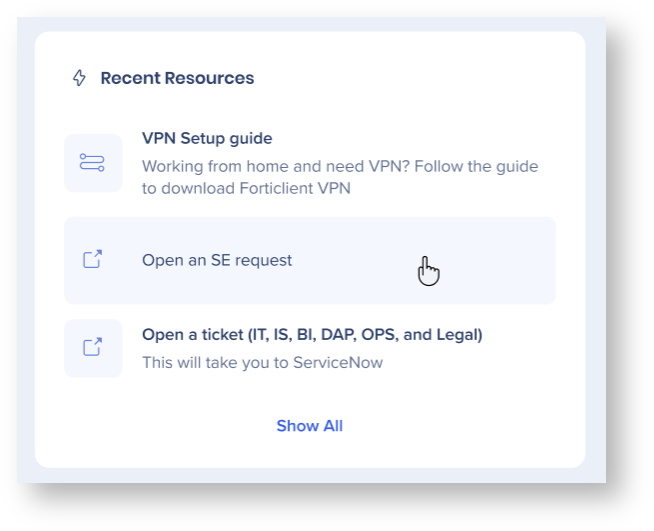
Learn more about WalkMe Resources
ActionBot Chats
Similar to the recent resources, the ActionBot Chats widget is automatically added to the Workstation home screen when conversations are added to the Workstation ActionBot.
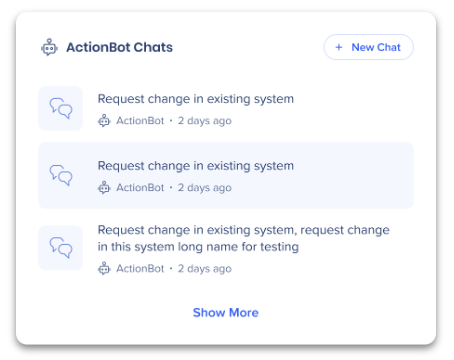
Learn more about ActionBot conversations
Unread Notifications
The Unread Notifications widget displays on the Home screen only when there are notifications that you haven't opened. It disappears after all notifications are read.
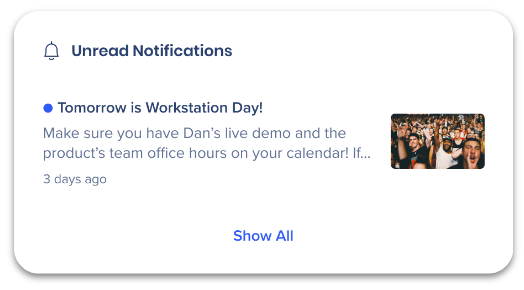
Learn more about notifications and the Communication Center
Recently Viewed
The recently viewed widget is your one-stop shop to your most recently opened articles, tickets, tasks, and more. It is automatically added to your homepage after you integrate a compatible app, including but not limited to: Google Drive, Box, Github.
With this widget you can:
- See a list of your most recently opened external resources.
- Filter to view your most recent activity in a specific application.
Resources are displayed in this list when you open something directly from Workstation or if you open it from the application itself. The following applications populate in the widget by viewing resources directly from the app:
- Google Drive
- Box
- Onedrive
- GitHub
- Github only displays the two most recent resources
Resources from other applications will display here if you opened them from Workstation. Continue to use Workstation's Enterprise Search so that it can get smarter and become more valuable to you!
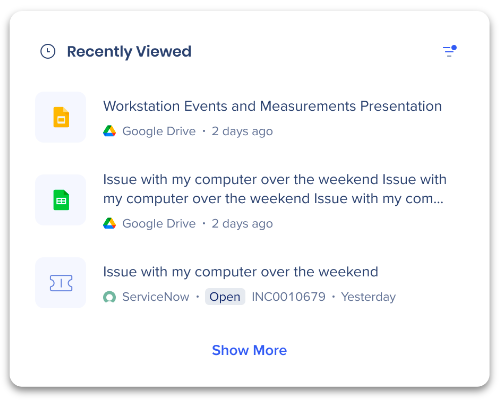
Check out all of Workstation's available integrations
Other Widgets
Today's Meetings
Stay on top of your schedule with the Google Calendar and Outlook Calendar widget. Quickly view your upcoming events and join meetings from Workstation.
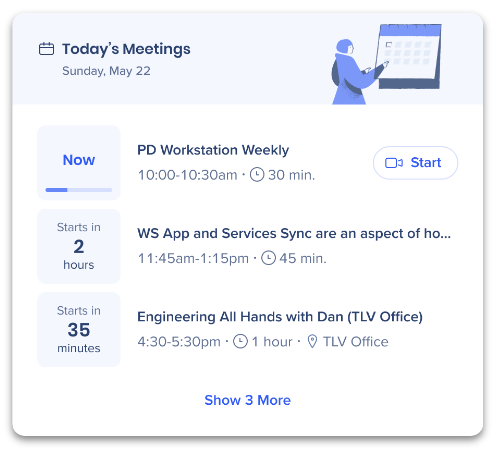
Learn more about Google Calendar integration
Learn more about Outlook Calendar integration
My Tickets
Streamline your ServiceNow and Zendesk ticket management. The widget provides easy access to your assigned and reported tickets, and the integration allows you to search across tickets and knowledge base articles.
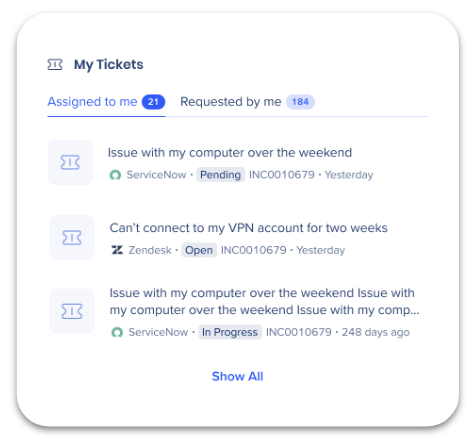
Learn more about the Zendesk integration
Learn more about the ServiceNow integration
My Expenses
Take control of your SAP Concur expenses with this Workstation widget. Quickly access all of your open expense reports or those waiting for your approval.
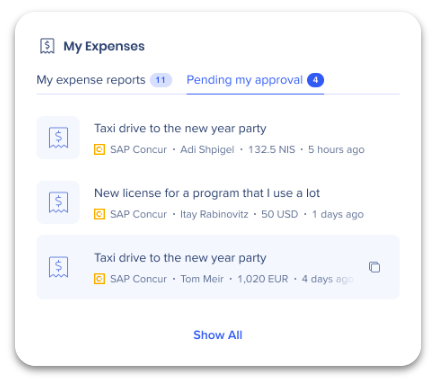
Learn more about the SAP Concur integration
My Jira Tasks
Use the widget to keep track of or search for your Jira tasks directly from Workstation.
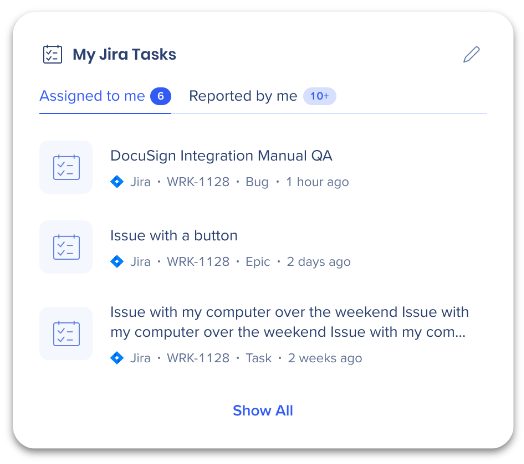
Learn more about the Jira integration
DocuSign Envelopes
Manage your DocuSign envelopes right from the Workstation widget. Keep track of documents requiring your signature and those you've requested signatures for, all in one place.
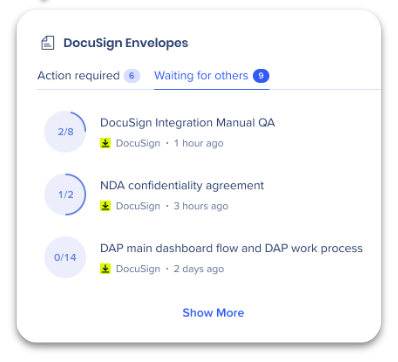
Learn more about the DocuSign integration
Apps Quick Access with Okta
Get quick access to your Okta apps directly from your Workstation.
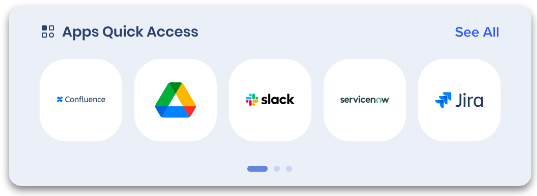
Learn more about the Okta integration
My Saved Links on Pocket
Stay organized and easily access your saved content from Pocket from Workstation. Search through your Pocket sites and conveniently view your recently saved links with the widget.
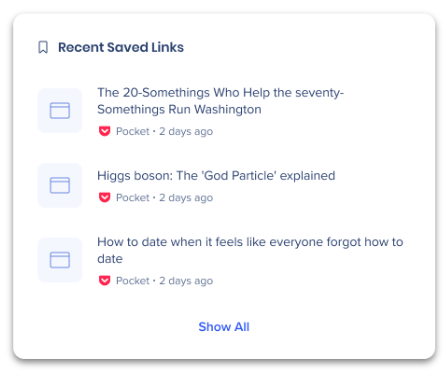
Learn more about the Pocket integration
OpenAI ChatGPT
Bring the power of OpenAI ChatGPT to your fingertips with this Workstation widget.
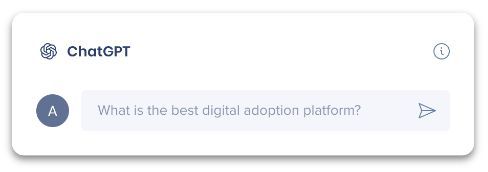
Learn more about the OpenAI integration
SAP Resources
The SAP Resources widget on the Workstation Electron homepage allows SAP ECC users to quickly access relevant SAP ECC content.
The SAP resources widget will automatically appear on Workstation if the following three conditions are met:
- The user has SAP ECC on their desktop
- There is a tab in the Workstation Content Manager called SAP
- There is at least one item under the SAP collection in the Content Manager
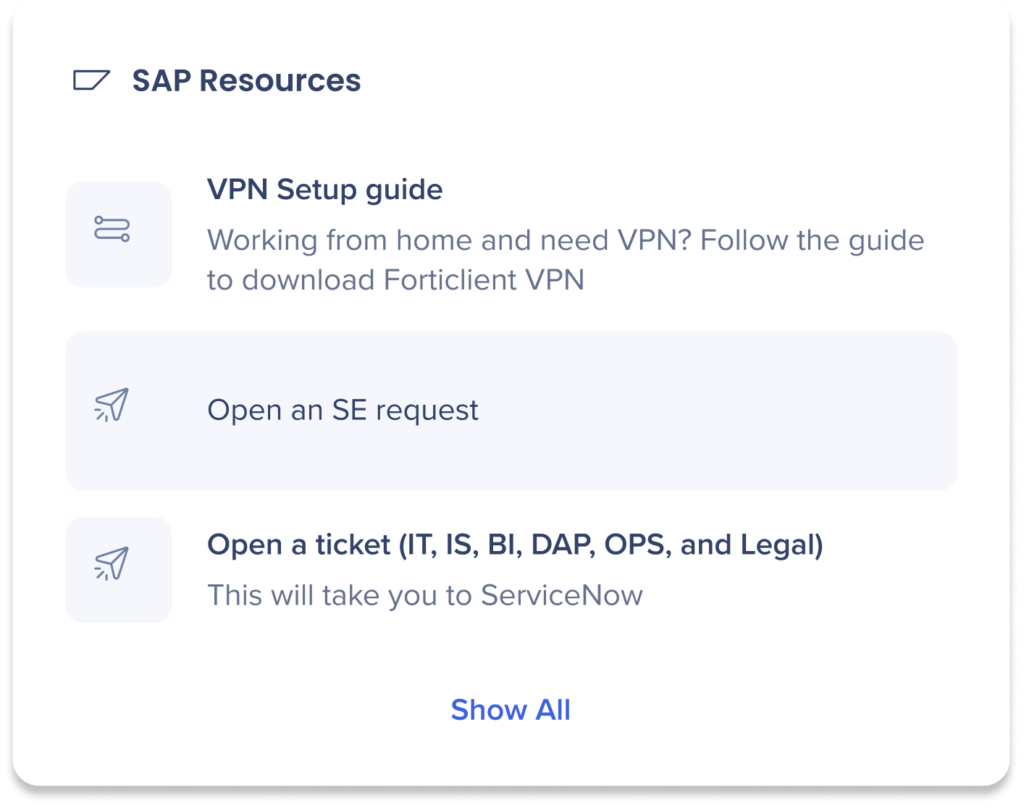
My CRM Views - Salesforce
My CRM Views lets your see list views on Salesforce based on object type.
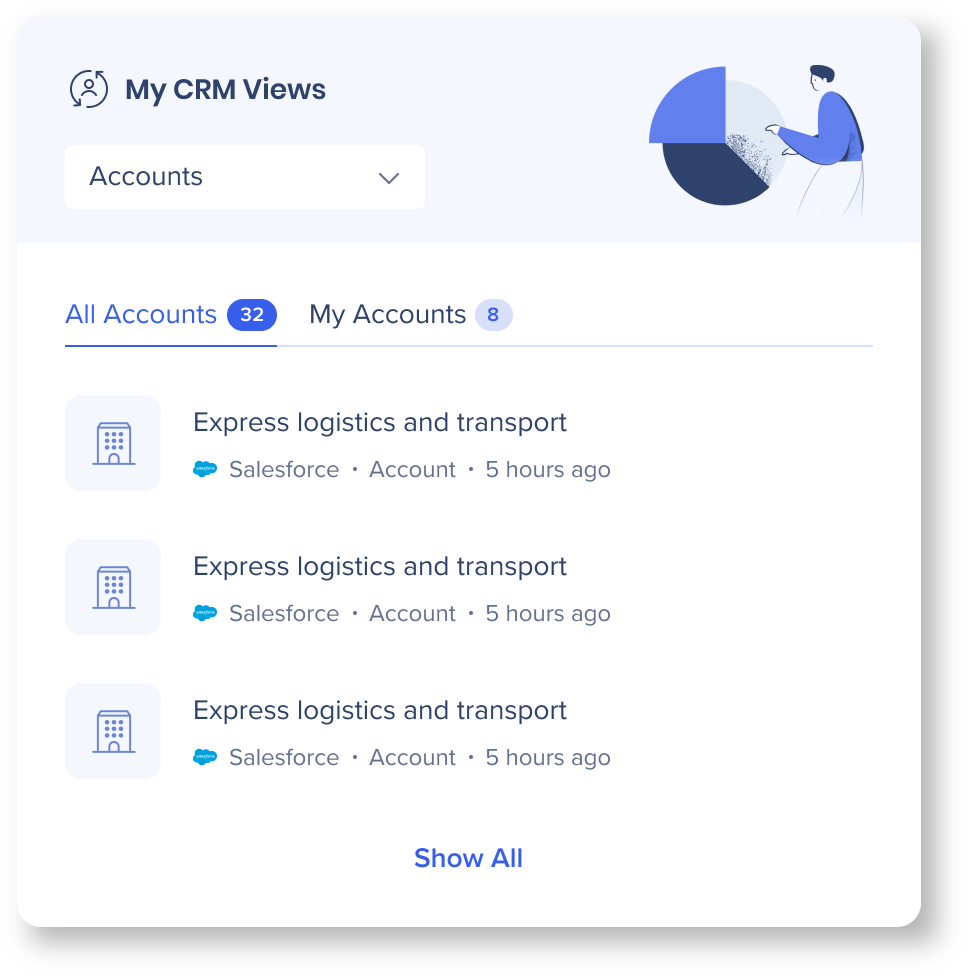
Learn more about the Salesforce integration
Widget Management
Make your homepage work for you by customizing which widgets appear on your homepage and in what order.
There are two ways to customize your widgets:
- You can manage widgets directly on your Workstation's homepage
- Actions you can do on the homepage:
- Reorder
- Actions you can do on the homepage:
- For further customization options, go to Your Widgets:
- Settings→ Preferences→ Customize→ Widgets
- Actions you can do from Your Widgets:
- Reorder
- Hide a widget: Hiding a widget from Your Widgets is the same as removing from the homepage
- Show a widget: If you've removed a widget and want to bring it back
- Connect other apps with widgets
NEW! A scroll bar will now appear on hover (while hovering over the right side) and will not cover the header, so users can easily navigate through the homepage widgets.
Your Widgets
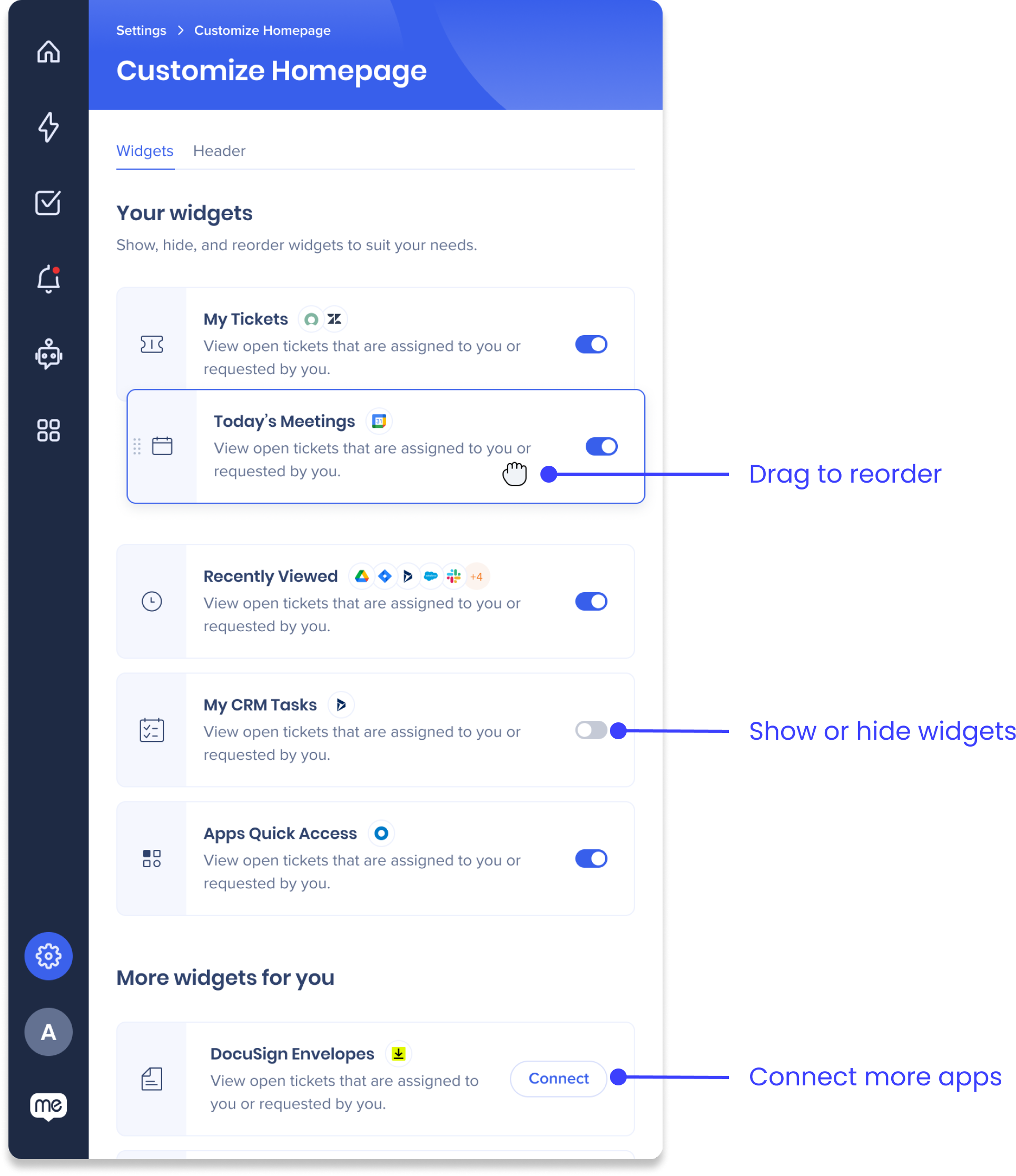
To access Your Widgets:
- Click Settings in the sidebar
- Go to the Preferences tab
- Click Customize next in the Customize Homepage
- Go to the Widgets tab
Reorder widgets from Customize Homepage
Similarly to how you would reorder the widgets on the homepage itself, you can do it from Your Widgets too:
- Click and hold the widget you to move
- Drag it up or down on the page to place it above or below other widgets
- When it's in the place you want, release the click
Show or hide a widget
You can decide to show or hide a widget by turning the widget's toggle on or off.
Turn ON to show the widget on the homepage.
Turn OFF to hide the widget from the homepage.
- Hiding a widget doesn't remove the integration
- There must be at least one active widget
More widgets for you
You can see a list of other apps that have a widget under More widgets for you
Click Connect next to the app to integrate that app with Workstation and add the widget to your homepage.
Technical Notes
- The Recently Viewed widget displays items that were viewed from all integrations except: google calendar, outlook calendar, openai, docusign and sapconcur
