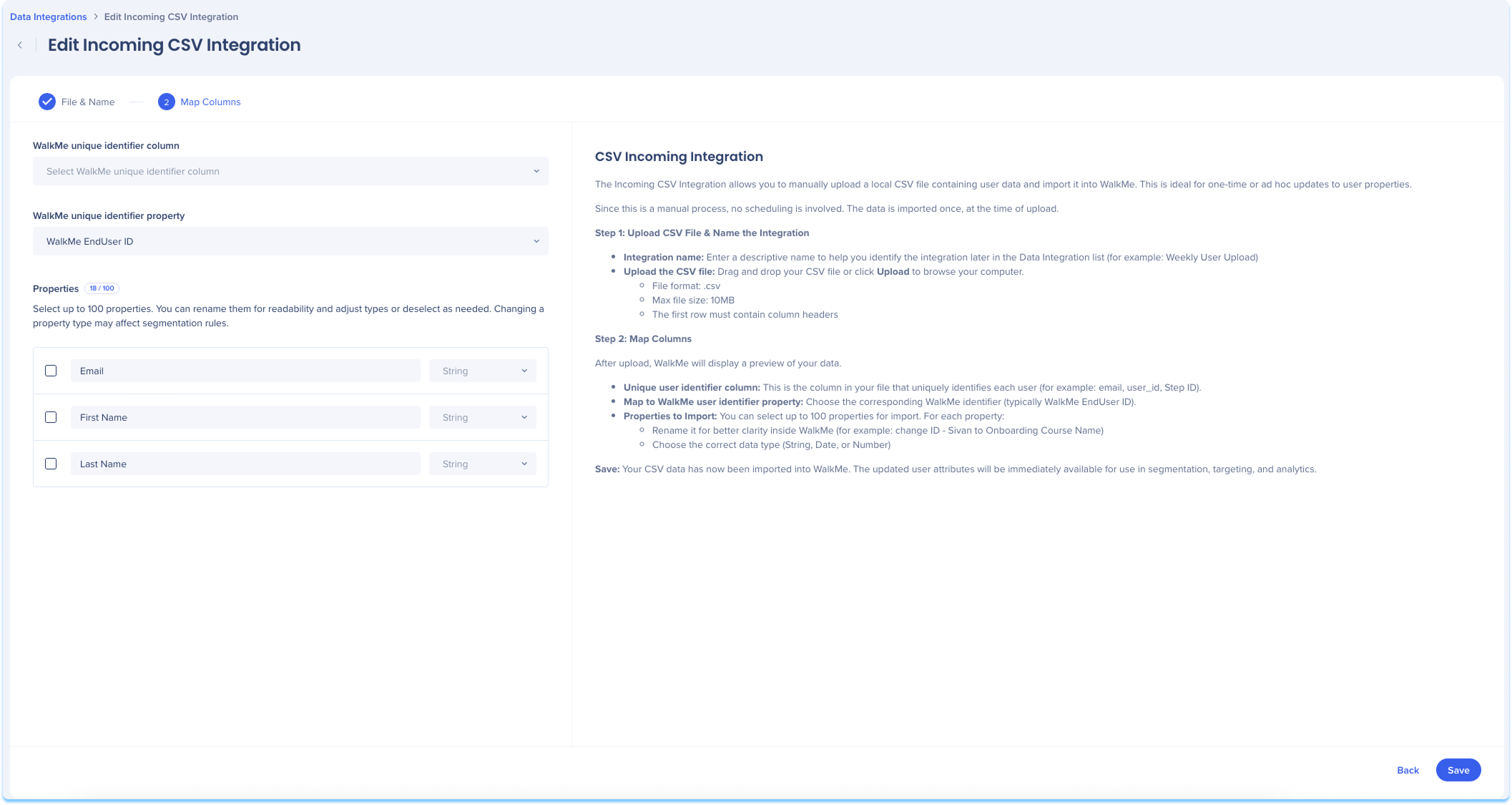Welcome to the
WalkMe Help Center
Please log in to continue

Please log in to continue

Use the Data Integration Center in the Console to manually import user data into WalkMe by uploading a local CSV file. Once imported, the data can be used to enrich user profiles, segment content, and personalize the user experience. This integration is ideal for one-time or occasional updates and does not support scheduling.
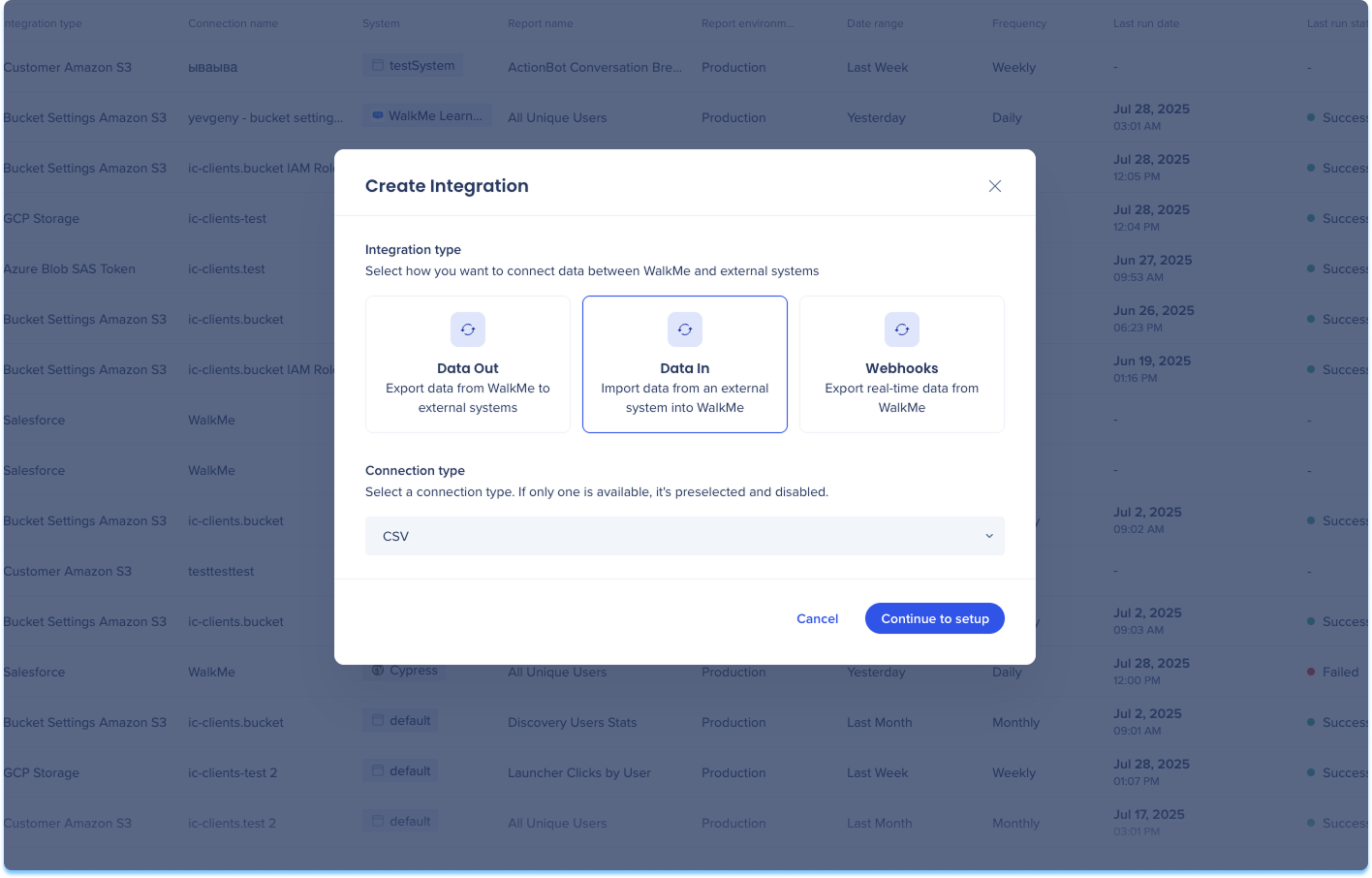
Navigate to the Data Integrations page in the console
Click Create Integration in the top-right corner
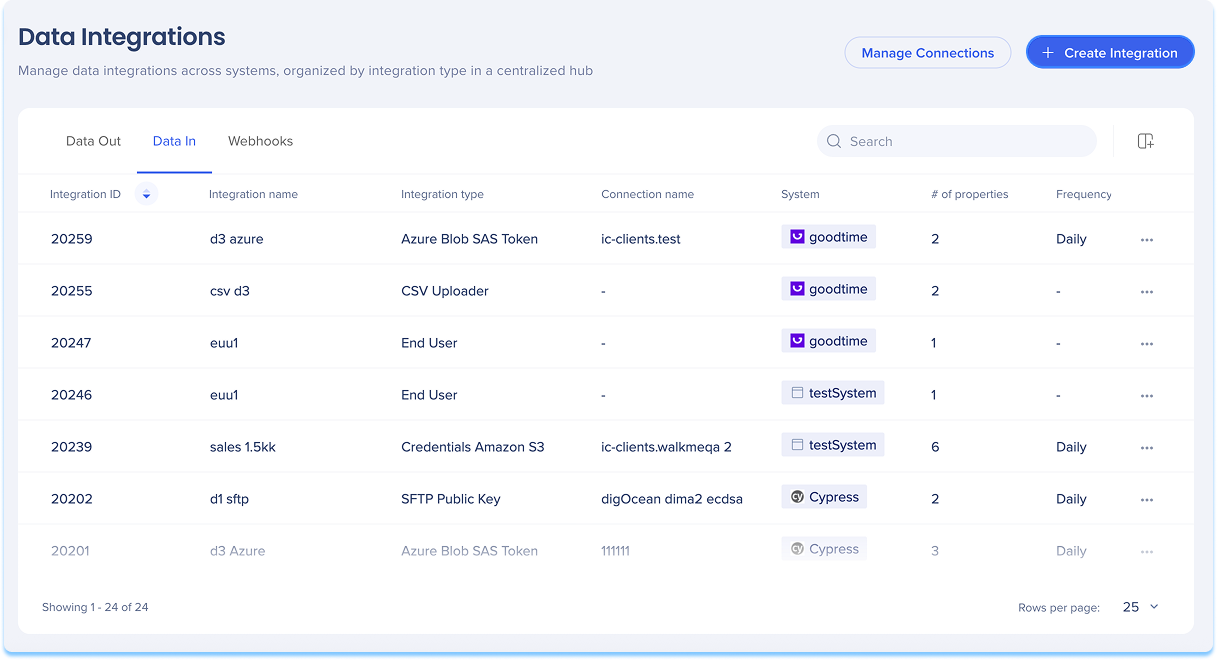
A modal will open with the option to choose the integration type
Click the Data In tile
Select CSV from the Connection Type from the dropdown menu
Click Continue to Setup
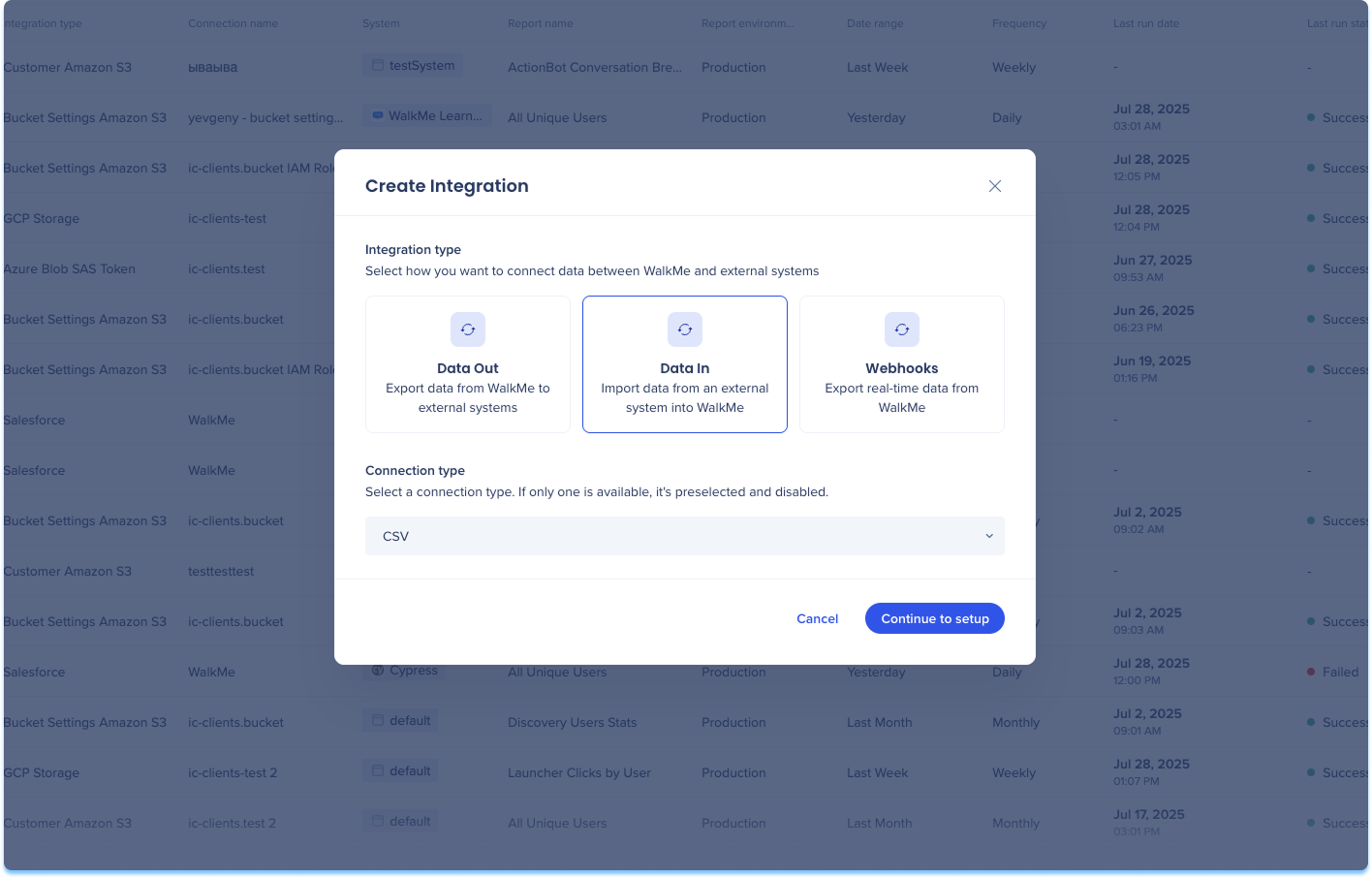
You'll be taken to the Create Incoming CSV Integration page, which includes three steps:
File & Name
Map Columns
File & Name
Enter a descriptive name to help you identify this integration in the Data Integration list
Select the WalkMe system the imported data will apply to
Drag and drop your CSV file or click Upload to browse your computer
File format: .csv
Max file size: 10MB
The first row must contain column headers
Click Next
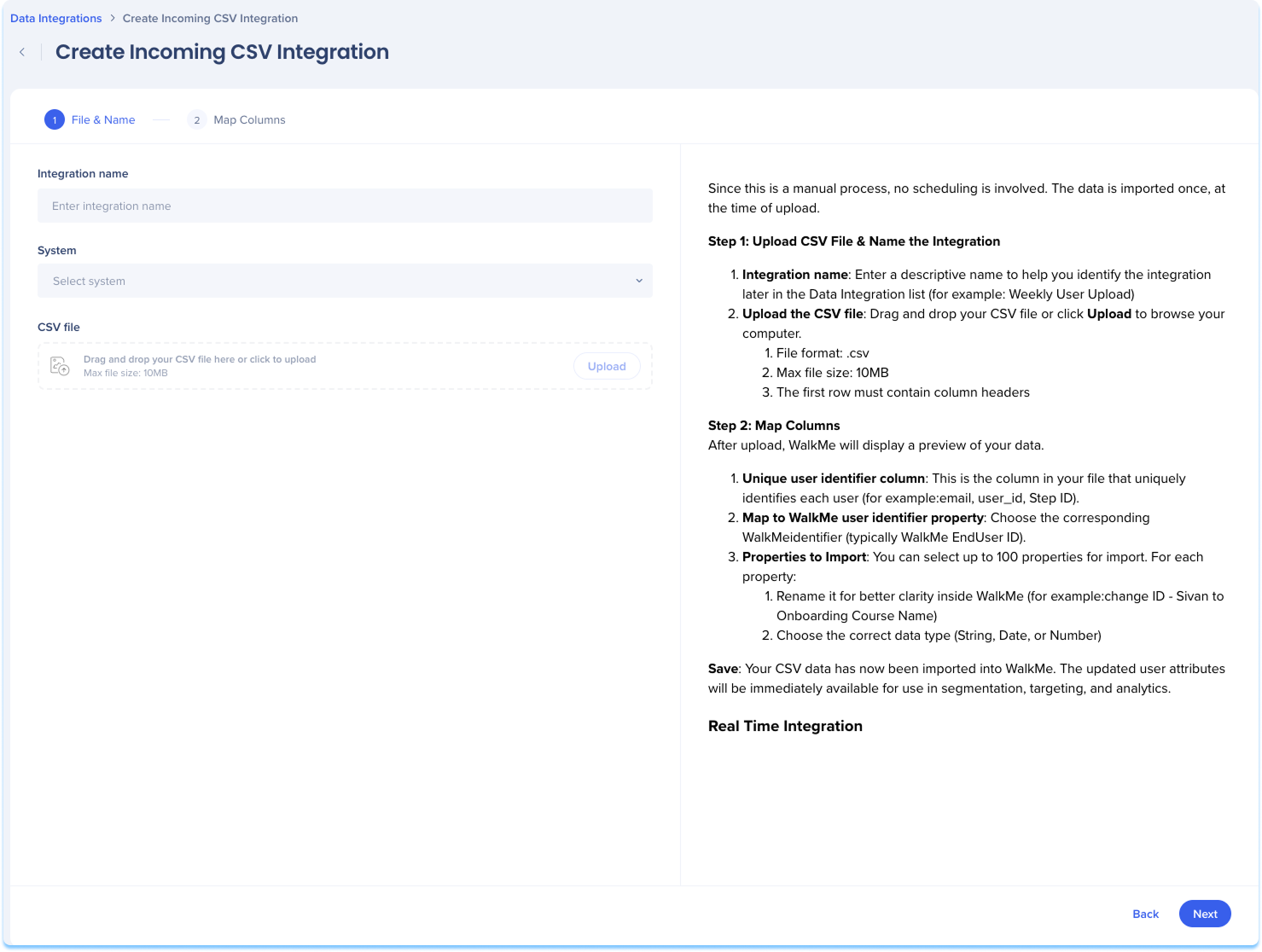
Map Columns
After the upload, WalkMe will display a preview of your data
Select the column from the file that uniquely identifies each user
For example: email, user_id
Choose the unique user identifier property
This is the WalkMe property to map the identifier to
For example: WalkMe EndUser ID
The system will display a list of all available columns in your file
For each column, you can:
Select or deselect the column
Rename the property for clarity
Assign a data type (String, Number, Date)
Click Save