Workstation – Drupal Integration
Last Updated November 20, 2023
Brief Overview
Drupal is a free and open-source web content management system written in PHP and distributed under the GNU General Public License.
Capabilities
Search for Drupal articles directly from Workstation
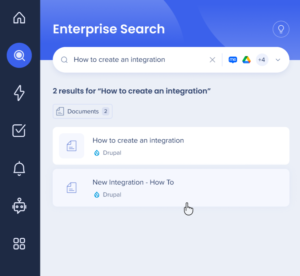
Security Overview
Read more about Workstation's integration security and Workstation's Enterprise Search.
Configuration in Drupal for the integration
- Go to your Drupal account.
- Make sure that you are working from a user with admin permissions.
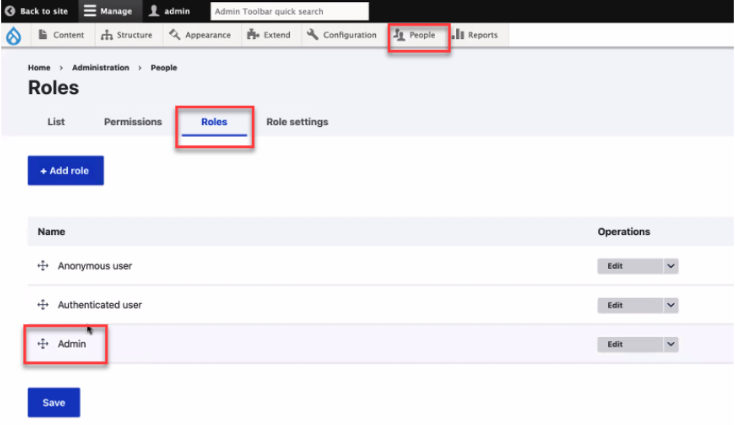
- In the Extend tab, install the Key Authentication module-
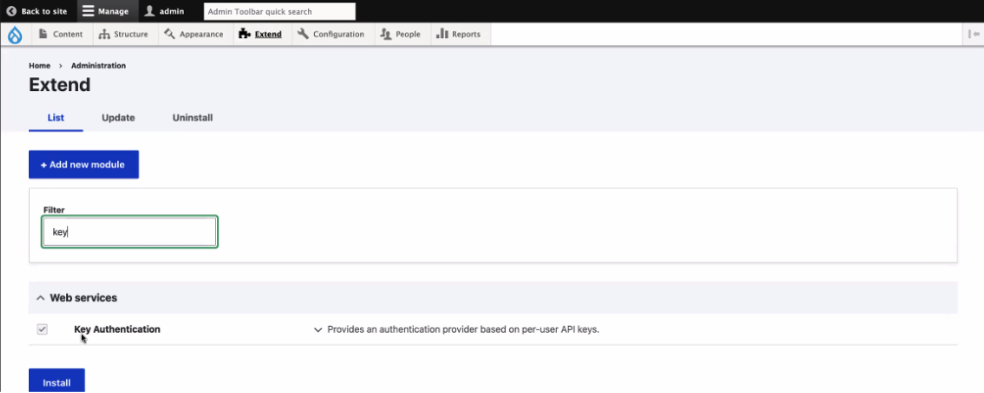
- Go back to People, Click on the Permissions tab, enable the following Key Authentication checkbox and the View published content checkbox on authenticated user, and click Save-
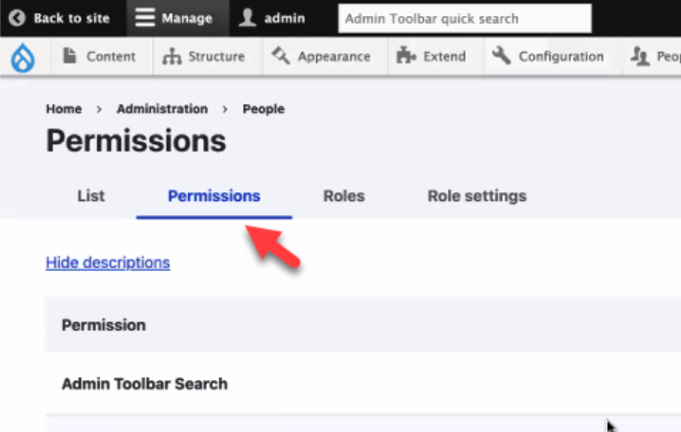
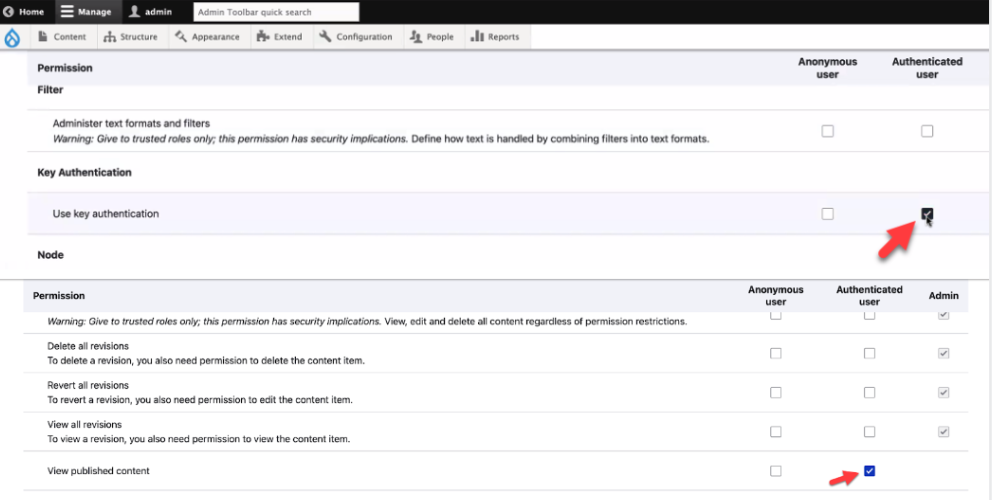
- Go to Configuration -> Web services, make sure that these settings are configured that way (these are the default settings). Parameter name must be api-key
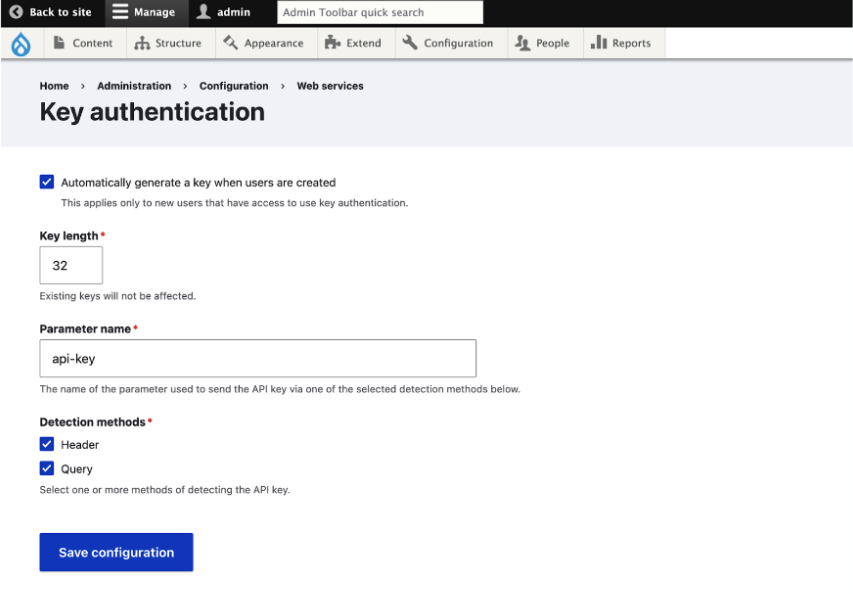
- Go to the People tab, go to your admin user, and click on the Key authentication tab and copy the api-key
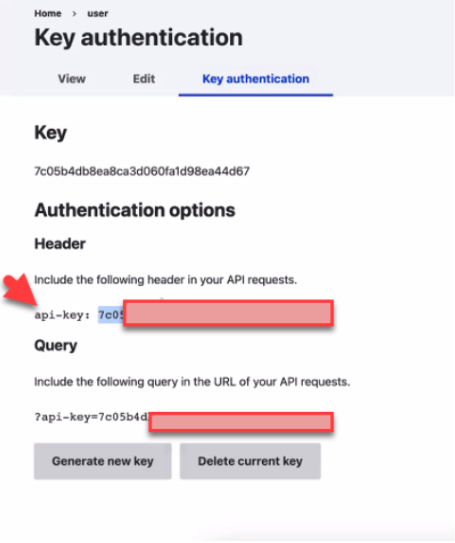
- Go to Extend, and search for the module JSON:API Cross Bundles-
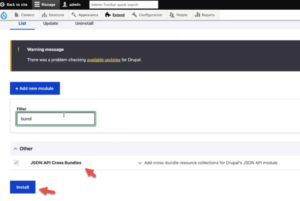
- Mark the module and click install. If you do not see this module, add it according to Drupal's instructions- https://www.drupal.org/project/jsonapi_cross_bundles/git-instructions
- Go to Console and populate the following-
- API Key
- Drupal URL. For example- https://saphora.com
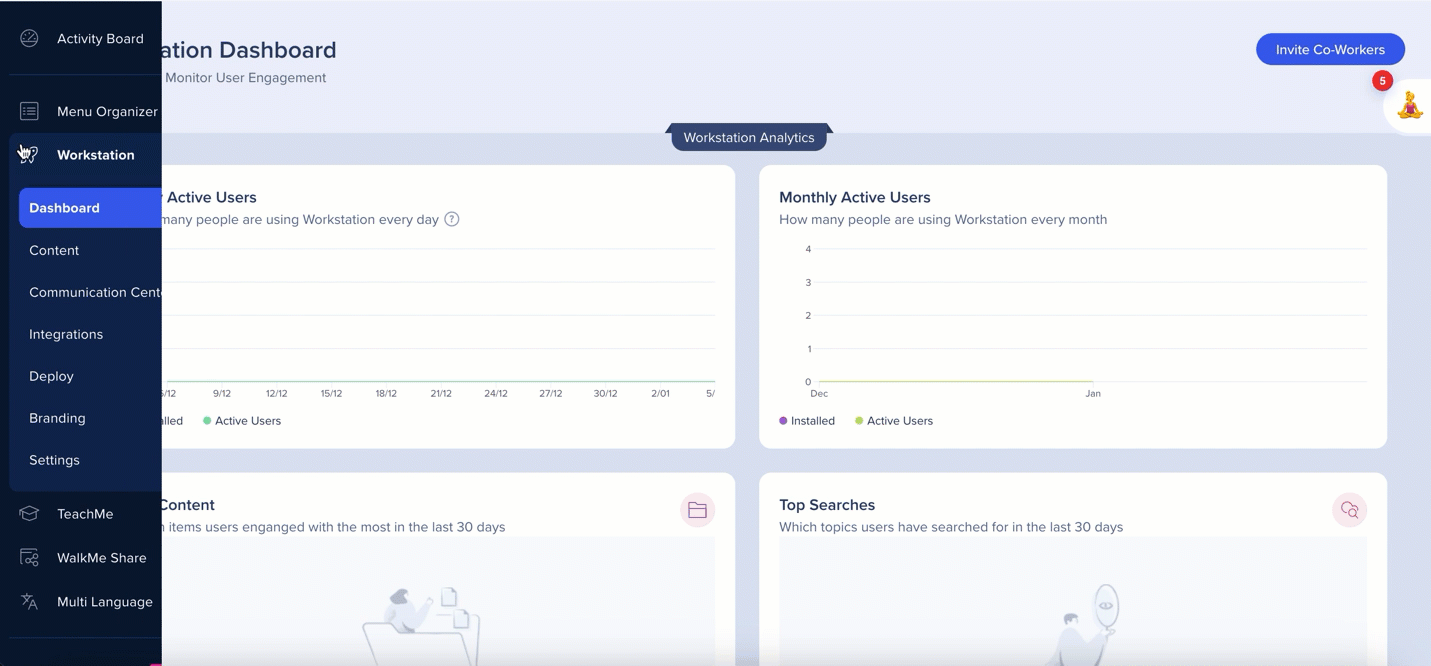
- The integration will appear in the Integrations tab of the app's Settings
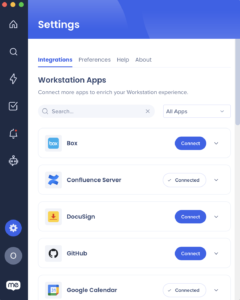
Segmentation
Integrations can be segmented to a sub-set of users and audiences, rather than being enabled for all end-users. This feature streamlines the integration process and helps to ensure that users are only using the integrations that are relevant to their work.
To segment a Workstation integration:
- Navigate to the Workstation Integrations page in the console
- Click the All button on the integration you would like to segment

- Click Select specific recipients in the Manage Access popup
- Select the audiences or individual users from the dropdowns to handpick who can use the integration
- Click Apply

Was this article helpful?
Yes
No
Thanks for your feedback!

