Welcome to the
WalkMe Help Center
Please log in to continue

Please log in to continue

This article provides a comprehensive guide on uninstalling the WalkMe Menu for Desktop (formerly known as Workstation). It is designed to assist IT professionals in completely removing the application from both Windows and Mac systems, ensuring no residual files remain.
The guide includes step-by-step instructions for using system tools and command-line operations to uninstall the application and clean up any leftover data. Additionally, it covers the removal of associated keychain items on Mac to ensure a thorough cleanup.
This resource is invaluable for maintaining system integrity and preparing environments for standard configurations or mass distribution.
If you want to determine if WalkMe Menu for Desktop is already installed, please follow the how to guide.
To remove the desktop menu, you'll need to start the Windows Program and Features.
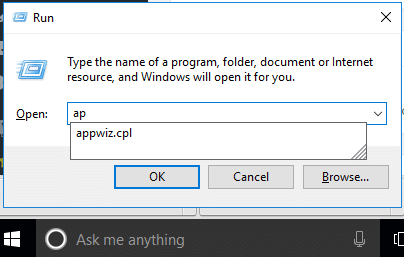

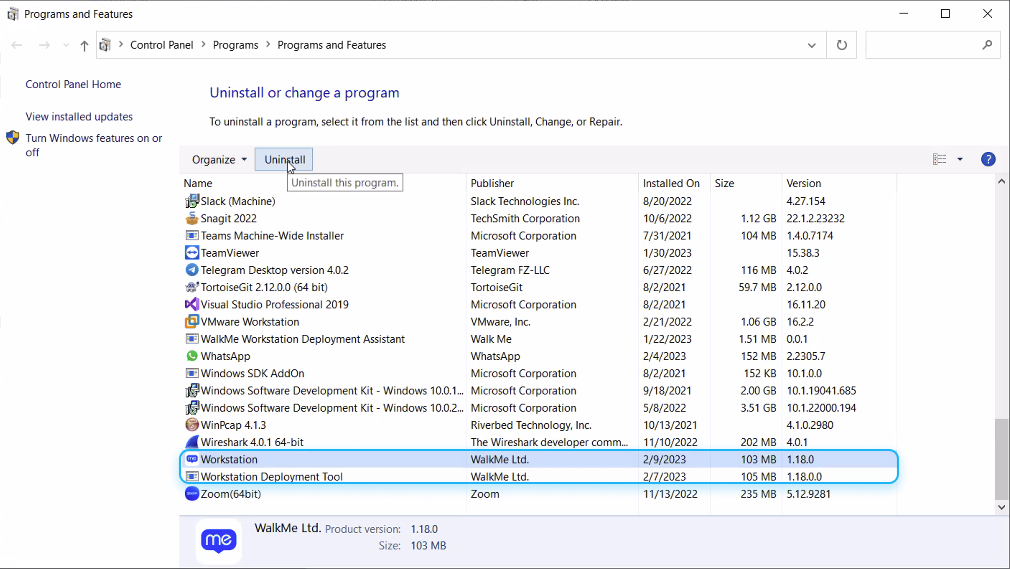
Uninstalling WalkMe Menu for Desktop User Installation (.exe) with the execution of the following command line:
"%localappdata%\Workstation\Update.exe" --uninstall -s OR "%localappdata%\WalkMeMenu\Update.exe" --uninstall -s
To "clean up" the machine from WalkMe Menu for Desktop leftovers, please continue to the Purge WalkMe Menu section.
Following a successful uninstall, Windows retains a couple of files related to the WalkMe Menu and its folder.
It's highly recommended to clean up Windows environments that are about to be an image or a standard configuration for mass distribution.
You can clean up files by executing the following CLI command:
rmdir /s /q %localappdata%\Workstation OR rmdir /s /q %localappdata%\WalkMeMenu
On Mac, WalkMe Menu for Desktop is installed under the following path:
/Applications/WalkMe Menu.app OR /Applications/Workstation.app
killall WalkMe\ Menu OR killall Workstation\
2. Remove the app from Applications
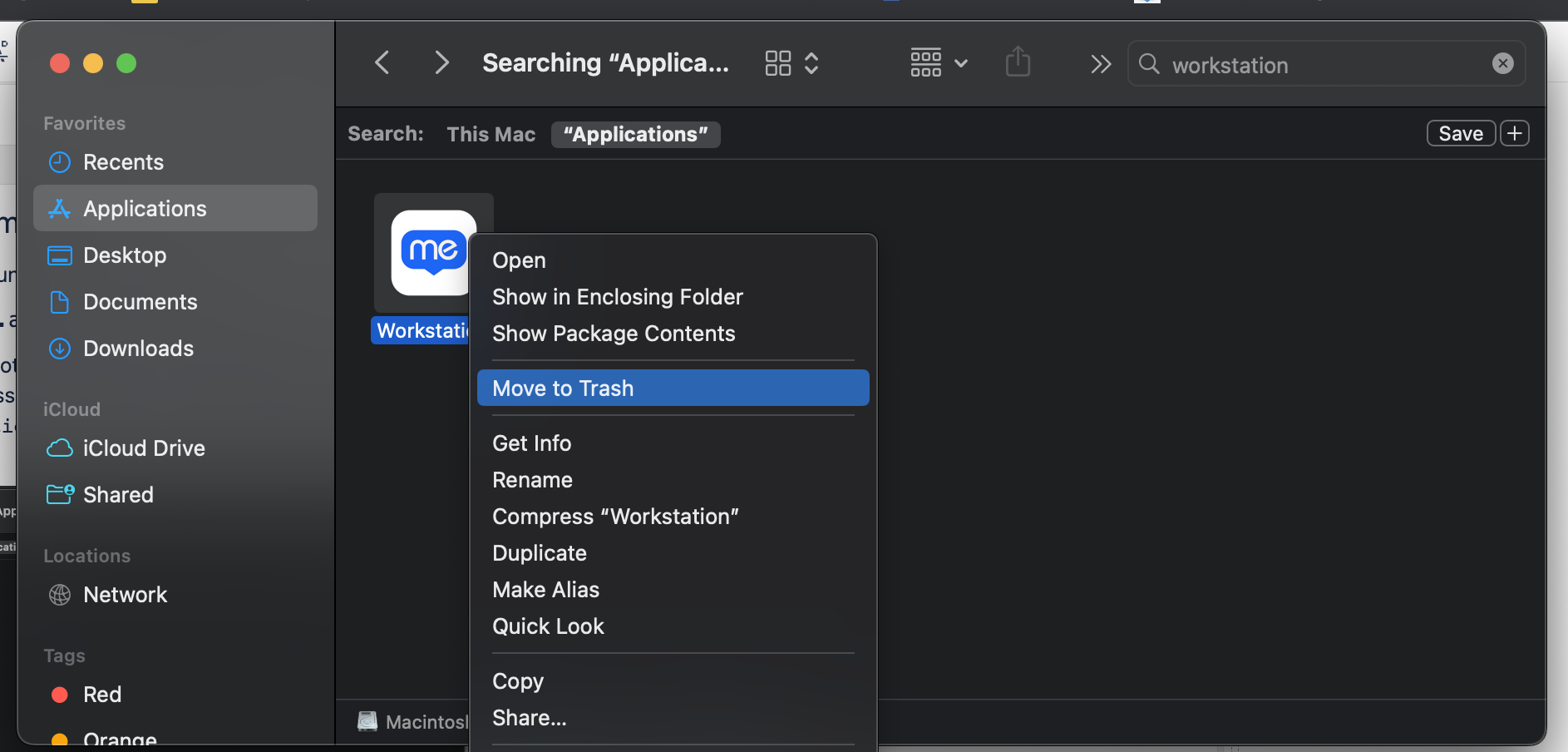
This next one is not intended for version upgrade, but only when the customer wants to remove all the traces.
This next one is not intended for version upgrade, but only when the customer wants to remove all the traces.
Following a successful removal of WalkMe Menu for Desktop, to ensure removal of all traces, customers are required to to remove the following for a full cleanup of the system:
~/Library/Application\ Support/WalkMe\ Menuu ~/Library/Logs/WalkMe\ Menuu ~/Library/Caches/com.walkme.desktopworkstation ~/Library/Caches/com.walkme.desktopworkstation.ShipIt ~/Library/Saved Application State/com.walkme.desktopworkstation.savedState ~/Library/Preferences/com.walkme.desktopworkstation.plist
The next one is not intended for version upgrade, but only when the customer wants to remove all the traces.
Removing an app from Mac does not automatically remove its associated keychain items. Keychain items are stored in a separate database, and they are not deleted when you delete the app. This is because keychain items can be used by other apps, and deleting them could break those apps.
If the customer wants to remove all keychain items associated with an app, they can do so with the following script:
#!/bin/bash i=0 limit=10 while [ $i -lt $limit ] do OUTPUT=$(( $(security delete-generic-password -l "walkme-pkk" ~/Library/Keychains/login.keychain) ) 2>&1) echo $OUTPUT if [[ "$OUTPUT" == *"not be found"* ]]; then echo "no more passwords walkme-pkk" break; fi true $(( i++ )) done