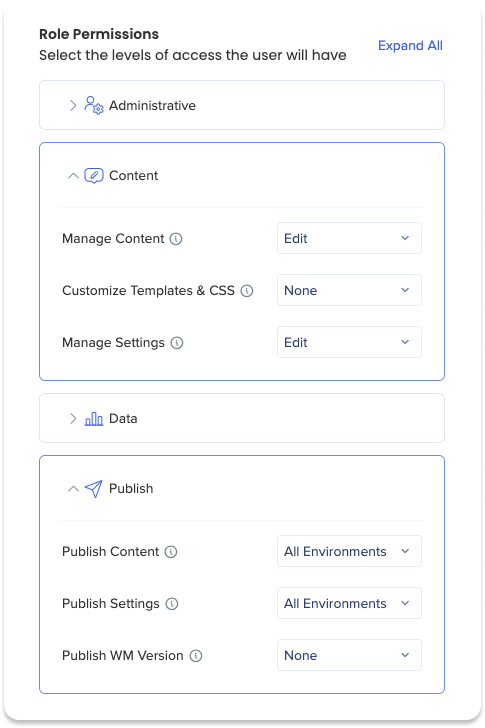Workstation Console User Permissions
Brief Overview
Edit access to Workstation Console pages based on user permissions. By limiting data access to necessary content and capabilities, we minimize the chance of user-generated errors.
In this article, we'll clear go over the required permissions for Console pages as well as the steps to efficiently grant these permissions.
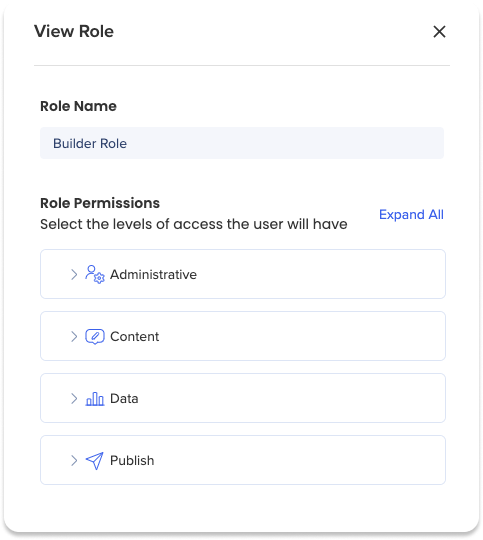
How It Works
Access
Limiting Workstation Console pages based on user permissions is done in the Admin Center.
Navigate to the Admin Center's Custom Roles tab to begin:
-
Go to the Admin Center:
-
Select the Users & Roles tab
-
Select Roles & Permissions tab
-
Select Predefined Roles or Custom Roles based on which role you would like to edit permissions
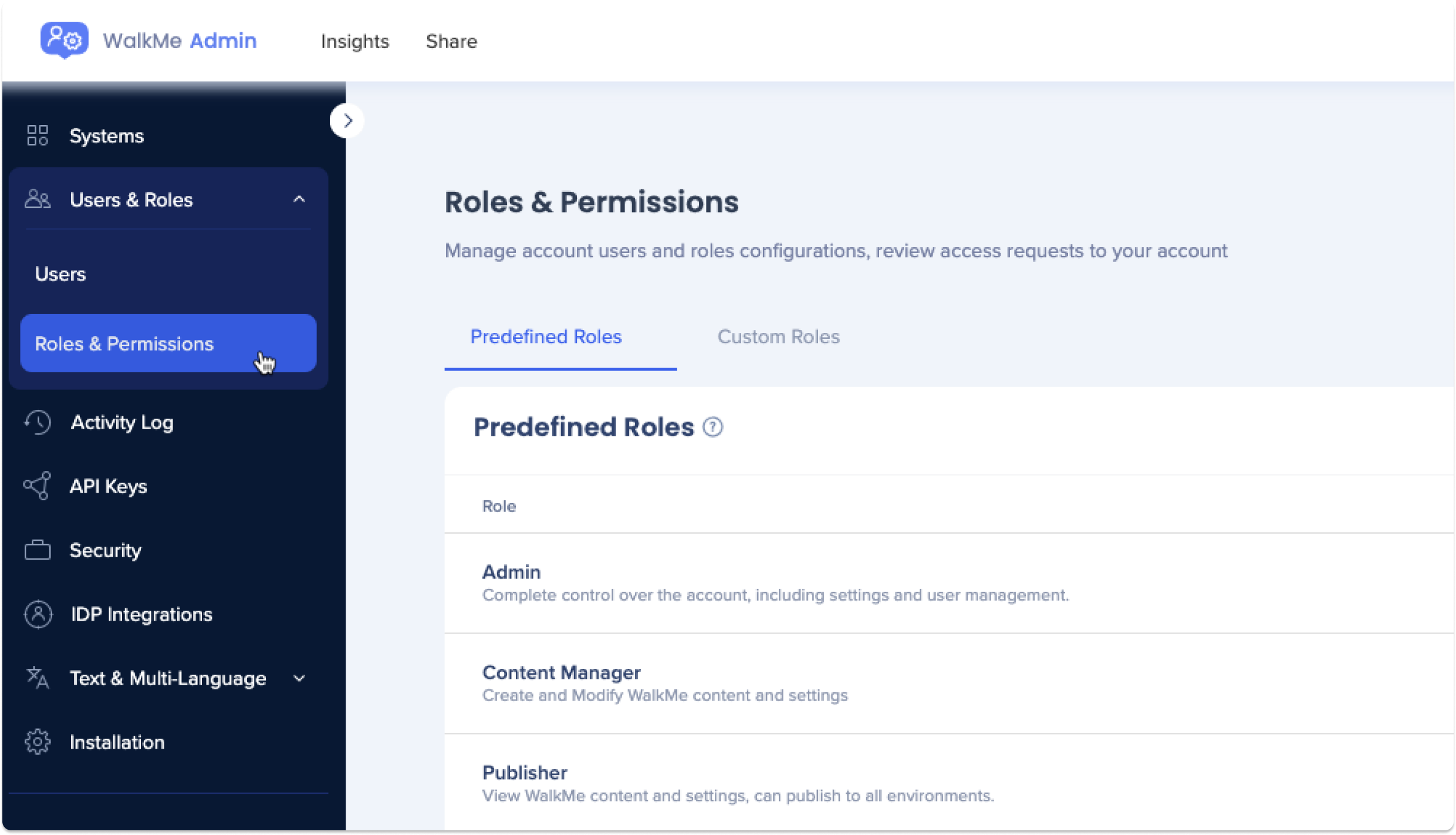
Edit user permissions
Permission: The role permission is Data
-
Insights Access: Allowed
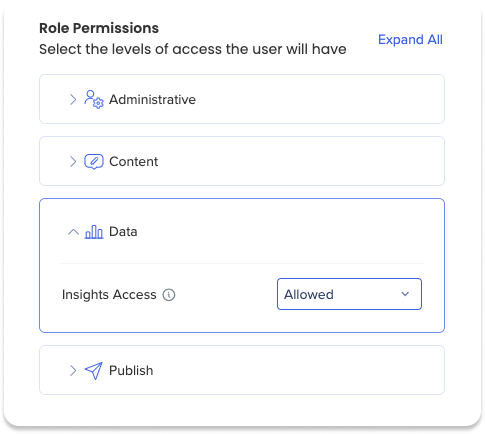
1. Click the desired role to edit
2. Click Data
3. Select the Allowed permission from the Insights Access dropdown
4. Click Save
Workstation Integrations | Workstation Deploy | Workstation Branding | Workstation Settings
These four pages all require the same user permission.
Permission: The role permission is Administrative
-
Manager Users: Edit
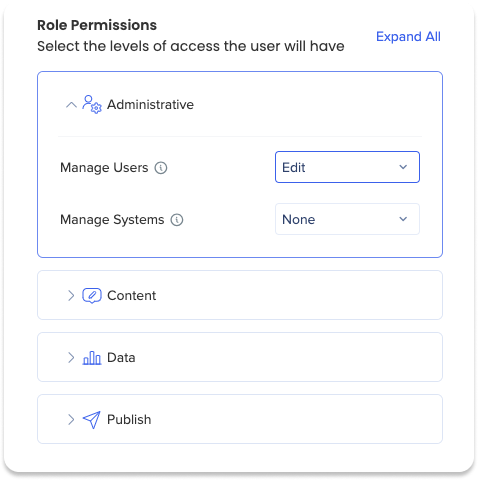
1. Click the desired role to edit
2. Click Administrative
3. Select the Edit permission from the Manage Users dropdown
4. Click Save
The Content Manager aligns with the Menu Organizer permissions. These permissions are separated into separate functionalities.
Permissions:
Create and edit content (videos, articles, shuttles and onboarding tasks): The role permission is Content
-
Manage Content: Edit
Changes to the menu structure (creating tabs, adding categories, adding items): The role permission is Content
-
Manage Settings: Edit
Publishing the menu structure: The role permission is Publish
-
Publish Content: All Environments
-
Publish Settings: All Environments
Publishing the items: The role permission is Publish
-
Publish Content: All Environments