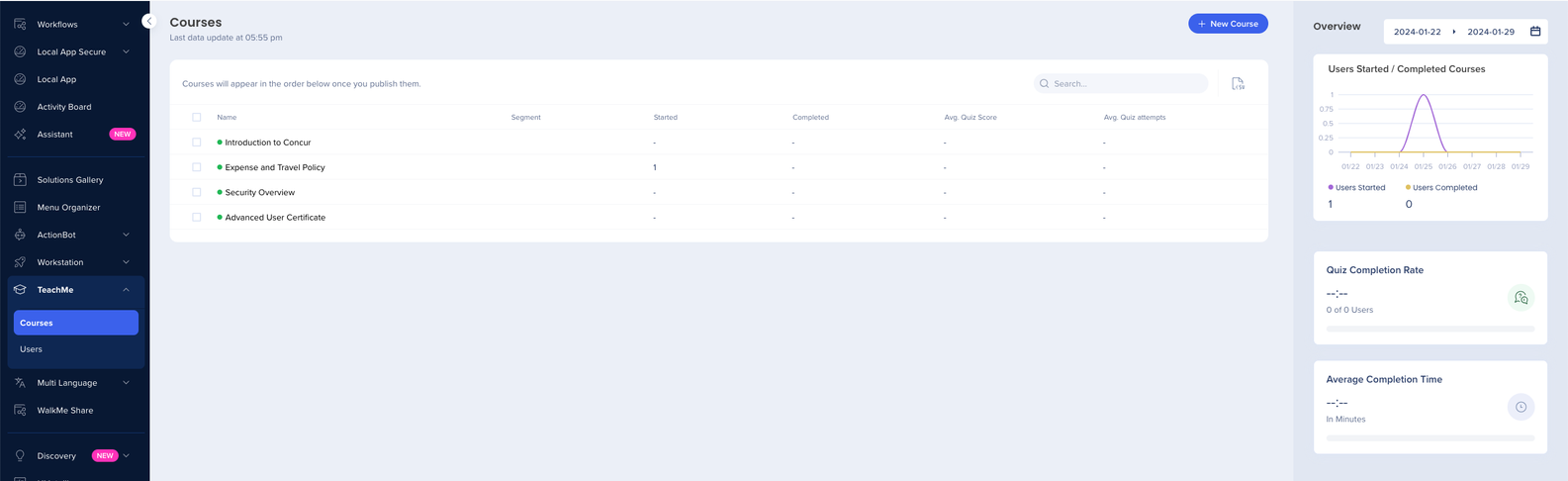WalkMe Console
About WalkMe Console
The Console, accessible from console.walkme.com, is your one-stop-shop for all things WalkMe. Console aims to provide a simple user journey allowing users to easily navigate between all our WalkMe apps and products.
Overtime, all existing interfaces including Insights, ActionBot, and the Admin Center will consolidate into a single interface here for all your digital adoption needs.
In this article, we'll go over console components and available apps.
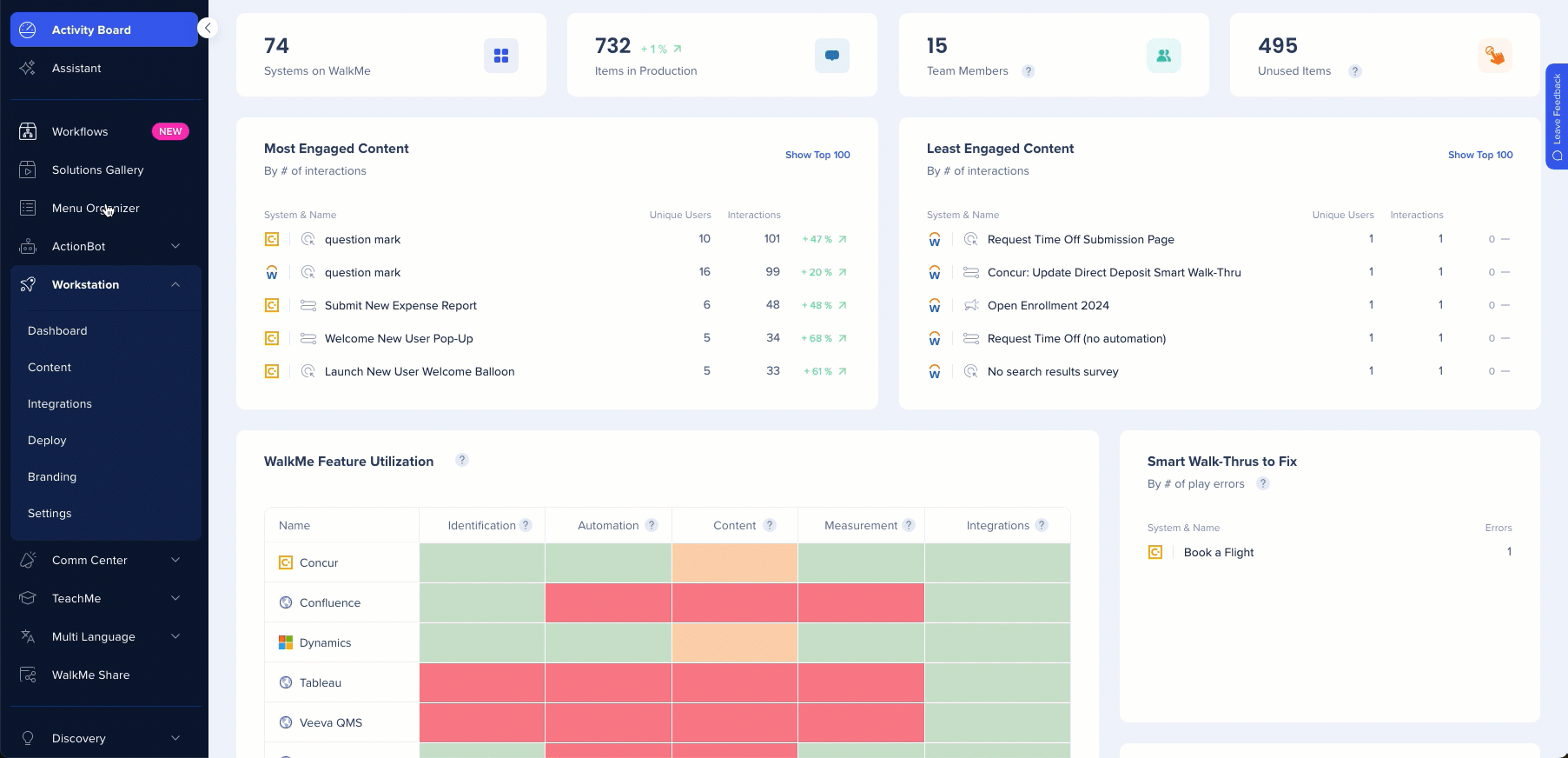
WalkMe Console components
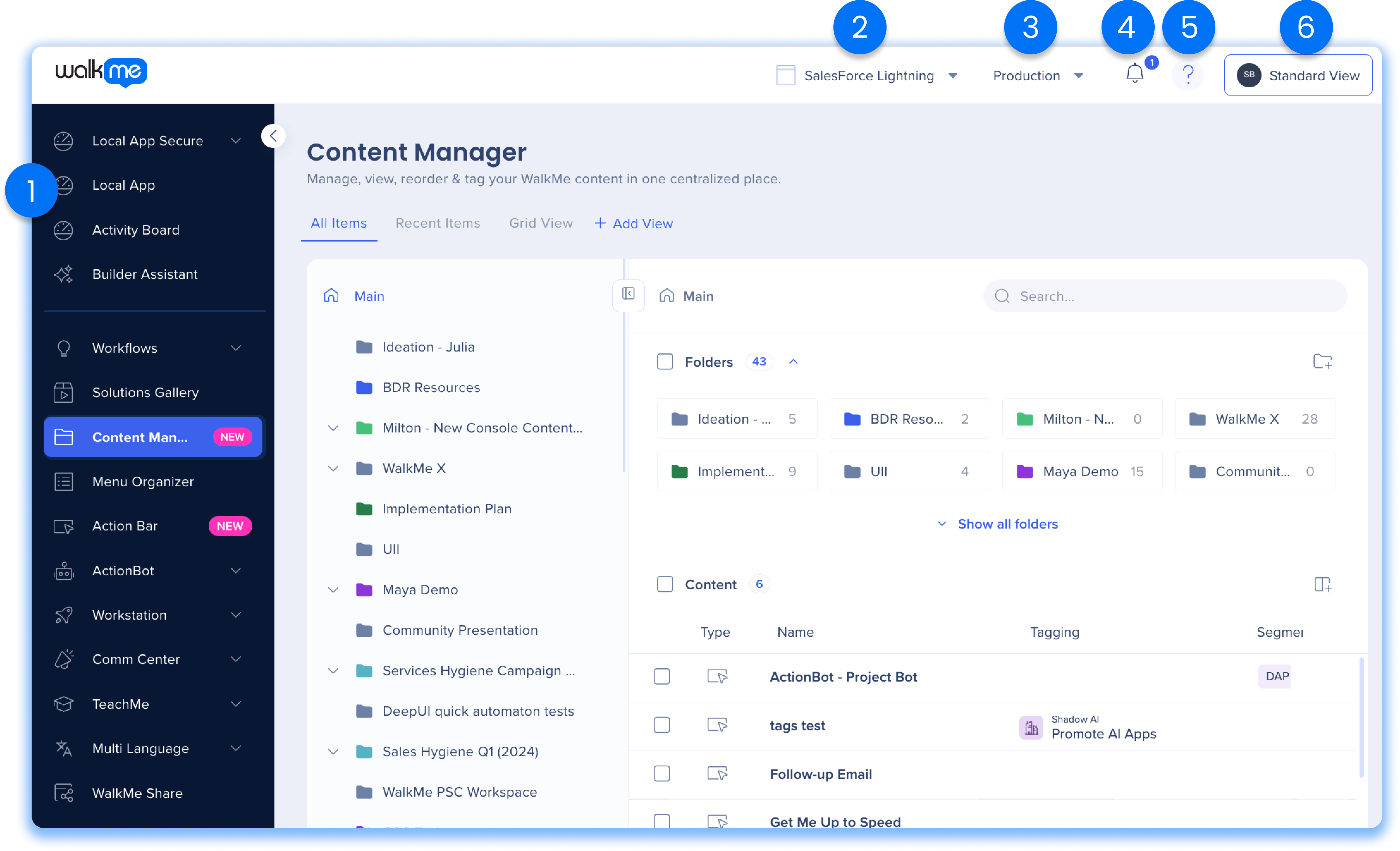
The WalkMe Console is a centralized platform that provides access to all of WalkMe's applications and products. It is designed to simplify user navigation and provide a seamless experience.
The console is composed with the following components:
-
Navigation Bar
-
System
-
Environment
-
Notifications
-
Help menu
-
User account
- Desktop / Mobile View (available depending on app)
1. Navigation Bar
The navigation bar provides easy access to the various apps available in the Console, allowing for seamless navigation between them.
The Navigation Bar (NavBar) has two states:
-
Collapsed (view icons only)
-
Expanded (view icons and app names)
By default, the NavBar is in a collapsed state that, upon hovering, will expand. In either state, the NavBar displays all available apps on Console.
Some apps have multiple sub-routes, indicated by a dropdown arrow, allowing users to quickly navigate to the relevant page within the desired app.
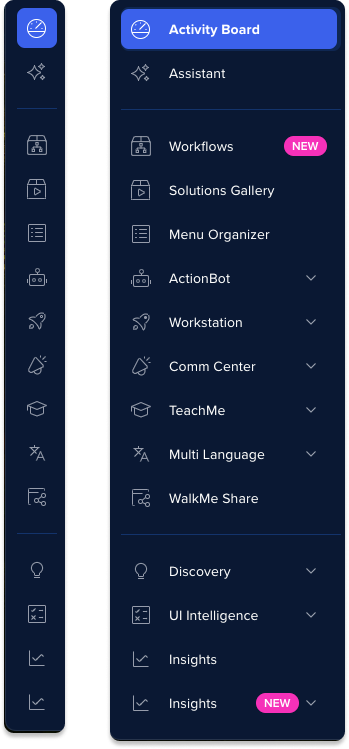
Focused View
This feature is designed to streamline user navigation by displaying only the apps relevant to your specific roles and permissions. It helps you quickly access the tools you need without unnecessary clutter, enhancing your overall experience and efficiency, providing a streamlined navigation experience that adapts to real-time changes in user permissions.
Focused View will automatically be turned on in the left navigation bar, displaying only the apps the user has access to.
To view all apps:
-
Click the Full View button
-
All apps will be visible for a full overview
-
To view apps with permission:
-
Click the Focused View button
-
Only relevant apps are shown for a streamlined workflow
-
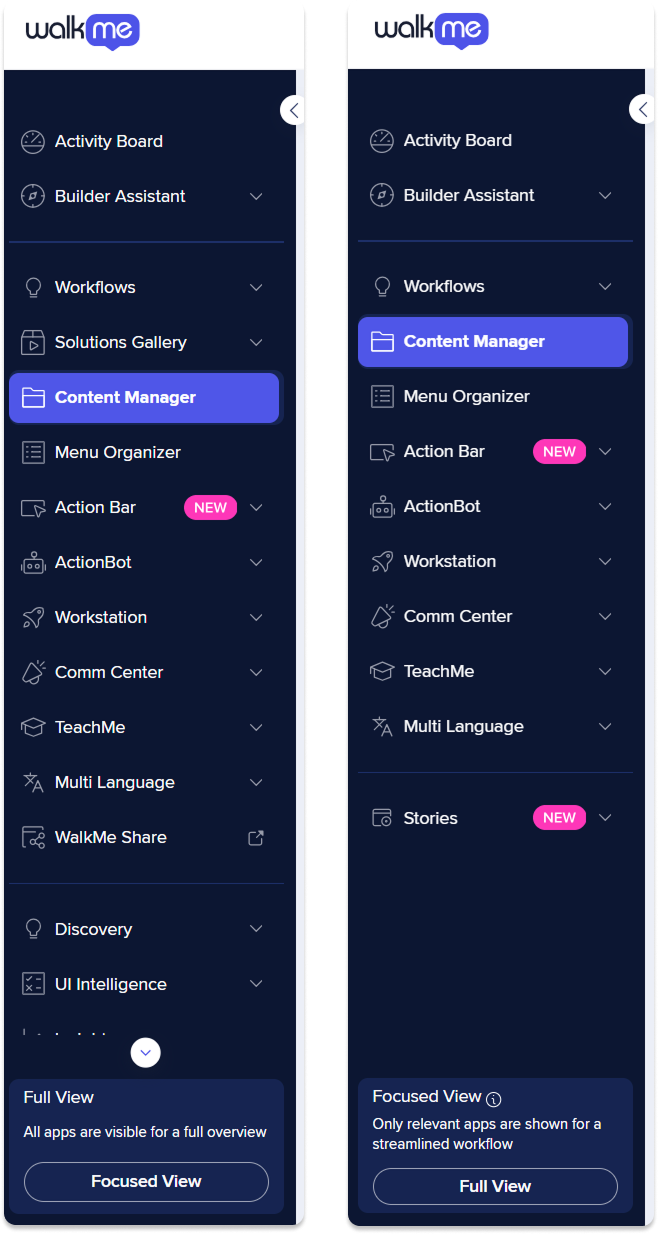
2. System
The system dropdown in the WalkMe console is a menu that allows you to select the system that you want to work on. It allows you to switch between different systems that you have created in the WalkMe console so that you can manage your WalkMe content for each system separately.
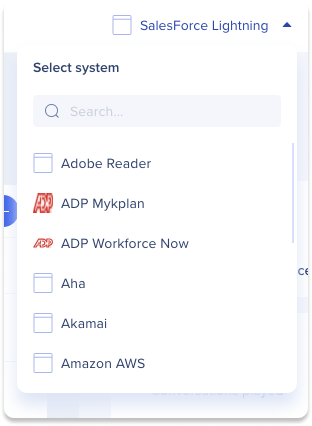
3. Environment
The environment dropdown allows users to switch between different environments set up for WalkMe implementation.
Switching between environments allows users to view and edit WalkMe content specific to each environment.
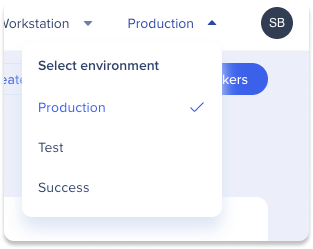
4. Notifications
Click the notifications icon in the console to get updates on changes to content in the WalkMe Editor.

5. Help Menu
The help menu in the WalkMe console provides a centralized source for all support resources, including contextualized articles and DAI courses, direct support channels, and more.
It allows for easy access to help resources and knowledge without interrupting the flow of work, as it can be opened on whatever page the user is on, and will have content directly related to that page.
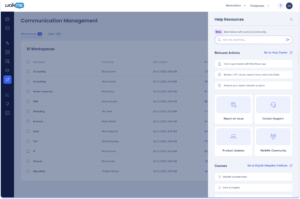
6. User Account
The available options in the user account dropdown in the WalkMe console may vary depending on the user's account settings and permissions.
However, some common options include:
- Profile: Opens the user profile page in the console to manage personal and professional information and preferences
-
Impersonate: Impersonate mode allows users to temporarily take on the identity of another user for testing and troubleshooting purposes. Learn more here.
-
Admin Center: Opens a new tab to the Admin Center, a centralized platform that allows WalkMe users to manage and customize their WalkMe implementation. Learn more here.
-
Language: The console supports the following languages -
-
English
-
Japanese
- French
- German
-
-
Access to Support: Opens a new tab to the Community page for contacting Support
-
Sign Out: Users can click to sign out of their user account
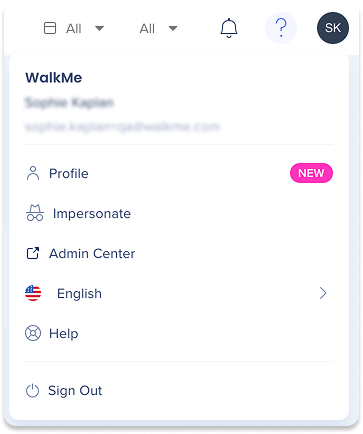
Desktop / Mobile View
The Desktop / Mobile view dropdown in the WalkMe console is a menu that only appears in relevant apps that support mobile view on top of the regular desktop view, such as Menu Organizer and Multi-Language.
If the account has mobile view defined for them on a system, they will see this third dropdown.

Console Apps
Homepage - Activity Board
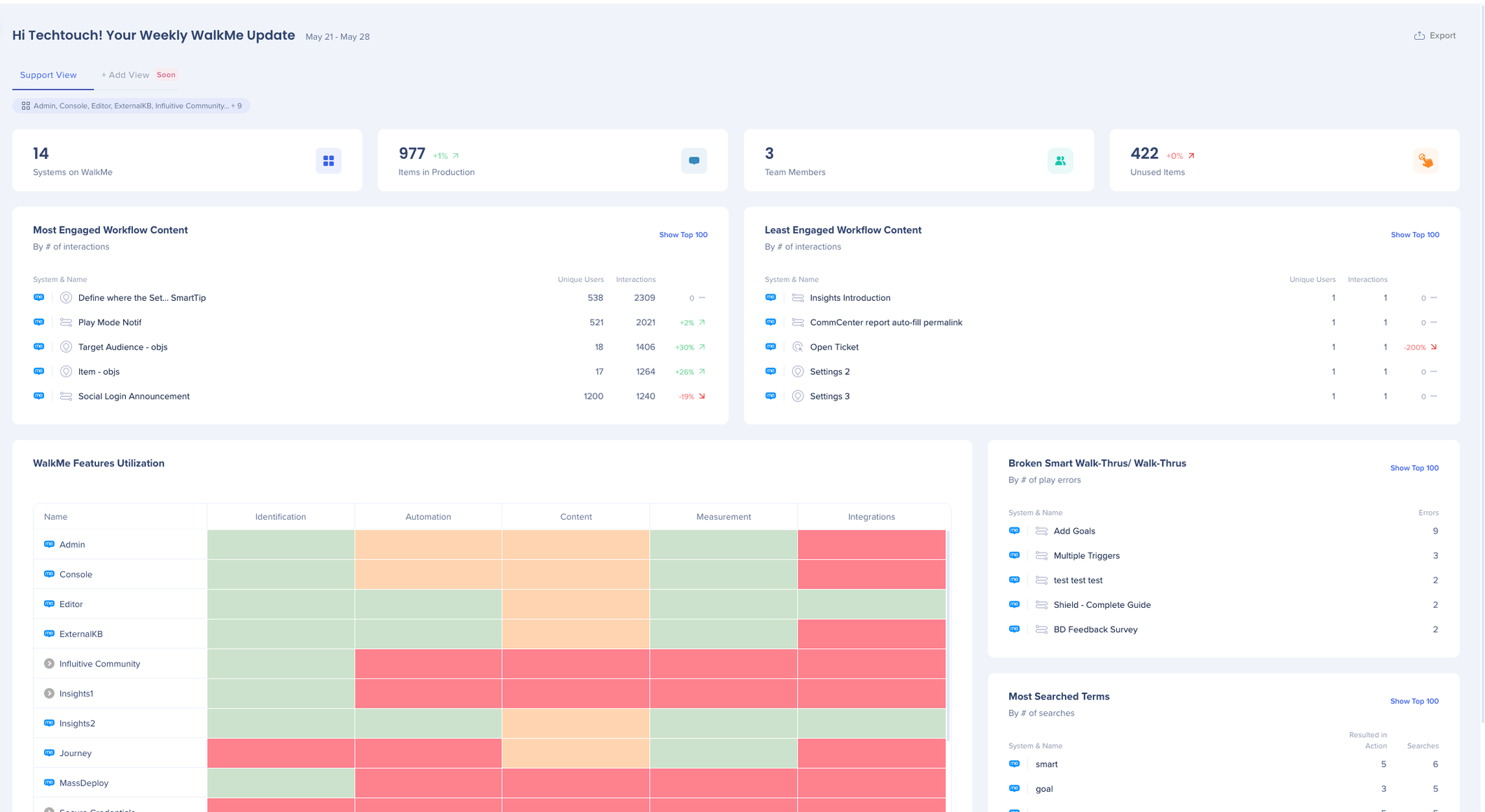
Assistant
WalkMe Assistant is a tool that provides personalized recommendations to improve digital adoption assets and allows for real-time issue solving and reporting. The Assistant dashboard in the console offers a central location to manage tickets and view building recommendations.
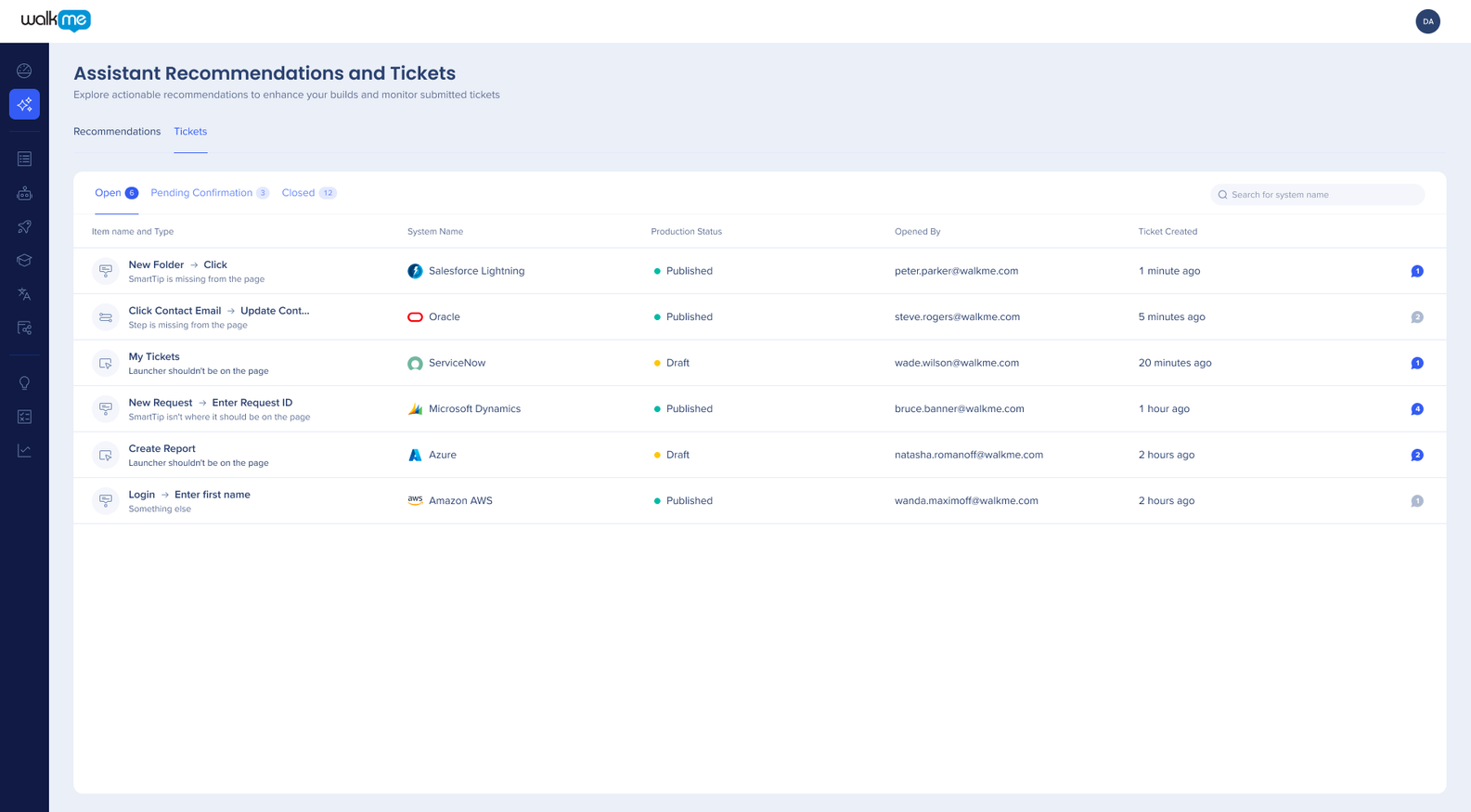
Workflows
The Workflows app provides a catalog of tailored and customizable pre-defined workflows, with advanced AI capabilities, meant to optimize business processes. The app is designed to include a broader audience to plan, monitor and review digital adoption initiatives.
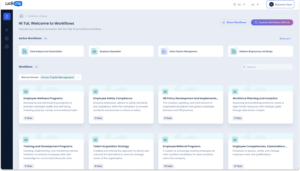
Solutions Gallery
The Solutions Gallery offers prebuilt Accelerator Templates designed to simplify digital adoption. These Templates are created by experts, partners, and WalkMe's community of Builders, based on specific use cases and platforms, and come with detailed descriptions and previews to expedite deployment.
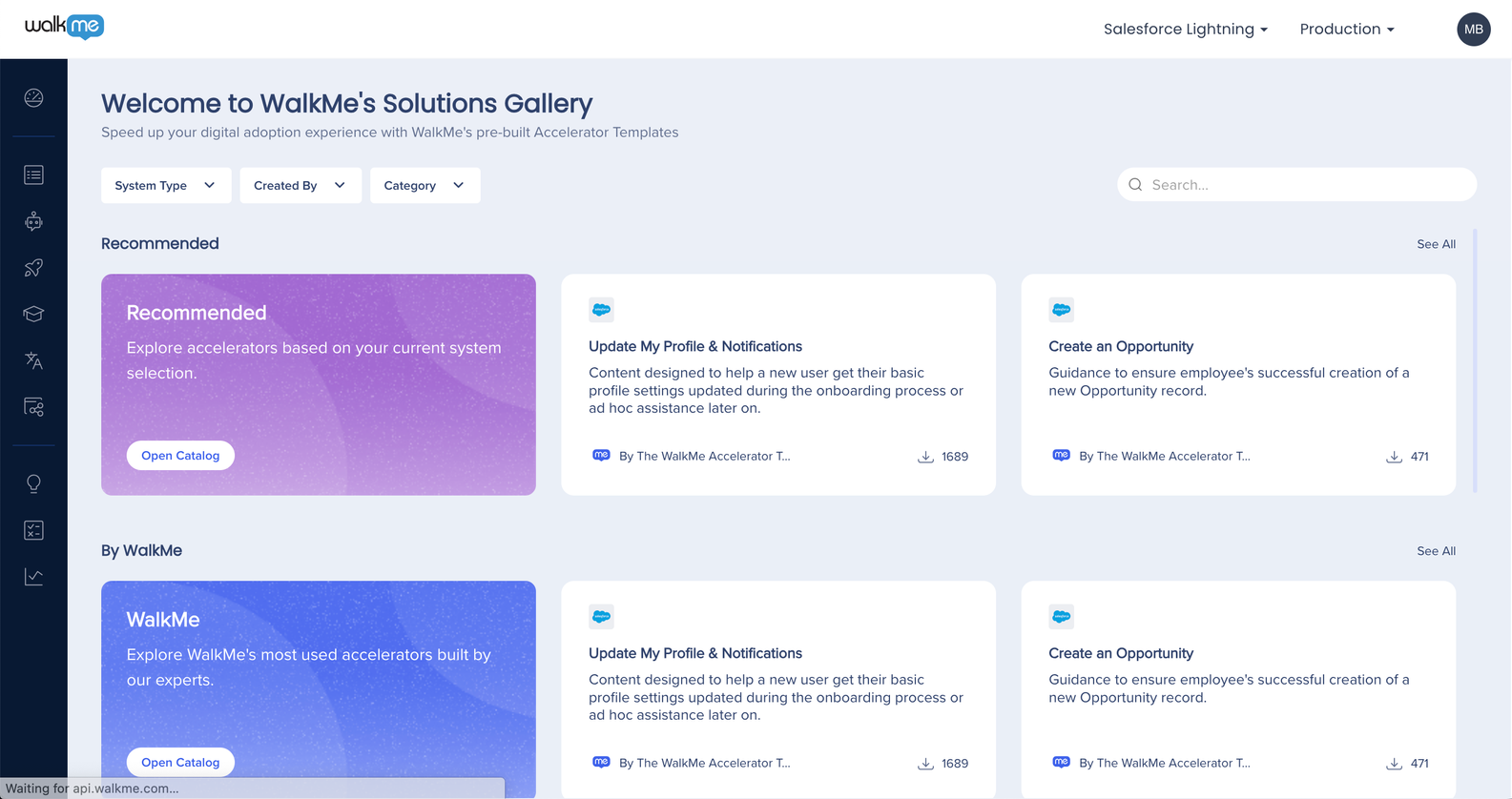
Content Manager
The Content Manager app is a one-stop shop for DAP professionals to manage all their WalkMe content. The app streamlines content management by providing a sleek interface, advanced collaboration, filtering & project management tools and insights integration.
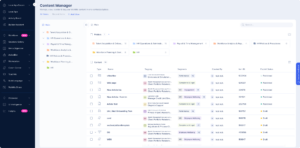
Menu Organizer
The Menu Organizer allows users to customize content for the WalkMe menu and Workstation. It provides a user-friendly interface for creating, editing, and organizing WalkMe items, and allows you to easily publish and deploy.
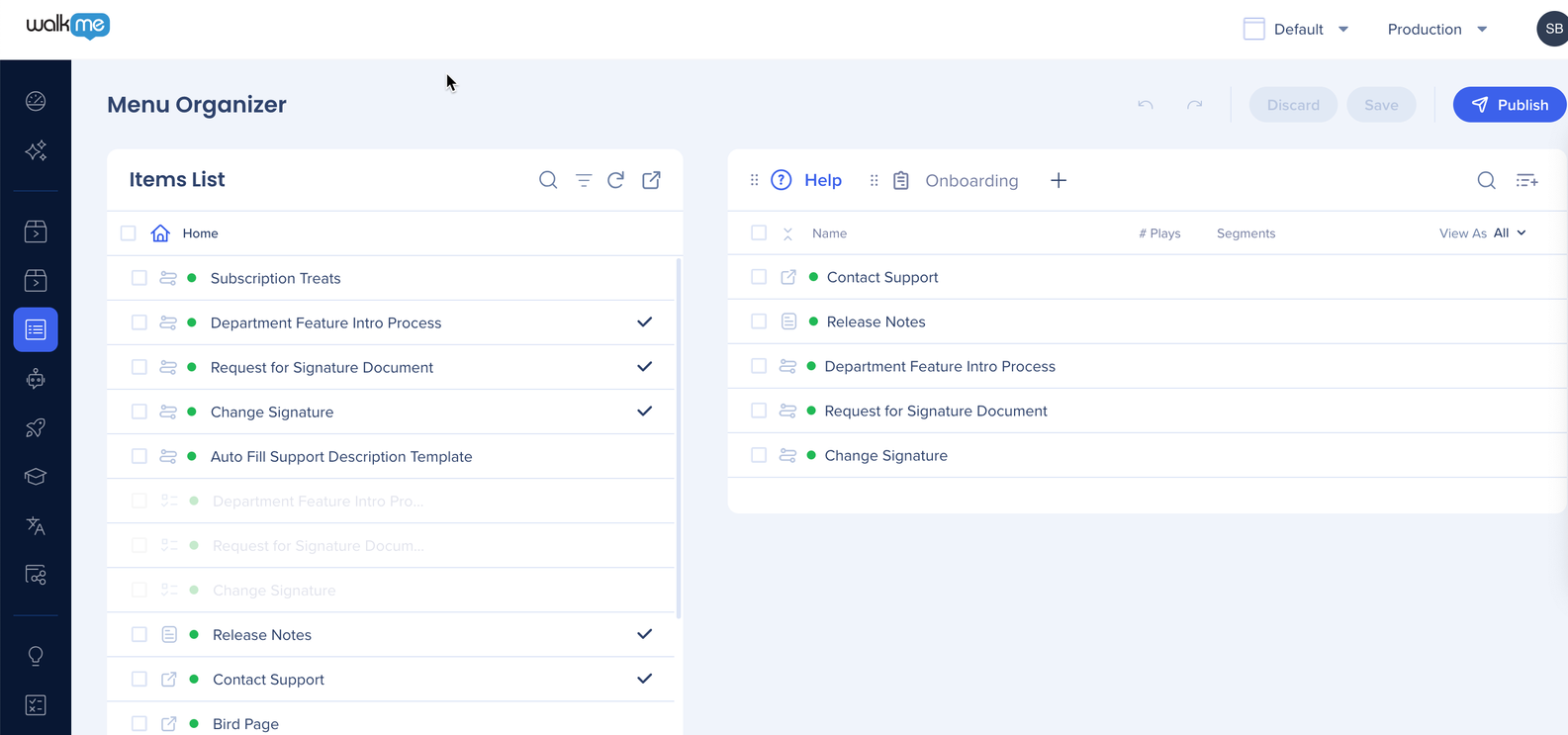
ActionBot
The ActionBot enhances digital adoption by allowing end-users to perform complex tasks through a central chat-like interface, reducing errors and frustration.
ActionBot creation is transitioning from the Editor into the console in order to provide a better user experience.
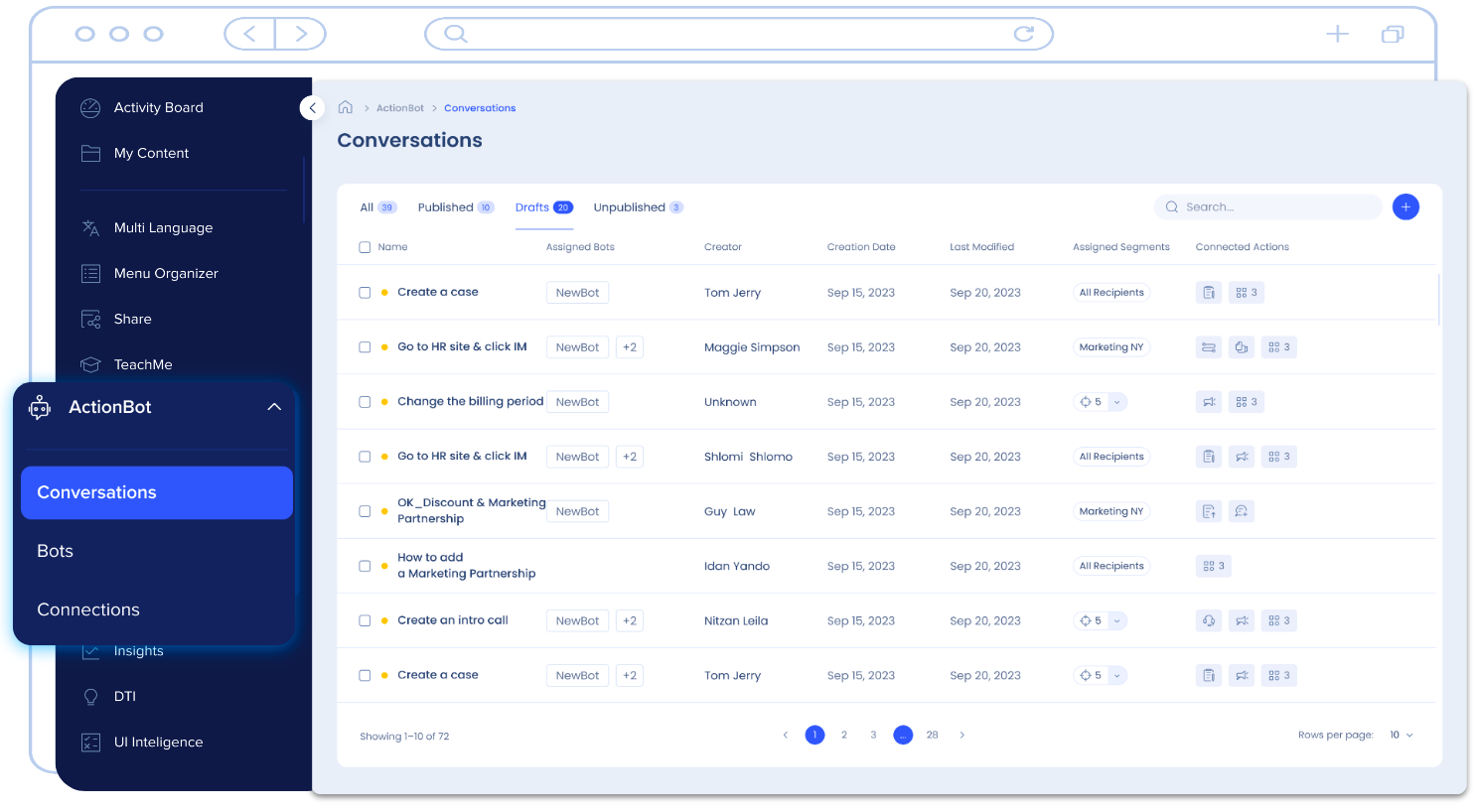
Workstation
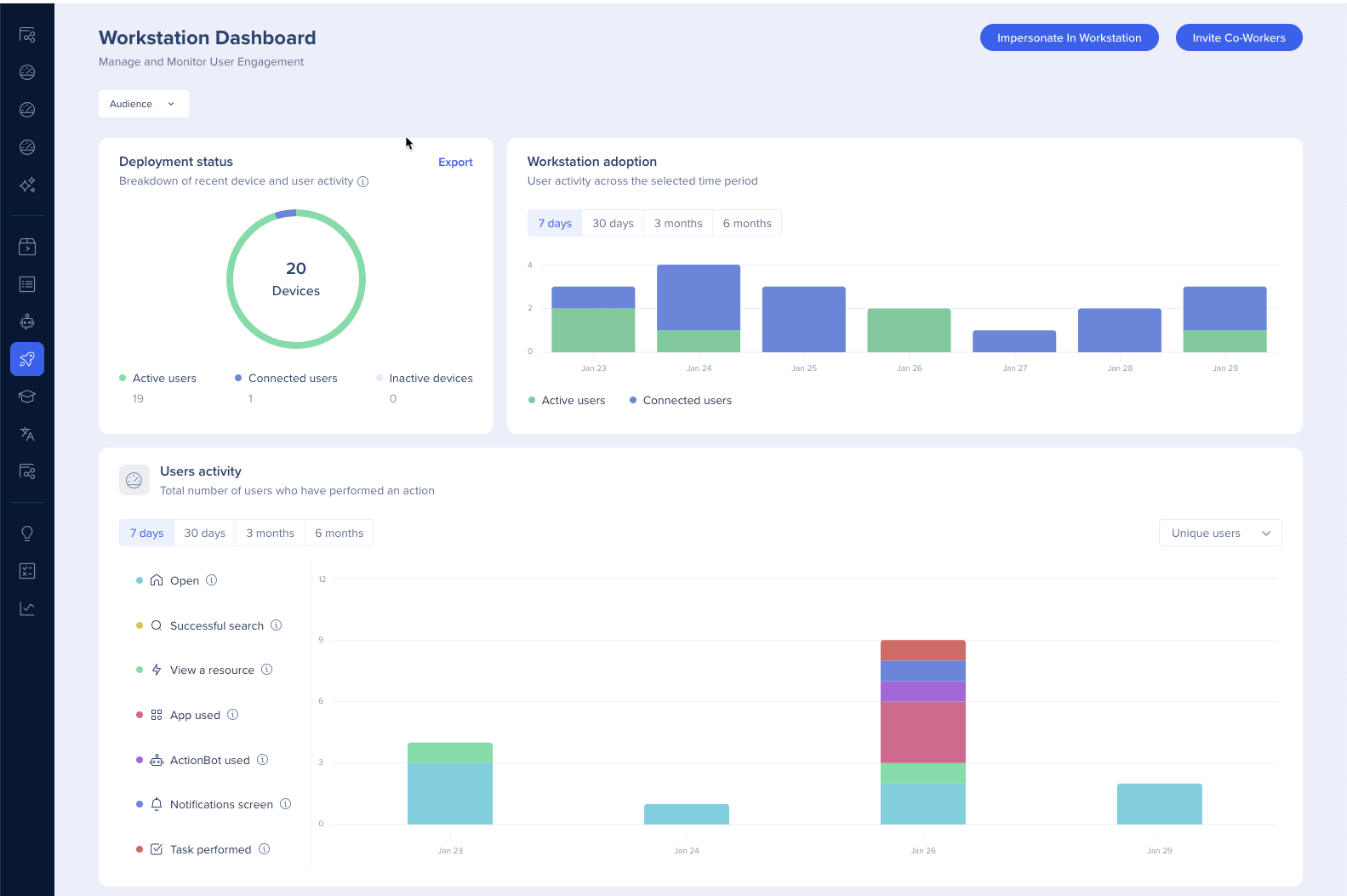
Communications Center
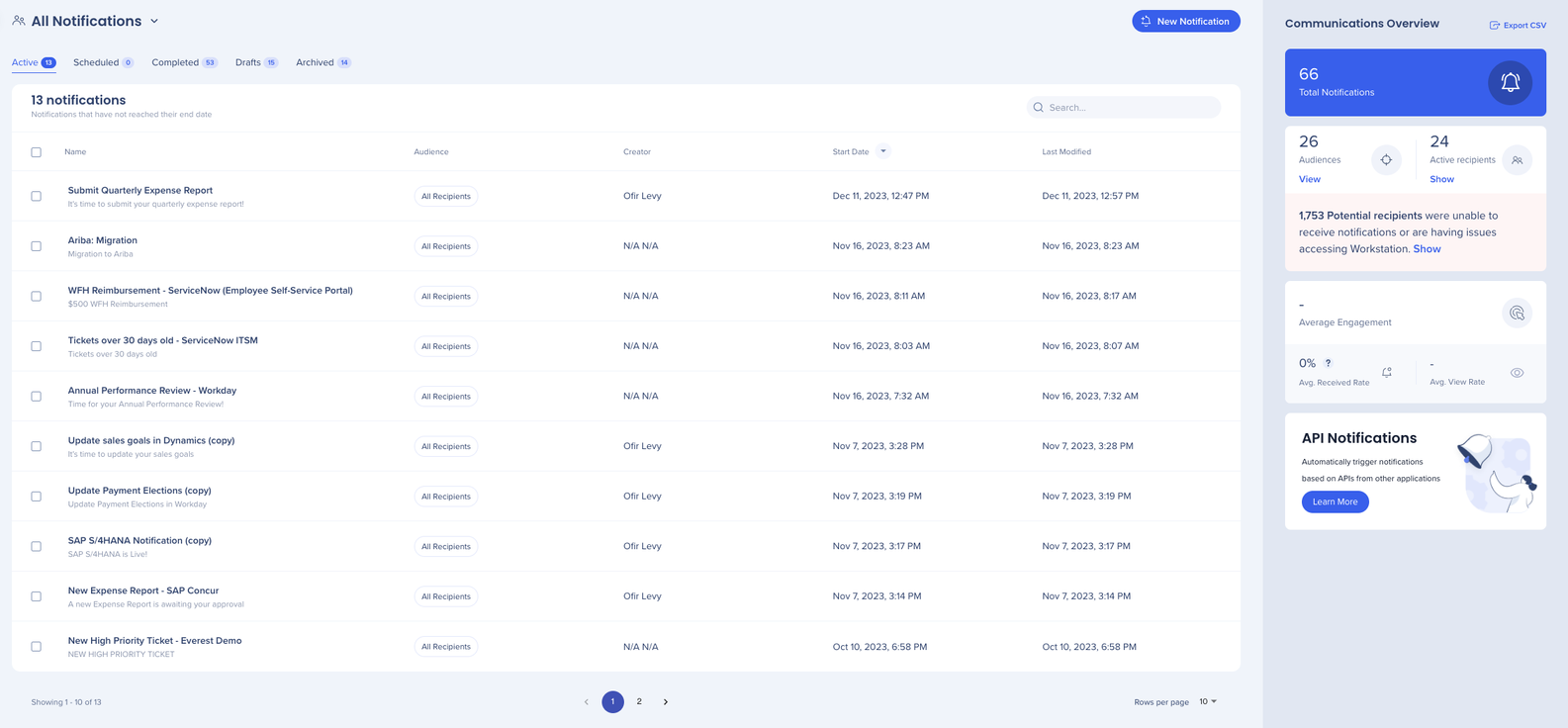
TeachMe
Multi-language
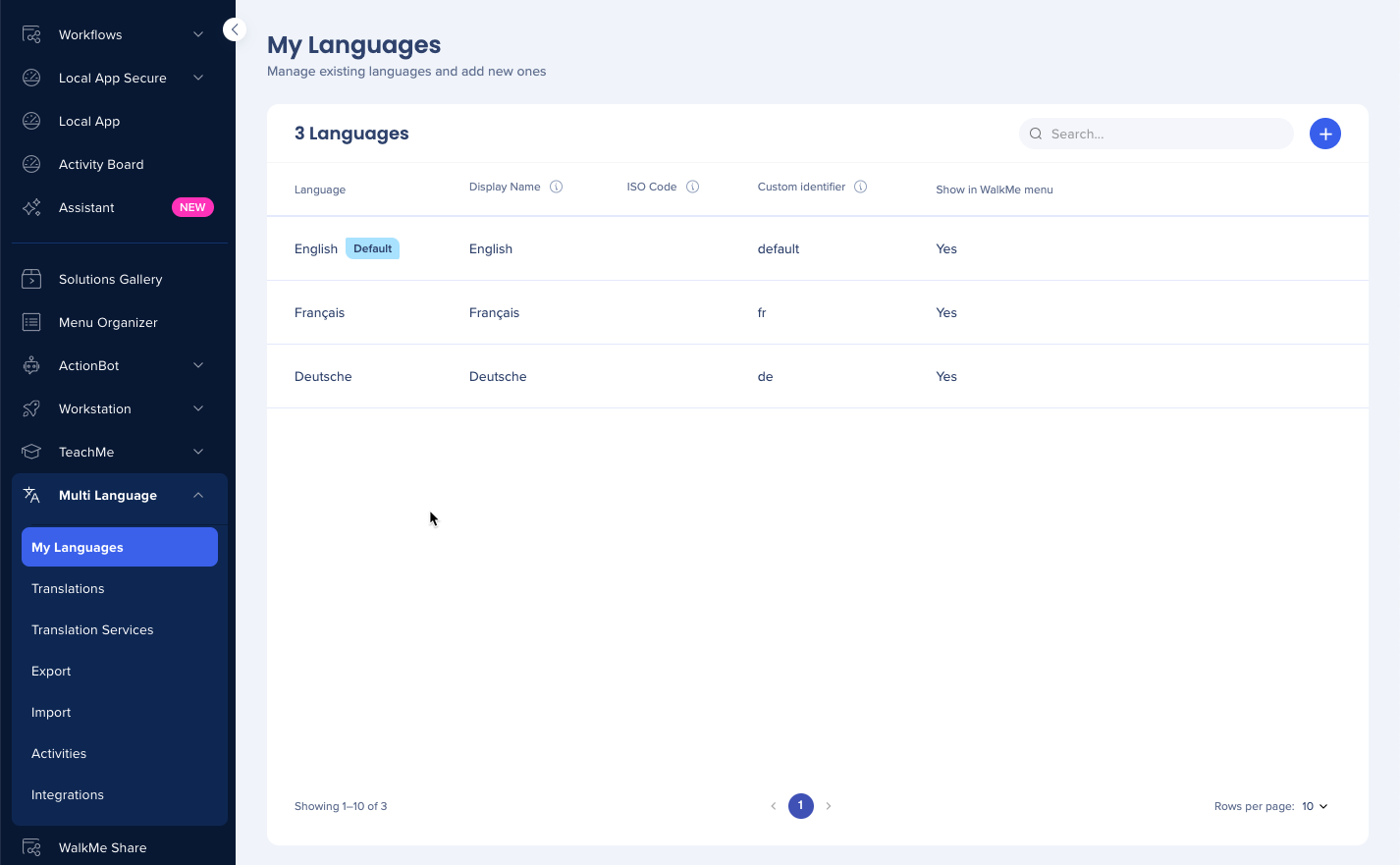
Discovery
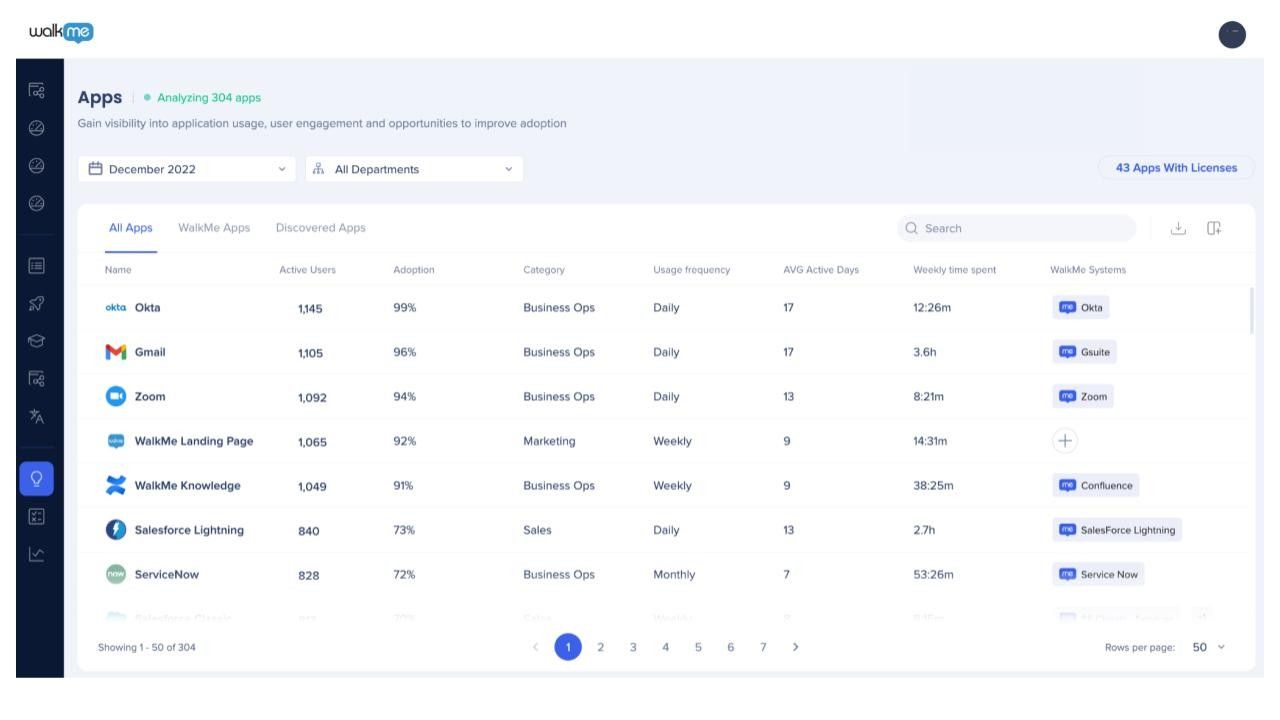
UI Intelligence
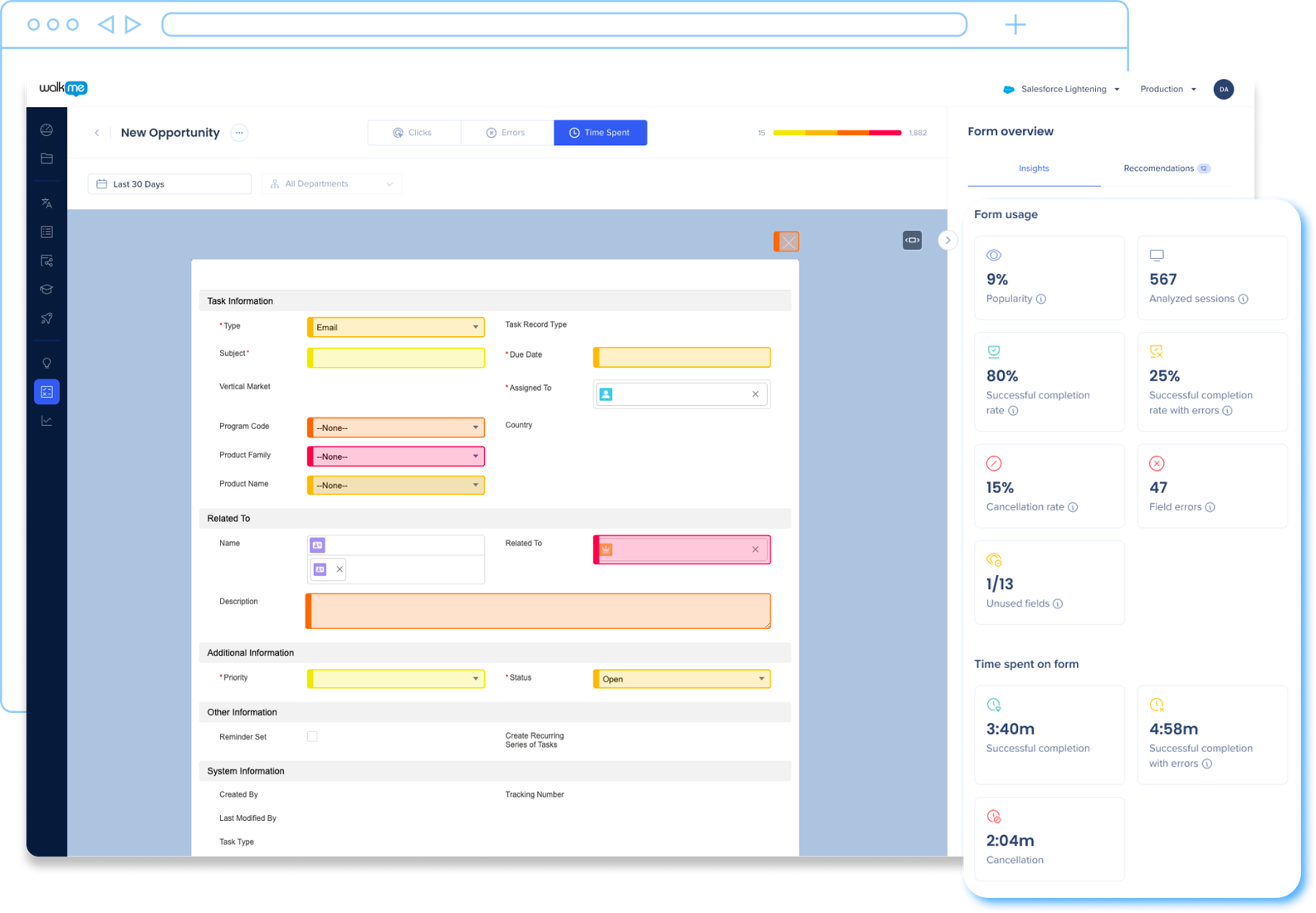
Insights
Insights provides overall user behavior data and analytics for all WalkMe items. The Insights console has an updated and user-friendly interface, with additional capabilities.
It includes features such as:
- Custom Dashboards
- Flow Analytics
- Active Users tab
- Events page
- Reports page
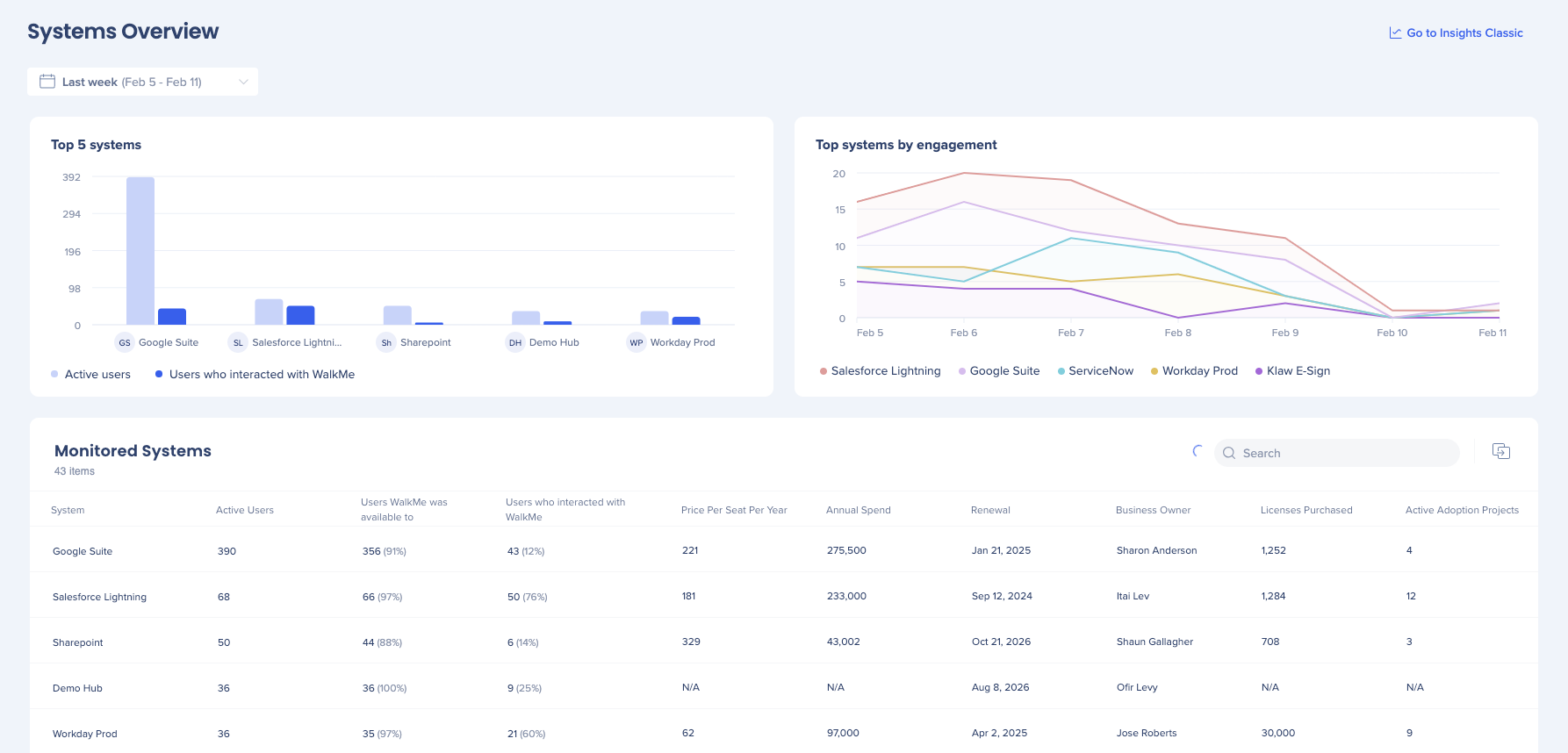
Theming
Theming enables users to create a cohesive design across various WalkMe apps. It allows for the easy application of a consistent look and feel to all WalkMe items. Users can choose from a wide range of pre-made and customizable design elements, such as color schemes, typography, and layouts.
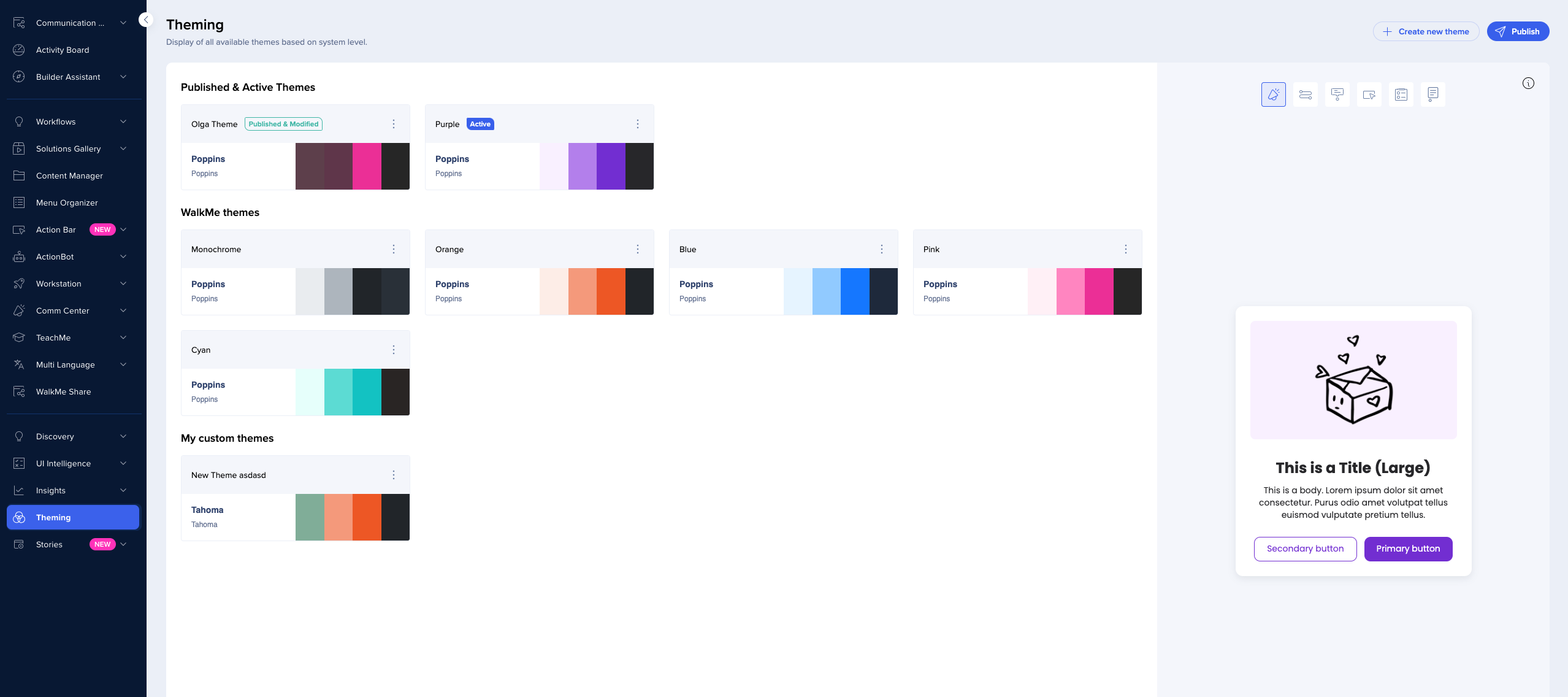
Stories
WalkMe Stories enables organizations to document, share, and collaborate on any workflow by automatically converting processes into step-by-step guides, thereby enhancing operations using WalkMe's capabilities.
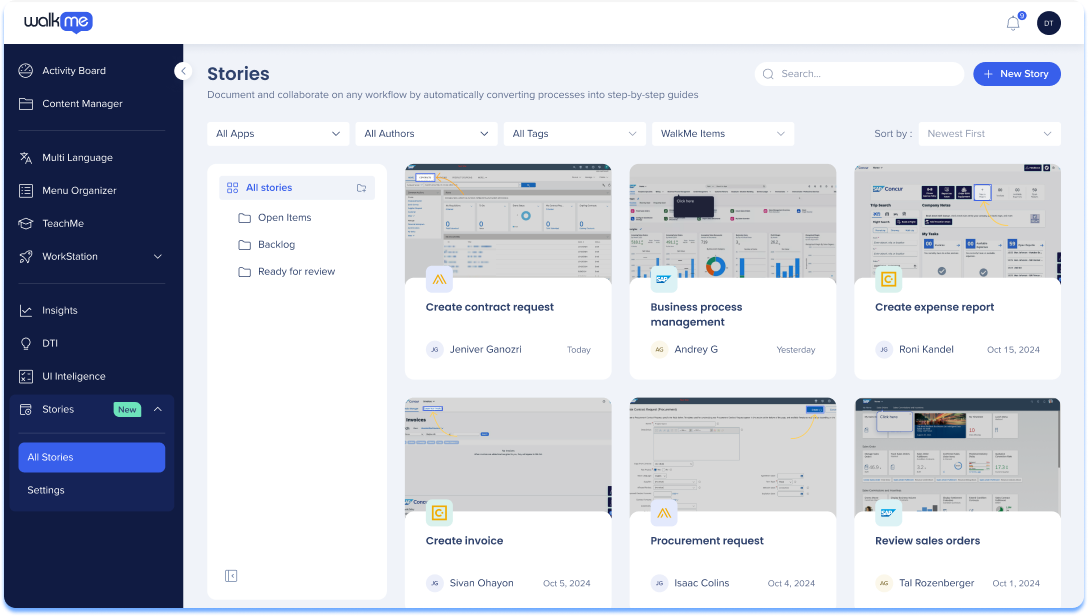
Landing Pages
The Console Navigation bar will display ALL available apps to users.
Marketing landing pages will display on the following apps if they have not yet been enabled:
-
TeachMe
-
Workstation
-
DTI
These apps are not be expandable until enabled. Meaning, that if the user has not yet enabled TeachMe, they will not see the dropdown arrow nor be able to see the associated apps (including ComCenter).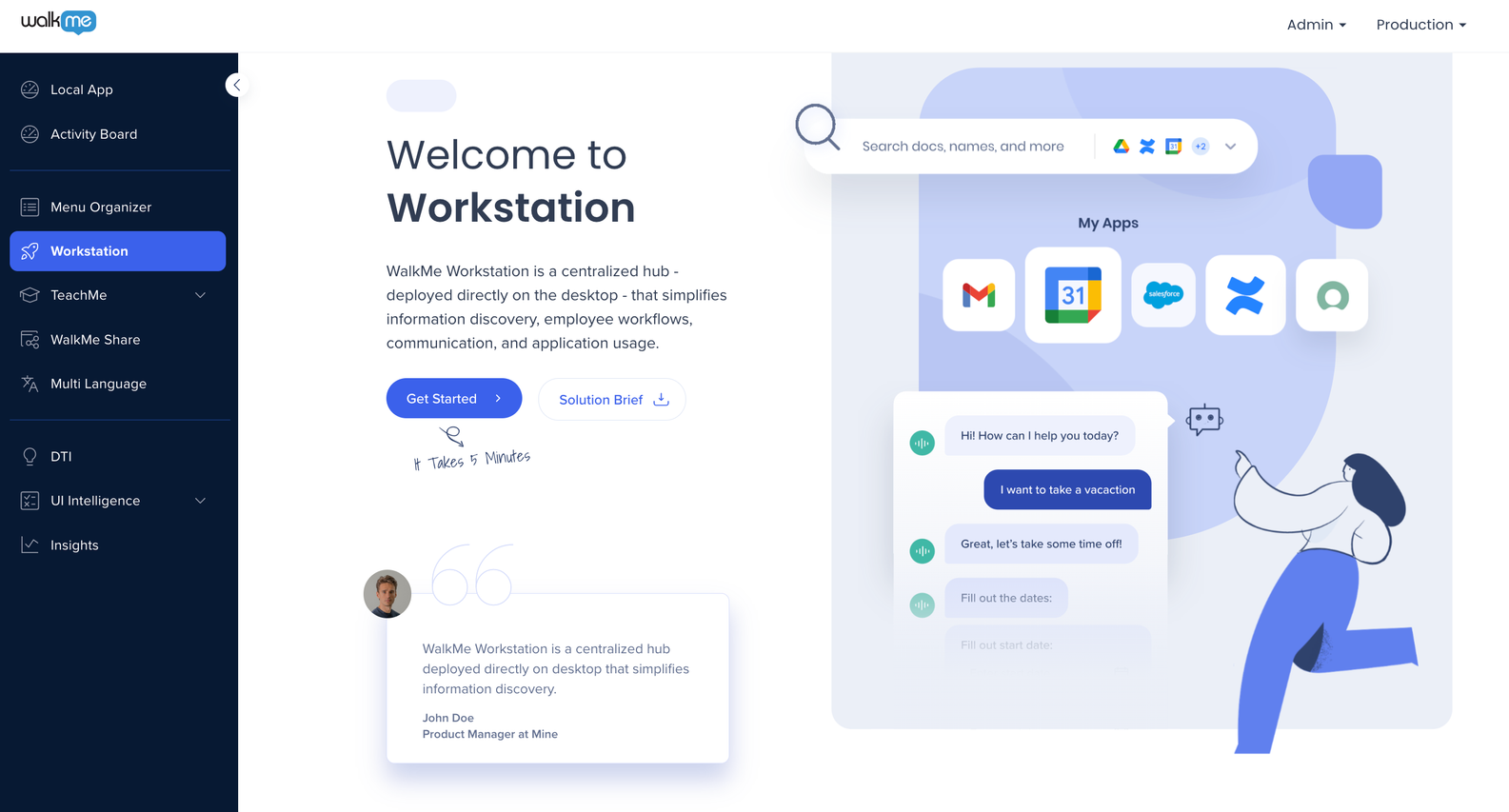
Technical Notes
- Please note the following based on your screen resolution:
- Resolution above 1600 have the option to lock the expanded Navigation Bar
- Resolution below 1599 cannot lock the expanded Navigation Bar
-
Supported languages:
-
App navigation menu: Japanese, French, German
-
- Please note that WM4WM content is not localized
If you have any questions, we are here for you: Contact Support.