How to Uninstall Workstation
Brief Overview
Workstation is a desktop application. In some cases, IT will need to uninstall Workstation and make sure it has no footprint left.
If you want to determine if Workstation is already installed, please follow the how to guide.
This article explains how to uninstall Workstation from a Windows machine and ensure it has no leftover files.
Windows
Uninstall from Windows
To remove Workstation, you'll need to start the Windows "Program and Features".
- Open the Run window by hitting Windows Key and R
- Enter appwiz.cpl and press Enter
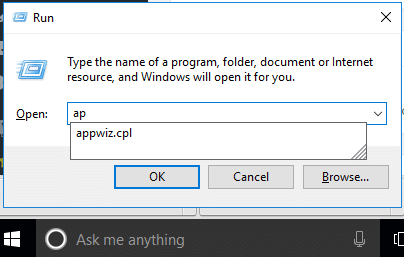
- Select Workstation and Workstation Deployment Tool
- Click Uninstall
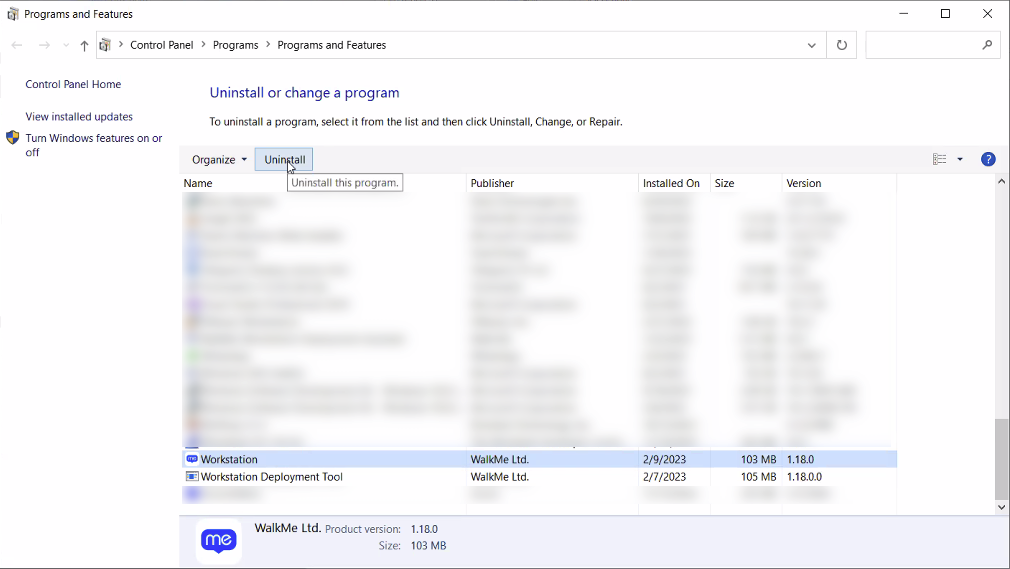
- Wait a couple of seconds, if Administrator permission is required, approve and continue
Done. Workstation is uninstalled.
To "clean up" the machine from Workstation leftovers, please continue to the "Purge Workstation" section.
Purge Workstation Files from Windows
Following uninstallation, Windows will keep a couple of files related to the Workstation and its folder.
You can clean up files by executing the following CLI command:
workstion_profile_purge.bat rmdir /s /q %localappdata%/Workstation
Mac
Uninstall Workstation from Mac
On Mac, Workstation is installed under the following path:
/Applications/Workstation.app
To remove Workstation from a Mac:
- Quit Workstation so it's not running, you can do this by:
- For IT: Use the command in the Command Line:
killall Workstation\
-
- For user: Use the Activity Monitor (Apple Support instructions) to quit an app or process
- Go to Workstation in the Applications folder
- Right click and click Move to Trash
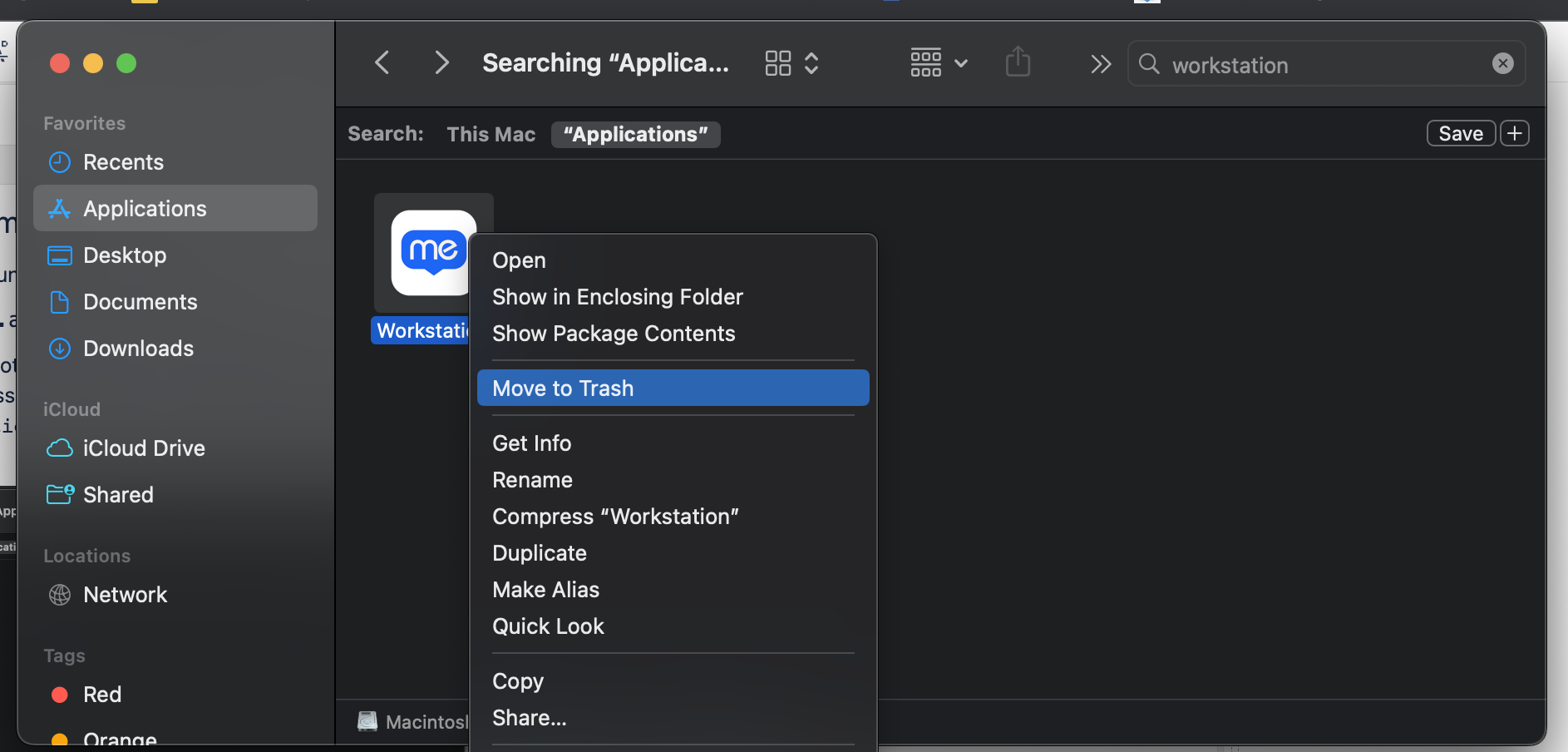
Purge Workstation Files from Mac
Following uninstallation, you'll need to remove the following files for a full cleanup of the system:
~/Library/Application\ Support/Workstation ~/Library/Logs/Workstation ~/Library/Caches/com.walkme.desktopworkstation ~/Library/Caches/com.walkme.desktopworkstation.ShipIt ~/Library/Saved Application State/com.walkme.desktopworkstation.savedState ~/Library/Preferences/com.walkme.desktopworkstation.plist
Remove Workstation Key from Keychain
Removing an app from Mac does not automatically remove its associated keychain items. Keychain items are stored in a separate database, and they are not deleted when you delete the app. This is because keychain items can be used by other apps and deleting them could break those apps.
To remove all keychain items associated with an app, you can do so with the following script:
#!/bin/bash
i=0
limit=10
while [ $i -lt $limit ]
do
OUTPUT=$(( $(security delete-generic-password -l "walkme-pkk" ~/Library/Keychains/login.keychain) ) 2>&1)
echo $OUTPUT
if [[ "$OUTPUT" == *"not be found"* ]]; then
echo "no more passwords walkme-pkk"
break;
fi
true $(( i++ ))
done

