How to Update Existing Solutions Templates
Last Updated February 26, 2025
Brief Overview
Now that you are familiar with Solution Templates, you may wish to modify them for your use. After completing your modifications, from the Editor main screen, select the "Solutions" button or hover over the "+" button and select "Prebuilt Solution" to launch WalkMe's Solutions Gallery.
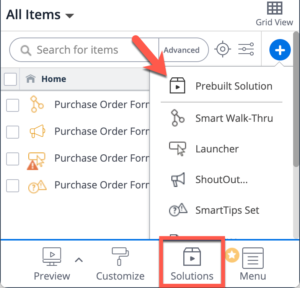
Learn more about Solution Templates.
How It Works
- Locate the user-generated Solution Template that requires an update
- Hover over the template tile and click the three-dot icon
- Select "Create New Version"
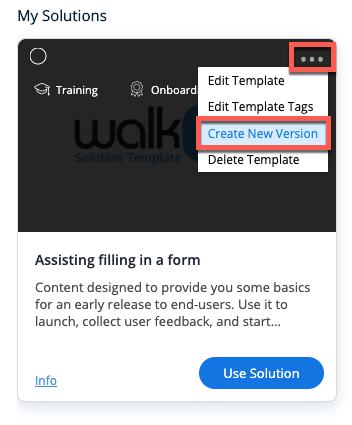
- Upon clicking "Create New Version", a confirmation to create a new version popup will appear
- Enter the Version Description
- Tip: Let users know what changed
- Example: "Feedback Survey now includes mandatory questions."
- Click 'Save'
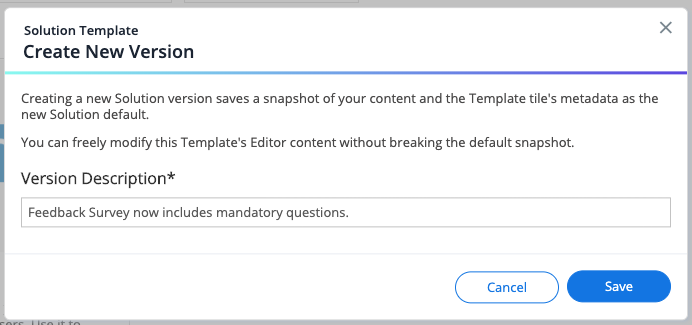
- Once the user-generated Solution Template version has been created, you can see the version history by clicking the 'Info' link to open the Solution Preview modal
- With the Solution Preview modal open, select the "Versions" tab to view the version history
- Version Descriptions include the modification timestamp and description
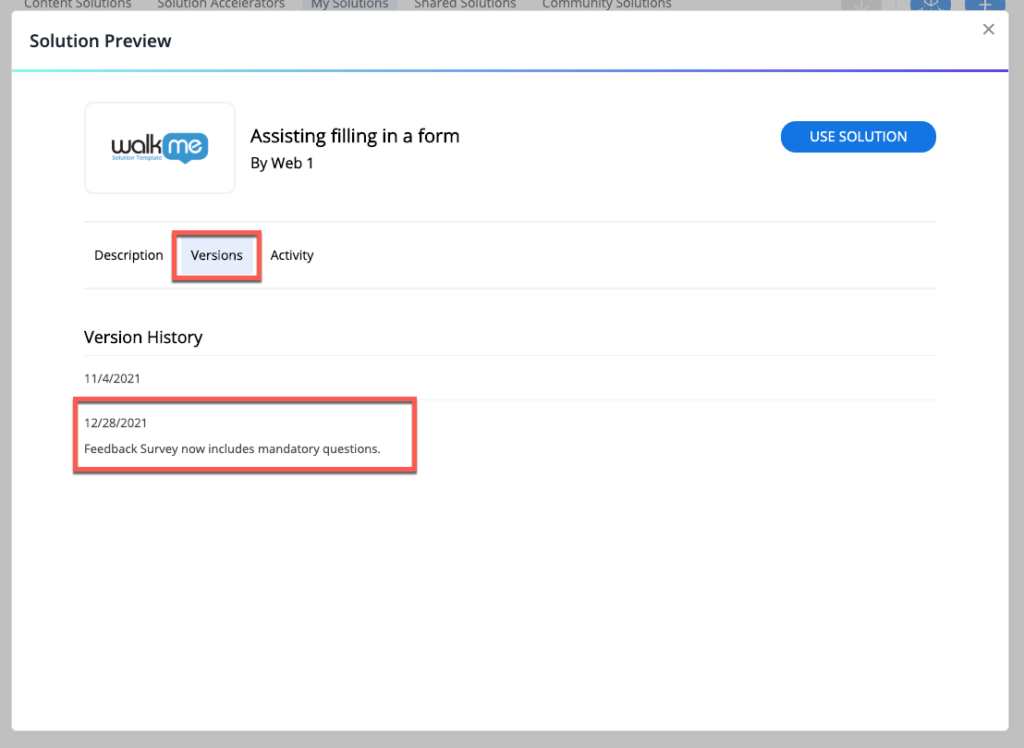
Was this article helpful?
Yes
No
Thanks for your feedback!
