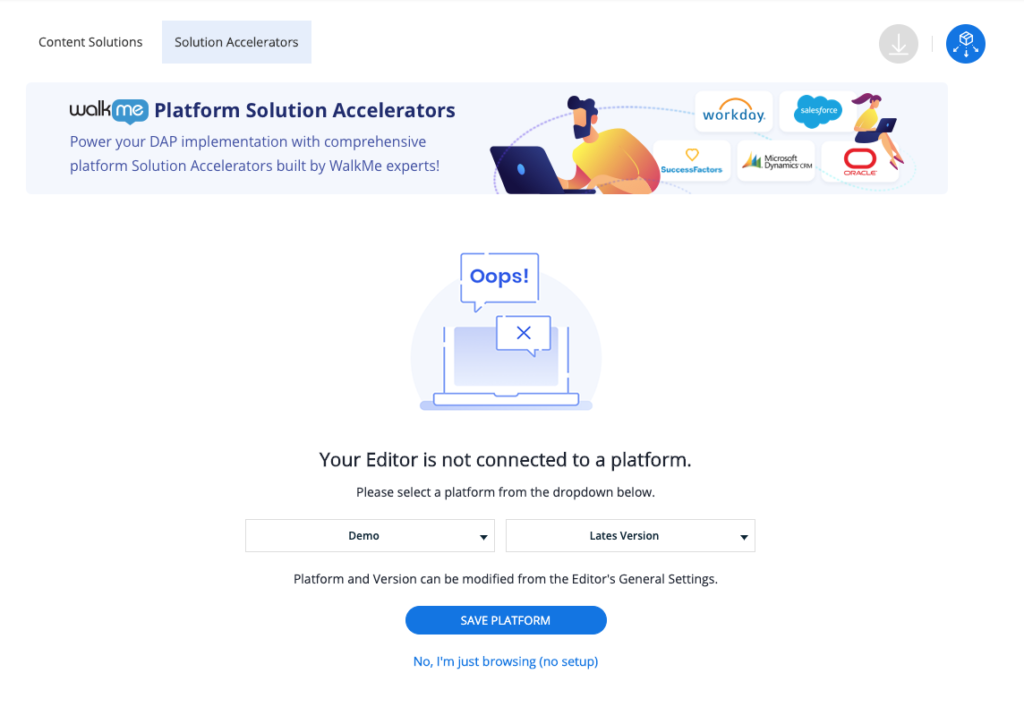Solution Accelerators: Deployment Guide
Brief Overview
For Solution Accelerators to play as expected, the Editor needs to be connected to an Element Library and have platform-specific configurations. When WalkMe detects that an Editor is not connected to an Element Library or configured properly, pages will be displayed that help walk you through the enablement process.
Element Library Connection Process
- Log into the WalkMe Editor
- From the Editor's home screen, select the "Solutions" button or hover over the "+" menu and select "Prebuilt Solutions" to enter the Solutions Gallery
- Next, select the "Solution Accelerators" tab
- Now, select the "Element Library" dropdown and choose an available platform
- Next, select the "Element Library Version"
- Now, click "Save Platform"
If the Solutions Gallery detects that the editor is not configured properly for the selected Element Library platform, "Save Platform" will initiate the configuration process.
Just Browsing
The Element Library connection and platform configuration is not required. Both processes can be skipped by clicking the "No, I'm just browsing (no setup)" link. Clicking this link will redirect you to the Solution Accelerators catalog of templates.
IMPORTANT: Bypassing the Element Library connection and or platform configuration processes followed by downloading and playing an Accelerator template will likely result in template items not playing as expected.
WARNING: Resetting the Element Repository platform type and/or removing the platform-specific feature flags/plugins within an editor can only be executed by WalkMe Services or Support.