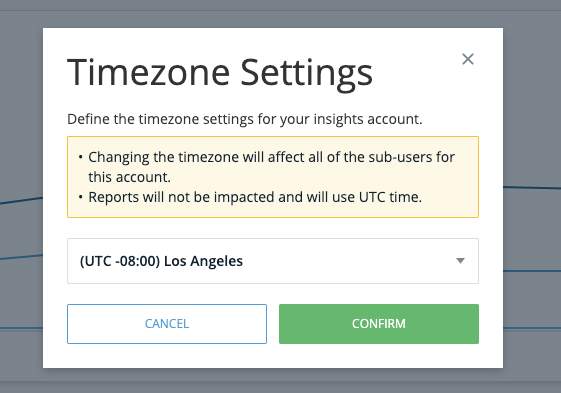Welcome to the
WalkMe Help Center
Please log in to continue

Please log in to continue

Time zone settings in the Insights ensure data across all dashboards, reports, and exports is aligned with your configured account time zone. This provides consistent, time-accurate analytics for global teams—allowing users to view data in their local time without needing manual conversions.
All Insights dashboards automatically reflect the time zone defined in the user's console profile page. If no time zone is set, Insights defaults to UTC+0.
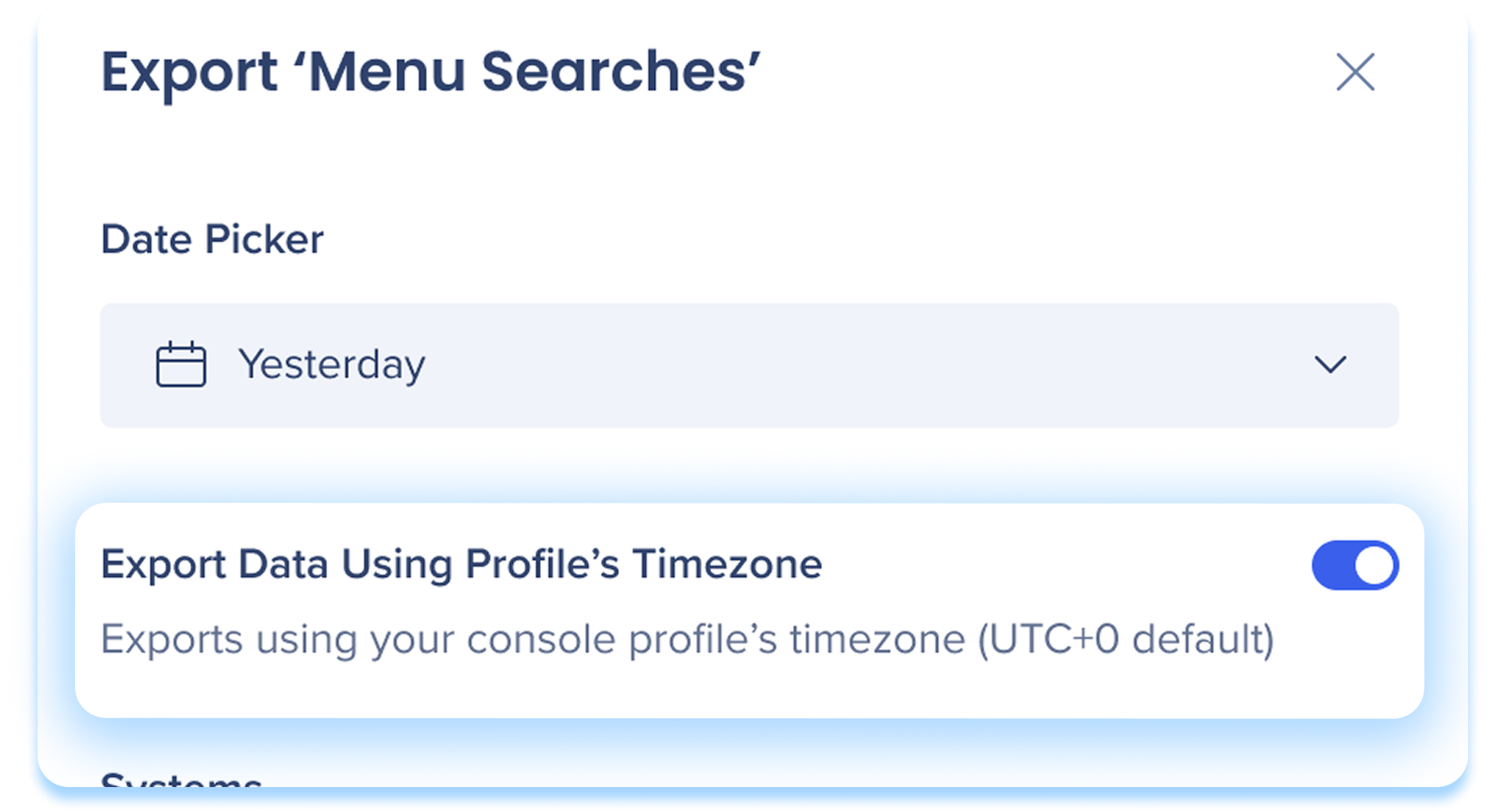
The account-level time zone affects data displayed in the following areas of Insights:
This setting ensures all pages display metrics and timelines that match your organization's local time for greater reporting accuracy.
Your time zone is defined in your console profile.
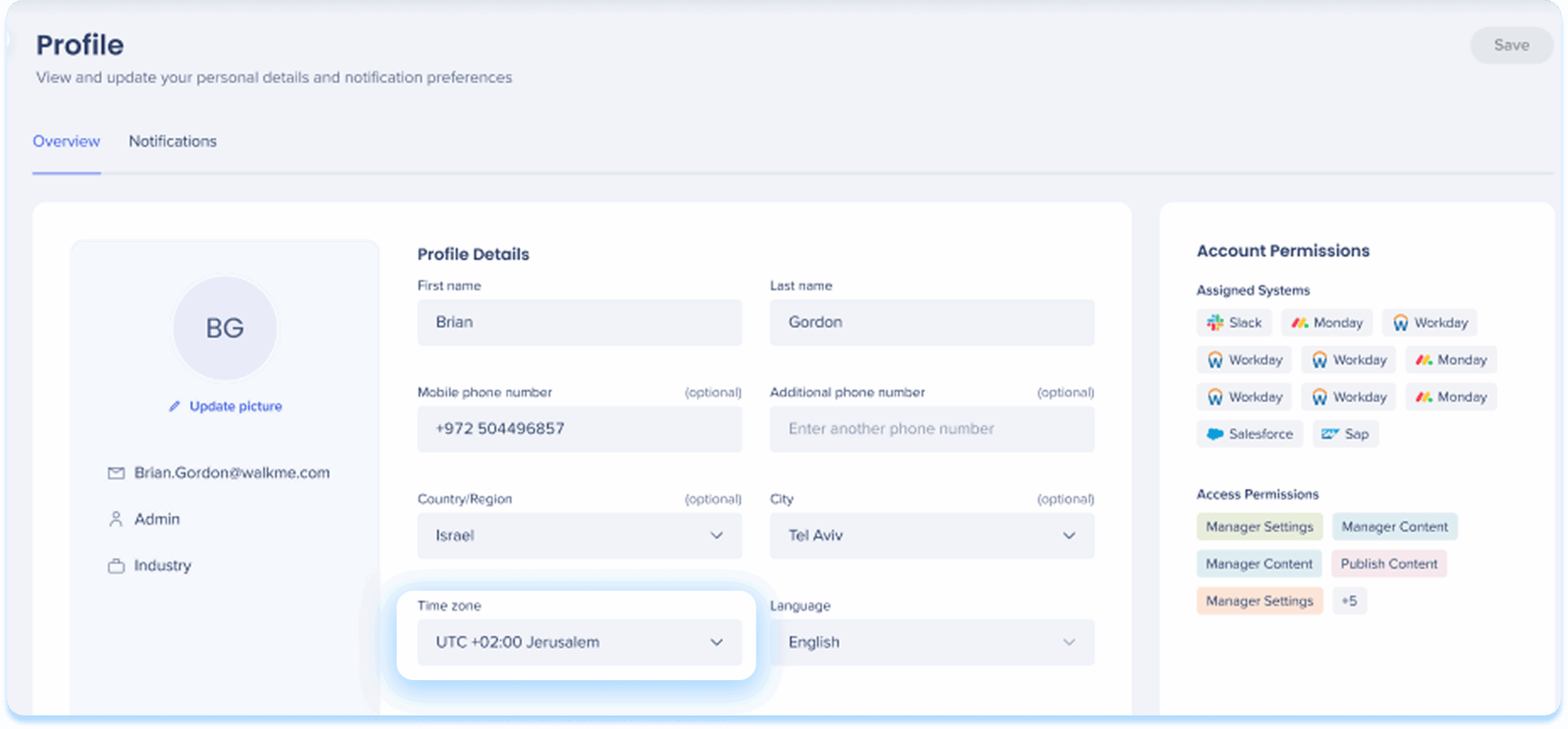
Default Export Behavior
By default, reports are generated in UTC+0.
If a time zone is defined in your profile, you can choose to export reports in either:
When creating and exporting a report:
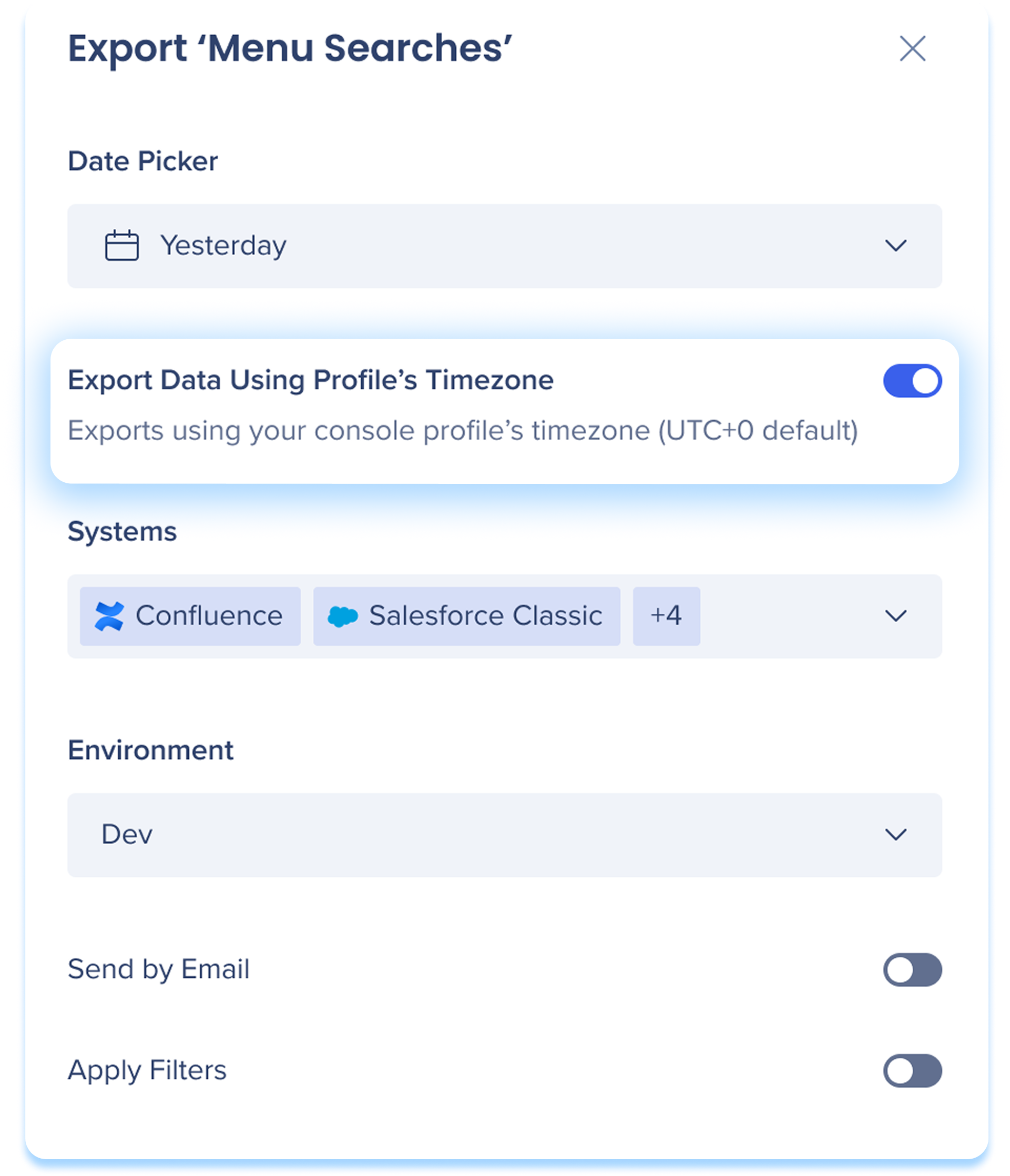
When creating a subscription:
Turn on the Export Data Using Profile's Timezone toggle apply your profile time zone
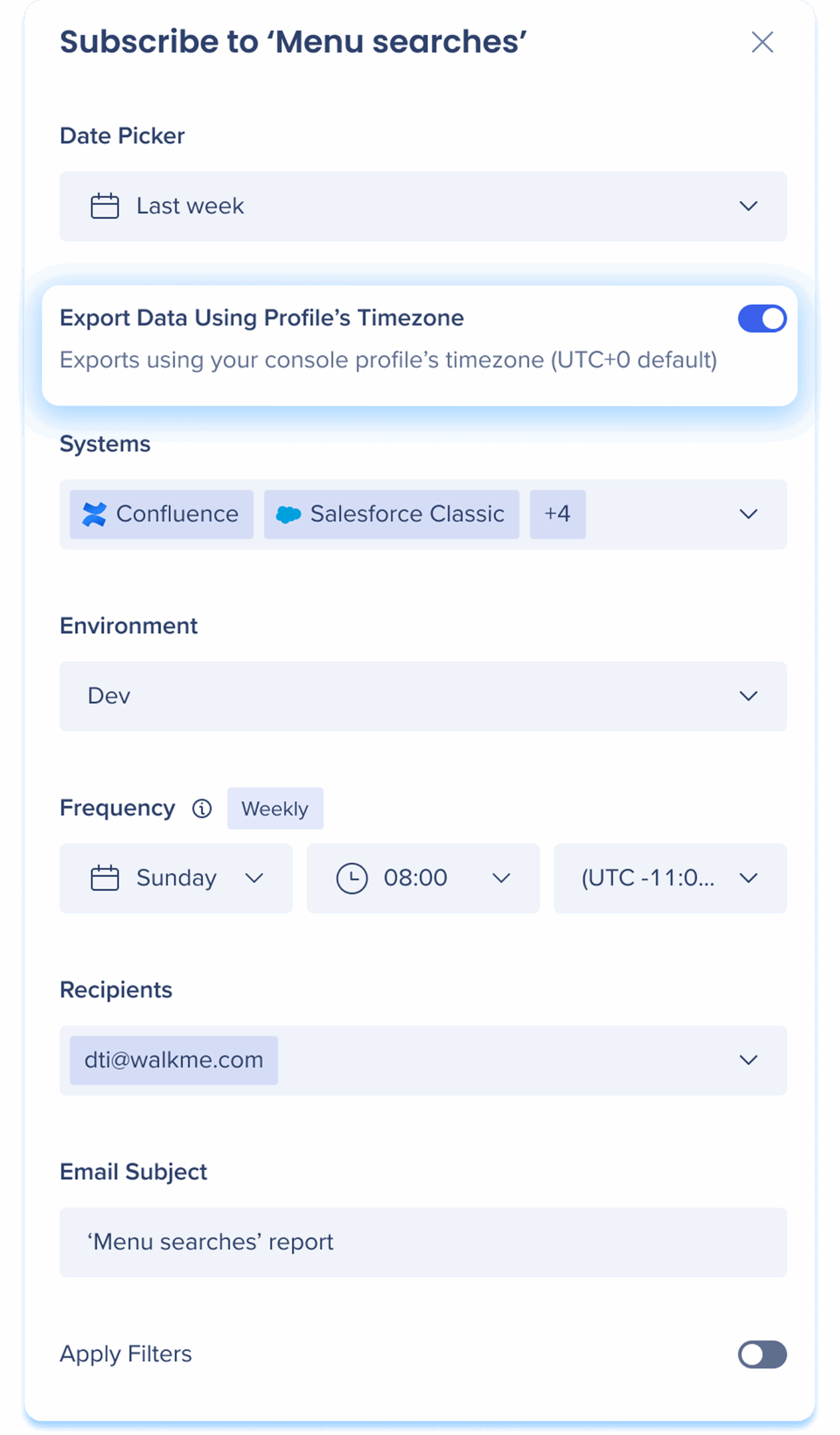
| Feature | Insights Classic | Insights Console |
| Time zone level | System-level | Account level (applies across all systems_ |
| Default behavior | Always UTC+0 | Defaults to UTC+0 if profile not set |
| User control | Not editable by users (admins only) | Editable in console Profile page |
| Report exports | Fixed UTC+0 | Optional time zone toggle using profile settings |
| Subscriptions | UTC+0 only | Optional time zone toggle using profile settings |
| Date range behavior | Fixed UTC values | Adjusts automatically per profile |
| Transparency | No visible indicator | Tooltips and titles show applied time zone in Exports and Subscriptions page |
The “Use Time Zone” toggle in exports and subscriptions is off by default
If disabled, reports will always be generated in UTC+0
If your account time zone is significantly ahead (for example, UTC+14), future-looking dates may appear selectable
However, the report will still export based on the UTC+0 date unless the time zone option is enabled
Adjusting your Console profile time zone will not automatically update active subscriptions
You must edit the subscription for changes to take effect
To access your timezone in Insights Classic, please follow these steps: