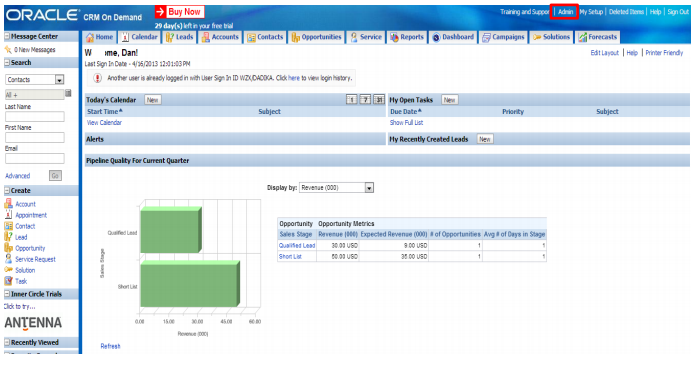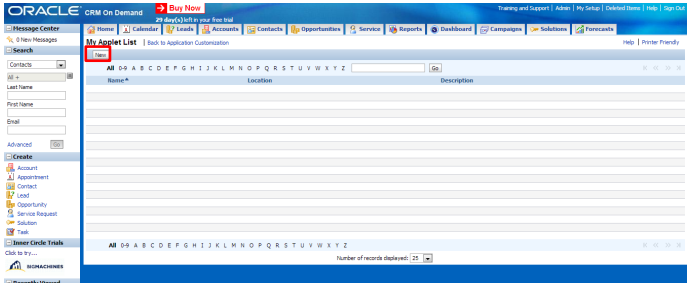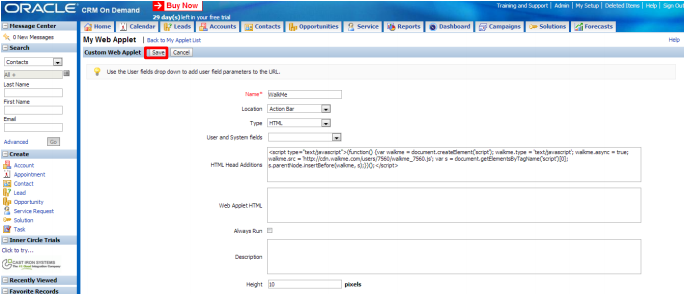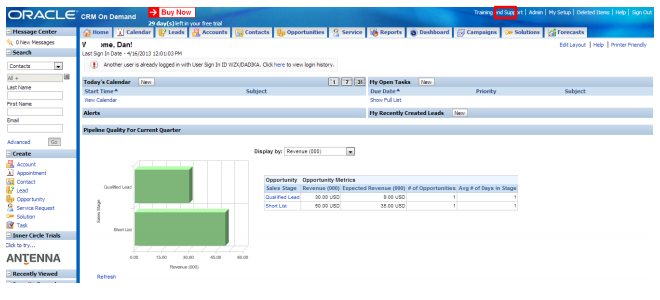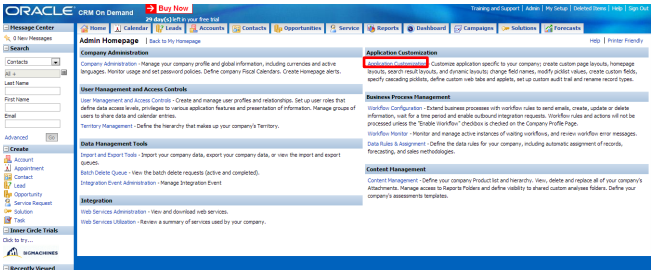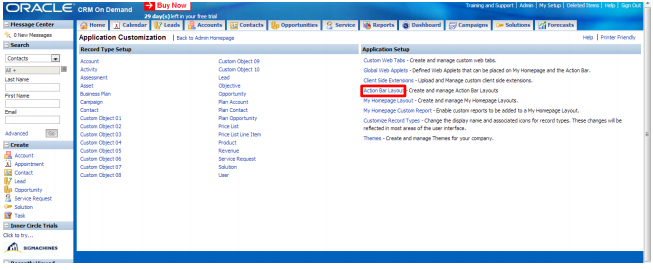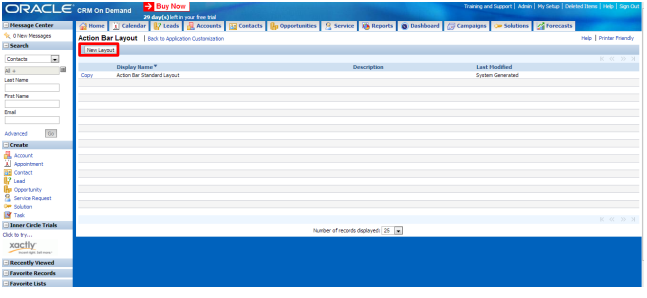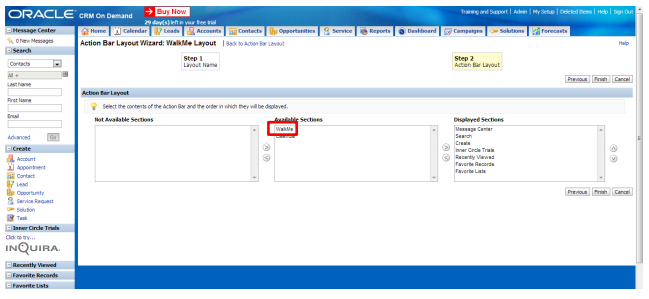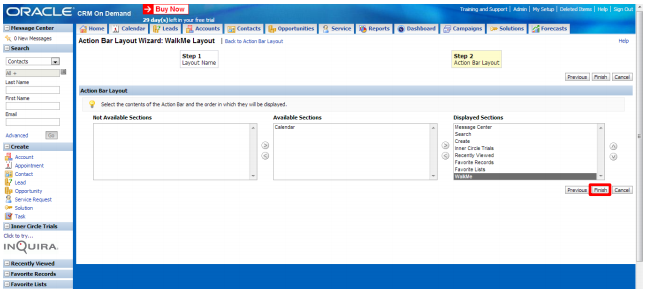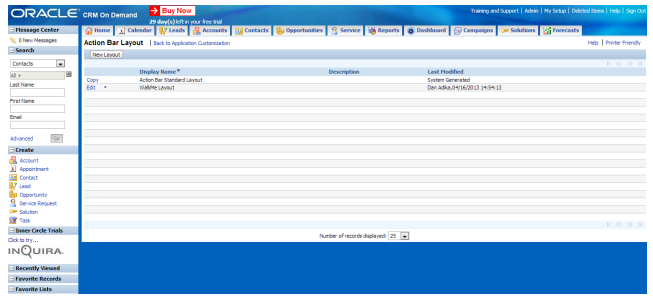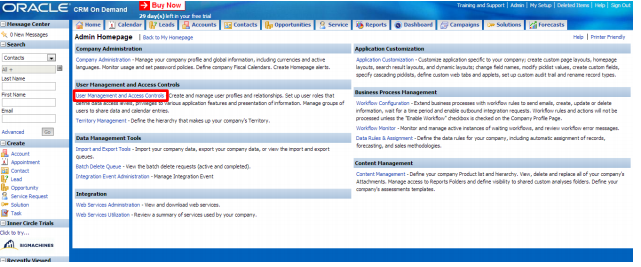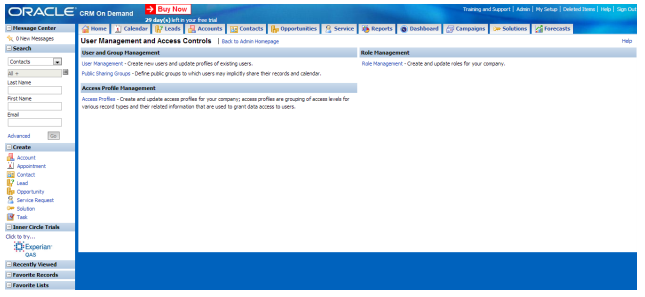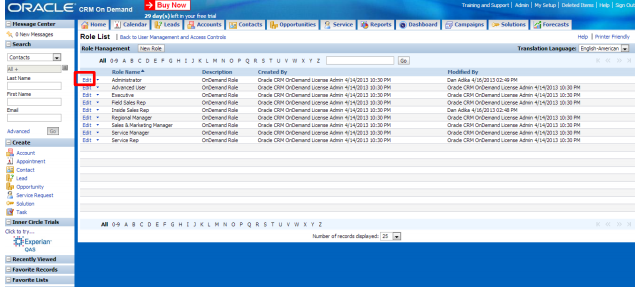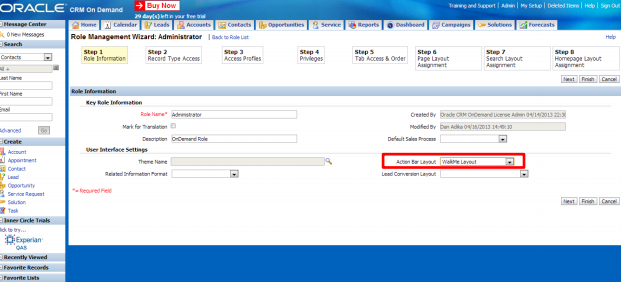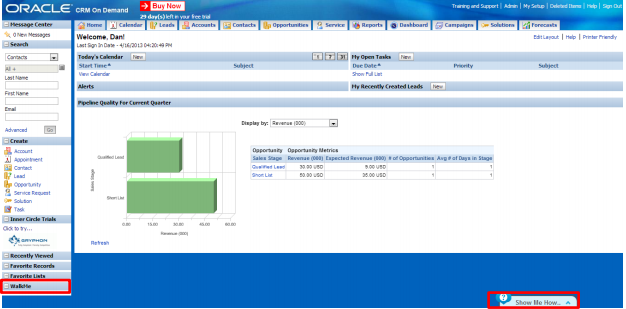Welcome to the
WalkMe Help Center
Please log in to continue
Select your data center


Please log in to continue

There are just a couple steps to getting WalkMe up and running on Oracle On Demand. Once complete, your WalkMe content will immediately be accessible and WalkMe will begin collecting data. Talk to you Account Manager about the best timing for deployment on your site.
There are just two components to get up and running: