Welcome to the
WalkMe Help Center
Please log in to continue

Please log in to continue

The Settings page lets you view and modify desktop menu configurations. You can select preferences and customize branding to suit your needs.
Includes:
System Appearance:
System Appearance
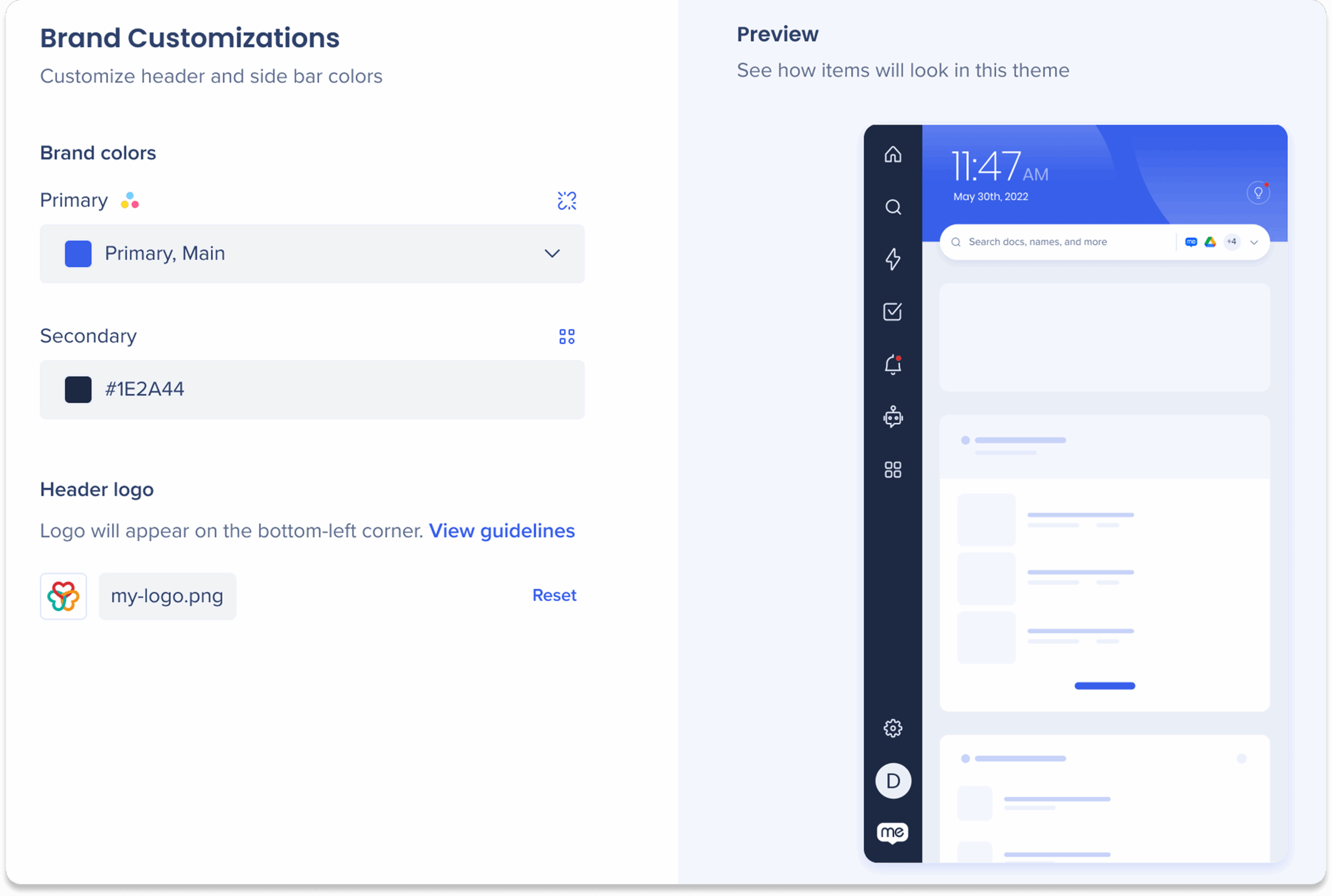
Customize the desktop menu header and side bar colors.
Brand colors
Customize your menu's appearance by adjusting these theme colors:
Header logo
Upload your company logo to appear on the bottom-left corner of the menu.
![]()
Add an icon for the computer's applications list or dock.
Task bar icon
Upload an icon to appear in the computer's applications list or dock (PNG file, dimensions 512x512px).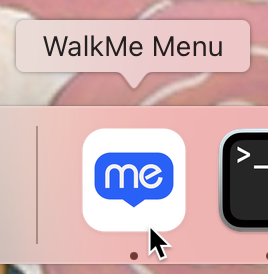
Top menu icon
Upload a monochromatic icon for the Mac top menu bar (PNG file, dimensions 512x512px).![]()
Customize the app's initial user interface.
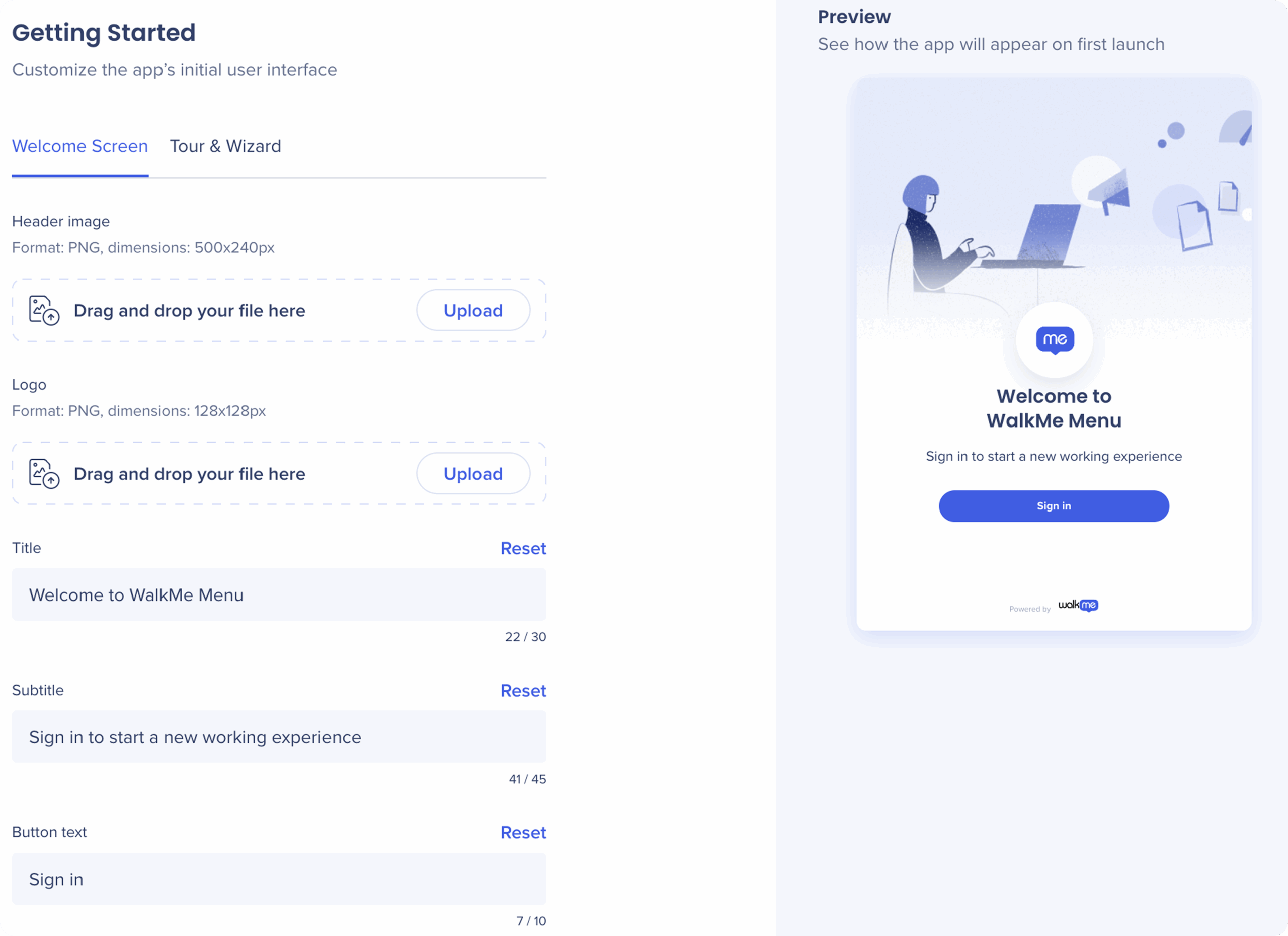
The desktop menu welcome screen is a customizable interface that appears when users first access the desktop menu.
Logo: Located in the center of the screen (PNG file, dimensions: 45x45)
Messaging:
Title (up to 20 characters)
Subtitle (up to 35 characters)
Button text (up to 10 characters)

Personalize the enterprise search with custom text.
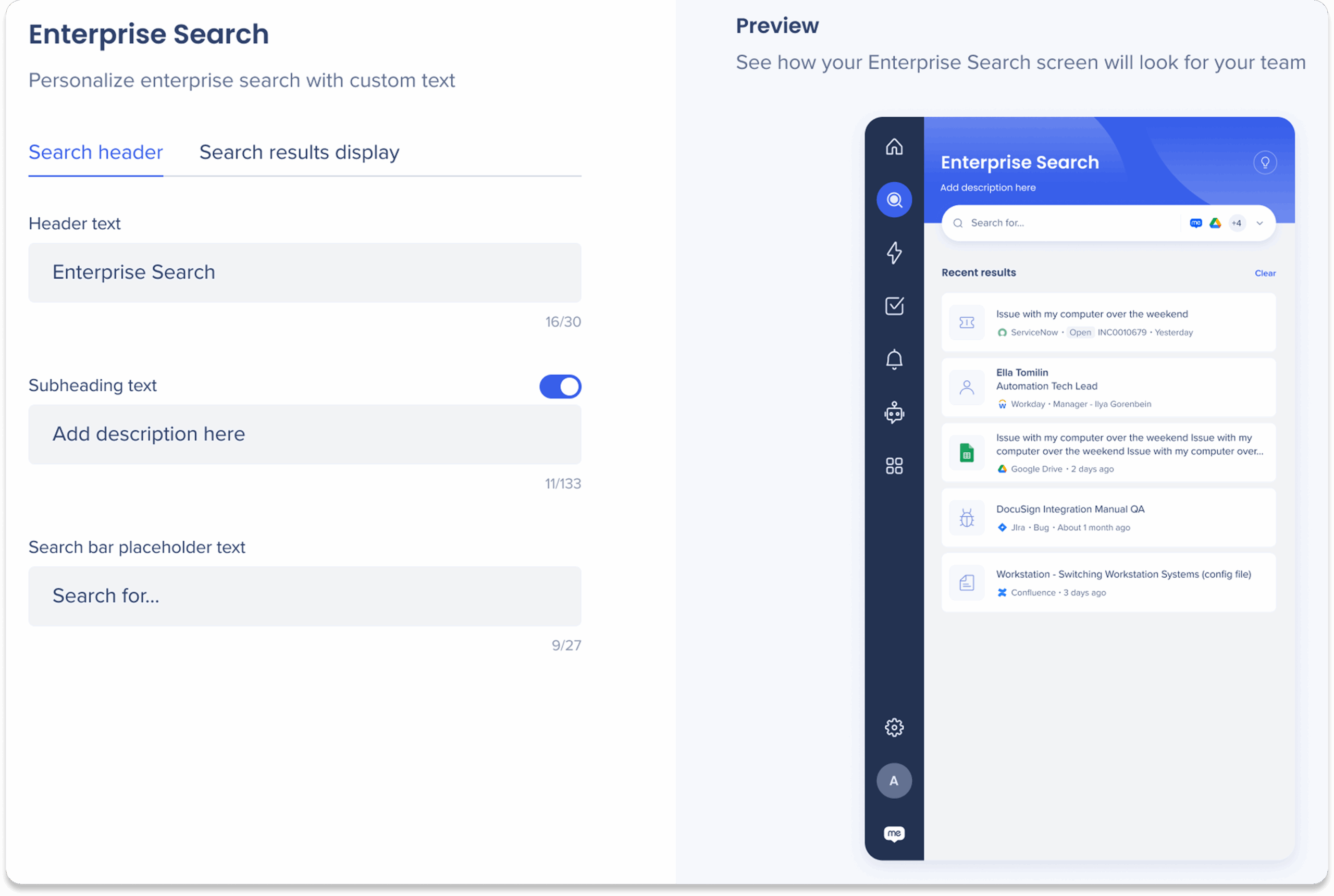
Header text (up to 30 characters)
Subheading text (up to 33 characters)
Turn on the toggle to add subheading text
Search bar placeholder text (up to 27 characters)
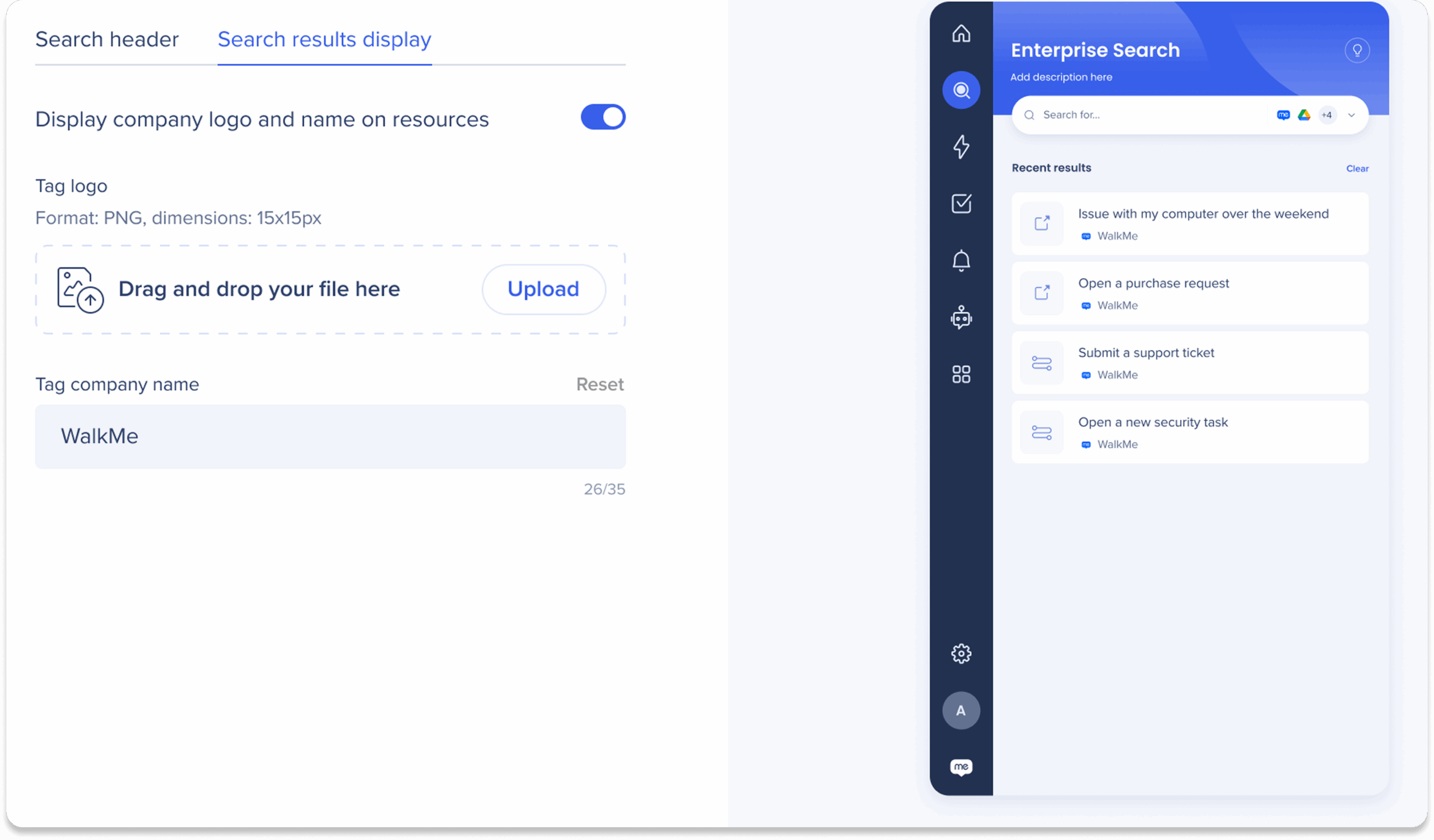
Tag logo: The logo will appear in the bottom-left corner of the result box
Tag company name: The tag name will appear to the right of the tag logo (up to 27 characters)
Personalize the Resources page with custom text and icons.
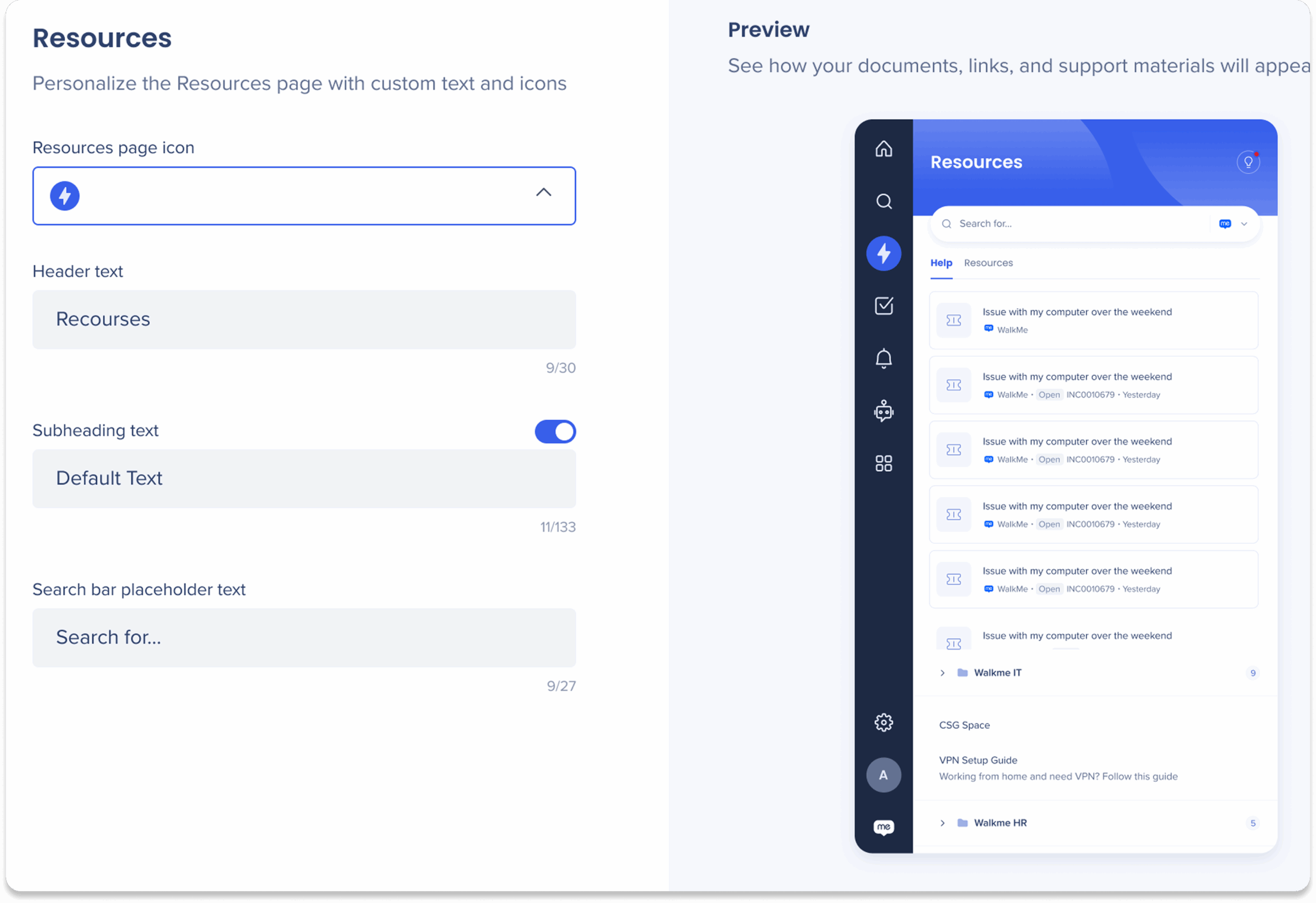
Resources page icon: Choose the icon dropdown for the desktop menu navigation sidebar![]()
Header text (up to 30 characters)
Subheading text (up to 33 characters)
Turn on the toggle to add subheading text
Search bar placeholder text (up to 27 characters)
Edit the bubble, app launch, displays, and feedback.
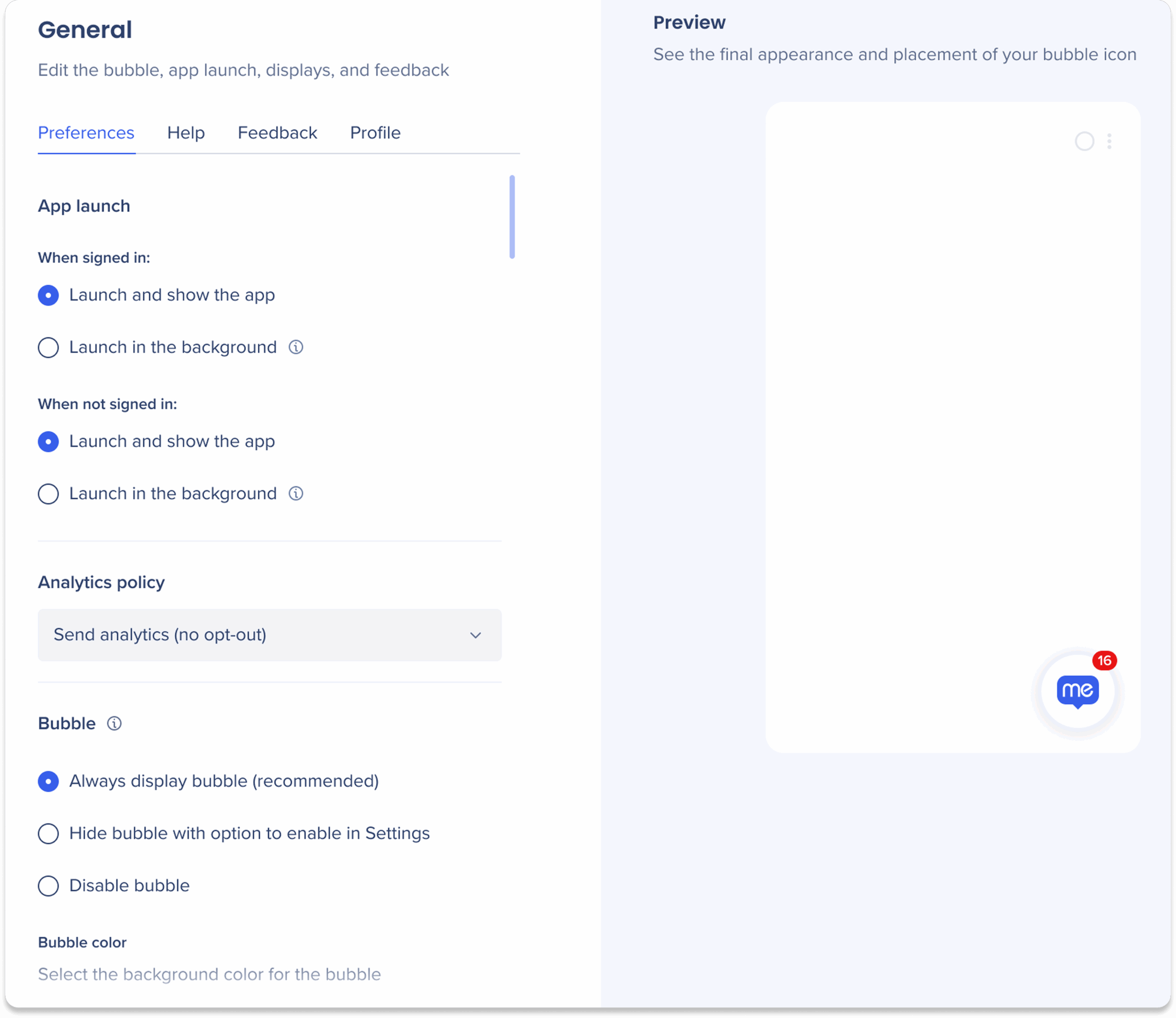
App launch
Choose how you want the app to launch when signed in or out:
Analytics policy
The analytics policy provides control over data collection settings. Choose one of two options:
Bubble
The desktop menu bubble is a widget added to the home screen, which allows easy access to the desktop menu.
Customize the desktop menu bubble display options with the following:
Bubble display settings: Choose one of three options
Always display bubble: The bubble will always appear on screen
Hide bubble with option to enable in Settings: The bubble is displayed by default, but end-users can choose to enable it from the Preferences page in Settings
Disable bubble: The bubble is disabled by default and the option to enable it will not be available to end-users
Bubble color: The background color for the bubble
Bubble icon: Upload a custom image for the bubble icon (PNG file, dimensions: 512x512)
Allow emoji icon selection: Enable to allow end-users to select an emoji for their bubble icon
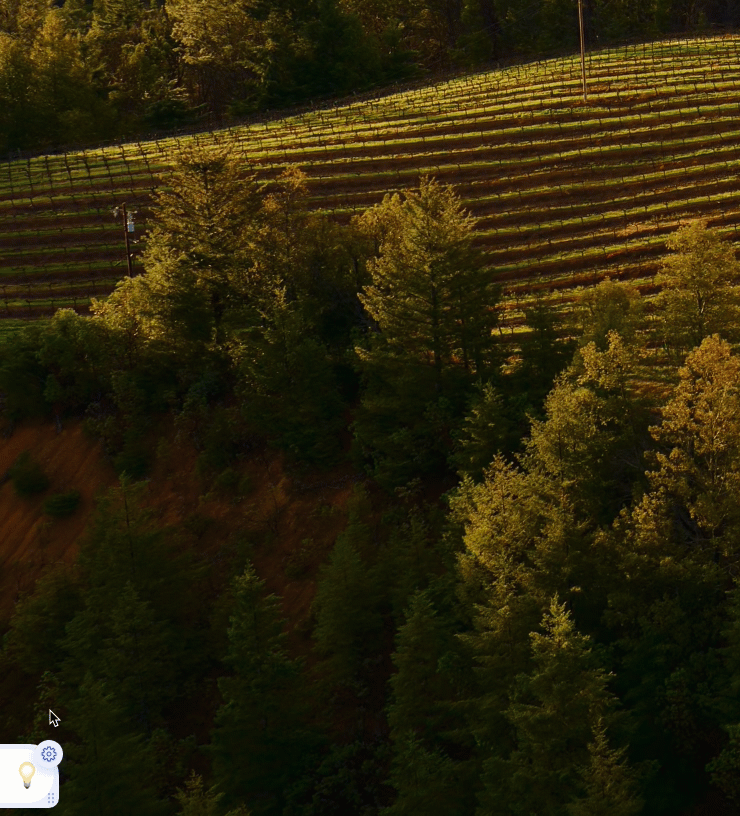
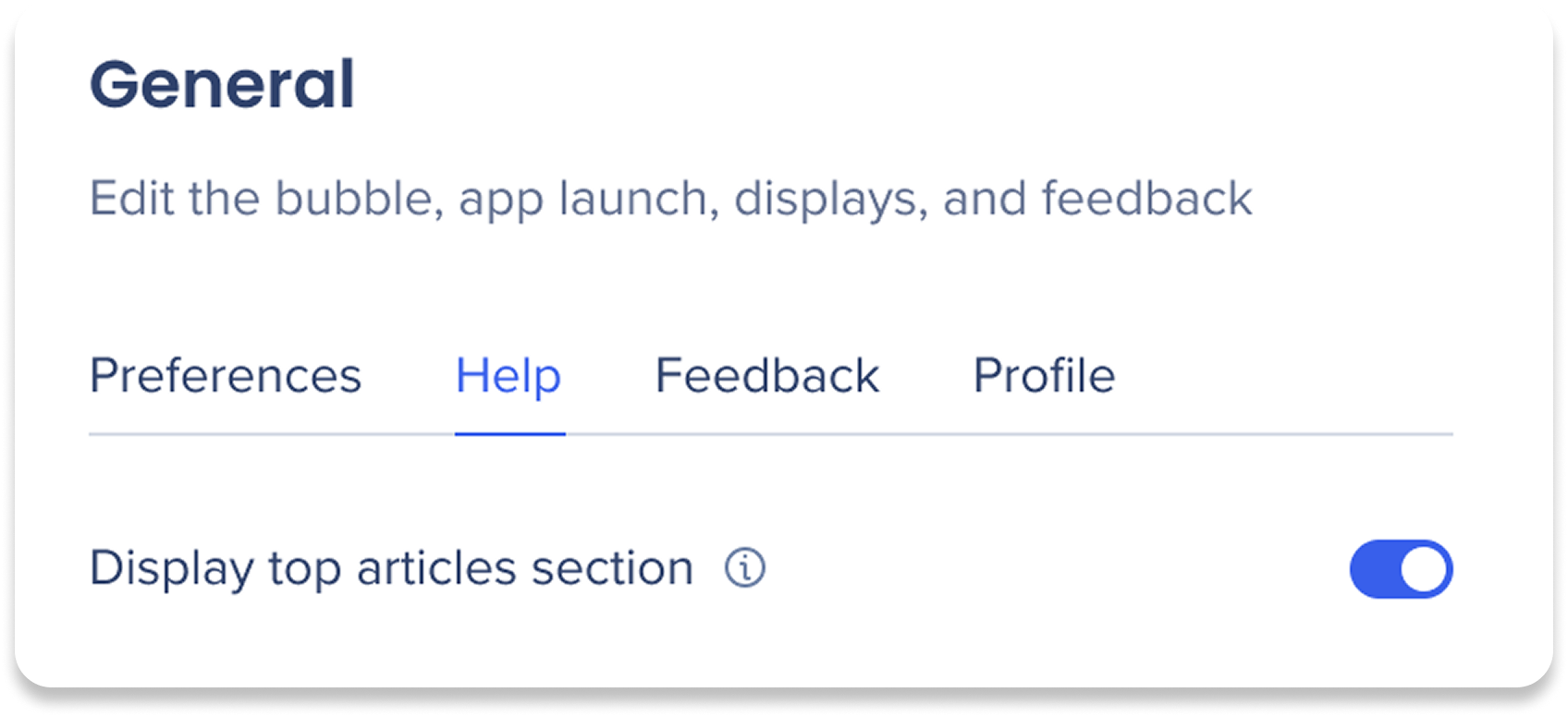
Modify the Help tab in the desktop menu end-user settings:
Display Top articles section: Adds the Top articles section in the Help tab
Top articles provides links to popular help topics to find answers quickly
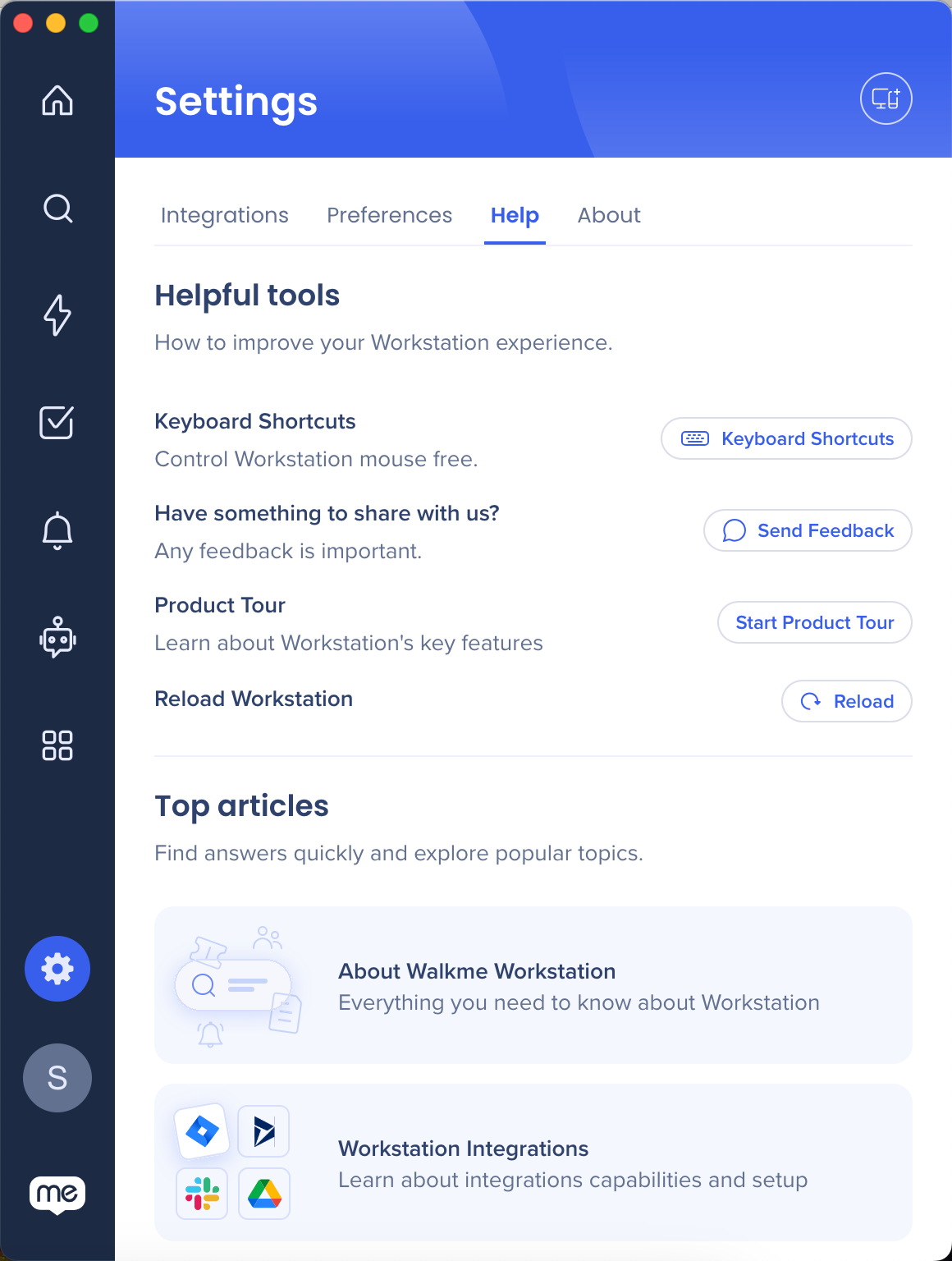

The feedback button is located in the About tab of the Settings page. By default, it leads users to the desktop menu product survey, which can be customized.
Select one of three options:
Keep default settings: This sets the feedback link as the menu product survey created by WalkMe
Don't display Feedback button: Hides the feedback button from users
Override Feedback button: Add a custom URL for your survey link
Enter the URL of your survey in the Feedback URL field
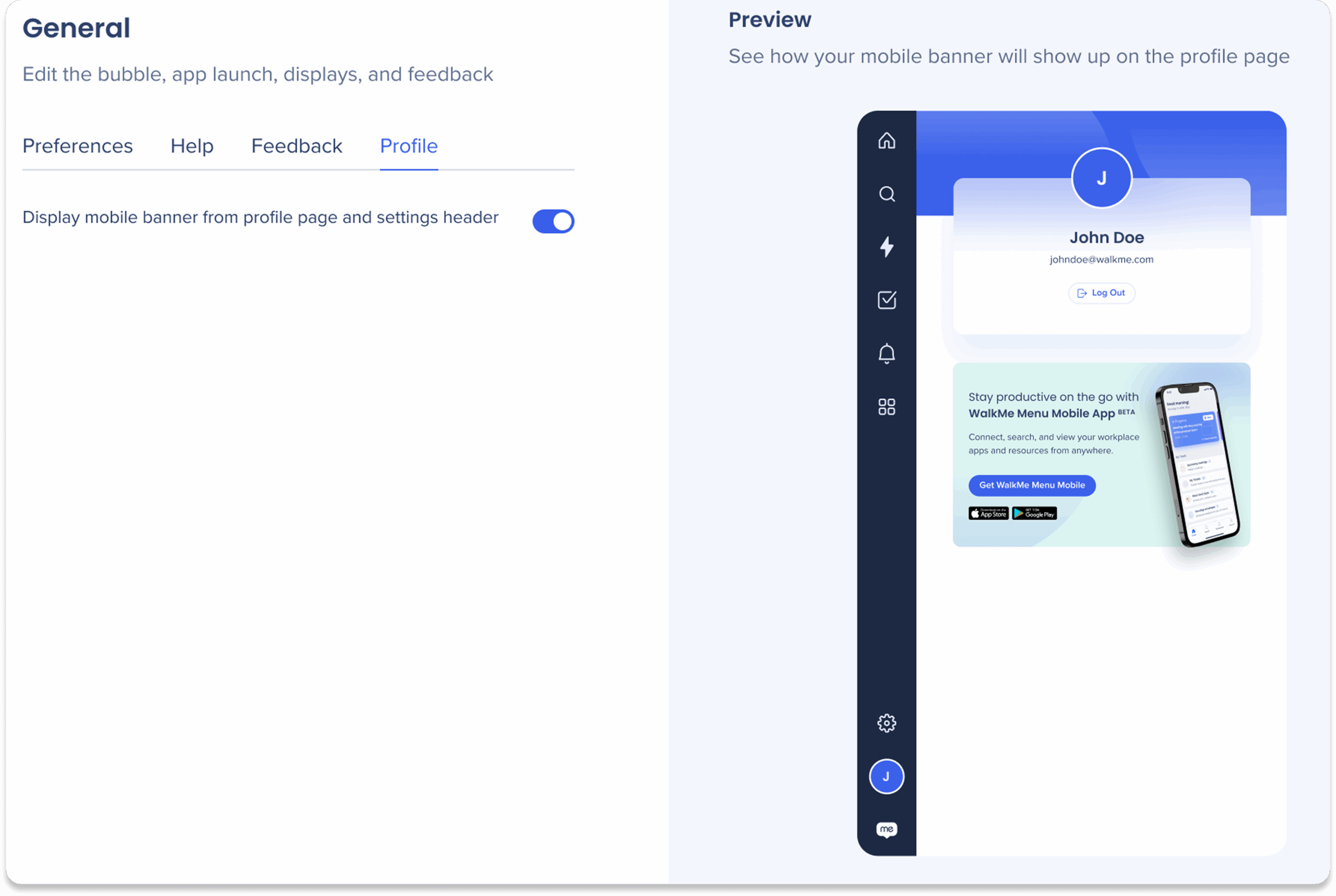
Turn on the Display mobile banner toggle to display a banner that will prompt users to download the WalkMe for Mobile Menu app. Disabling will hide the banner from the profile page in desktop menu.