Welcome to the
WalkMe Help Center
Please log in to continue
Select your data center


Please log in to continue

The Activity Log is a simple collaboration tool for you to keep track of changes made to items in your account, including the time/date, user, system, action, description.
The Mobile Activity Log is where users can track all the activities conducted in their WalkMe Mobile account, such as content creation and configuration changes.
Having the visibility and monitoring capabilities becomes more important as:
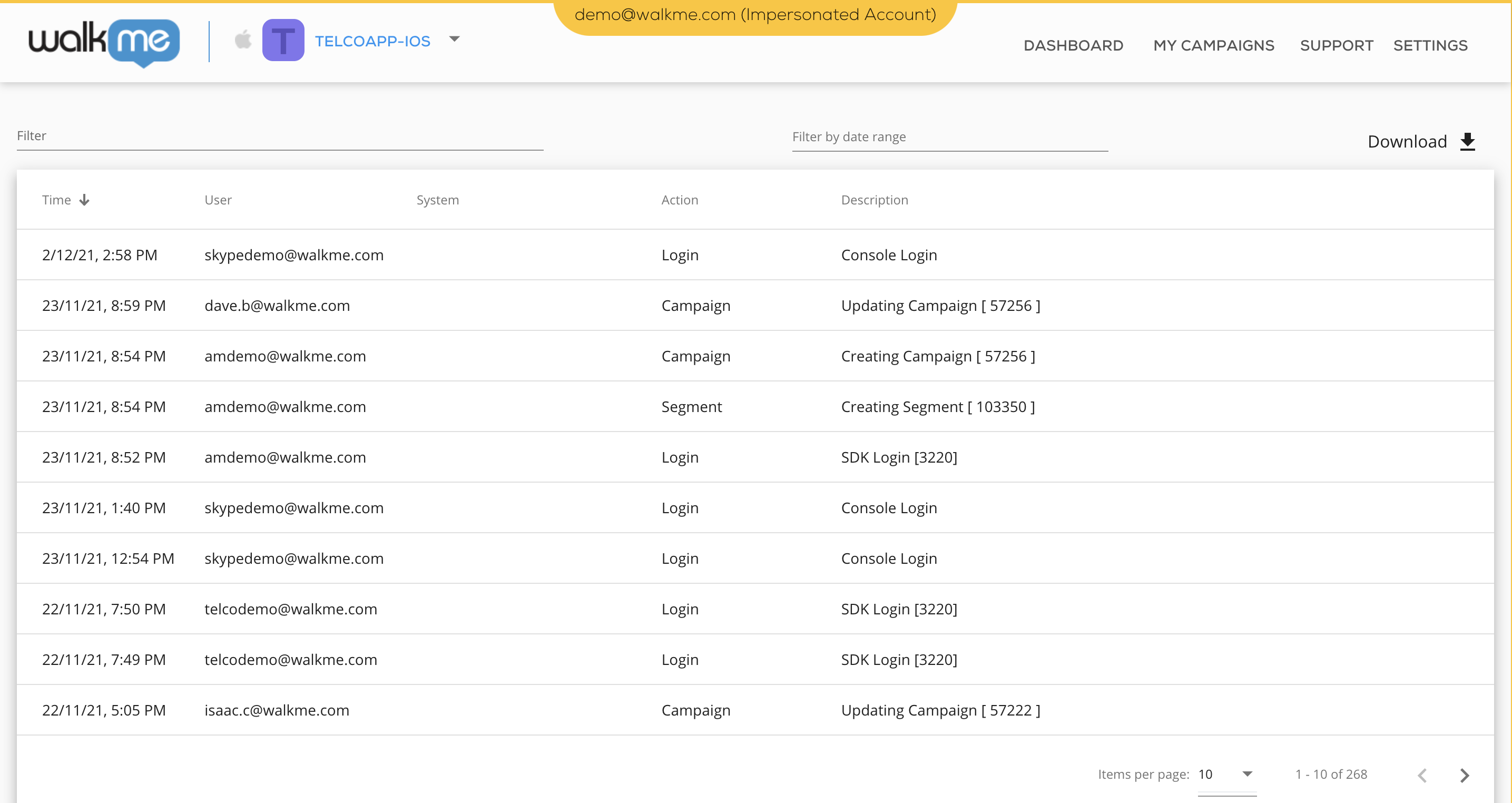
| Variables | Description |
| Time | Time in which the log was registered |
| User | The console user who performed the action |
| System | The app in which the action was performed |
| Action | What action was performed |
| Description | Short description for the action including identifiers |
| Type | Description | Action |
| Login | Console Login | Logging in to the Console |
| Login | SDK Login | Logging in to PM |
| Content Creation | Created Campaign [Campaign Name] | Creating a campaign |
| Content Creation | Created Segment [Segment Name] | Creating a segment |
| Content Creation | Created Goal [Goal Name] | Creating a goal |
| Content Creation | Created User Attribute [User att. Name] | Creating a user att. |
| Content Creation | Created Report [Report properties] | Creating a report |
| Content Creation | Created List [List Name] | Create a list |
| Content Creation | Created Media [Media Name] | Uploading a media file |
| Content Creation | Created App [App Name] | Creating an app |
| Content Modification | Updated Campaign [Campaign Name] | Updating a campaign |
| Content Modification | Updated Segment [Segment Name] | Updating a segment |
| Content Modification | Updated Goal [Goal Name] | Updating a goal |
| Content Modification | Updated Element [Element Name] | Updating Element precision |
| Content Modification | Updated List [-With new file-List Name] | Uploading a new list to override an existing one |
| Content Modification | Bulk Updated Campaign Label [Campaign ID] | Assigning a label to one or more campaign(s) |
| Content Deletion | Deleted Campaign [Campaign Name] | Deleting a campaign from the console |
| Content Deletion | Deleted Segment [Segment Name] | Deleting a segment from the console |
| Content Deletion | Deleted Goal [Goal Name] | Deleting a goal from the console |
| Content Deletion | Deleted User Attribute [User Att. Name] | Deleting a user att. from the console |
| Content Deletion | Deleted Element [Element Name] | Deleting a captured element from the console |
| Content Deletion | Deleted Screen [Screen Name] | Deleting a captured screen from the console |
| Content Deletion | Deleted List [List Name] | Deleting a list from the console |
| Content Deletion | Deleted Media [Asset Name] | Deleting a media file from the console |
| Content Deletion | Deleted App [App Name] | Deleting an app from the console |
| Content Deletion | Deleted Screenshot [Screenshot Name] | Deleting an element's screenshot from the console |
| Content Deletion | Deleted Screenshot [Screenshot Name] | Deleting a SWT step's screenshot from the console |
| Content Publish | Published Campaign [Campaign Name] | Publishing a campaign from the console |
| Content Publish | Published Goal [Goal Name] | Publishing a goal from the console |
| Content Publish | Unpublished Campaign [Campaign Name] | Unpublishing a campaign from the console |
| Content Publish | Unpublished Goal [Goal Name] | Unpublishing a goal from the console |
| Multi-language | Imported Translations [Language Name] | Importing a translation from the console |
| Multi-language | Exported Translations [Language Name] | Exporting a translation from the console |
| Multi-language | Created translation [Language Name] | CreatingUpdating a translation from the console |
| Multi-language | Created Language [Language Name] | Creating a language in the console |
| Self-Hosting | Generated Package [Empty brackets] | Generating a SH package from the console |
| Power Mode Capture | Captured Element [Element Name] | Capturing an element via PM |
| Power Mode Capture | Captured Screen [Screen Name] | Capturing a screen via PM |
Go to your activity log and download activity data. See who has been the most active in a given week and give them the recognition they deserve!