Welcome to the
WalkMe Help Center
Please log in to continue
Select your data center


Please log in to continue

To log in to Power Mode:
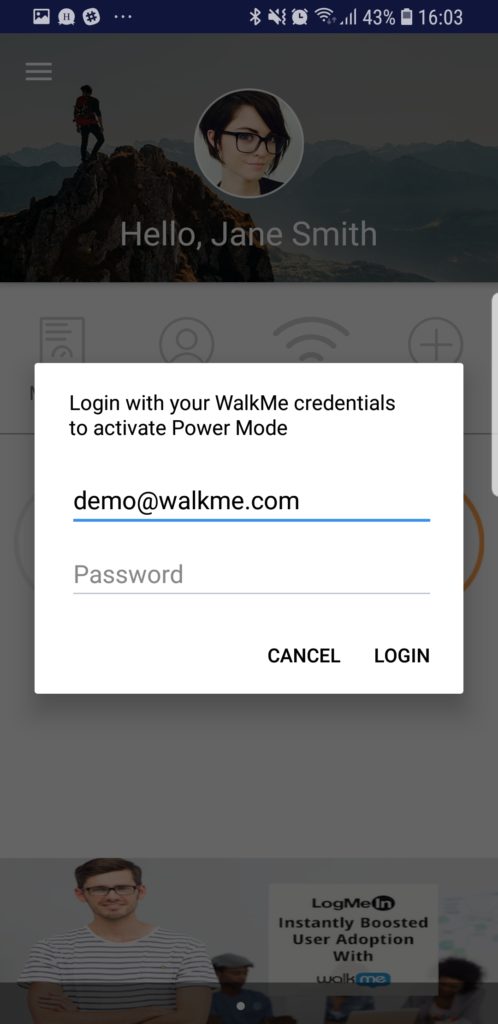
Pro-Tip: The default five fingers for five seconds settings are configurable in the Mobile Console's APP SETTINGS screen; tap ADVANCED to the right of Power Mode.
On this same screen you can also enable and disable Power Mode completely if needed.
If you are unsuccessful using the default combination, check the Power Mode configuration in this screen.