Welcome to the
WalkMe Help Center
Please log in to continue

Please log in to continue

This is the critical first step of your WalkMe onboarding. By focusing on project readiness, you'll establish a solid foundation to ensure a smooth implementation.
Clear roles and responsibilities are vital to ensure the success of your WalkMe implementation. We've outlined the seven primary disciplines for your DAP program. Depending on the size and skills of your team, you may have multiple people filling the same role, or a single person filling multiple roles.
Builder: Develops DAP content tailored to specific platforms and applications, ensuring alignment with project goals. Responsibilities include designing, building, testing, and maintaining WalkMe content across web, desktop, and mobile platforms.
Project Lead: Oversees DAP projects from inception to completion, managing scope, budget, schedule, risks, and resources. This role involves collaborating cross-functionally to gather requirements and ensure timely delivery within budget constraints. Critical first tasks for your project lead include documenting the processes that your solution will address, aligning on critical dates and milestones for your implementation, and ensuring all team members have the necessary software access for their roles.
Program Manager: Leads the organization's digital adoption initiatives by developing strategies, enforcing governance models, and overseeing project execution to ensure alignment with business objectives.
Data Analyst: Utilizes analytics to inform decision-making and validate results. Responsibilities include monitoring application usage, tracking relevant events, and providing actionable insights to stakeholders.
Designer: Enhances user experience by making DAP content intuitive and engaging. This involves analyzing user behavior, measuring task completion ease, and implementing usability improvements.
Champion: Advocates for digital adoption within the organization by raising awareness, showcasing benefits, and aligning DAP initiatives with team and company goals.
Architect: Designs and maintains the technical infrastructure of the DAP, ensuring scalability, security, and integration with existing systems.
Before diving into content development, you'll first need to understand and articulate the business problem you're trying to solve, as well as how your WalkMe solution will help. Use our best-in-class Strategy & Value Framework to map out the 4 P's: problem, possible, probable, and provable.
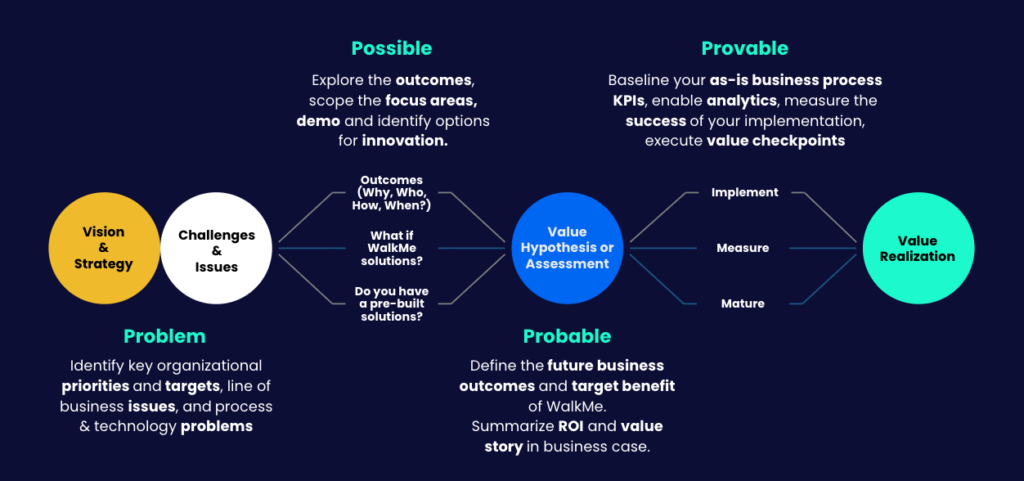
Another tool in your planning toolkit is our Workflows Catalog. Workflows are a collection of common use cases and business processes that you can improve with digital adoption. Browse the catalog by business domain to explore ideas for your implementation and pointers on how to use the Strategy & Value Framework for each workflow.
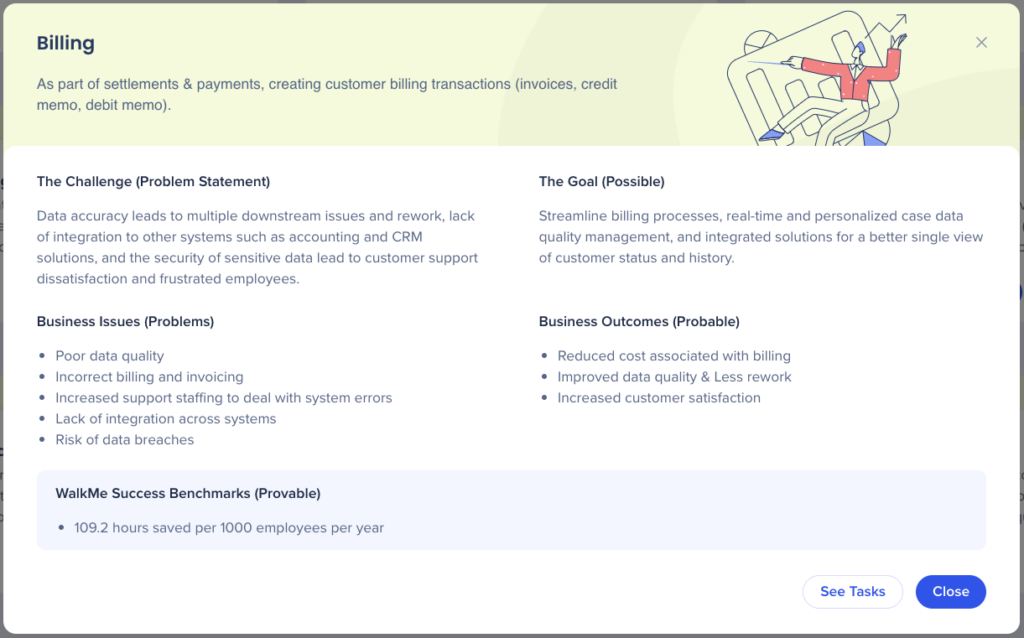
In later phases of your project, you'll be able to tag your WalkMe content in order to see customized analytics across the entirety of the workflow.
With your goals and project team defined, it's time to finalize your WalkMe setup and configuration, and kick off your project.
Complete technical onboarding
Follow this step-by-step guide to configure and deploy WalkMe to your end users.
Invite users
Add your project team to your WalkMe account, assigning different user roles based on whether they'll be building, publishing, reviewing content, analyzing data, and more.
Install the Editor
All WalkMe builders will need to download and install the Editor in order to create content.
Start your Digital Adoption Institute learning journey
Follow along with our interactive training courses to accelerate your WalkMe learning. Select your learning path based on your project role.
Join the WalkMe World Community
Learn from other customers and digital adoption pros in our online community. Ask questions, view educational webinars, and join user groups to tap into our global network of experts.
Now that you've successfully laid the foundation for your WalkMe implementation, it's time to start the next phase: Solution Design and Creation.