Salesforce Classic Best Practices
The Salesforce CRM Software is a highly customizable platform in terms of layout and functionality. Adding WalkMe to Salesforce will improve your Salesforce environment and can improve employee efficiency by providing users with step-by-step tutorials for on the job training and contextual guidance of difficult pages.
The Short Version
WalkMe has a number of standard Walk-Thrus for Salesforce and additional best practices. Before you begin building, familiarize yourself with these tips for a successful build. Incorporating these best practices into your build will provide the basis for Walk-Thrus that functional optimally on your site.
Salesforce requires an extension to be implemented on your site. Once the extension has been installed on the user's browser, the Player Menu will appear when Salesforce is loaded. Salesforce has many different apps. You can add WalkMe to Salesforce as a whole or a specific app, such as the Sales app or the Marketing app.
How It Works
Salesforce requires an extension to load WalkMe. This extension is created by our Customer Success Team and is tailored to your environment. The extension can be pushed to the end user and downloaded automatically. Updates to the extension will happen automatically: an end user does not need to download the extension twice if it has already been installed on their computer.
Best Practices For Building
Starting Your Walk-Thru
A Walk-Thru may begin a few different ways within Salesforce:
-
- Select a Tab or Object: Your users will frequently need to select a tab or object to work within such as Leads or Opportunities. Salesforce requires you to click the actual text in order to be redirected to the correct page.
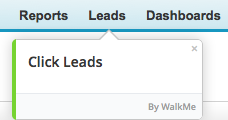
- Select a Tab or Object: Your users will frequently need to select a tab or object to work within such as Leads or Opportunities. Salesforce requires you to click the actual text in order to be redirected to the correct page.
- Search for a record: Searching for a record at the beginning of a Walk-Thru is ideal when a user needs to edit an existing record. If no results appear, this Step will play again because it is Sticky.
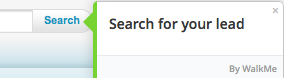
- Create a step using the salesforce Search bar as the element
- Use a text trigger
- Open Step Options and select the Behavior tab and turn Sticky ON.
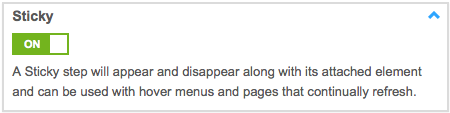
This step will make sure the Walk-Thru continues in case the user presses enter on the keyboard instead of the Search button. - Add another step using the secondary search bar as an element.
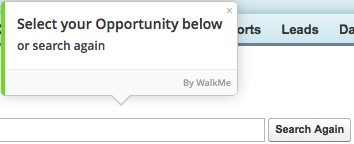
- Use a text trigger so that the user may search again if they choose.
- Open Step Options and select the Behavior tab and turn Sticky and Skippable ON.

- Add a New Super Step
- Add a Wait for Condition
- Create a rule to identify the Record type page (i.e. lead page versus account page).

- Redirect: The quickest way to get a user through a process is to add a redirect at the beginning of the Walk-Thru that takes them to the required page and then begins the process.
- Add a New Super Step
- Add a Redirect
- Include the URL of the page from which you'd like the user to start. If you are redirecting to a page within the same subdomain, you can use only the breadcrumbs as seen below:

Other Configurations For Your Walk Through
- Selecting an Element in a table: Users may need to select the name of a record listed within a table. Select the entire column: This will give the user the flexibility to choose a record without the need to select the entire table. When Selecting the table element:
- Add a Step with a Table Element
- Click the Advanced Tab
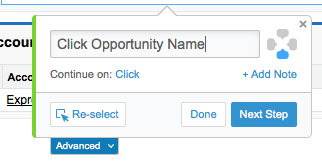
- Select the column option under Refine Element Selection.
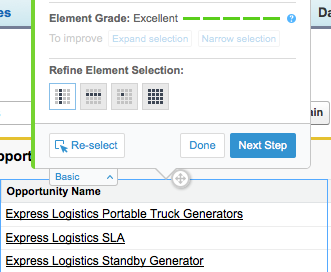
- Waiting for Errors to be resolved: Salesforce provides clear error messages when a user does not submit the correct information. This step ensures the Walk-Thru doesn't try to continue while the error is on screen.
- Add a New Super Step
- Add a Wait for Condition
- Create a rule that identifies the correct page is visible by using a URL
Other Tips
Enable Salesforce Search
Salesforce Search allows you to integrate Salesforce Search results such as contacts, accounts, and leads directly into the WalkMe Editor. Talk to your Account Manager to enable this feature.
Smarttips For Forms
After the 6th step of a Walk-Thru, the user is 50% likely to not finish the process. After the 10th step, 70% of users will drop. Rely less on long, multi-step Walk-Thrus and use Smart Tips to add guidance and form validation for in-line contextual assistance. You can also add a Shuttle to this page in the Player Menu for easy access to frequently used forms.
Shoutouts
Glide the ShoutOut on the top or bottom right corner to share new features or activities you're trying to promote. Splashing in the middle of a SFDC record is often disruptive, causing your users to quickly neglect the message and close out.
