Segments API (Beta)
Brief Overview
Allow external services to create, edit, delete or use existing WalkMe segments data for the purpose of content segmentation, filtering on Insights, and reporting.
For example: Use Heap Analytics to create a new segment and show a ShoutOut according to the segmentation logic.
Authentication and creating an access token
What is an access token?
An access token is a credential that can be used by an application to access an API. They inform the API that the bearer of the token has been authorized to access a particular action.
The access token authenticates the API call, giving the application permission to pass data from its system to Workstation.
Create access token
- Go to the Admin Center
- Navigate to the API Keys tab: https://admin.walkme.com/account-api-keys
- Click Create new Key
From the Create new key panel:
- Name the key
- Tip: Indicate the purpose of the key in the name to help you remember later
- Turn on Segments API
- Select Write and Read from the dropdown
- Click Create
From the Key Details panel:
- Copy the Client ID and the Client Secret
Authentication Token
For extra support and to get the authorization token: Developer page
Add information to the API connection application
For extra support Developer page.
Now it's time to fill in some information on your API connection application.
The information used below is universally necessary on all applications:
- URL = https://api.walkme.com/accounts/connect/token
- Payload Type = application/x-www-form-urlencoded
- Data = grant_type → client_credentials
Add Basic Authentication
- Client ID | Client Secret (copied from Admin Center)
- Example
0o234234234UqD5d7 | JVnD346346346436345asfgasgbPt_4T7h2_
- Example
Once you've added this information, you will be given an access token.
- Copy your Access Token
Now you can use the token to Create, Get, Update or Delete WalkMe segments, using the API documentation below.
You can also use the following cURL code blocks:
Request Example - cURL
--header 'Content-Type: application/x-www-form-urlencoded' \--header 'Authorization: Basic <credentials>' \--data-urlencode 'grant_type=client_credentials'# <credentials> is the base64 encoding of the consumer key and consumer secrect of the WalkMe account joined by a colon. |
{ "access_token": "asdjkldfsjsdfhjksfdhjkxvc32cvhjhjksefbnxjnweuirou8sdfg8xdfjwkjr.sv8o8vuisuhvseuksfe", "expires_in": 86400, "token_type": "Bearer", "scope": "segments:write segments:read"} |
Make the call
Create segment
| Description | Create a new segment based on static list of users |
| URL | https://api.walkme.com/public/v1/user/system/{systemGuid}/segment |
| Method | POST |
| Headers | Authorization - Bearer - jwt |
| URL Parameters |
You can get the system GUID from the Editor > Editor Menu > Snippet Copy the key that is in between 'https:cdn.walkme.com/users/<GUID IS HERE>/test/walkme_<....>' |
| Payload / Body | {"id": "<extneral id>", "name": "<WalkMe Segment Name - will be visible in the Editor>", "userIds": ["John@company.com", "Melissa@company.com"] }id: heap segment id> - optional paramuserIds: List of user ids -
|
Update segment
| Description | Update an existing segment | ||
| URL | https://api.walkme.com/public/v1/user/system/{systemGuid}/segment/{segmentGuid} | ||
| Method | PUT | ||
| Headers | uthorization - Bearer - jwt | ||
| systemGUID | systemGuid- WalkMe system GUID segmentGuid - WalkMe segment GUID**SegmentGuid will need to be placed in URL in its outputted format with a hyphen like: 12345aeb-123c-4d83-8b38-a5a456789d0a |
||
| Payload | application/json
payload params:
payload example:
|
Get segments
| Description | Get segments |
| URL | https://api.walkme.com/public/v1/user/system/{systemGuid}/segment |
| Headers | Authorization - Bearer - jwt |
| URL parameters | system Guid - WalkMe system GUID |
Once a segment is created, the Editor will take up to 10 minutes to update with the new external segment in the condition builder.
To segment content based on if the user Id is in a specific Segment created by the API, go to the condition builder and select: User Attributes → External-Segment → Segment name → Is or Is not → "true"
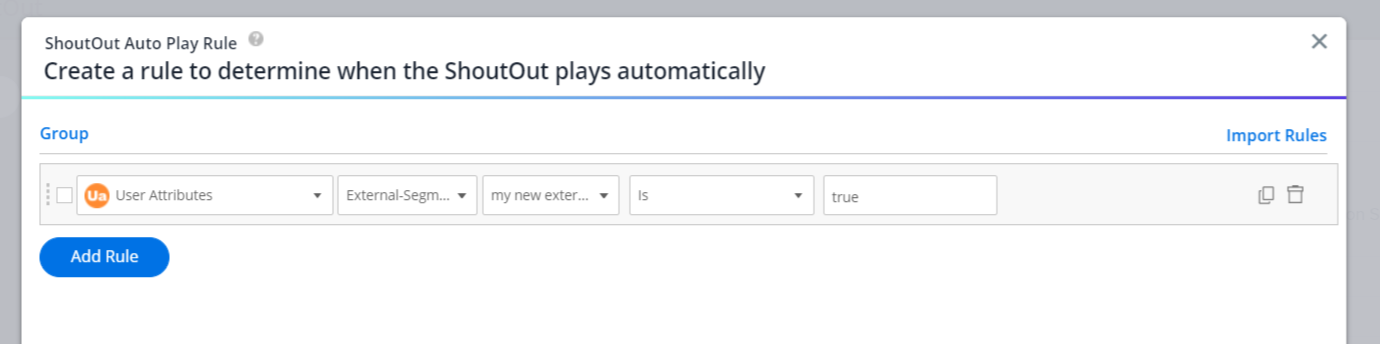
You must only use Is or Is not as the operator, and "true" in the input field (other options will not work).
Delete segments
| Description | Delete segments |
| URL | https://api.walkme.com/public/v1/user/system/{systemGuid}/segment |
| Headers | Authorization - Bearer - jwt |
| URL parameters | segement ID |
DELETE <a target="_blank" data-stringify-link="https://api.walkme.com/public/v1/user/system/{systemGuid}/segment/{segmentId}" delay="150" data-sk="tooltip_parent" href="https://api.walkme.com/public/v1/user/system/%7BsystemGuid%7D/segment/%7BsegmentId%7D" rel="noopener noreferrer">https://api.walkme.com/public/v1/user/system/{systemGuid}/segment/{segmentId}</a>
