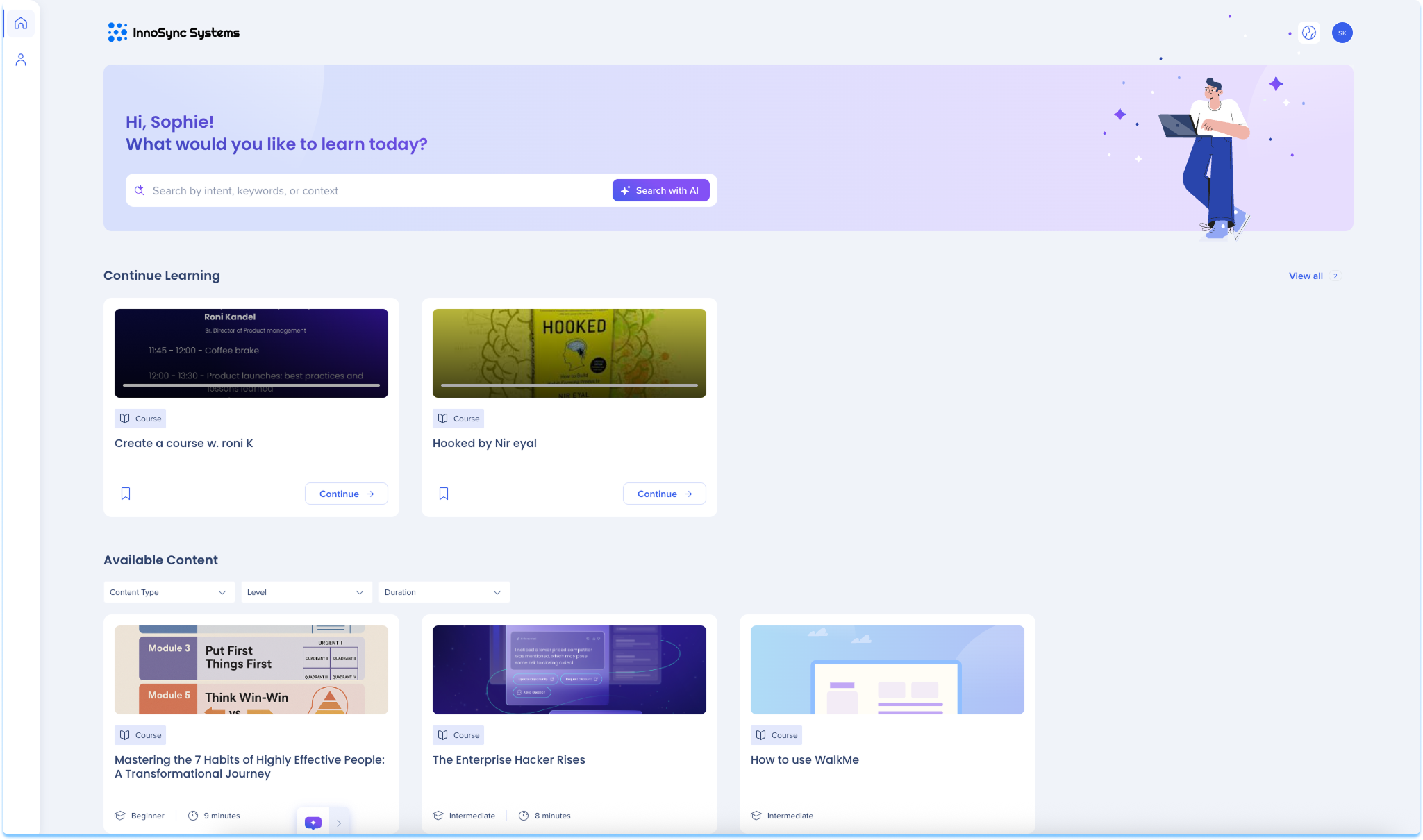Welcome to the
WalkMe Help Center
Please log in to continue

Please log in to continue

The portal is the central hub where users can discover, access, and continue their learning journey. From here, learners can:
Whether it's a microlearning or a full course, the portal displays all published learning content users are eligible to see—filtered through segment rules and permissions. Built-in search and filter tools help you quickly find content that matches your goals.
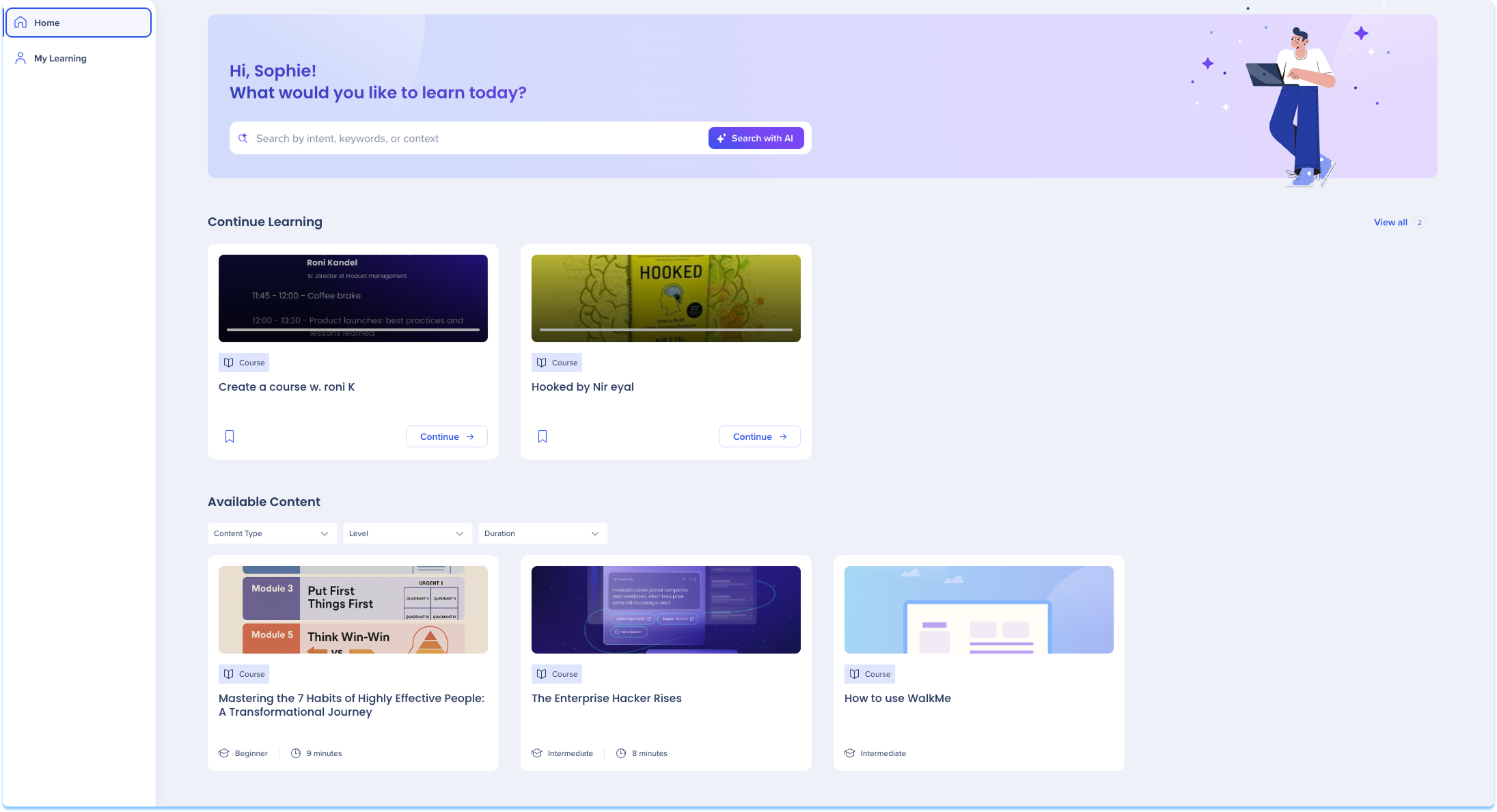
| Data center | Portal |
|---|---|
| US | Default: https://portal.us.wmlearningarc.com/ Custom domain: customer1.us.wmlearningarc.com |
| EU | Default: https://portal.eu.wmlearningarc.com/ Custom domain: customer1.eu.wmlearningarc.com |
| Canada | Default: http://portal.wmlearningarc-ca1.walkmedap.com/ Custom domain: customer1.wmlearningarc-ca1.walkmedap.com |
| FedRAMP | Default: http://portal.wmlearningarc.walkmegov.com/ Custom domain: customer1.wmlearningarc.walkmegov.com |
| SAP US | Default: portal.us01.wmlearningarc.cloud.sap Custom domain: customer1.us01.wmlearningarc.cloud.sap |
| SAP EU | Default: portal.eu01.wmlearningarc.cloud.sap Custom domain: customer1.eu01.wmlearningarc.cloud.sap |
Use these controls to move move around the portal:
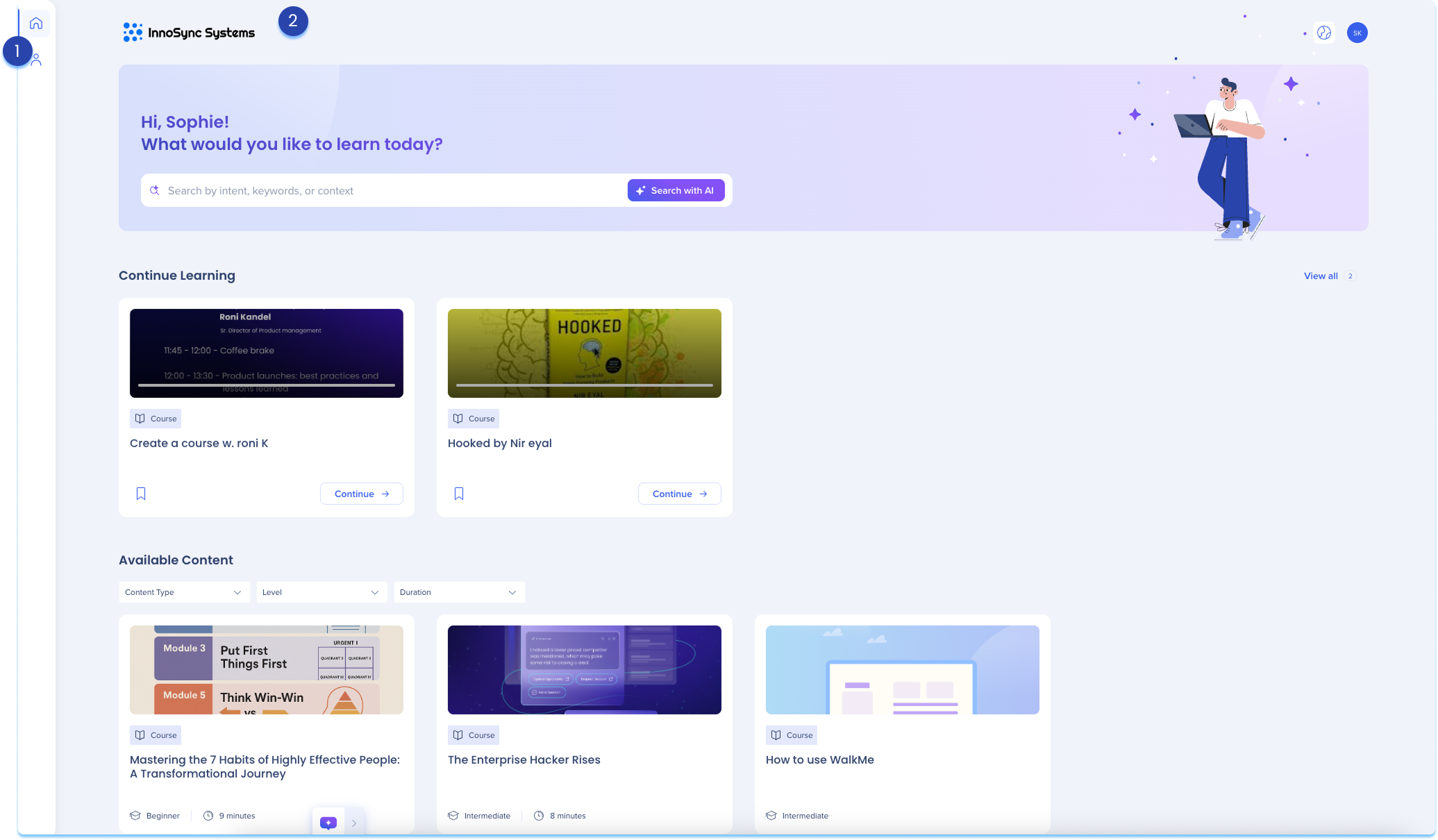
The left navigation provides quick access to all learning areas within the portal. It includes:
The Home page helps you discover and explore learning content that's relevant to your role, interests, and skill level. You can browse everything available to you, continue in-progress items, or explore recommendations.
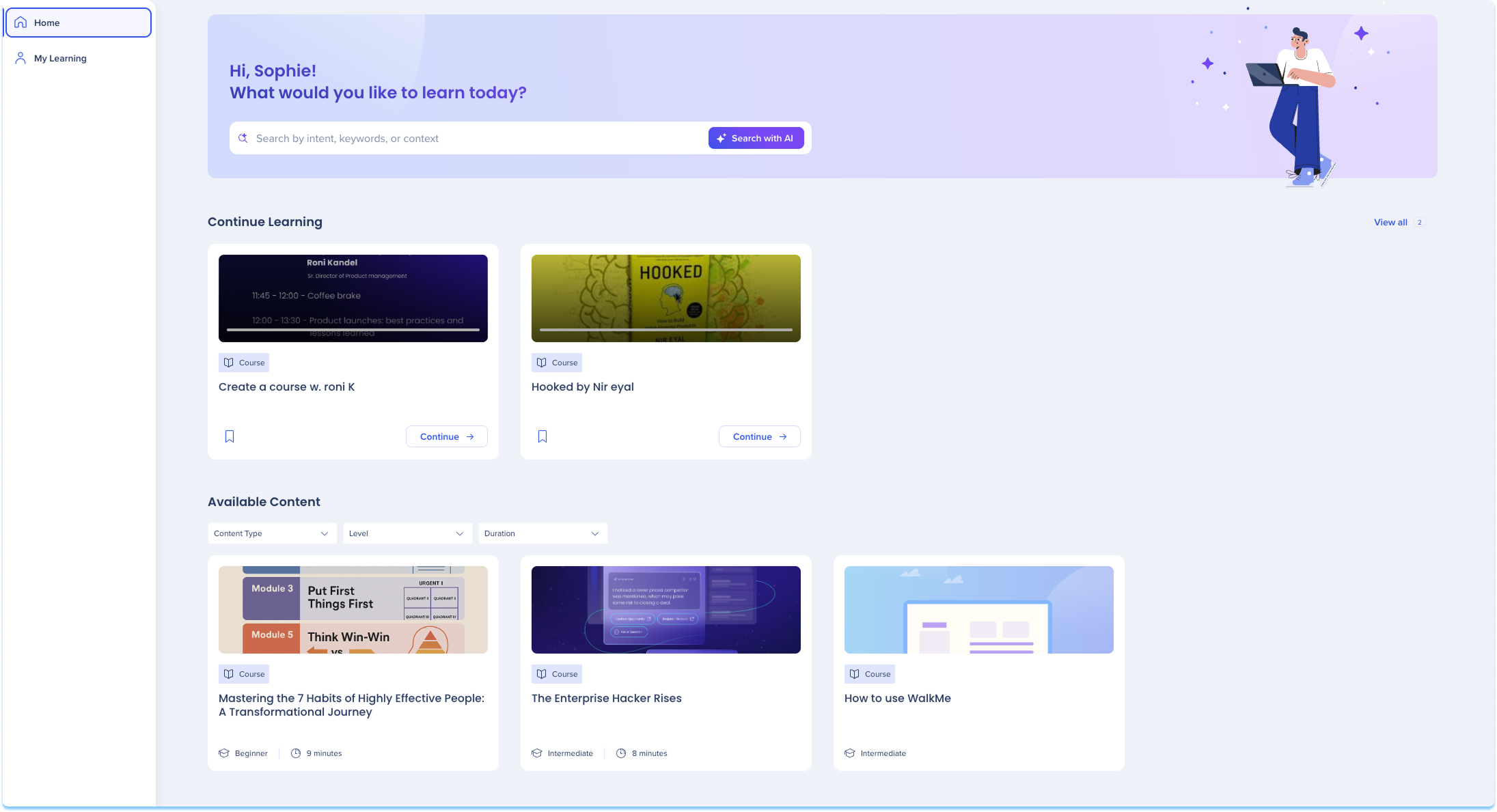
Search
You can find content using one of two search options:
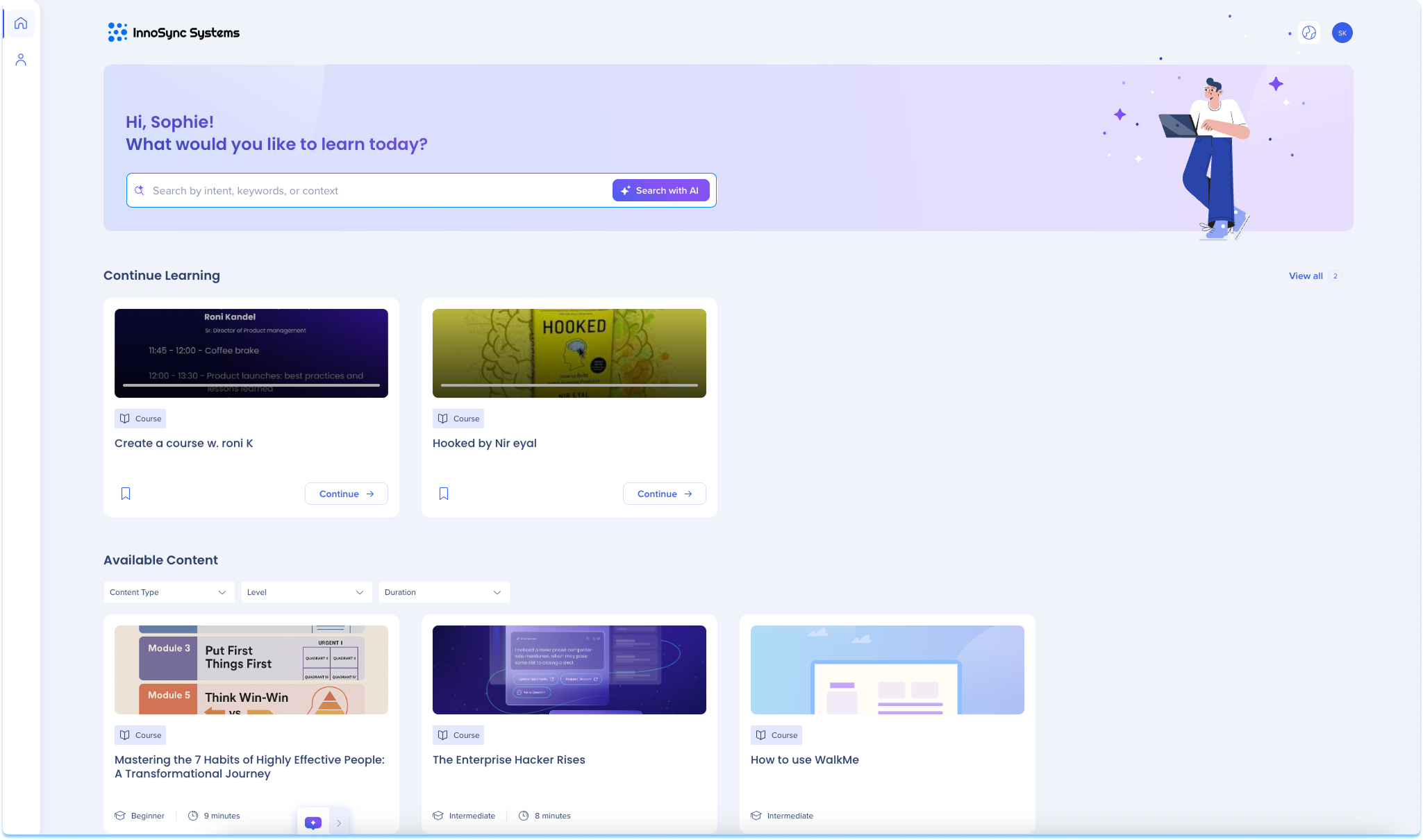
Continue Learning
Shows all in-progress learning items so you can quickly resume where you left off. Each learning item in this section is shown as an interactive tile. Tiles include:
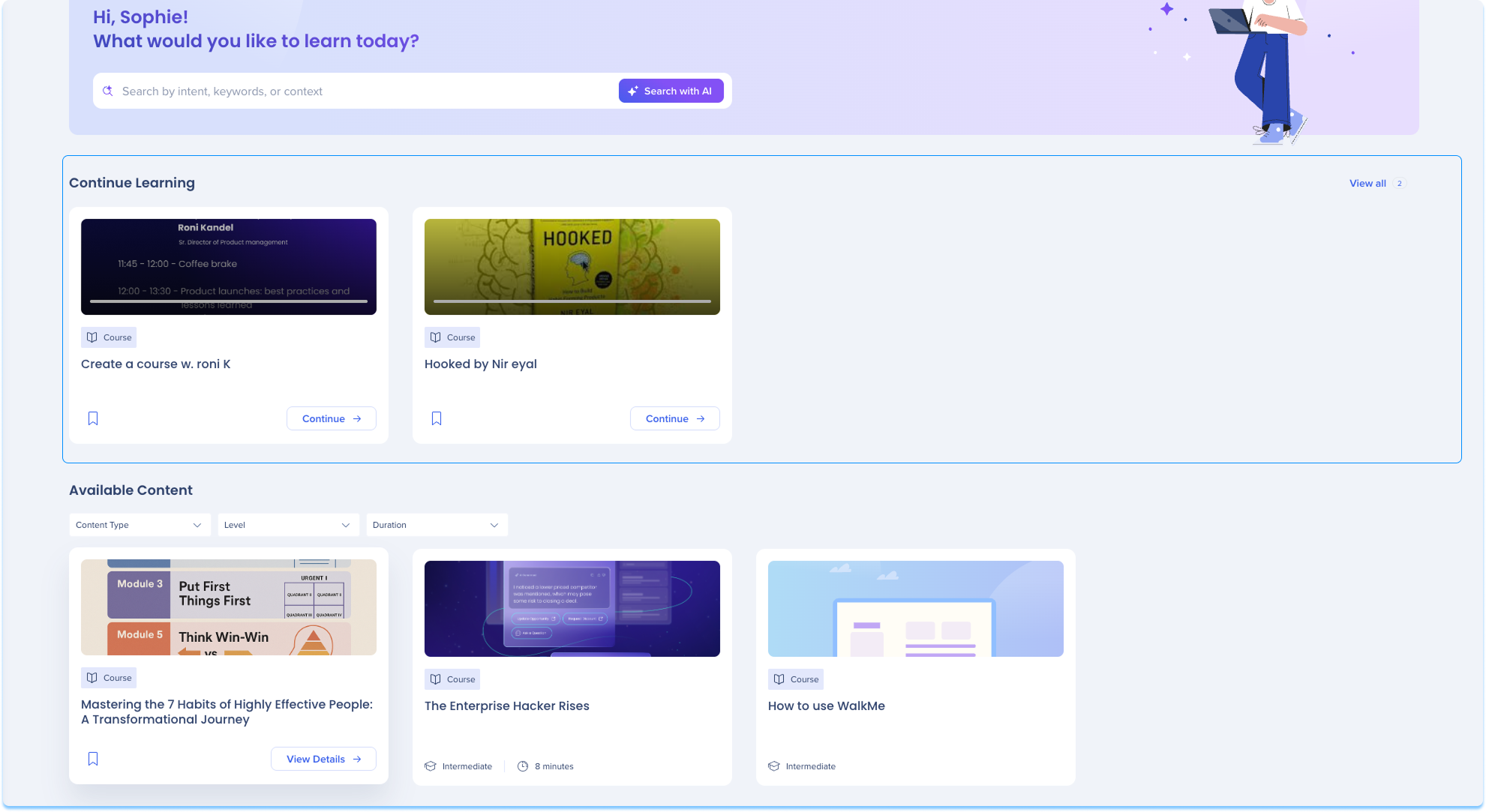
Action buttons:
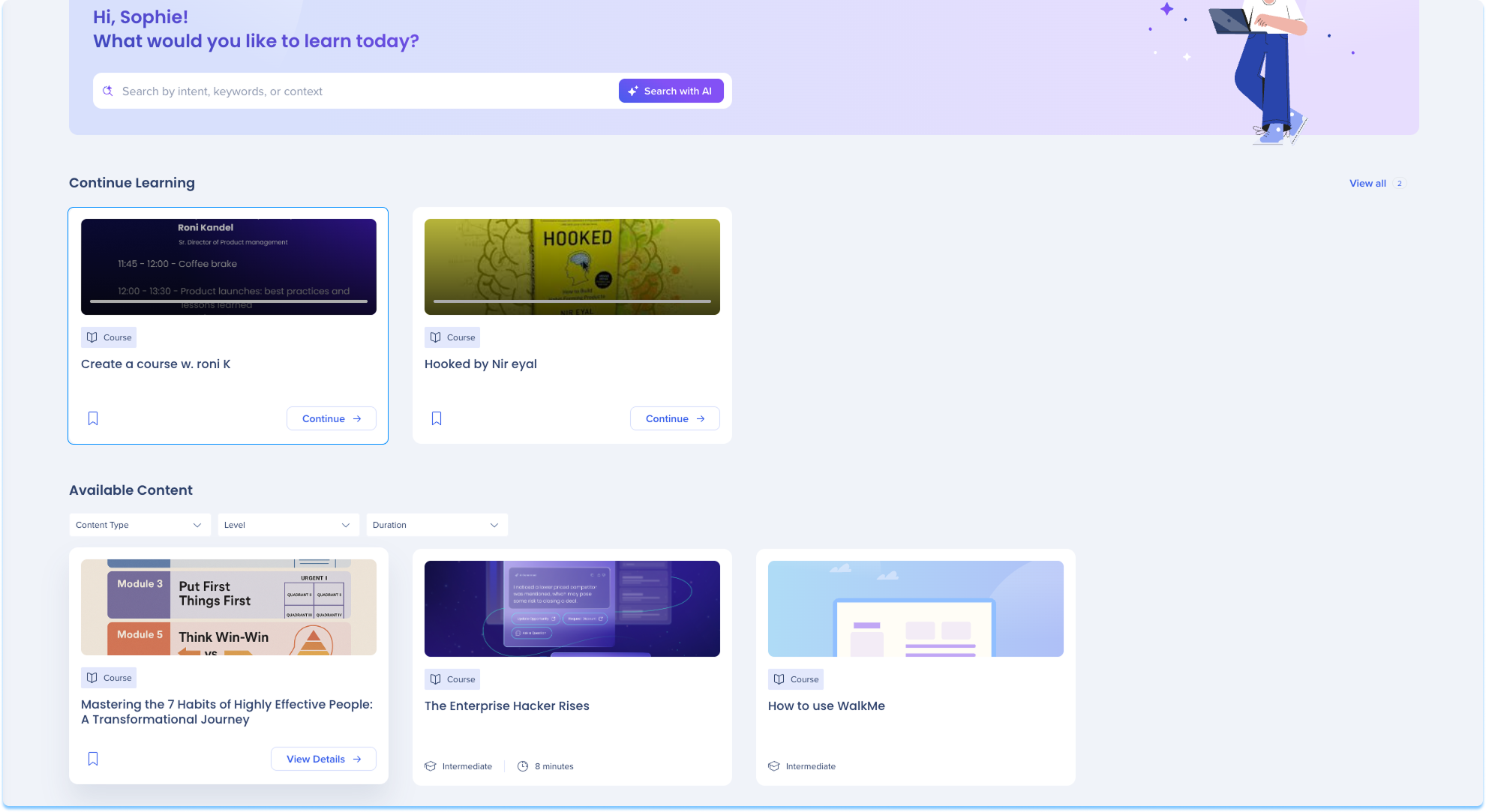
Available Content
This section displays all the learning content you're eligible to access, based on your role, permissions, and segment rules.
Filters:
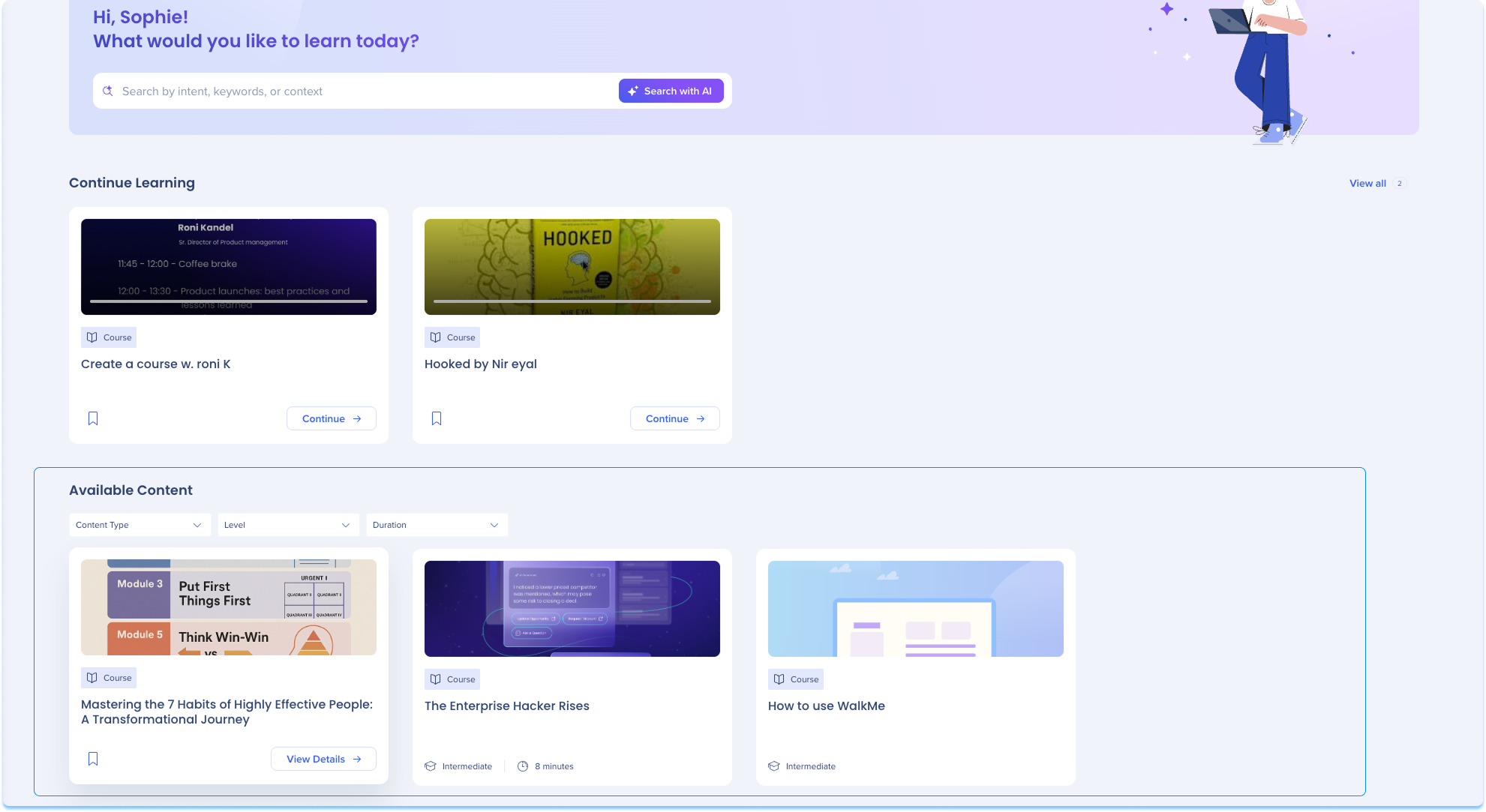
Each item appears as a tile showing:
Action buttons:
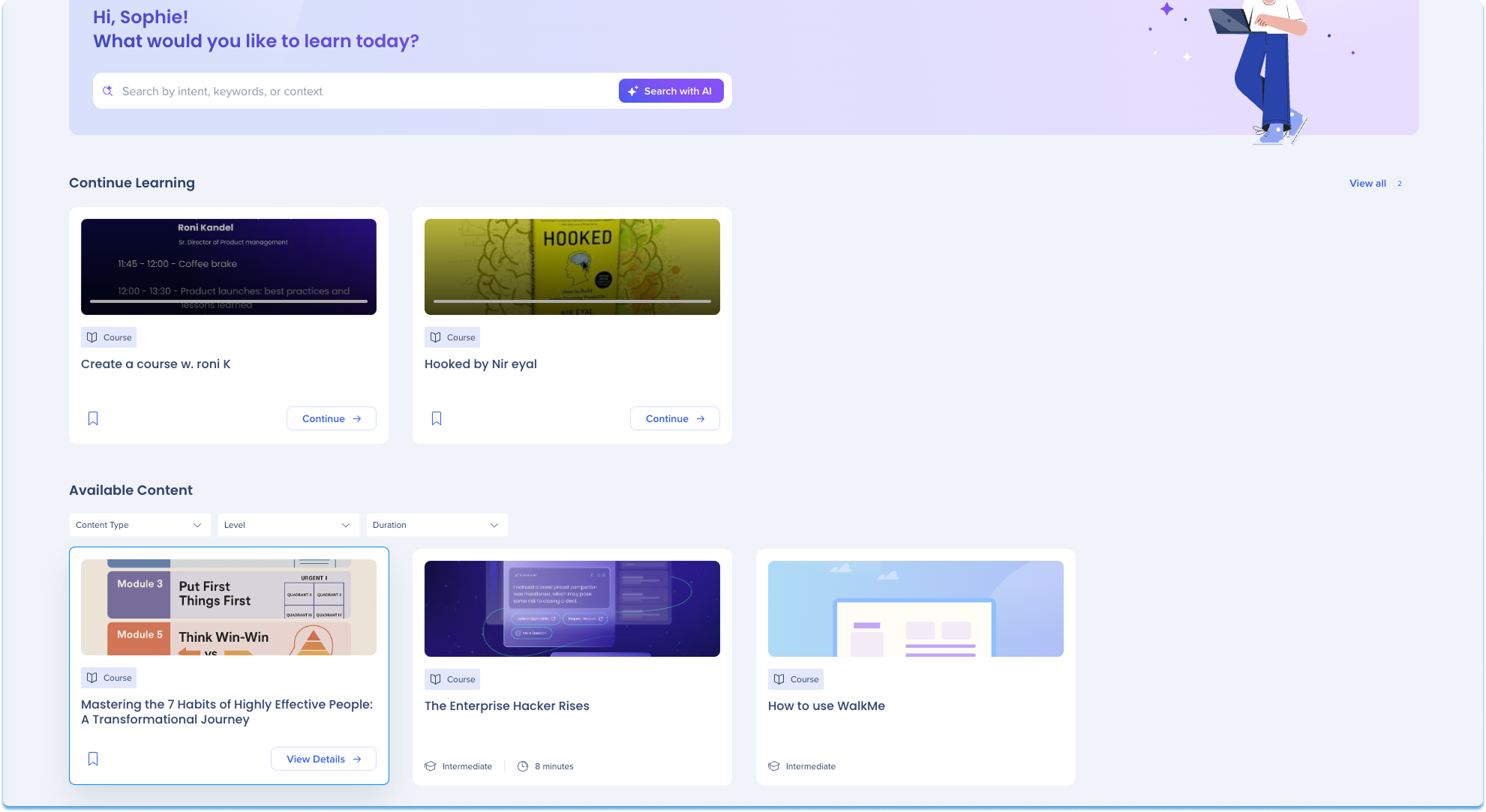
Content card
When a you open a tile, the content card displays detailed information about the selected item.
The card includes:
The My Learning page is your personal space to track progress and manage saved or completed learning. You can resume where you left off, revisit completed content, or return to items you've saved for later.
It includes 3 main tabs:

Continue Learning
This tab shows all your in-progress learning items so you can quickly resume where you left off.
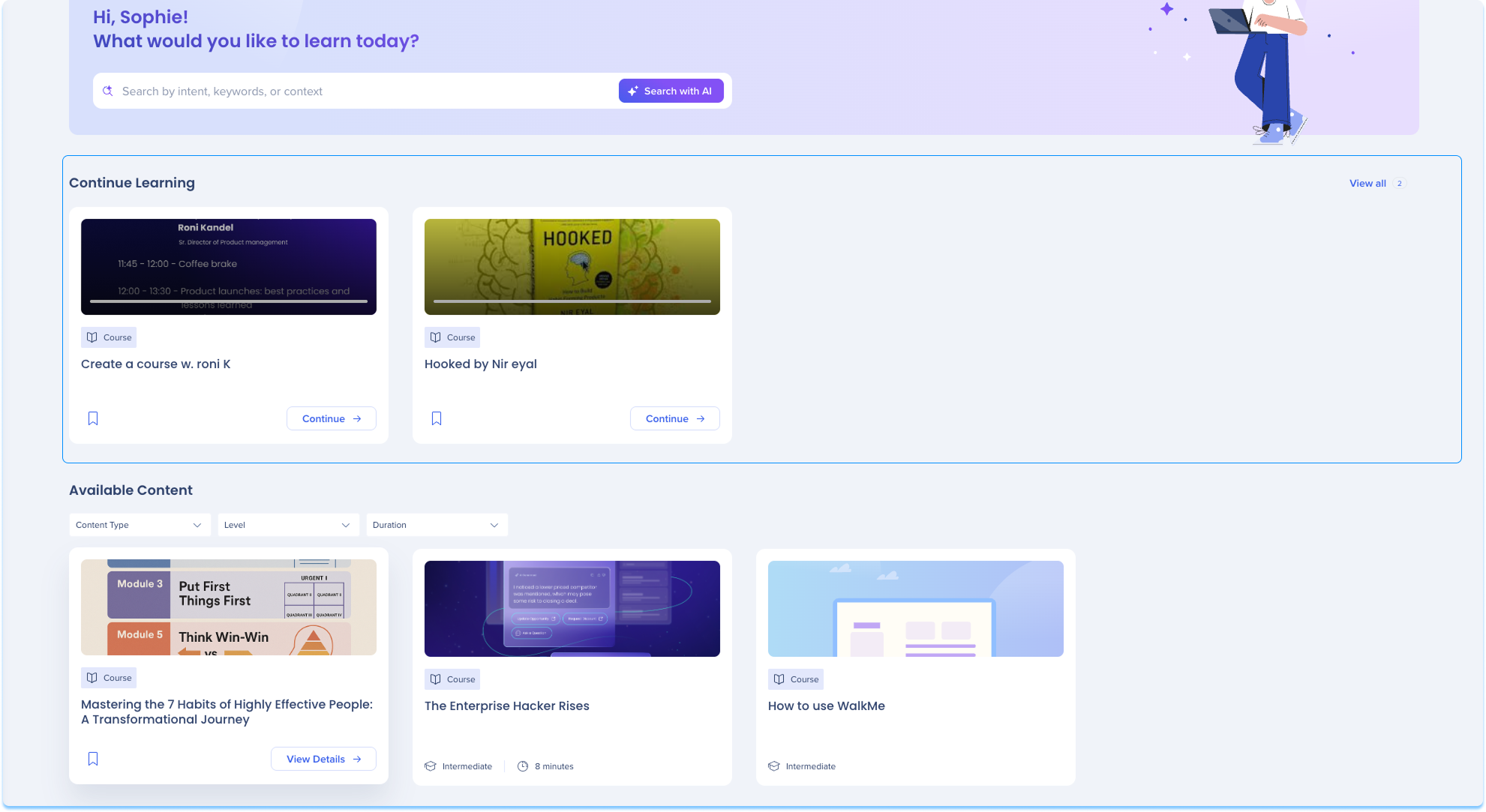
Saved Content
This tab displays all items you've bookmarked to revisit later.
Tile details:
Each item appears as an interactive tile. Tiles include:
Cover image: A visual thumbnail of the learning content (if available)
Title: Name of the learning content
Learning type: Type of learning content
Estimated time: Approximate time to complete
Skill level: Difficulty level of the content
Action buttons:
View Details: Opens a preview popup of the content
Bookmark: Click the bookmark icon again to unsave the content
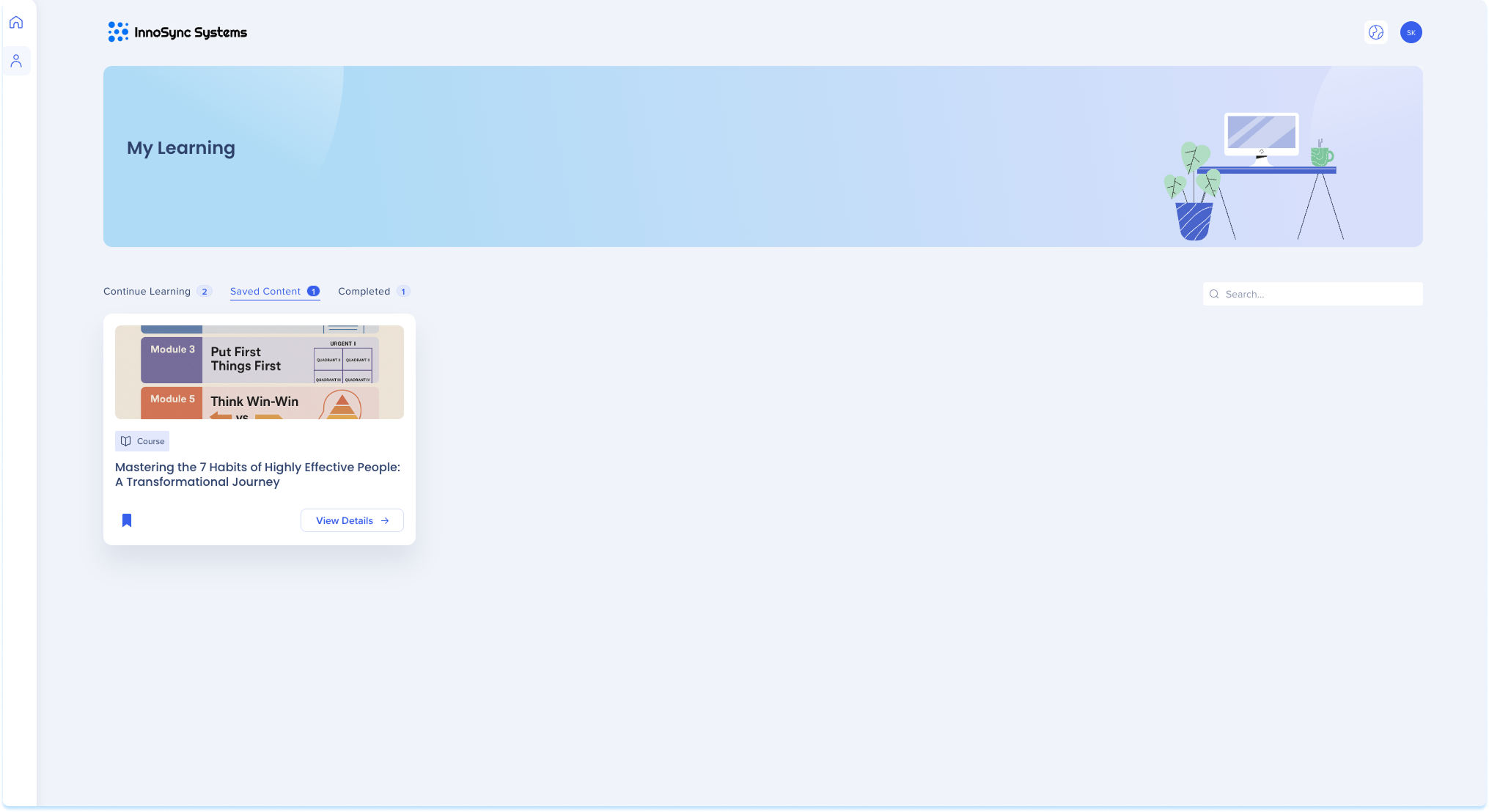
Completed
This tab shows all learning content you've completed.
Tile details
Each completed item is shown as a tile with the following:
Cover image: A visual thumbnail of the learning content (if available)
Title: Name of the completed content
Learning type: Type of learning content
Estimated time: Approximate time to complete
Skill level: Difficulty level of the content
Completed on: The date the item was marked as completed
Action button:
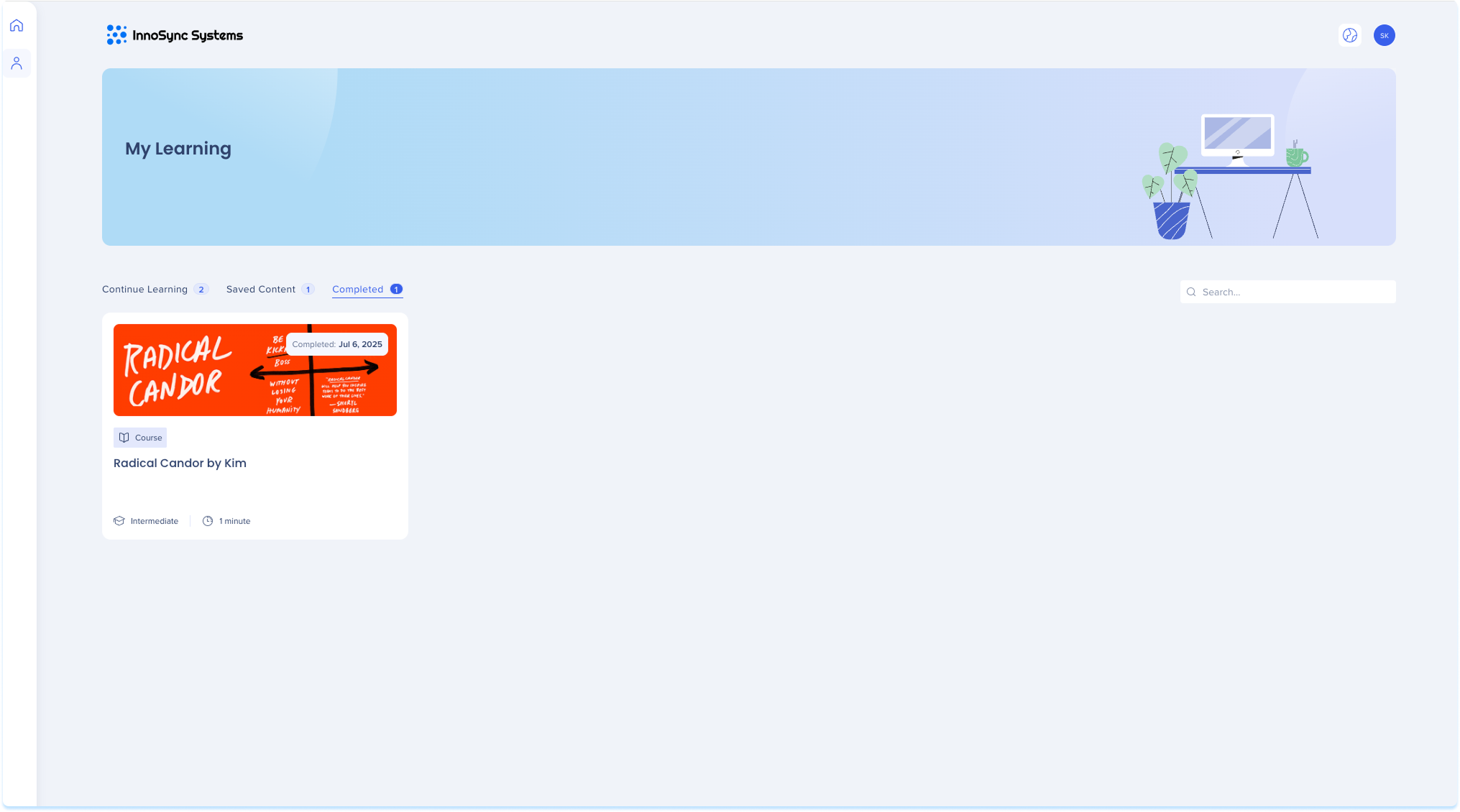
The Header provides quick access to global settings and user preferences.
It includes:
Logo
Displays the organization's logo in the top-left corner of the portal.
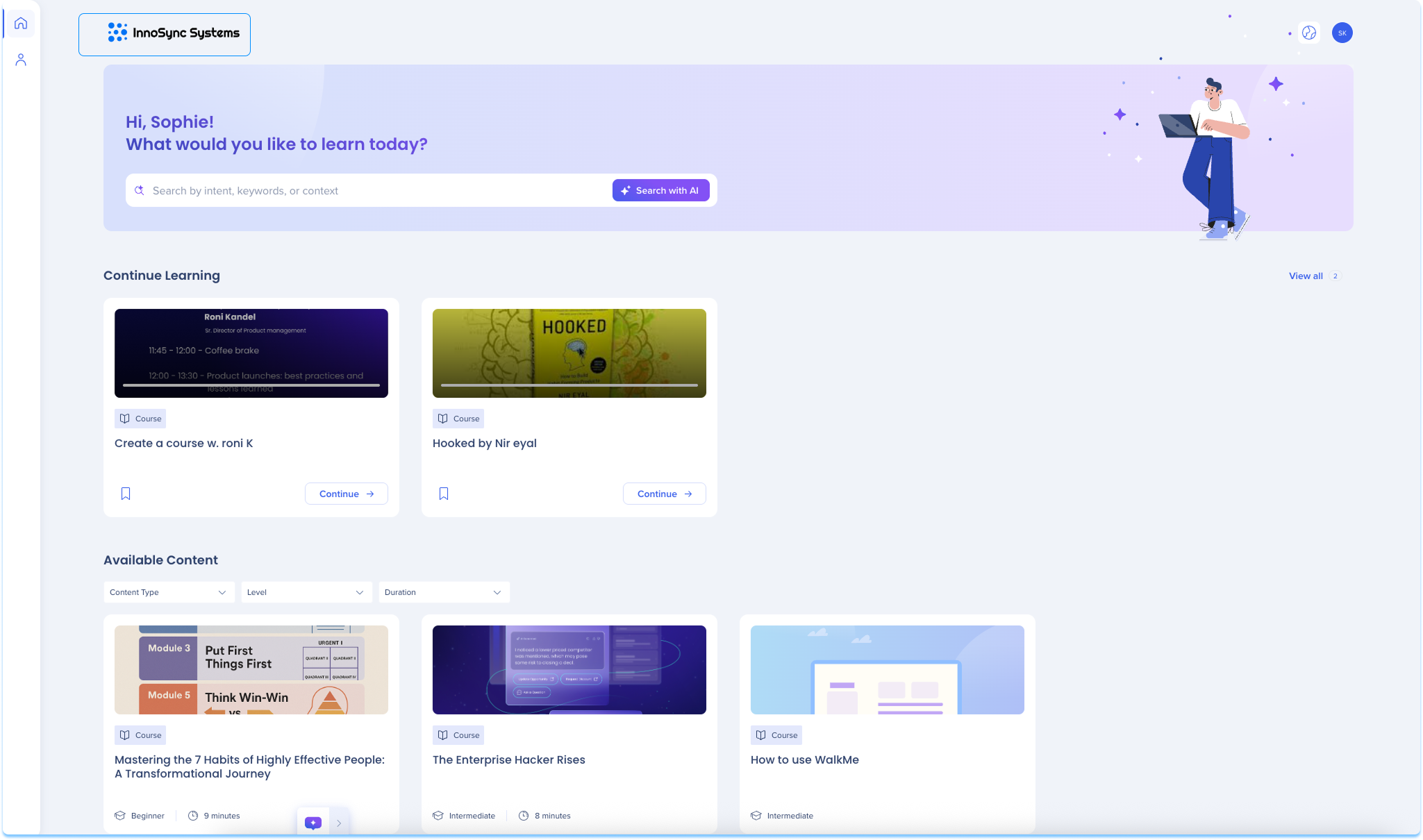
Language selection
Select the Language icon in the top-right corner to change the portal language
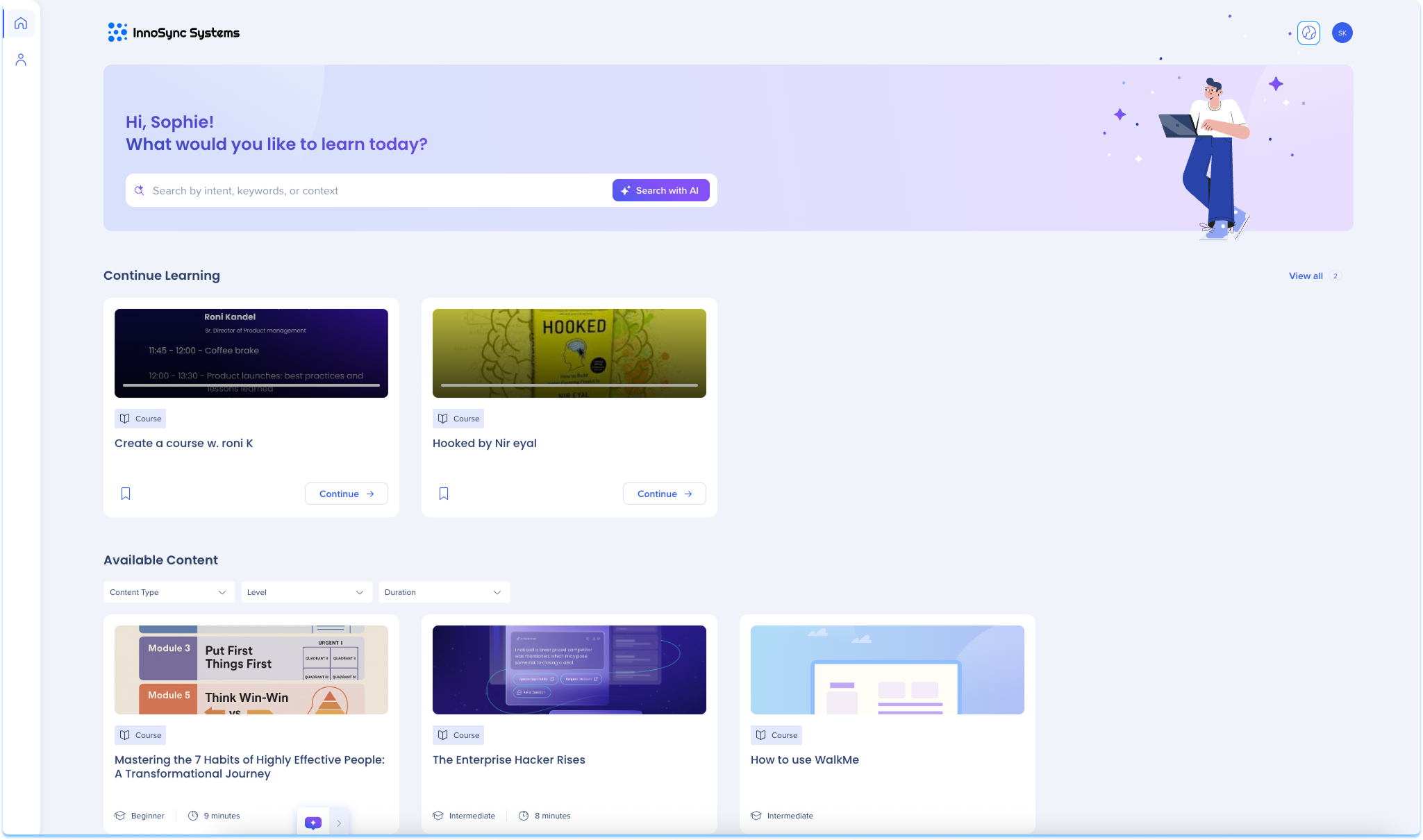
User account