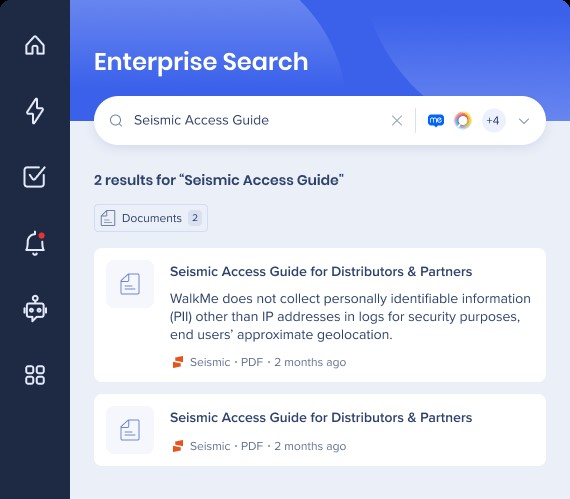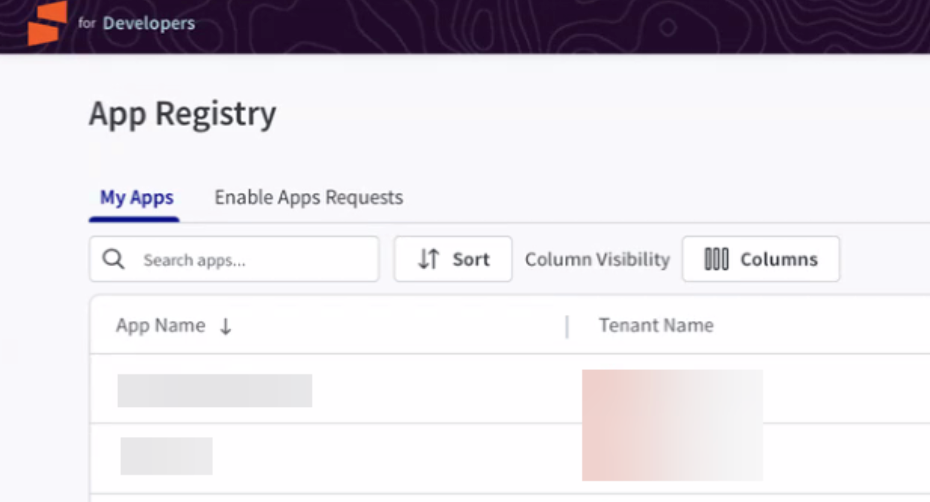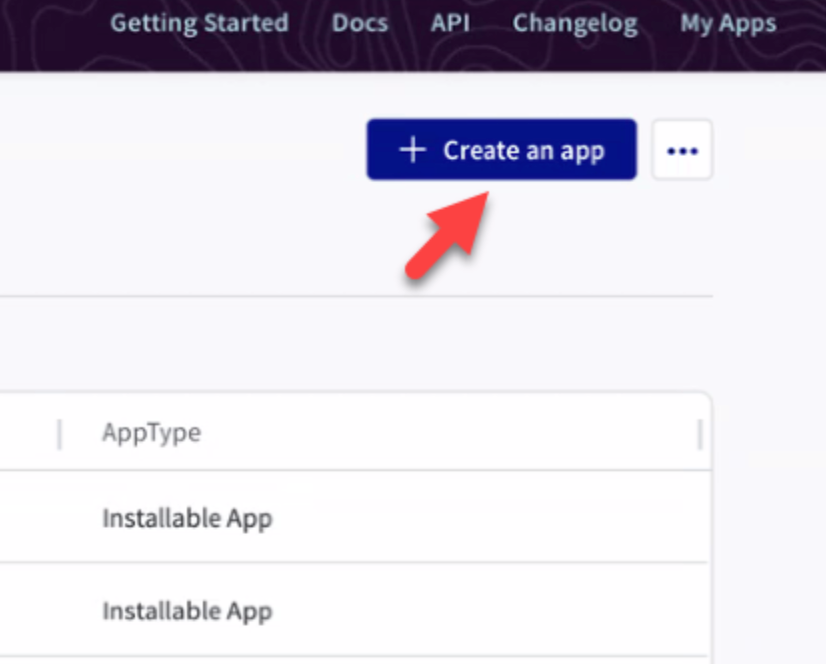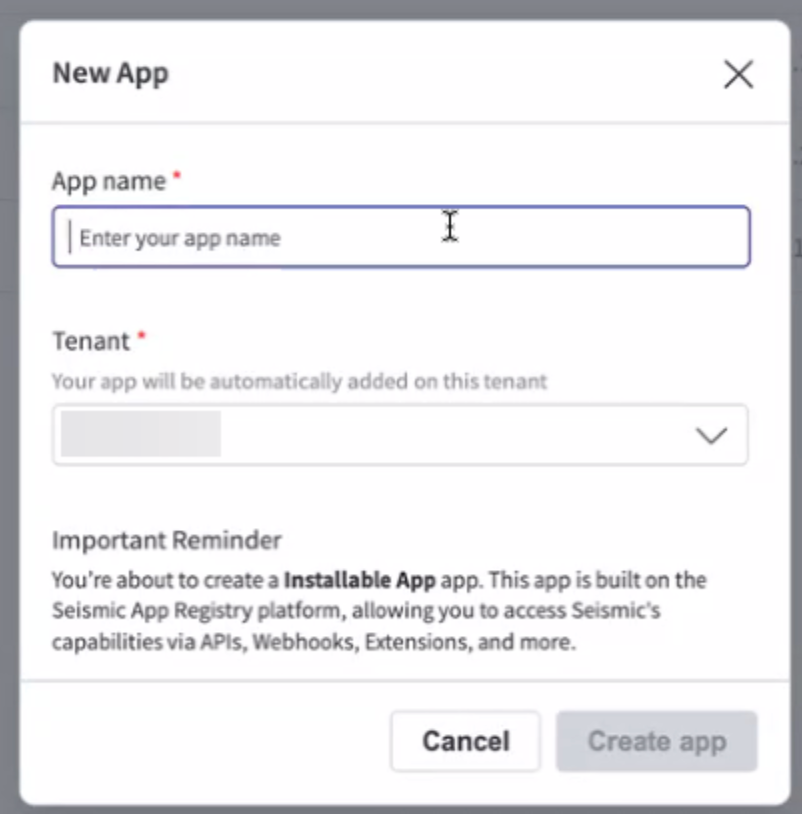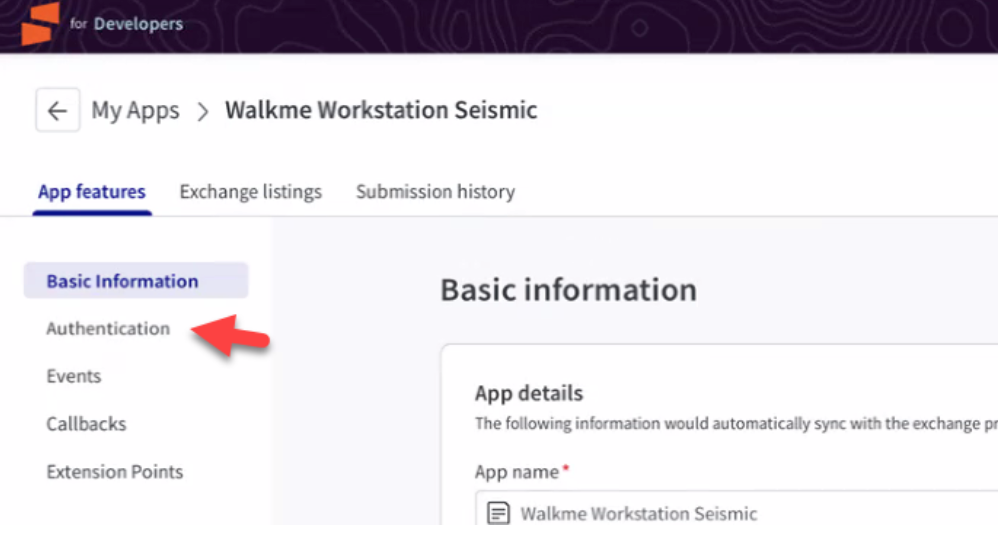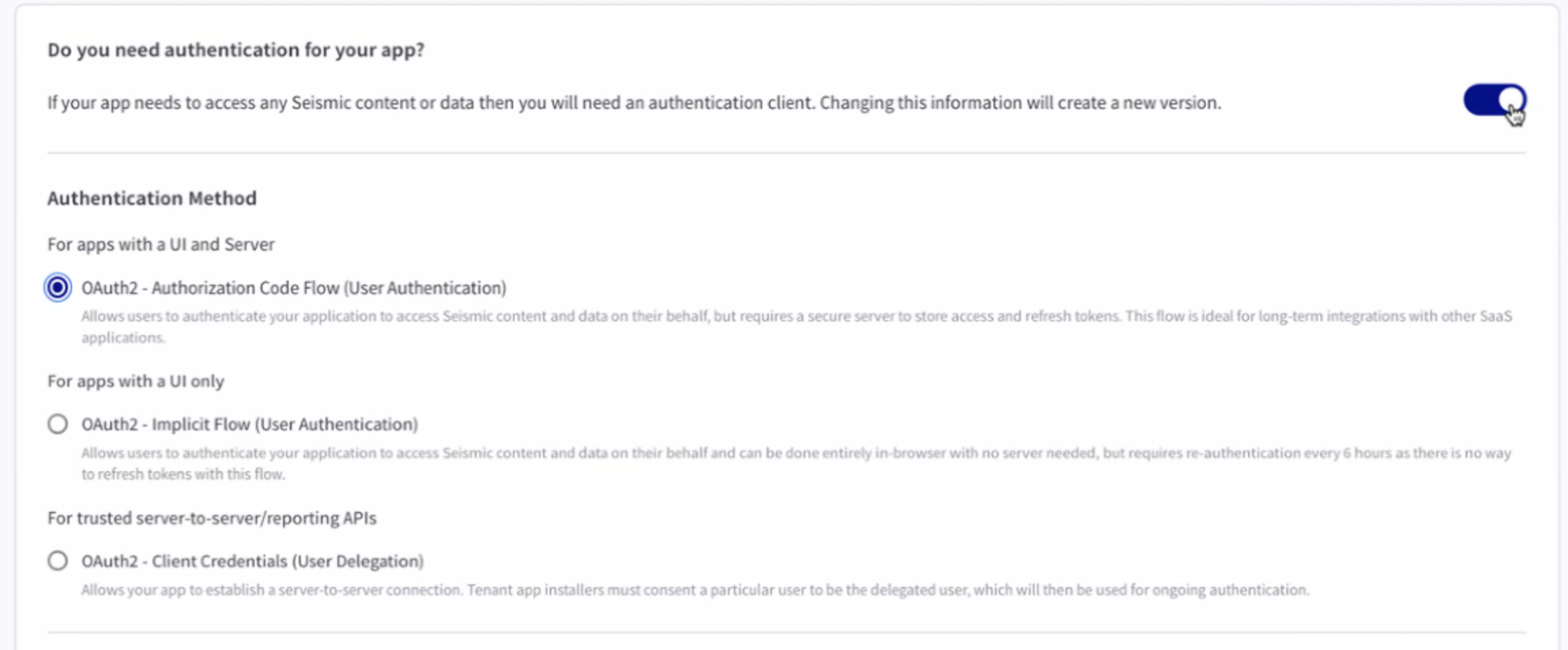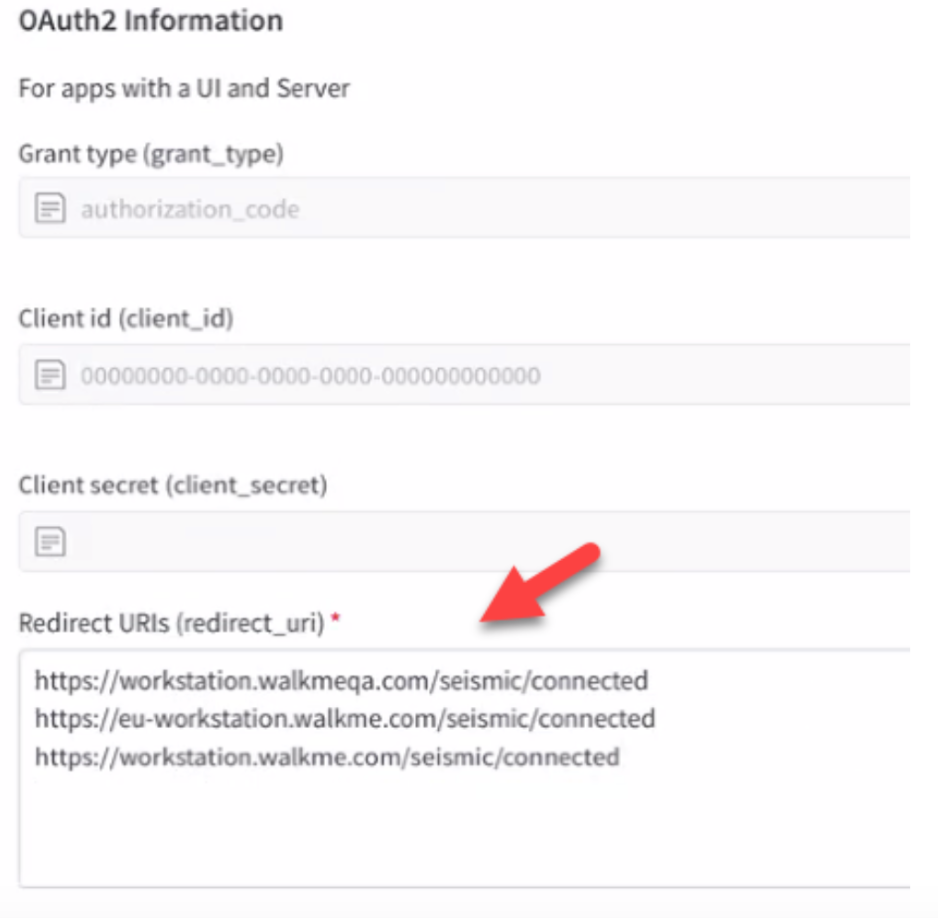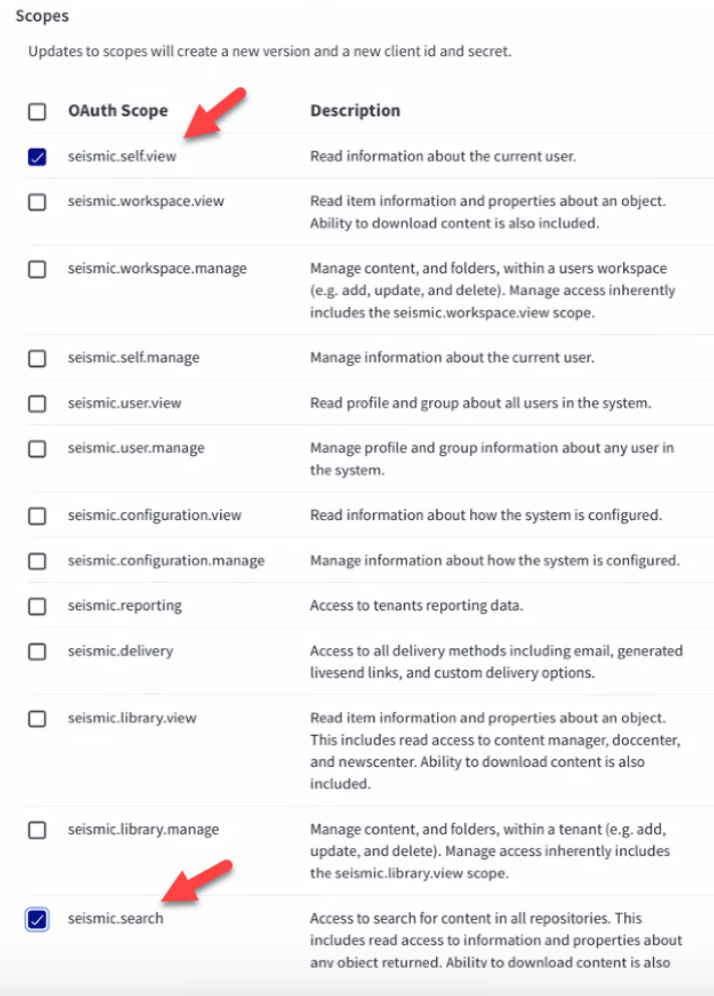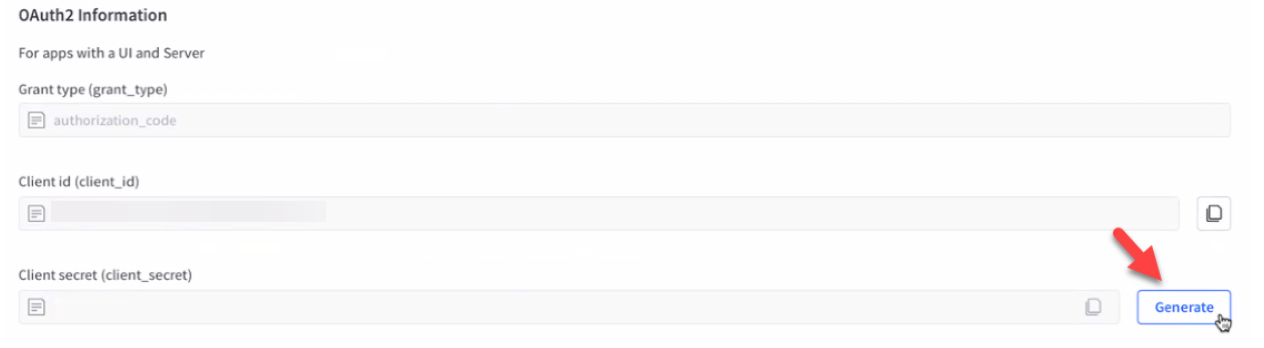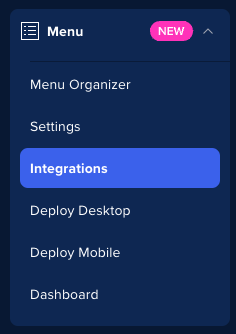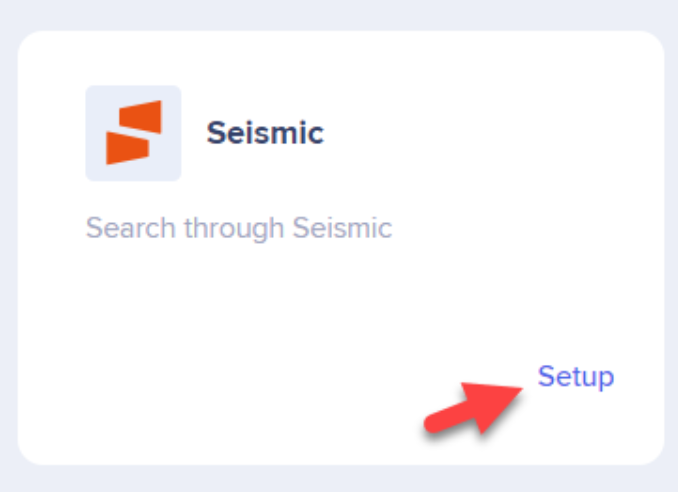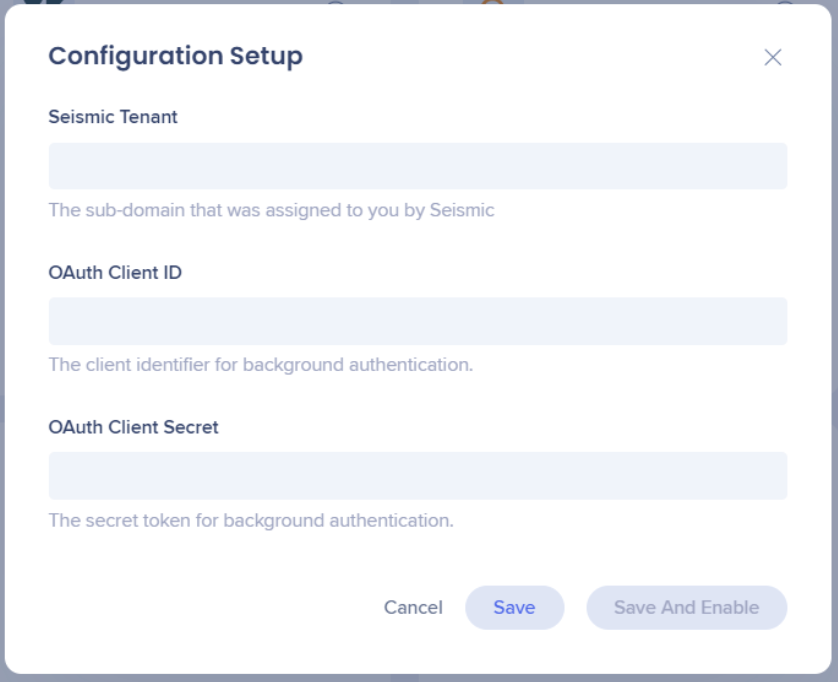Upcoming End of Life (EOL)
The WalkMe Menu for Desktop Seismic Integration will reach EOL and be removed in the Winter '26 release in Q1 2026.
Brief Overview
Seismic is a software platform designed to help organizations manage and distribute marketing and sales content.
It provides a centralized location for storing and organizing marketing materials, such as presentations, brochures, and videos, as well as sales enablement resources, such as pitch decks, case studies, and product information.
Use Case
Easily access Seismic content within WalkMe's Enterprise Search. This integration lets you find relevant documents in your search results, without leaving the WalkMe Menu.
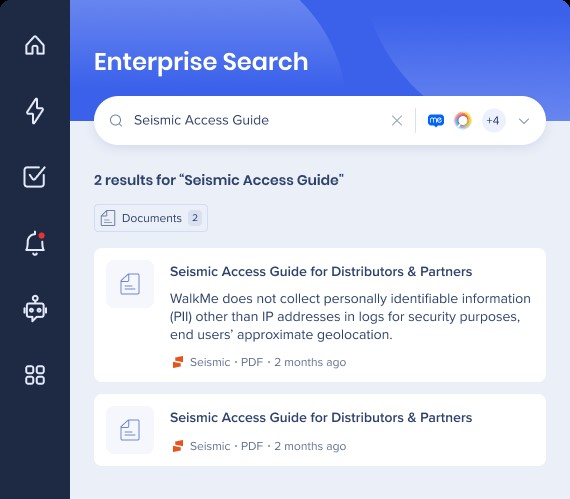
- Go to the App Registry of Seismic: apps.seismic.com/apps
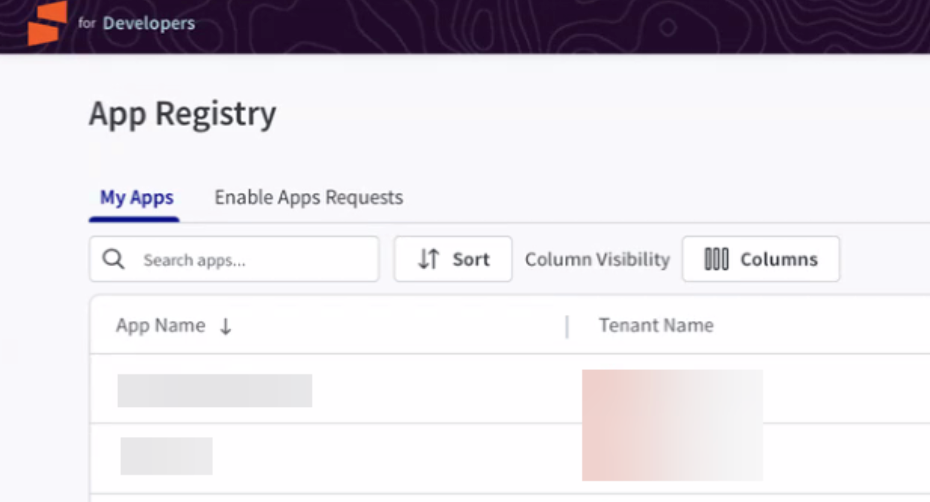
- Click Create an app on the upper right side of the page
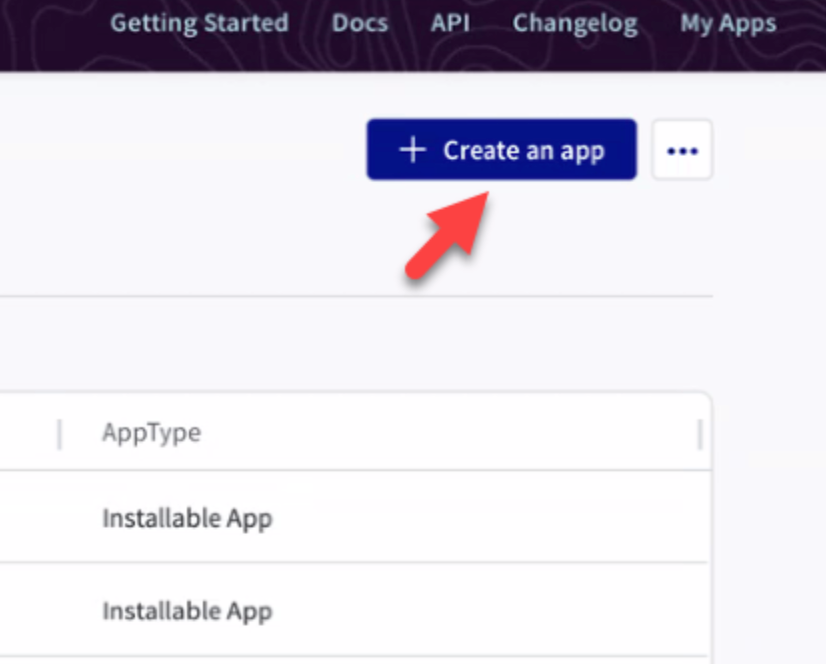
- Enter the following details:
- App name: WalkMe Menu
- Tenant: Select your account
- Click Create app
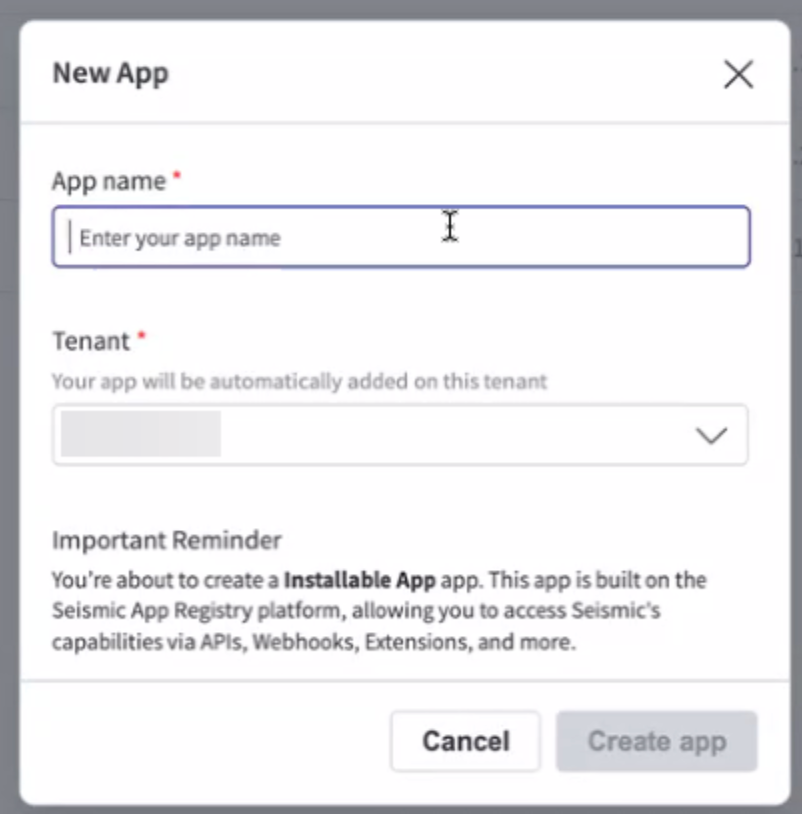
- The new app screen will appear
- Click the Authentication tab
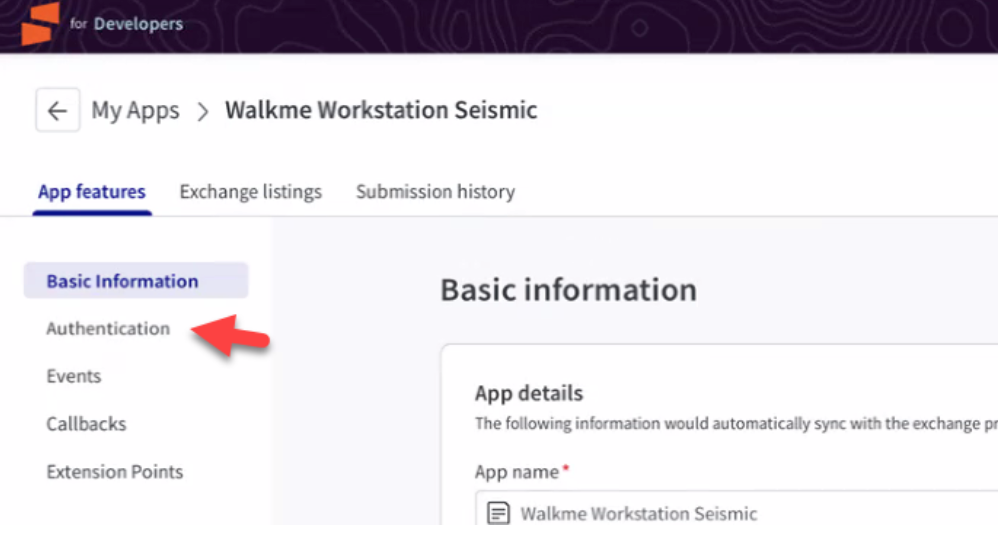
- Enable the authentication toggle
- Select OAuth2 - Authorization Code Flow
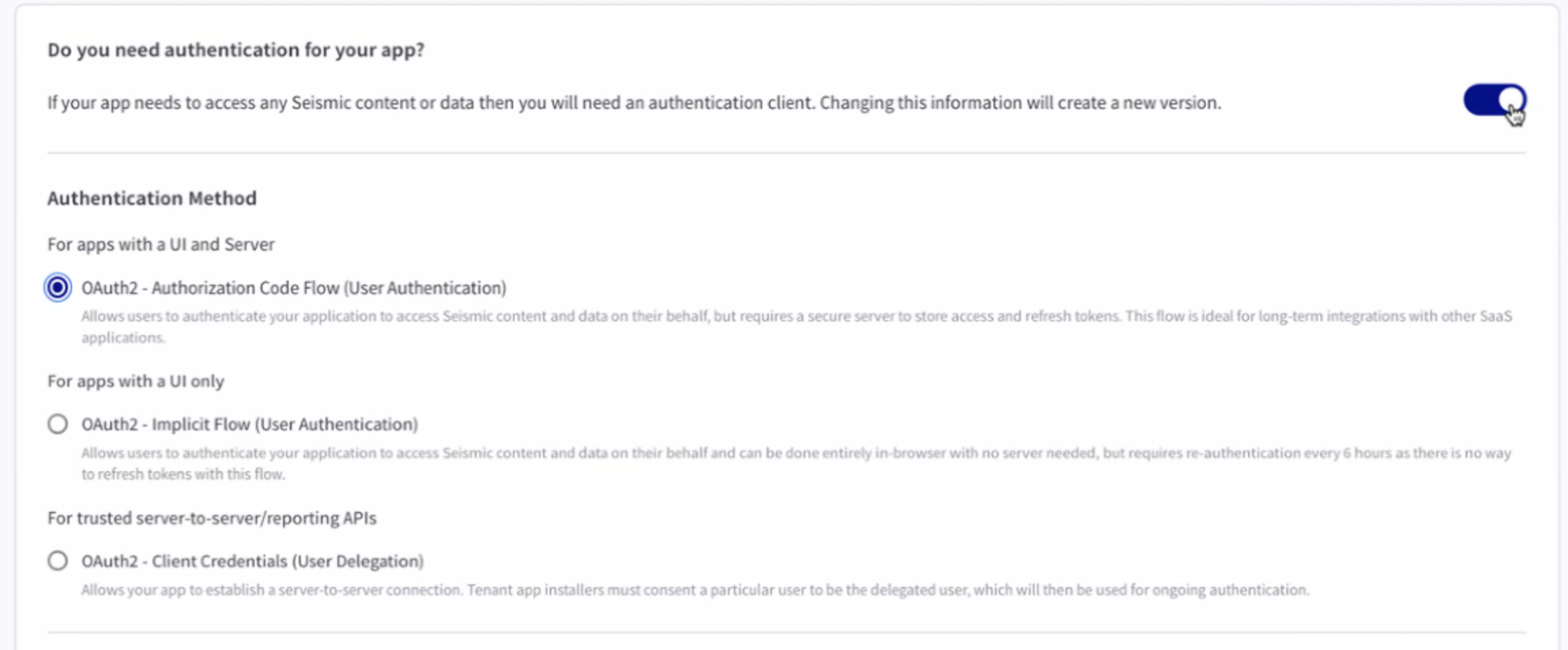
- Enter the following URL's in the Redirect URL's field:
- https://workstation.walkme.com/seismic/connected
- https://eu-workstation.walkme.com/seismic/connected
- https://workstation.walkmeqa.com/seismic/connected
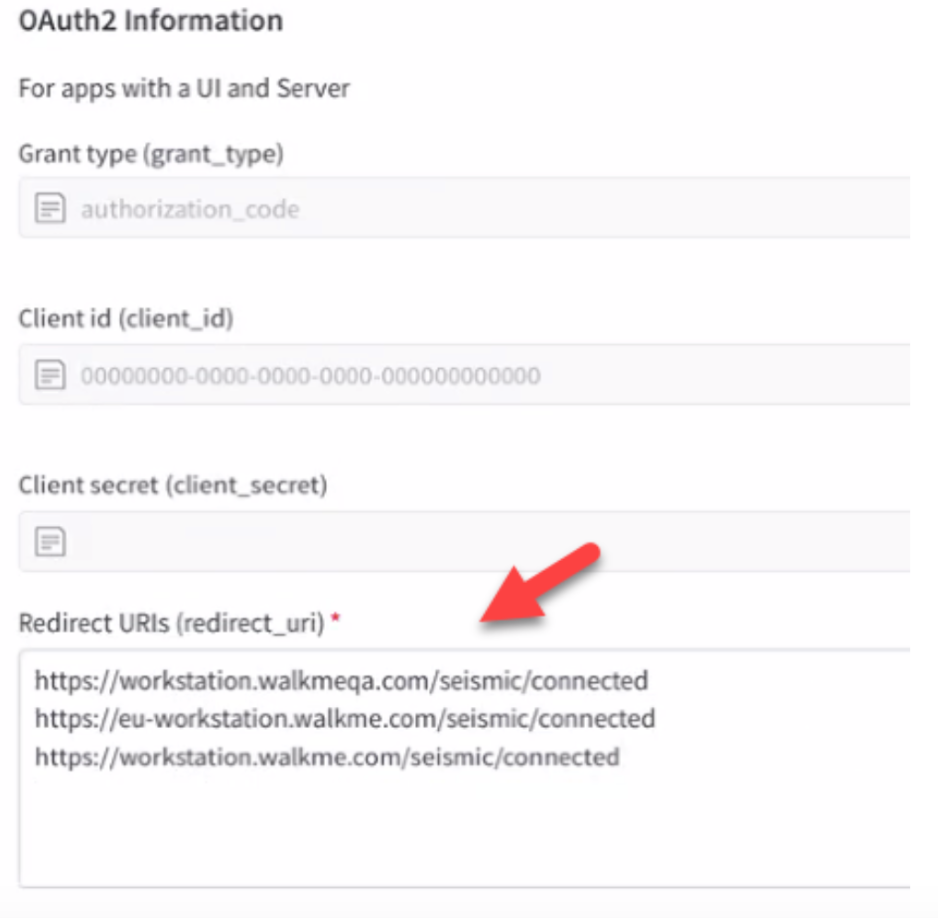
- In the Scopes section, select the following:
- seismic.self.view
- seismic.search
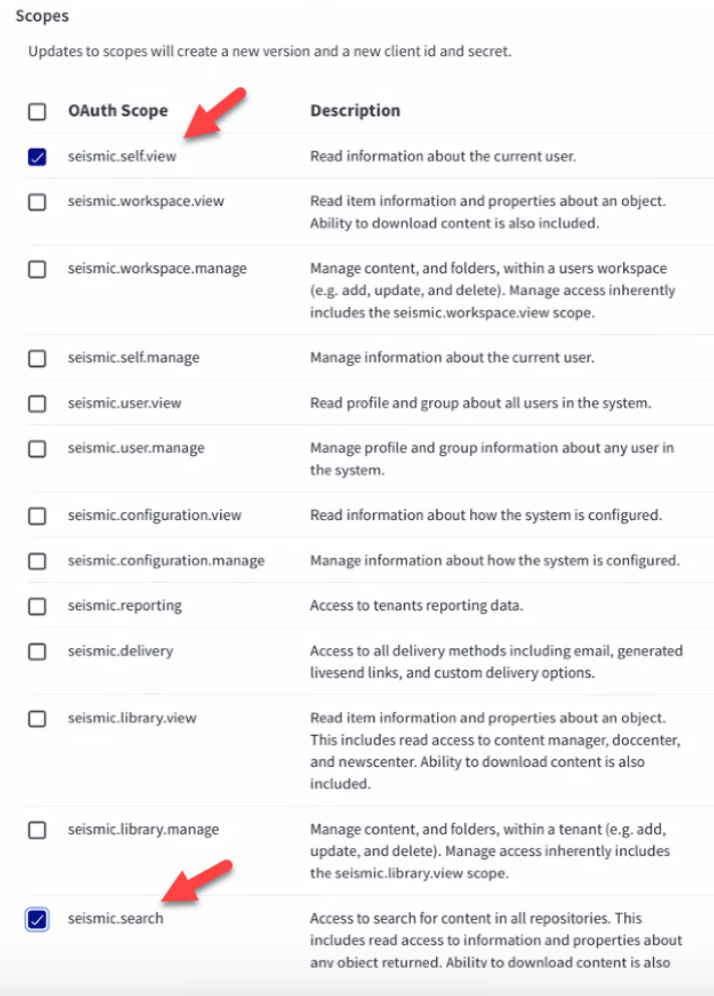
- Scroll back to the top of the page and click Save
- Scroll down to the OAuth2 Information, click Generate to the client secret
- Copy the Client id and the Client secret (you will need these later)
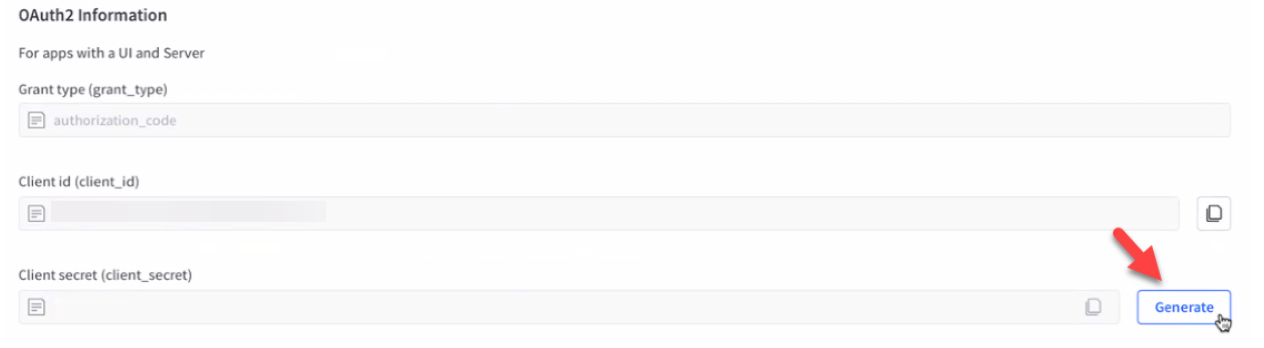
- Navigate to the menu Integrations page in the WalkMe Console:
- US Database: https://console.walkme.com/menu/integrations
- EU Database: https://eu-console.walkme.com/menu/integrations
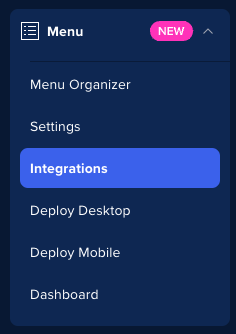
- Find the Seismic integration and click Setup
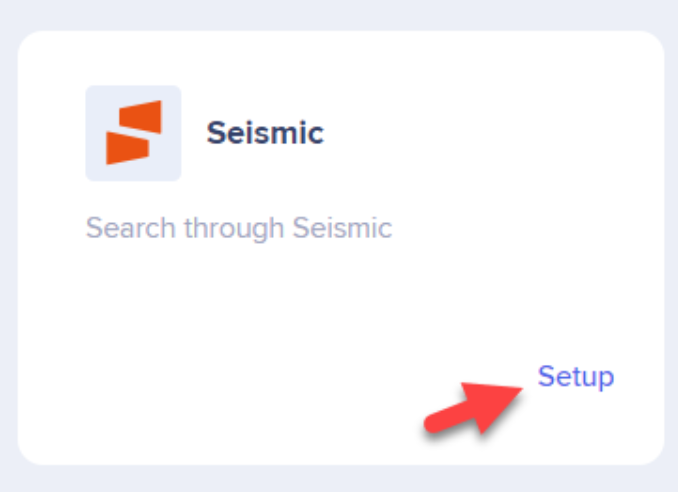
- Enter the tenant name, Client ID and Client secret in the Configuration setup that you acquired in the previous steps
- Click Save and Enable
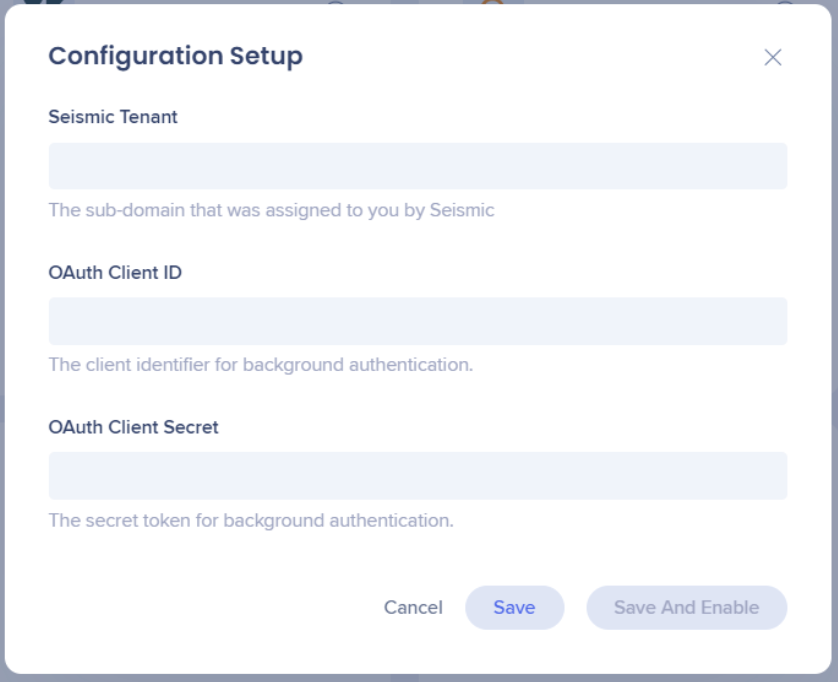
Follow the Seismic documentation for more information.
Segmentation
Integrations can be segmented to a sub-set of users and audiences, rather than being enabled for all end-users. This feature streamlines the integration process and helps to ensure that users are only using the integrations that are relevant to their work.
To segment a menu integration:
- Navigate to the menu Integrations page in the console
- Click the All button on the integration you would like to segment

- Click Select specific recipients in the Manage Access popup
- Select the audiences or individual users from the dropdowns to handpick who can use the integration
- Click Apply