How to Disable WalkMe?
Last Updated August 11, 2024
Question
How do I disable WalkMe?
Answer
For snippet and extension deployments
- Go to the settings in the WalkMe Editor
- Select System settings
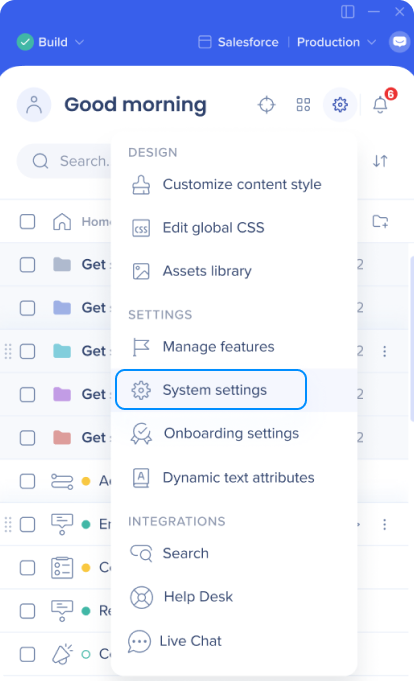
- Go to the Snippet tab
- Select the environment you want to disable WalkMe from using the Environment dropdown
- Turn off the WalkMe Enabled toggle
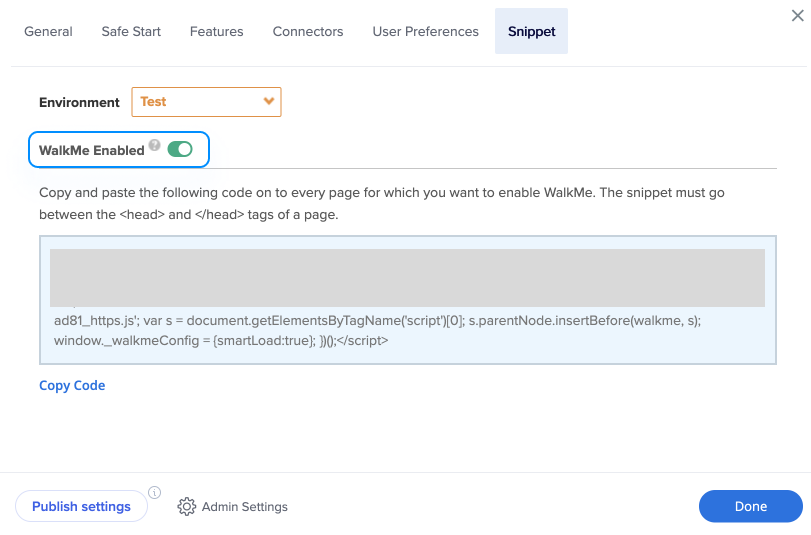
For extension deployments only
For extension deployments, you can also disable the extension package in the Admin Center. This would ensure that the related snippet isn't injected, but wouldn't disable the snippet outright.
Was this article helpful?
Yes
No
Thanks for your feedback!
