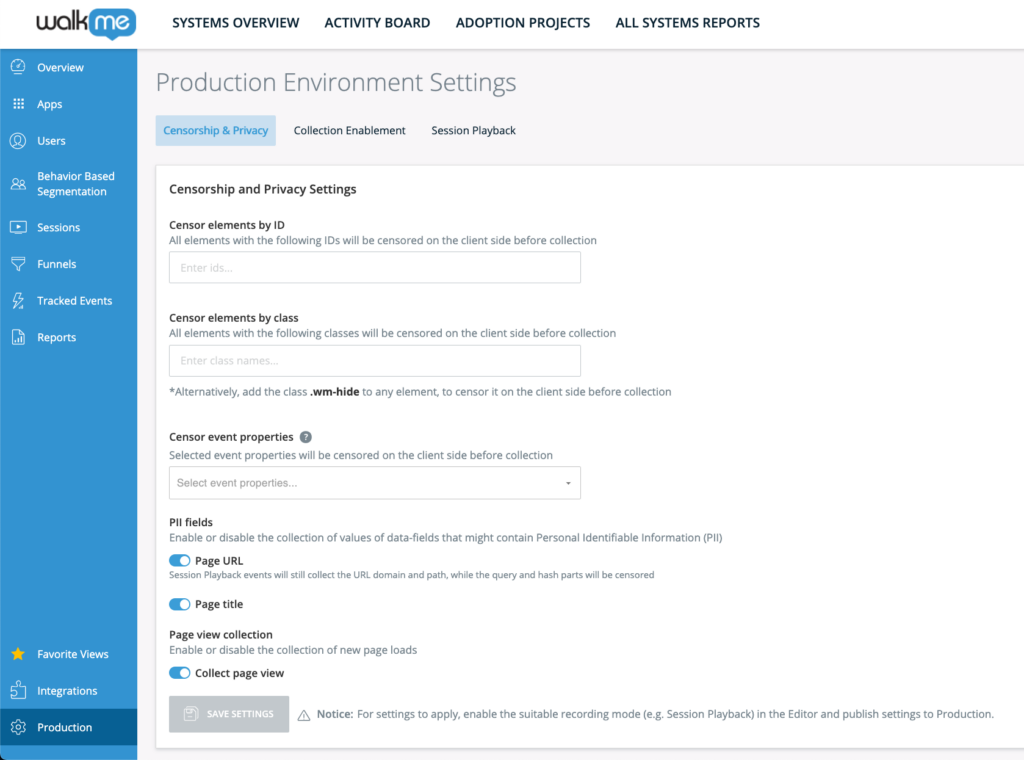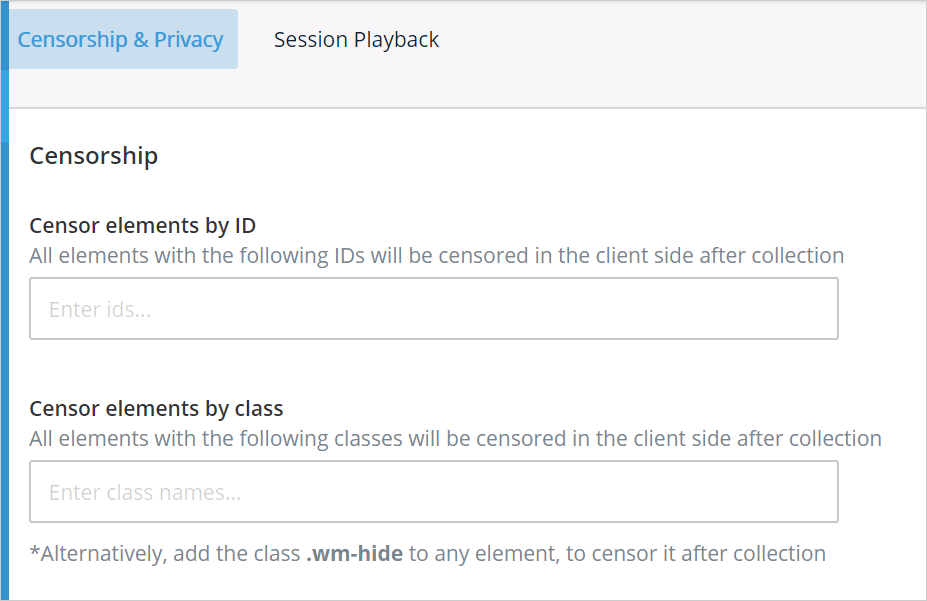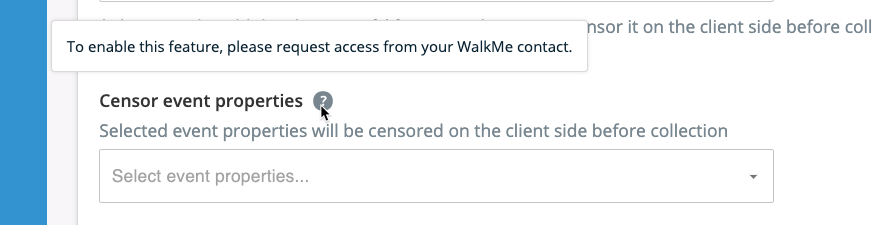How it Works
- Log in to Insights at insights.walkme.com
- Open the environment you want to edit and select Environment Settings
- Open the Censorship & Privacy tab
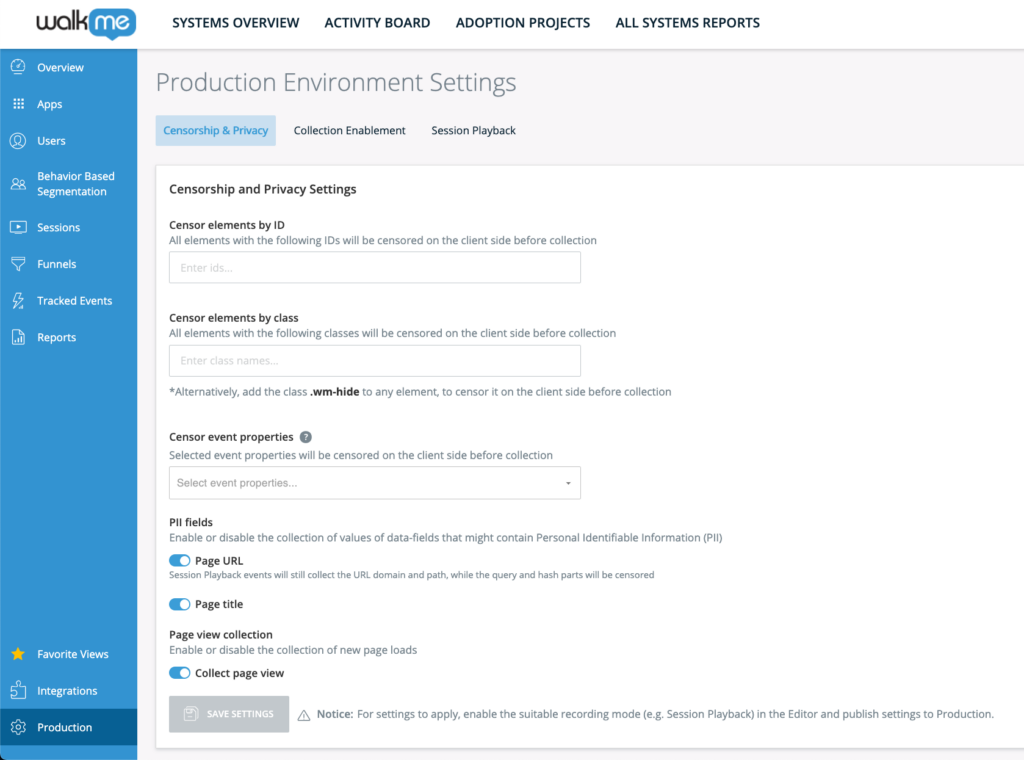
Censor elements by ID or class
You can prevent data collection from specific elements by their HTML ID or class.
- To censor an element by ID or class, enter its identifier in the Censor elements by ID or Censor elements by class fields
- You can include periods (.) in the element names if needed
- Alternatively, add the class wm-hide to any HTML element to censor it directly on the client side
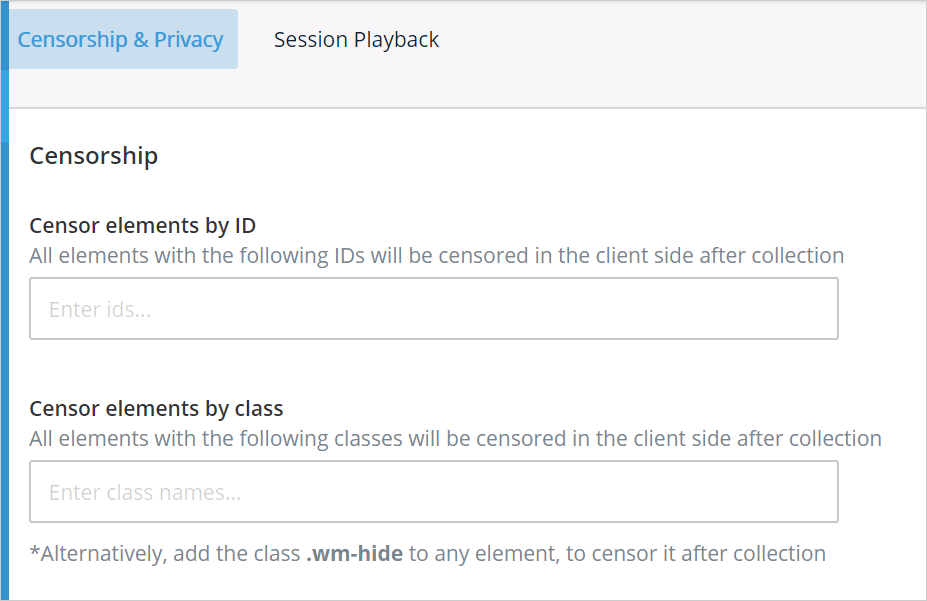
Note
- This feature is available only for accounts with Digital Experience Analytics (DXA) or Session Playback enabled
- There is no limit to the number of elements you can censor
Censor event properties
Event properties define metadata sent with each collected event. If needed, you can censor specific event properties to prevent them from being captured.
To configure this, contact your Customer Success Manager (CSM) or WalkMe representative to request access.
Available event properties include:
- Browser name
- Browser version
- Is mobile device
- OS name
- OS version
- Screen height
- Screen width
- Time zone
- URL pathname (while domain, query, and hash parts are censored)
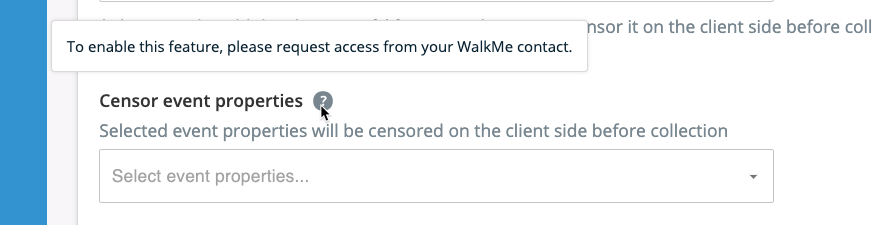
PII fields
WalkMe collects two fields that may contain PII:
- Page URL: The URL where the event occurred
- Page title: The title of the page where the event occurred
Disabling either field prevents its collection across all events sent to Insights. Some reports that rely on these values may be affected.

Note
- Disabling both Page URL and Page Title automatically disables page view collection
- Turning off Page URL collection affects Tracked Events that include URL properties in their definitions
- Existing Tracked Events based on page views will continue to function
Page views are collected by default in Insights. To disable this:
- Go to the Page View Collection section
- Turn off Collect page view
- Select Save Settings

Note
Page view collection is automatically disabled if both Page URL and Page Title collection are turned off in the PII settings.
Understanding element censorship
For accounts with DXA enabled, WalkMe collects the following element fields by default:
- name attribute
- title attribute
- Element text
- Element value
- Element label
If these fields may contain sensitive information, censor the relevant elements.
Note
- If an element is censored, its fields will not be sent, but events associated with it will still be collected
- For example, a click event on a censored button that includes an email address will still be recorded, but the email text will not be collected
- If Session Playback is enabled, censored elements are visually blocked from replay
Password field censorship
WalkMe never collects keystroke data from password fields (type="password").
This rule is enforced by design and cannot be changed.
No retroactive censorship
Censorship applies only to newly recorded sessions after the settings are configured and published.
If sensitive data was collected before these settings were applied, contact WalkMe Support for assistance.
Publish settings
After configuring your censorship and privacy settings, click Save Settings and publish your changes in the WalkMe Editor for them to take effect.
How to Publish Global Settings