Insights Censorship & Privacy Settings
Brief Overview
WalkMe has created a security mechanism that allows you to prevent the collection of your users' sensitive information.
The censorship and privacy settings in Insights allow you to disable the collection of properties that might contain Personal Identifiable Information (PII) and prevent the collection of end-users' sensitive information on certain elements.
The censorship mechanism is performed entirely on the client side, meaning the censored information never even reaches the WalkMe servers.
How It Works
Access censorship & privacy settings
To access your settings, please follow these steps:
- Log into Insights at insights.walkme.com
- Go to the system you want to access
- Click on the environment name and click on Environment Settings
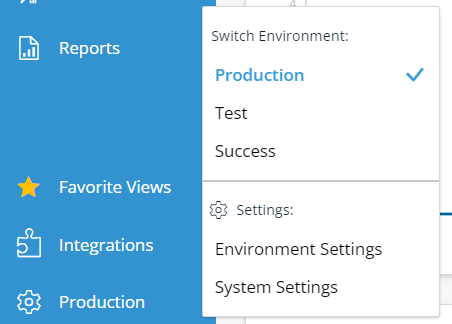
- Censorship & Privacy will be the first tab:
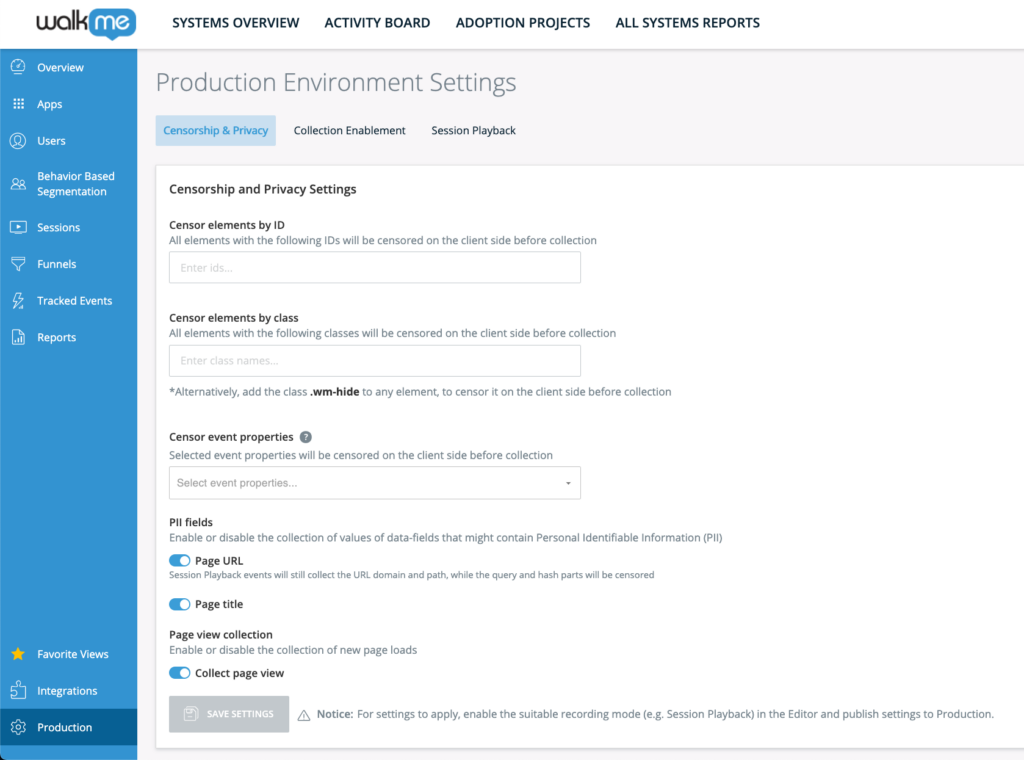
Censor HTML Elements By ID or Class
Insights offers you to ability to not collect sensitive elements containing specific ID and class attributes.
To do so, enter the ID or class attribute names you would like to censor in the Censor elements by ID or Censor elements by class fields. You can add periods inside of the ID and class names if needed.
You may also choose to add the class "wm-hide" to any element on your website to censor that element.
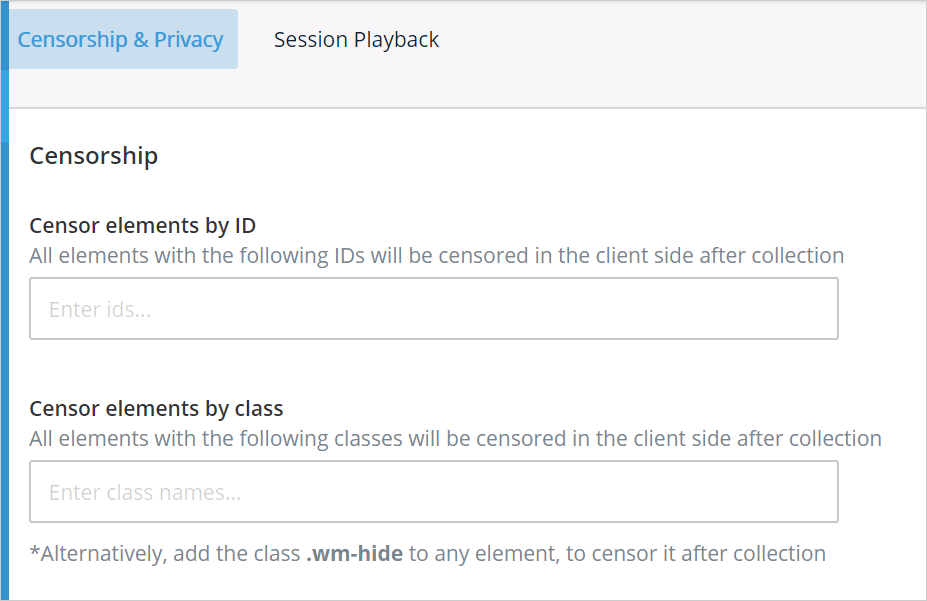
Censor event properties
If needed, event properties can also be censored. Please reach out to your Customer Success Manager or WalkMe contact to request access.
List of available event properties:
- Browser Name
- Browser Version
- Is Mobile Device
- OS Name
- OS Version
- Screen Height
- Screen Width
- Timezone
- URL Pathname (keeping all other URL parts like # ? and Domain)
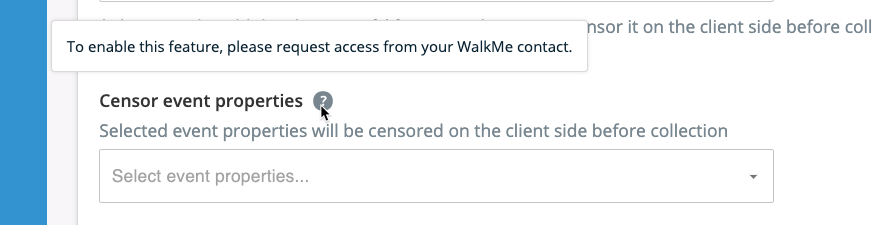
PII fields
There are two fields that WalkMe collects that may contain Personally Identifiable Information (PII):
- Page URL: The URL where the event occurred
- Page title: The title of the page where the event occurred

Turning off collection for either of these fields means that collection of the field will be disabled in all events sent to Insights. This may affect some reports that rely on this information.
Page view collection
Page views are collected for users by default in Insights. To opt-out of the collection of Page views can do so in the Environment Settings.
- Go to the Page View Collection
- Turn off the Collect page view toggle
- Click Save Settings

Publish settings
After setting up your environment settings, make sure to the do the following for changes to take affect:
- Click Save Settings
- Perform a settings publish in the Editor
![]()
Technical Information
Understanding element censorship
On accounts with DXA enabled, WalkMe collects the following fields by default:
- Name attribute
- Title attribute
- Element text
- Element value
- Element label
If you are concerned that any of these fields may contain sensitive user information, please censor the element(s) you are concerned about.
Understanding password field censorship
Insights will never collect keystroke data inside password fields, meaning inputs with type="password". This is by design and there is no way to change this behavior.
No retroactive censorship
It is important to be aware that after applying any of the settings in this section, your chosen censorship settings will only apply to subsequently recorded sessions.
If you discover that you have recorded sensitive information prior to activating your desired settings, please contact WalkMe Support to help you resolve this issue.
