Insights: Getting Started Guide
Insights Introduction
WalkMe Insights is an advanced analytics tool seamlessly integrated into the WalkMe Console. It enables you to monitor how users interact with your WalkMe content and the underlying platform. By leveraging the data collected through Insights, you can pinpoint users' pain points and develop new WalkMe solutions to address these issues.
This tool offers a range of features, including metrics widgets, enhanced filters, and the ability to create custom dashboards. Users can examine user interactions, track engagement, and export data for further analysis, all within an intuitive and user-friendly interface.
WalkMe Insights allows you to view the following:
- Real-time analytics
- User engagement data with WalkMe content and your underlying platform
- Accurate re-creations of your users' in-app sessions
Systems Overview
Systems Overview is the main Insights dashboard and homepage for all accounts with more than one system.
It allows you to monitor system usage from one dashboard and then select which system you would like to view insights for independently from the Monitored Systems table.
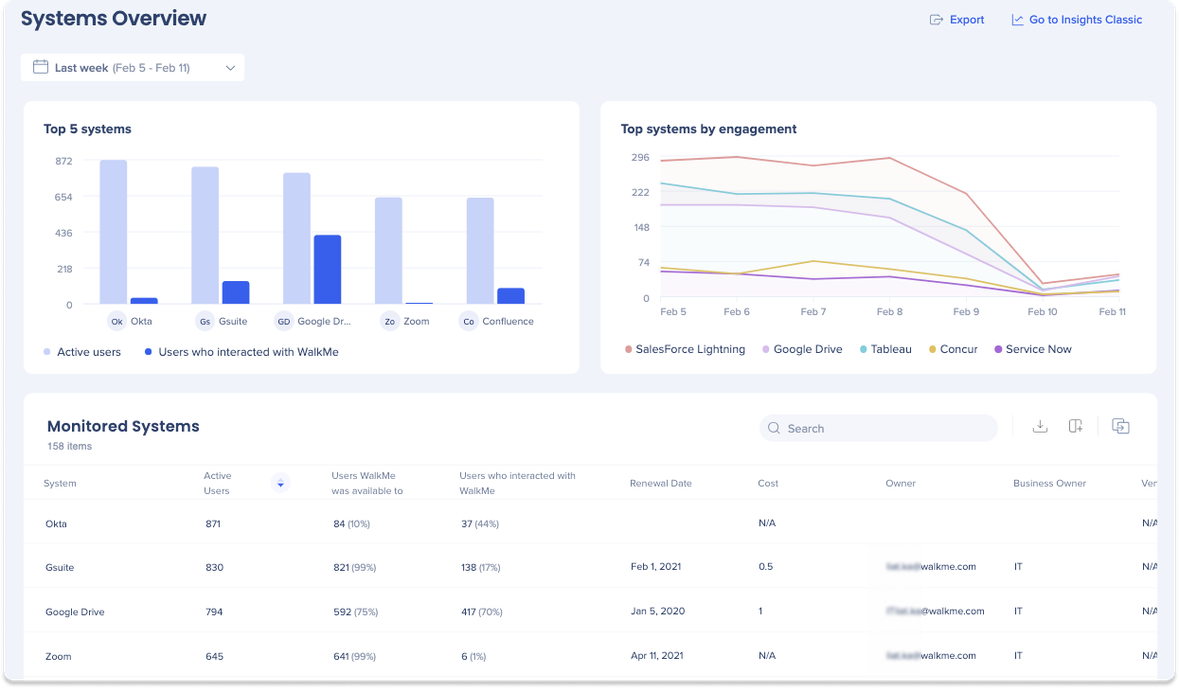
System Overview
Clicking on the name of a system in the Monitored System table on the Systems Overview page will open the System Overview page for that system. There you can see an overall summary of how users are interacting with the system directly.
It is made up of several widgets showing user analysis funnel, user analysis trends, where users access from, WalkMe interactions, top content, and top goals.
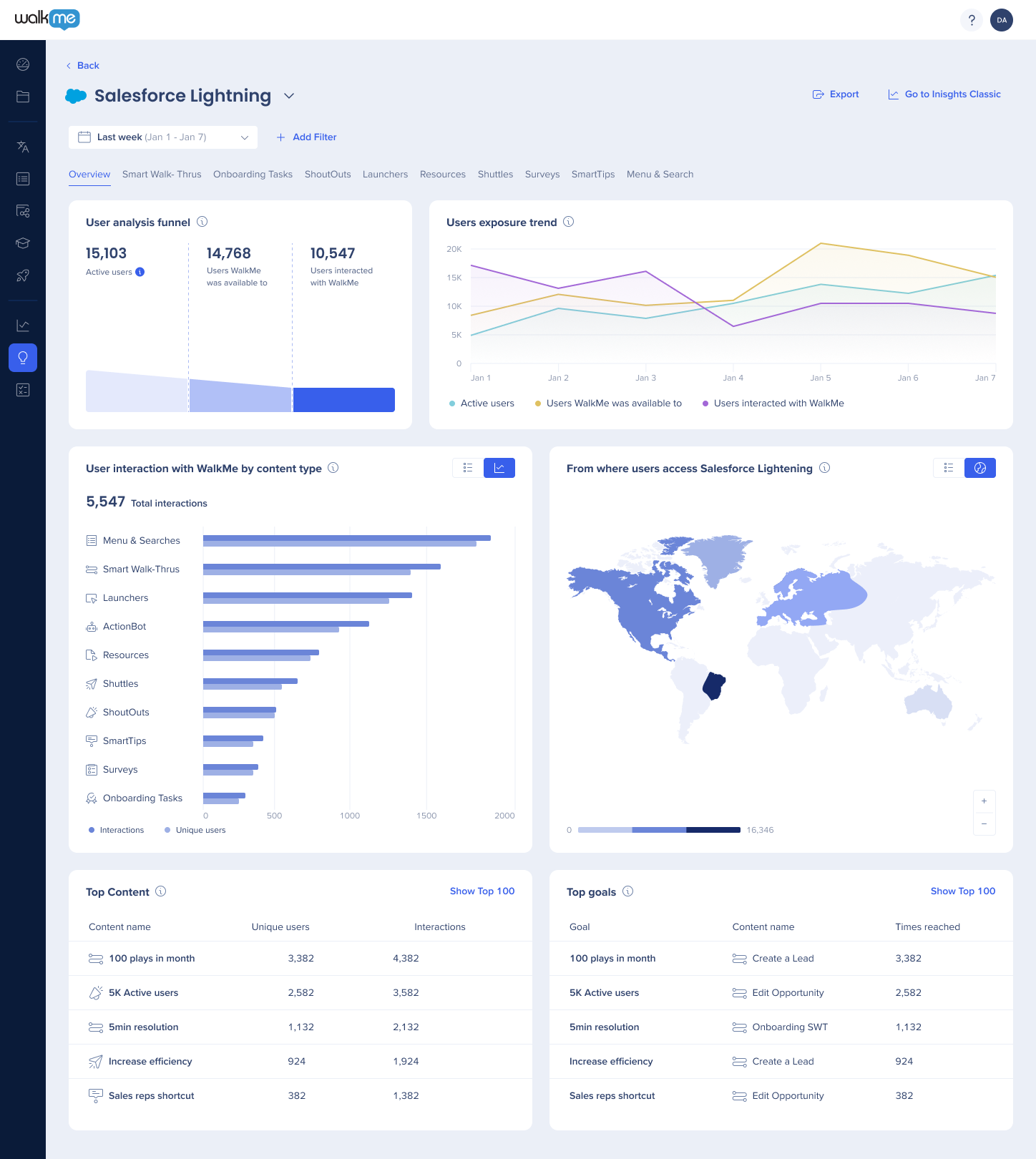
Apps Tabs
The Apps tabs allow you to view a detailed analysis of your WalkMe items, with a dashboard available for each app type within a specific system overview.
There you can find important information to help you understand how users engage with WalkMe on a daily basis and how an existing solution can be improved for better results.
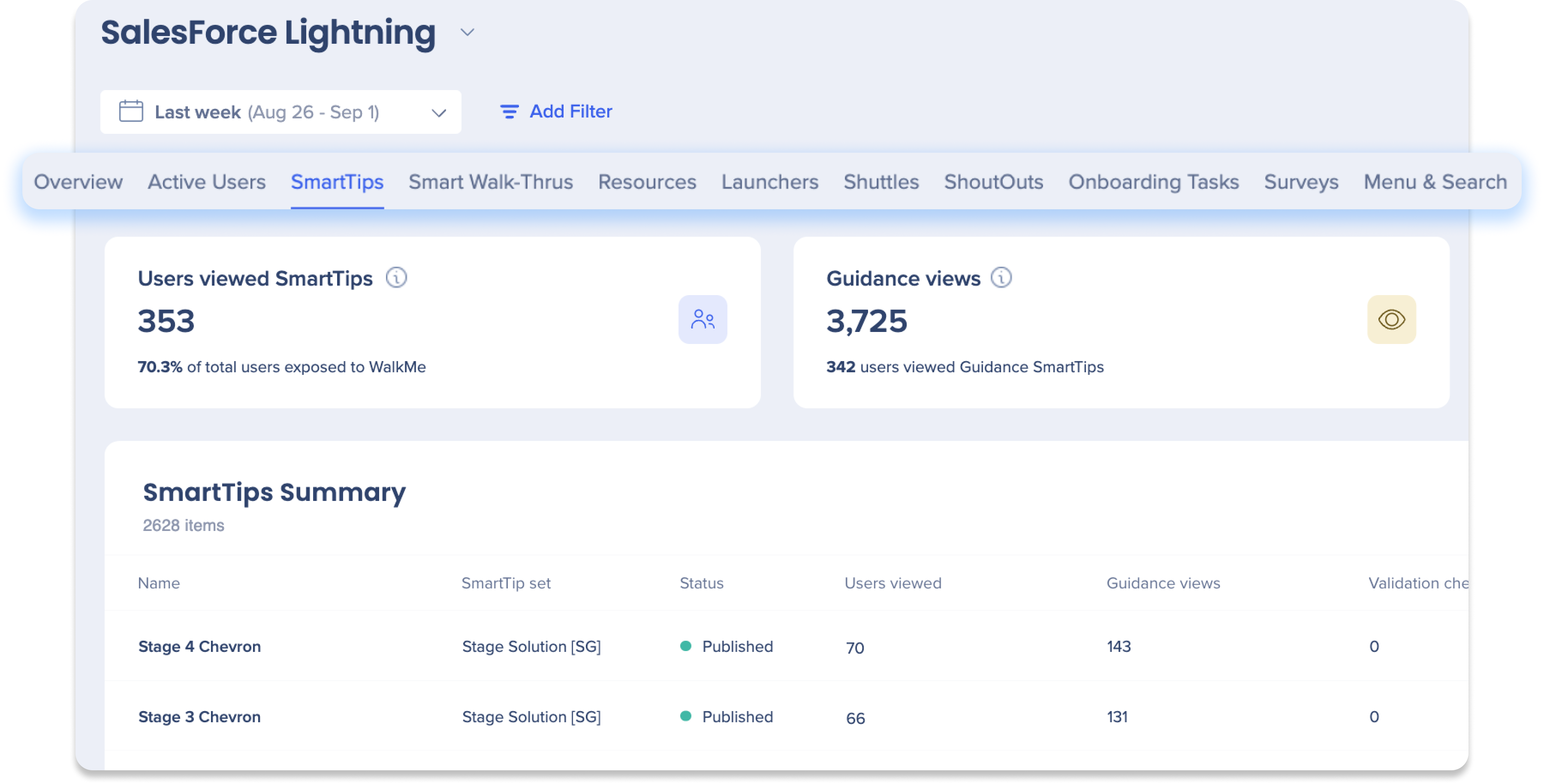
Active Users tab
The Active Users tab gives you valuable insights into the user activity on your website. It provides a comprehensive list of users who visited your site while WalkMe was active, regardless of whether they interacted with a WalkMe item.
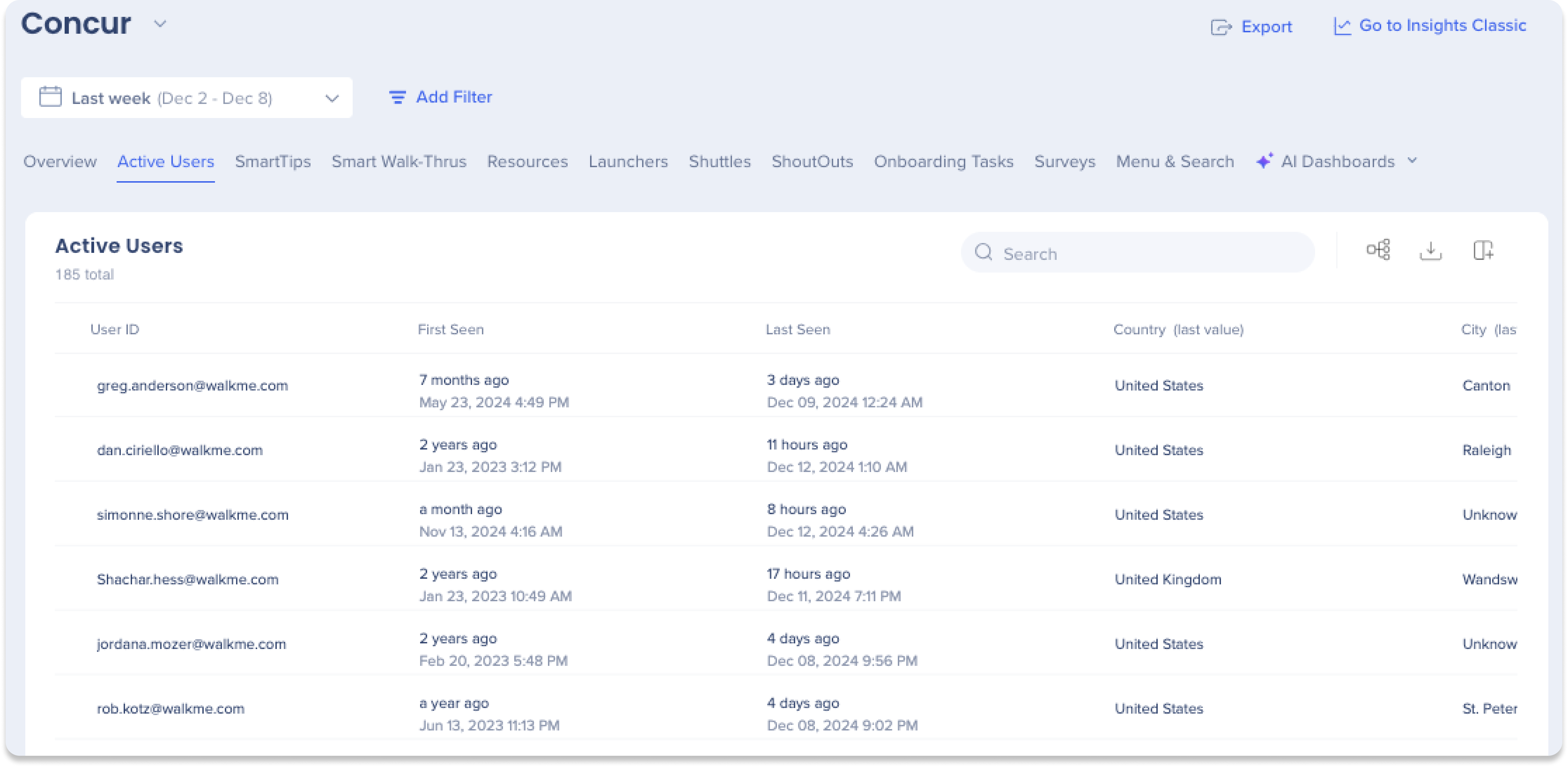
AI Dashboards
The AI Dashboards in the Insights Console provide comprehensive visibility into the usage and adoption of AI products within your workflow. These dashboards feature up to four tabs, each dedicated to a specific WalkMe AI product: AI Answers, AI Action Bar, AI SmartTips, and AI Rules. The tabs you receive depend on your AI package.
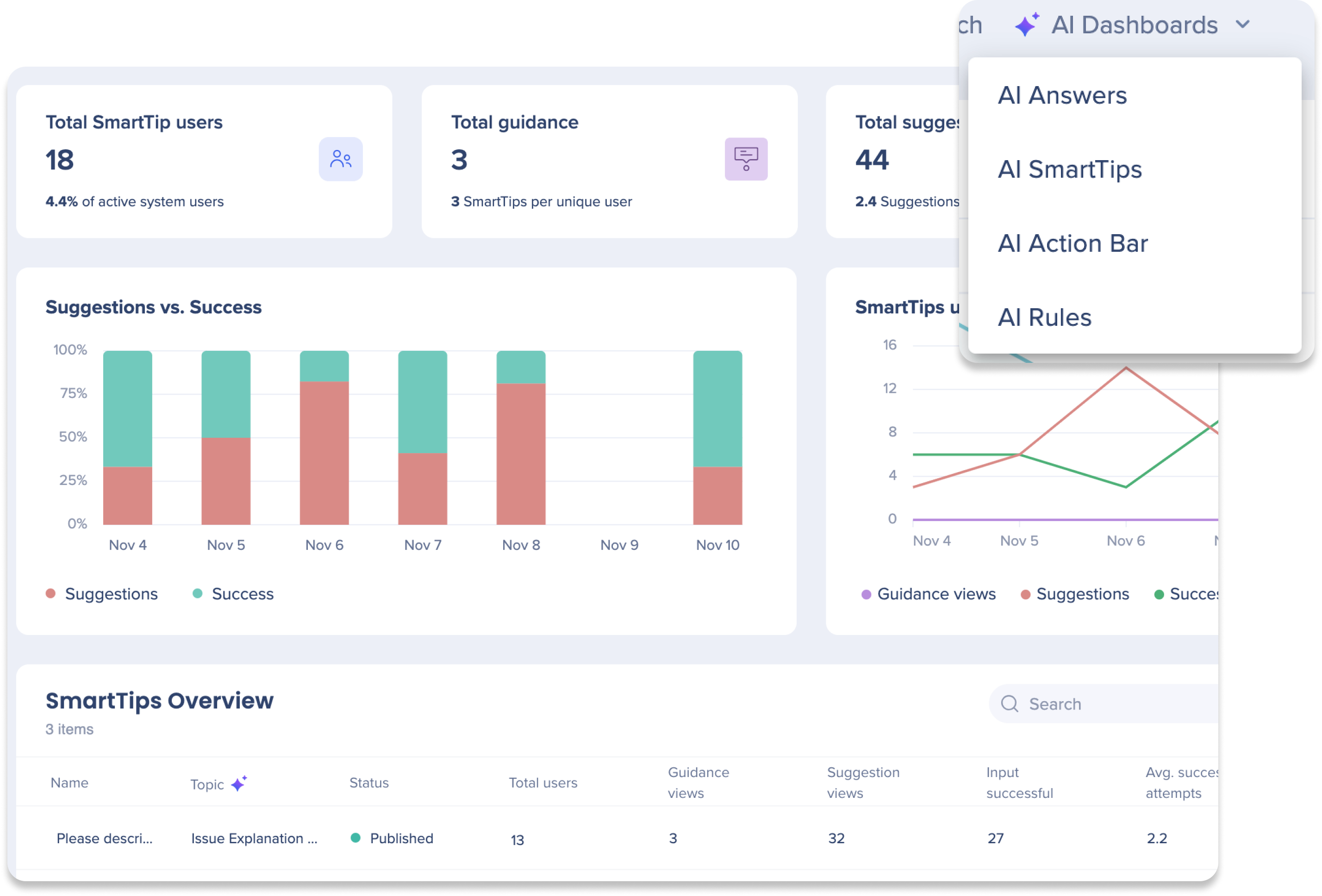
Custom Dashboards
The Custom Dashboards page allows users to create their own personalized dashboard. With this feature, users can add metric widgets from different systems to create unique insights dashboards. This allows users to tailor their dashboard to their specific needs and preferences.
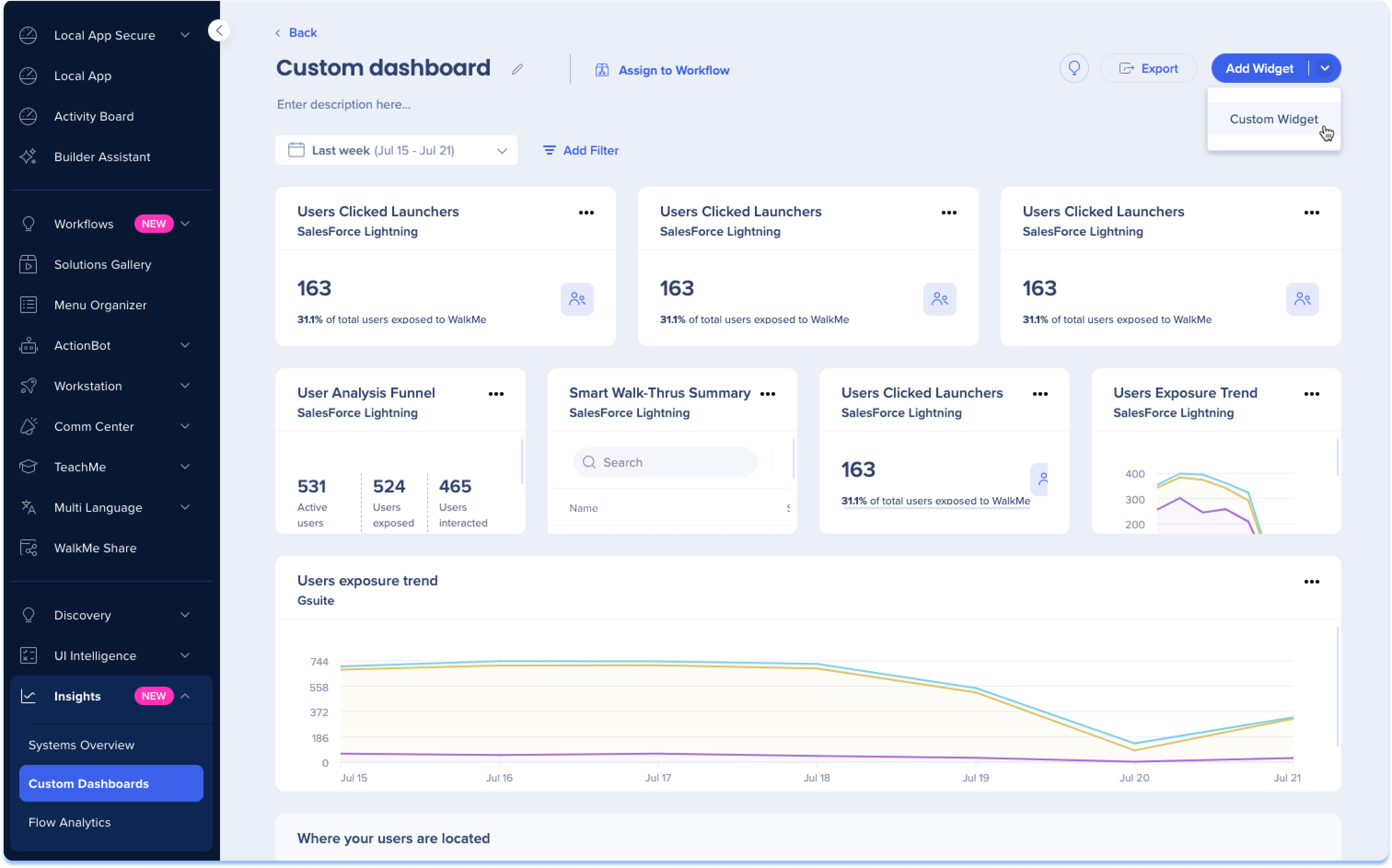
Flow Analytics
Flow Analytics changes how organizations approach digital adoption by focusing on the business issues and outcomes at hand, allowing the ability to analyze and address friction across workflows.
By using Flow Analytics, enterprises can map, analyze, and optimize their business processes across multiple applications and multiple users. You can uncover the entire journey of users, with or without WalkMe content.

Events
The Events page in the WalkMe Console, helps users manage and track their Tracked Events and Engaged Elements all from one page. Users can view a global list of their events, as well as create new events via custom setup or capturing, making it easy to track user behavior and engagement on your website or application.
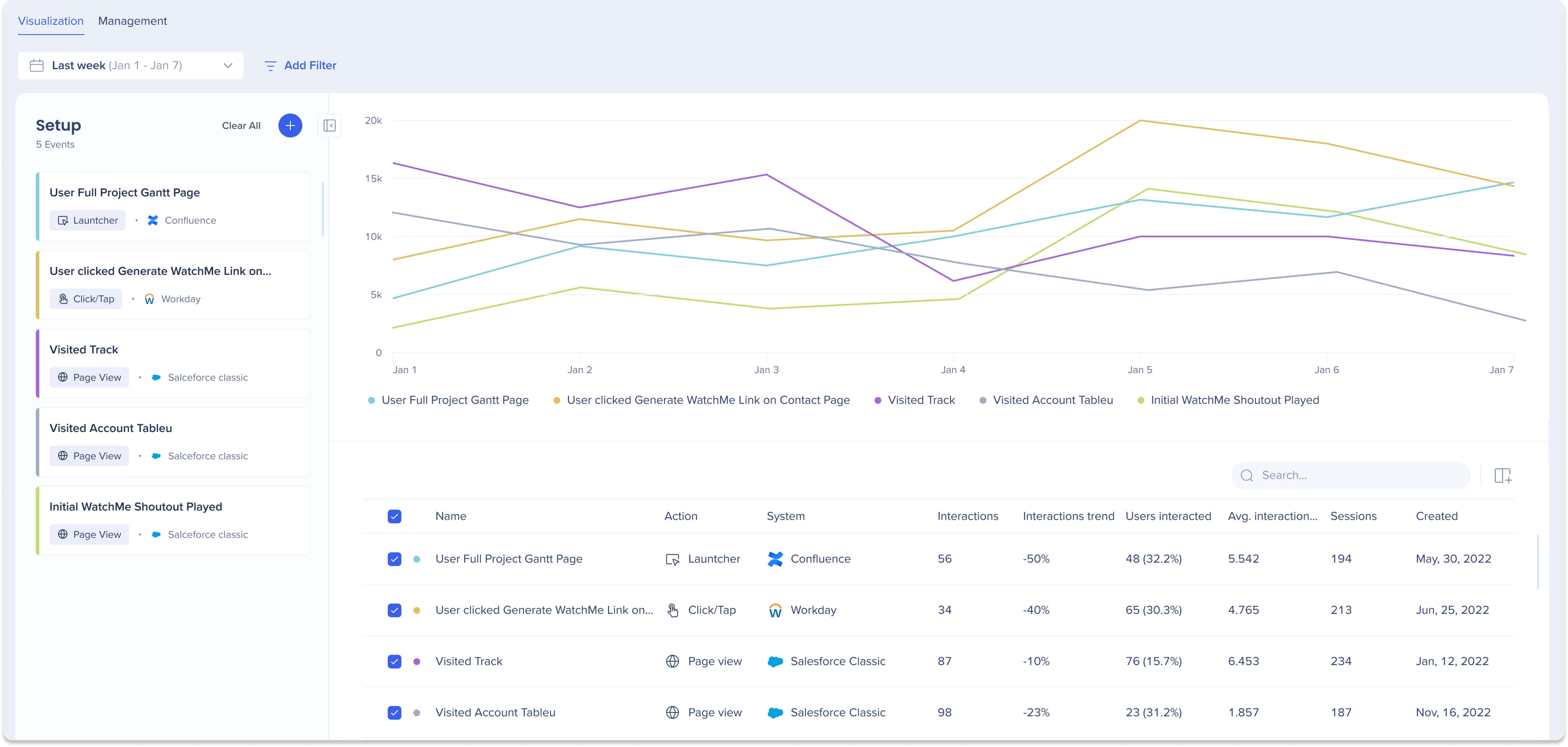
Reports
The Insights Reports page is a central hub, now located in the console, where you can conveniently review, export, and subscribe to Insights reports.

Report Builder
The Report Builder guides you through the process to create your own customized reports, beginning with choosing a template that best suits your needs, and then offering additional columns and filters for data enhancement.
The Insights Console report builder also allows you to create multi-system reports and view reports according to a specified environment.
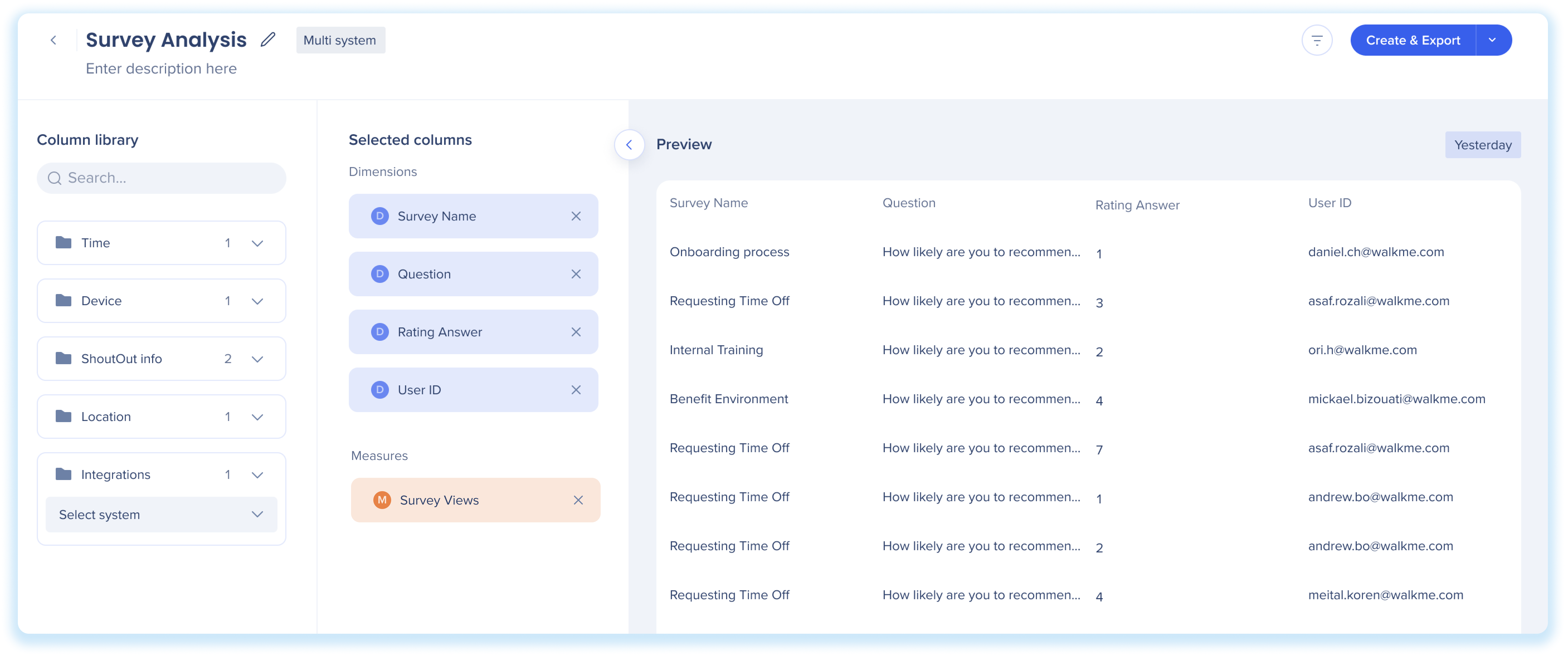
Tip Tuesday Video
Insights Classic
Insights Classic, accessible at insights.walkme.com, is the original WalkMe web application and is gradually transition into the WalkMe Console.
What's Changing?
- Enhanced Features – Many existing functionalities will be integrated and improved in the WalkMe Console
- Ongoing Evaluations – Some features are still under review, and we'll share updates as decisions are finalized
To ensure a smooth transition, some features will be migrated to the console throughout the year. Dates to Note:
- August 24, 2024: Tracked Events were added to the console. Some under utilized conditions were not migrated to the new UI in order to simplify the creation experience
-
May 12, 2025: Tracked Events setup was moved exclusively to the console. Setup and management in Insights Classic is no longer available
- August 18, 2025: The Insights Classic Report Builder and Reports page will be deprecated. Existing reports, subscriptions, and 3rd party integrations will automatically transfer to the console with no action needed
- January 1, 2026: Insights Classic will be decommissioned. From this date forward, Insights will only be accessible via the console
Learn more about the migration from Insights Classic to Insights Console here:
