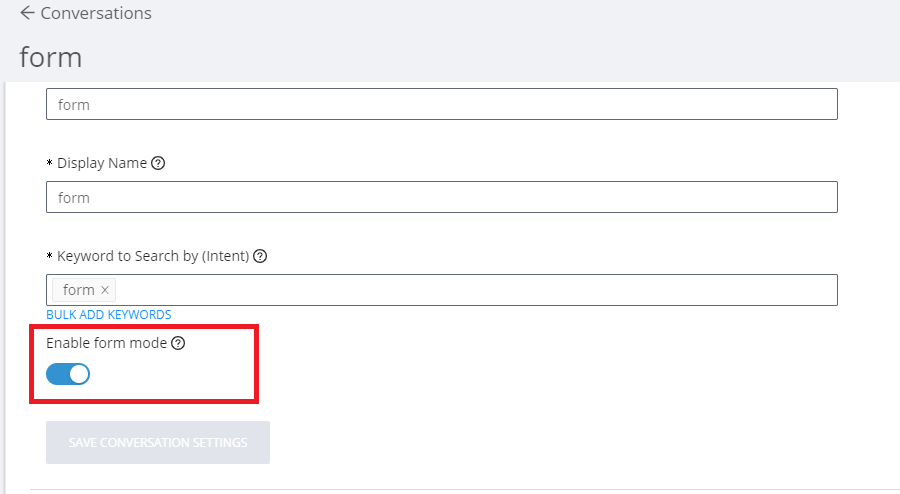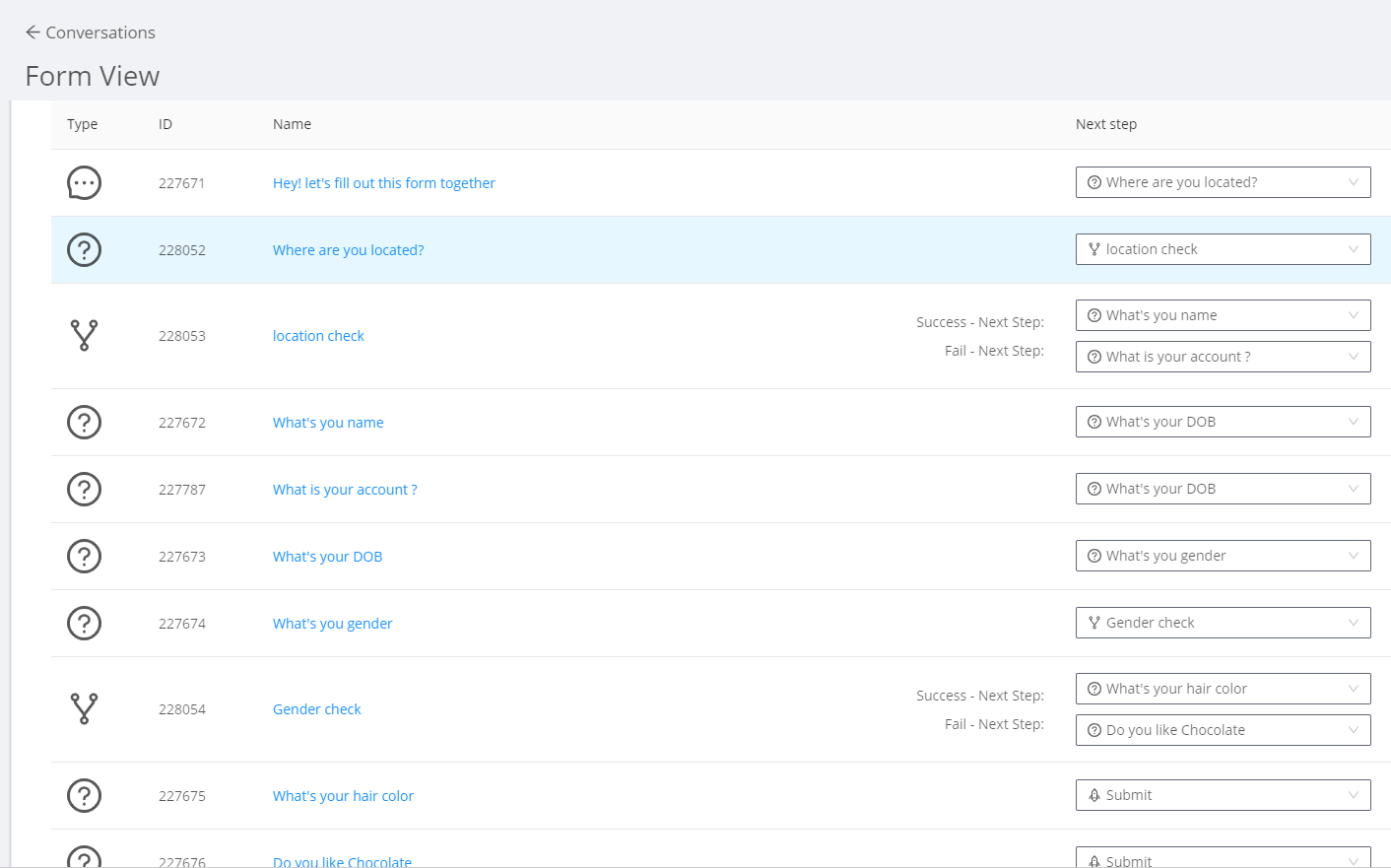ActionBot Form Mode
Last Updated August 20, 2024
Brief Overview
ActionBot Form Mode allows you to switch the end-user conversation view from question-by-question to a single from view for conversations that do not require splits in the Bot's dialogue. In some cases, the form can make the end-user interaction much simpler and faster.
To learn more about ActionBot conversations, see our How To Create an ActionBot Conversation article.
How It Works
- If you do not have an existing Automated Smart Walk-Thru, first create a new Smart Walk-Thru with all of the fields that are required to complete the form
- Make sure that all of the Smart Walk-Thru steps have been converted to Auto Steps - Learn more here
- Open the Initiators panel
- Click "+ Add Form":
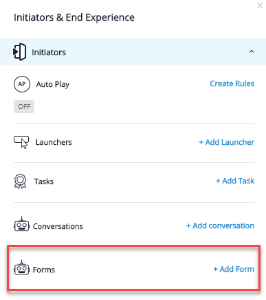
- The ActionBot interface will open automatically, converting your Automated Smart Walk-Thru steps into a conversation
- Create the conversation in the following format:
- One Message
- One or more questions (text, boolean, number, regex, phone, email, date, choice)
- One Action (Play SWT, Call Connection)
- Click "Save" and then preview the ActionBot conversation
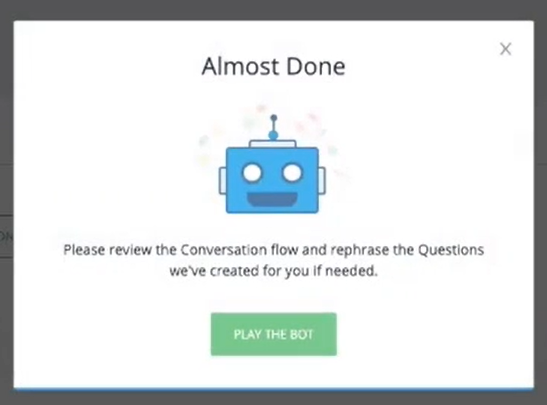
- You will be able to see the form with split conditions:
- After you have previewed the form, make any desired changes and click "Publish" once you are ready.
Video Demo
Enjoy this video guiding you through the process of how to use ActionBot Forms:
Was this article helpful?
Yes
No
Thanks for your feedback!