Welcome to the
WalkMe Help Center
Please log in to continue

Please log in to continue

Having Resources is vital for organizations that utilize the desktop menu, as they provide a means for organizing and storing useful materials that can benefit both your teams and users.
Resources are added to the desktop menu via the Menu Organizer in the Console. Resources are displayed in the desktop menu's Resources and Tasks tabs, in addition to a few other screens.
In this article, we will go over how and where your Resources are displayed in the desktop menu.
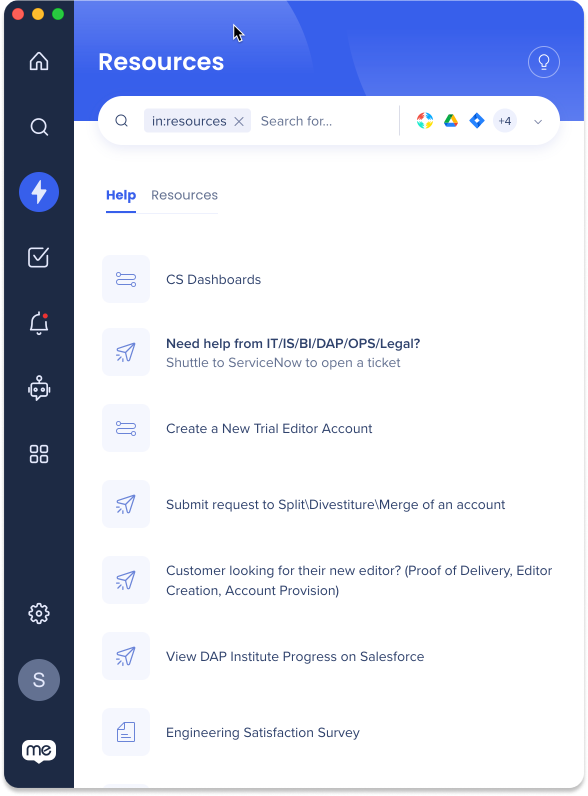
Displaying Resources in the desktop menu can be useful in various scenarios, such as:
Employee onboarding: Providing new employees with access to important resources, such as company policies, procedures, and training materials
Technical support: Displaying resources such as FAQs, troubleshooting guides, and video tutorials can help users resolve technical issues on their own
Sales enablement: Providing sales teams with access to resources such as product information can help them better understand the products they are selling and close more deals
Compliance training: Displaying compliance-related resources such as legal documents, training materials, and regulatory updates can help ensure that employees understand and adhere to relevant regulations
Resources are added to the desktop menu via the Menu Organizer in the Console. To familiarize yourself with the Menu Organizer's functions, start with these links:
Navigate to the Menu Organizer
Console > Navigation Sidebar > Menu Organizer
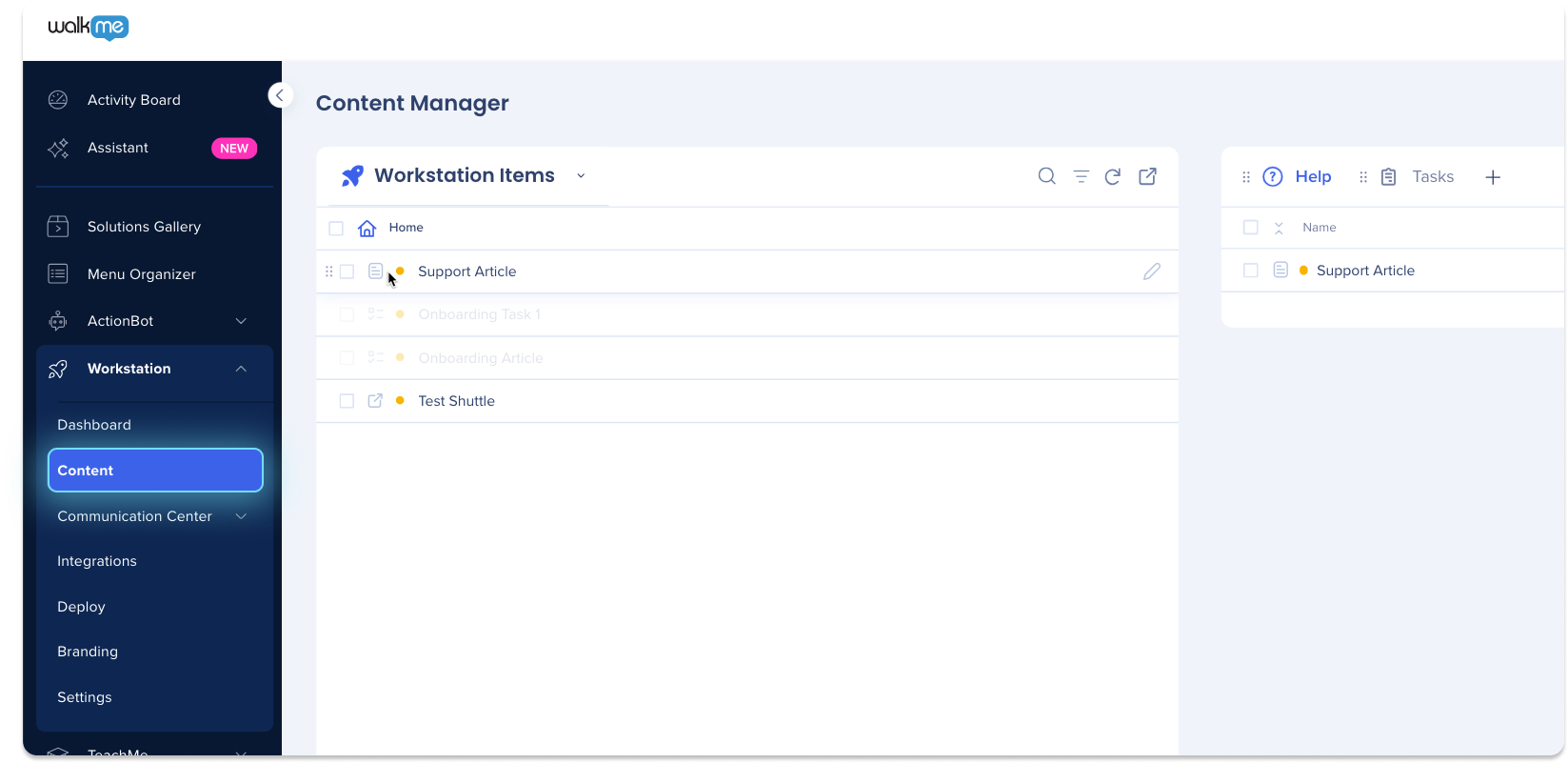
A list of Resources added to the Help tab in the Menu Organizer
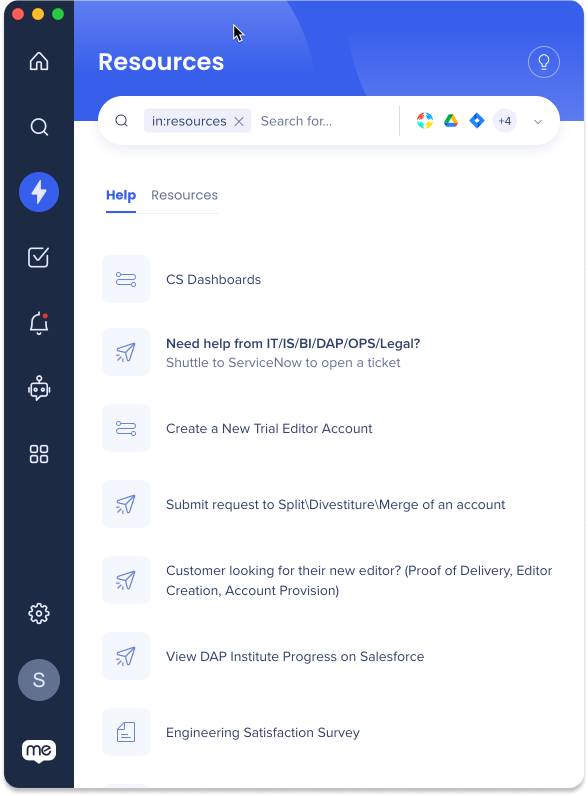
To add items to the Help tab:
Navigate to the Menu Organizer in the Console
Click the Help tab
Drag desired items from the Items List to the Help tab
Click Save
Click Publish
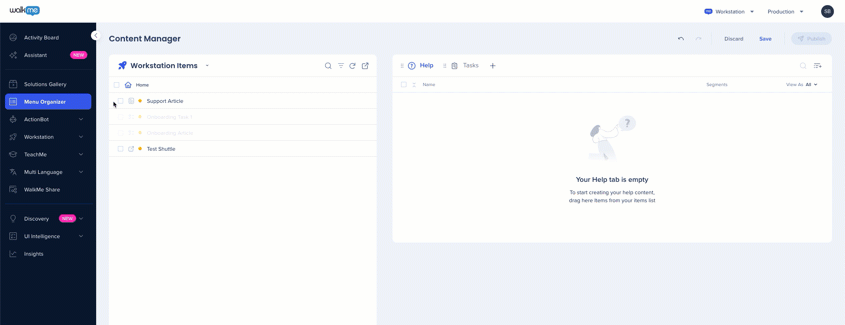
A list of Onboarding Tasks added to the Tasks Tab in the Menu Organizer
These are tasks that have been given a goal, normally used to train users
Onboarding Tasks cannot be added to the Help tab
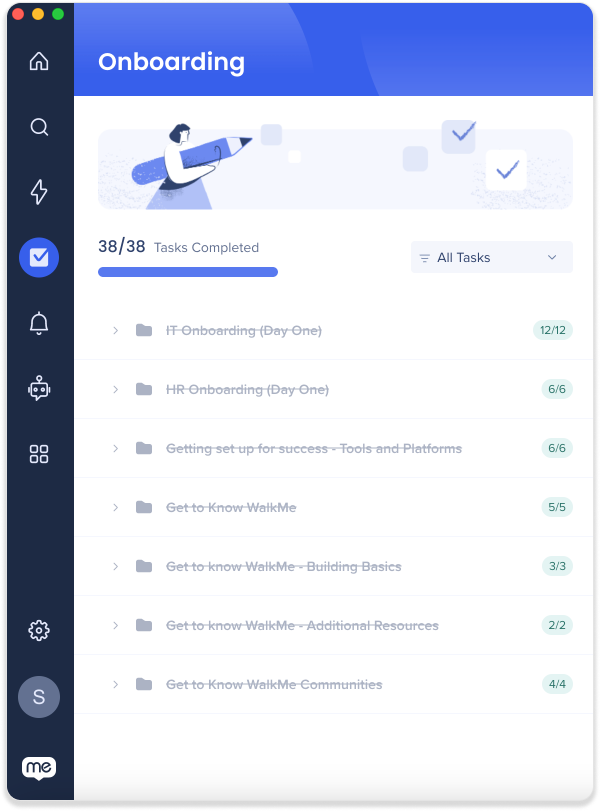
To add items to the Task tab:
Navigate to theMenu Organizer in the Console
Click the Help tab
Onboarding tasks are not available to interact with
Drag desired items from the Items List to the Task tab
Click Save
Click Publish
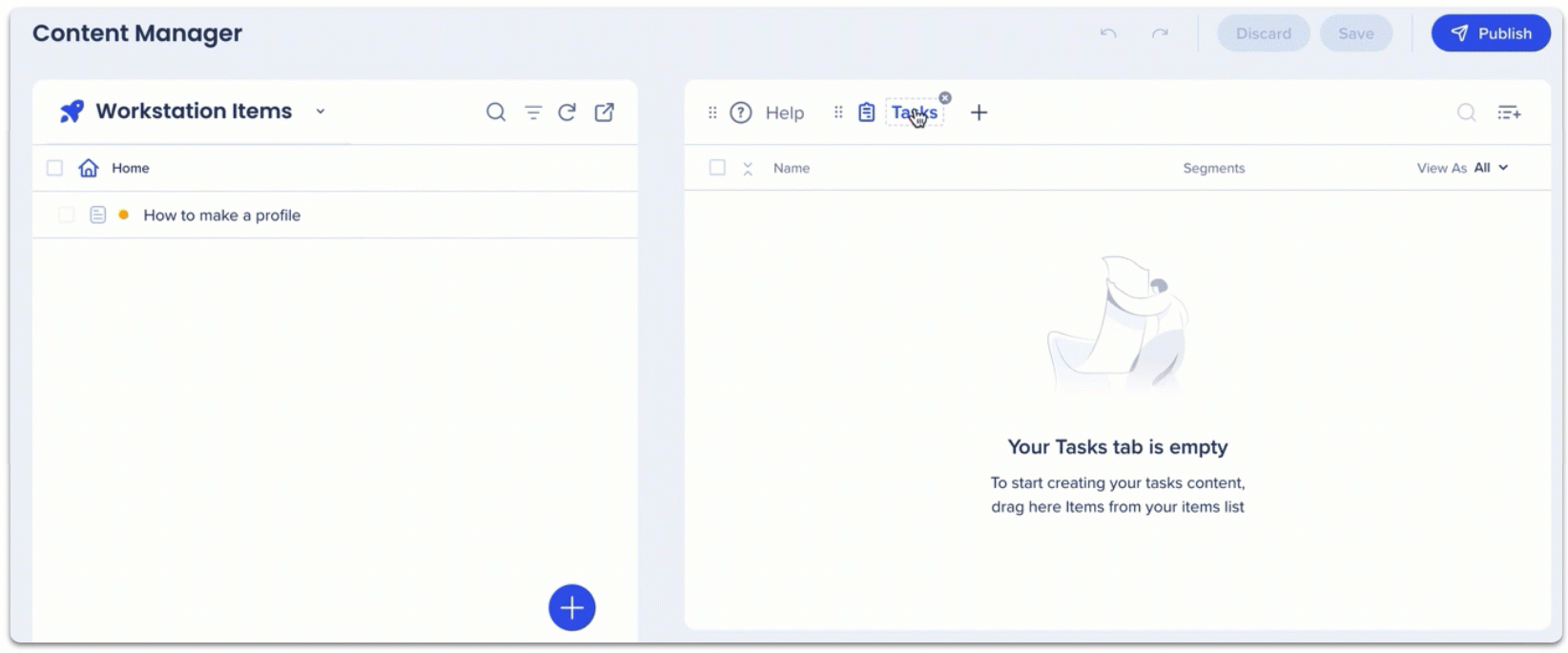
Display up to three Resources on the Welcome Screen
Provide a list of actions that users need to perform prior to sign-in
For example, setting up a VPN or IDP
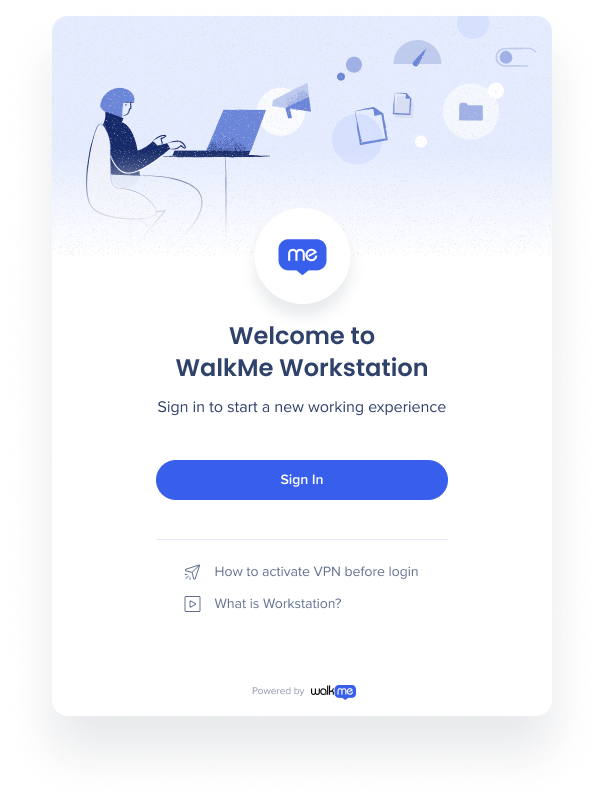
To add items to the Welcome Screen:
Navigate to the Menu Organizer in the Console
Click the wave icon next to items in the Help Tab to add resources to the Welcome Screen

Highlight specific Resources by pinning them to the top of the Homepage
In addition to pinning Resources to the top of the Resources Tab, organizations can now also pin items to the homepage to give Resources a greater importance and grab the attention of users
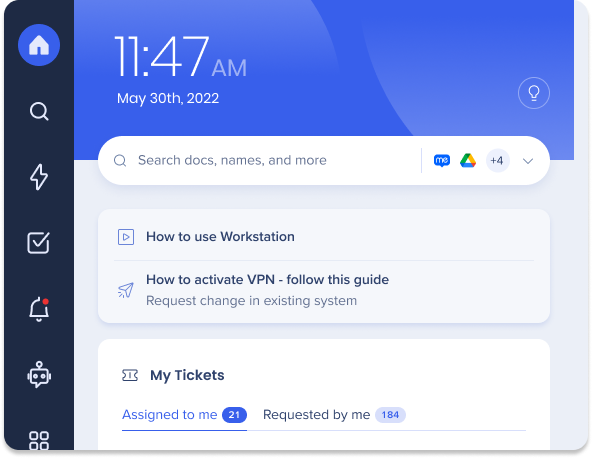
To pin items to the Homepage:
Navigate to the Menu Organizer in the Console
Click the pin icon next to items in the Help Tab to add resources to the Homepage
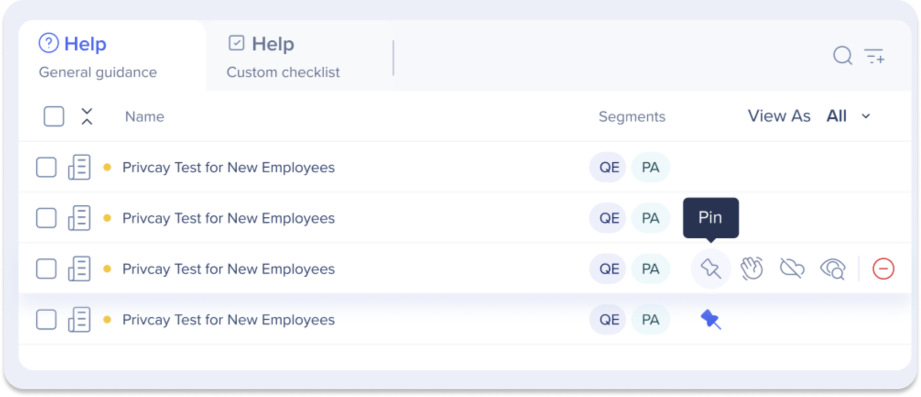
To display items in search only:
To display items in the search only, and not on the resources page, click the eye icon.

When content is updated and published in the Menu Organizer, a Refresh Content button will appear in the desktop menu for users. By clicking this button, users can update and refresh the WalkMe content within the desktop menu.
If content is archived in the WalkMe Editor, the Refresh Content button will not be displayed, and the desktop menu will refresh automatically.
Up to one tasks tab and overall three tabs are supported (this is a Menu Organizer limitation)
The desktop menu Onboarding Tasks will be marked as completed even if the goal wasn't reached (this is a bug that will be fixed)
Users will still see up to 2 items in their homepage, but they will be displayed based on segmentation
If a user has more than 2 pinned items, the items which appear on top of the resources page will be displayed on the homepage